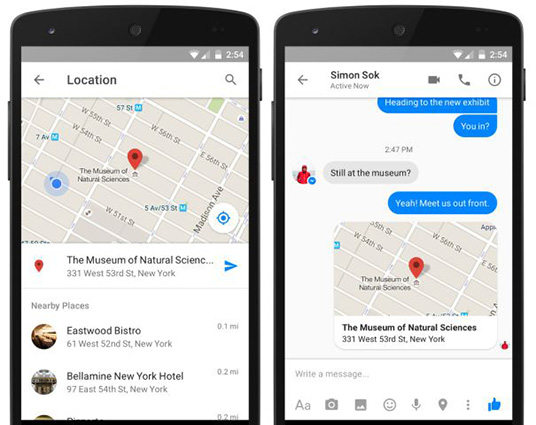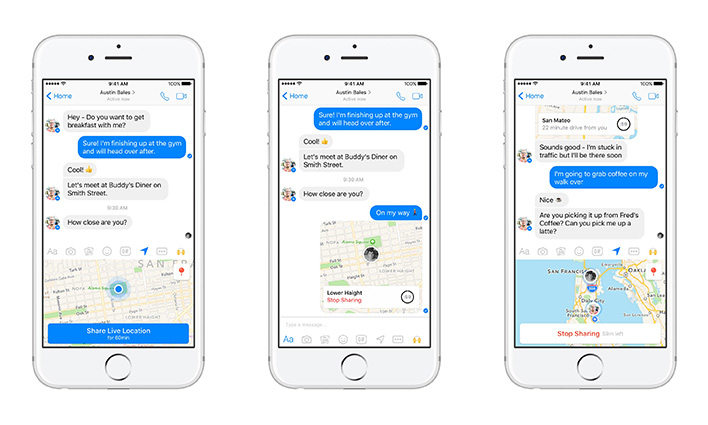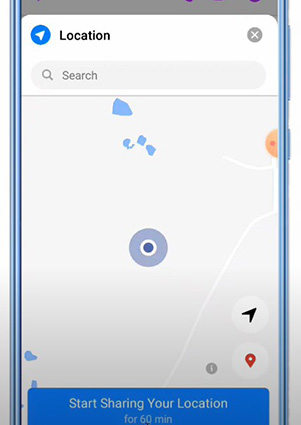2 Easy Methods About How To Share Location In Messenger [Android/ iOS]
How to share location in messenger? Since the introduction of Facebook’s new feature of sharing location in messenger, users have gone crazy with this feature. Many messenger users have found it helpful to coordinate with friends, family. But how to do so? Don’t worry, here are the 2 easy methods for you about how to share location in messenger.
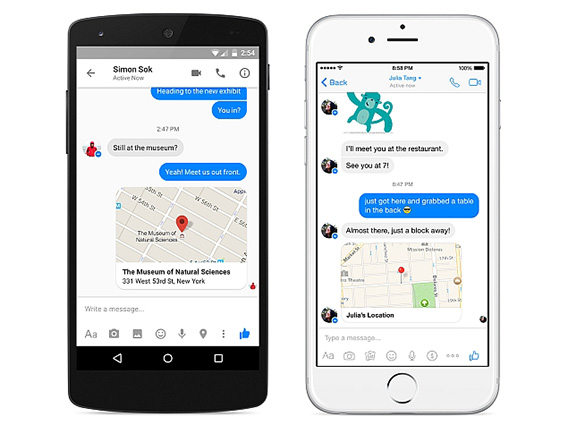
- Method 1: How To Share Location In Messenger by Sending Pinned Location
- Method 2: How To Share Location In Messenger by Sharing Live Location
- How to Search For A Location in Messenger on iOS/Android
- Question: How to Fake My Location When Sharing Live Location in Messenger
Method 1: How To Share Location In Messenger by Sending Pinned Location
Messenger app is very famous for its feasibility to communicate with people across the globe with just a good internet connection. You can share the location on messenger by pinning it. Just pin a nearby location on the map or search for the specific location you want to send. Here is how to send location on messenger by sending pinned location on iOS and android.
On iOS:
- Open the Messenger app on your iOS device.
- Open any conversation/chatbox.
- Look for the More icon and tap it.
- After this, tap on Location.
Here you will see your current location on the map. Tap on the Red pin sign and click on send at the top right corner to send to the person you want to share your location with.

On Android:
- Launch Messenger on your Android Phone.
- Open the conversation with the person you are interested to share your location with.
- Tap the “Four-dots” icon in the left corner and you will enter the Location feature.
- Find the “Red Button” in the right corner, it is used to send pin location.
Lastly, tap on the Send Pin location.

Method 2: How To Share Location In Messenger by Sharing Live Location
How to send location in messenger? You can share your live location with your friends and family for an hour approximately. Your people can see your live movement even when you are not using the app. For this, you need to allow the messenger app to access your location when you are not using the app from Settings > privacy > Location > Messenger > Select Always. You can also stop live location whenever you want. Here is how to send live location in messenger by sharing live location on both iOS and Android.
On iOS:
- Step 1: Open Messenger app on iOS device.
- Step 2: Open any conversation.
- Step 3: Click on the “Bule Arrow” button.
Step 4: Tap on Share Live Location. You can stop live location by just tapping on Stop sharing.

On Android:
- Launch Messenger on your Android Phone.
- Open the conversation with the person you are interested to share your location with.
- Tap the “Four-dots” icon in the left corner.
- And tap the location buttom>Tap on “Continue.”
You will see “Share Live Location for 60 min” and click on it. You can stop live location by just tapping on Stop sharing.

How to Search For A Location in Messenger on iOS/Android
Facebook messenger is a great social media platform that allows you to stay connected with your friends and family in every possible way. You can search for a location in messenger by following these steps. But firstly, please update your messenger to the latest version.
On iOS:
- Open Messenger app on iOS device.
- Open any conversation.
- Click on the “Bule Arrow” button.
Go to “Location” and search the location in the search bar.
On Android:
- Launch Messenger on your Android Phone.
- Open the conversation with the person you are interested to share your location with.
- Tap the “Four-dots” icon in the left corner.
Tap the location button and you will see the Searching Bar.

Question: How to Fake My Location When Sharing Live Location in Messenger
Using fake locations when sharing live location in Messenger can be handy in some scenarios, especially for those who want to protect personal information, prevent stalking, and avoid meeting in person. In this part, we'll introduce some methods to make it available.
Method 1. Try Tenorshare iAnyGo
Many iOS users wonder how to fake their location, especially when sharing live location in messenger. No matter whatever your reason is, you can easily fake your live location using Tenorshare iAnyGo. Here is how to share location in messenger by sending fake live location.
Download and launch Tenorshare iAnyGo software on your computer, the default mode is “Change location.” Click the “Enter” button to get started with the process.

Using a USB cable, connect your iOS device with it and unlock it.

(If you see any pop-up message asking to trust this computer, then tap on “Trust”)
In the search box, enter the address/GPS location which you want to fake and click on “Start to modify”

You are done with this simple process of changing your location. All the location-based apps in your iPhone will be changed to the new fake location.
Method 2. Try PoGoskill Location Changer
While primarily renowned for its Pokemon Go spoofing capabilities, PoGoskill Location Changer offers a versatile range of functionalities. One such feature is the ability to manipulate your location when sharing live location in Messenger.
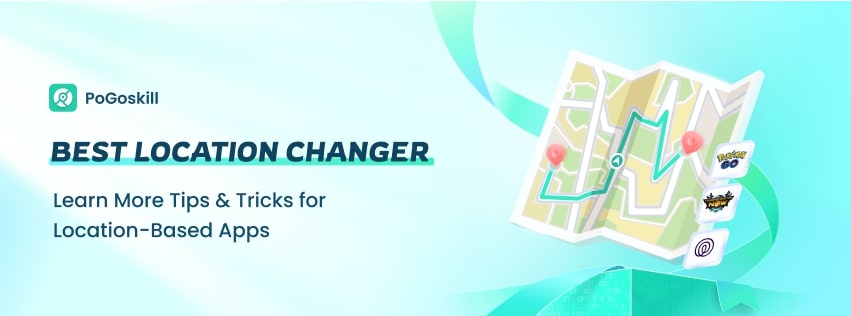
Whether you want to appear closer to friends, protect your privacy, or simply add an element of fun to your conversations, PoGoskill provides the tools to customize your shared location with precision.
Pros of PoGoskill Location Changer:
- Change your GPS location to any desired point on the map.
- Functions beyond Pokemon Go, such as altering location for social media apps.
- Compatible with most Android devices without requiring root access.
Cons of PoGoskill Location Changer:
- Some may consider spoofing to be unfair gameplay or dishonest behavior.
- Overreliance on the tool can diminish the authentic experience of the game.
Conclusion
How to share location in messenger either static or live location is completely optional and you can easily control it. It works well for all iOS devices so you can easily change your location to your desired location in a matter of seconds.
Speak Your Mind
Leave a Comment
Create your review for Tenorshare articles

Tenorshare iAnyGo
2024 Top Location Changer
With Bluetooth tech built-in: no cracked/error 12, 0-risk.