How to switch Location from iPhone to Mac? Quick Guide
Do you want to refine your experience with location-based games like Pokémon Go by playing it on Mac and getting no way out? Don't worry; we have some methods to guide you through switching your location from iPhone to Mac. They will also help you manage and access some geo-locked services, games, and applications.

- Part 1. What is meant by Switching location from iPhone to Mac?
- Part 2. Reasons for Switching iPhone location to Mac?
- Part 3. Is the 'Find My' app effective for switching locations from iPhone to Mac?
- Part 4. Best Tools to Switch Location from iPhone to Mac Switch Location Tools 1: iAnyGo
- FAQs
Part 1. What is meant by Switching location from iPhone to Mac?
As the screen of the iPhone is comparatively smaller, users wish to enjoy watching movies, playing games, and accessing geo-restricted features and events on a larger screen. Switching location from iPhone to Mac is a helpful technique allowing game lovers to play their favorite games easily by accessing the location of the iPhone on Mac. They can even choose any desired location using various spoofing tools. So, let's discuss some reasons and ways to learn how do I switch my location from iPhone to Mac.
Part 2.Reasons for Switching iPhone location to Mac?
Here are some common reasons for switching location from iPhone to Mac:
- Privacy and Security
- Testing Location-Oriented Apps
- Enhanced Gaming Experience
- Grab more audience on Social Media.
- Location-Locked Services
- Simulate Routes for Fitness Apps
- Marketing and Advertising
Some users keep their real locations confidential for privacy reasons when using apps that track location data. They switch their iPhones' locations to Macs' locations and set their locations where they want to be to enjoy location-restricted apps with a larger view.
Most of the advanced apps are linked with device location. App developers and quality assurance teams often need to verify whether location-based apps work effectively. Using spoofing apps, they can easily switch locations on Mac and simulate it for different geographical regions without physically traveling.
AR (Augmented Reality) games rely on devices' GPS locations to add more fun. Switching the iPhone's location to a Mac helps to access specific region-restricted in-game content and explore new areas. It also helps to access various location-based features from the comfort of home.
Most social media influencers switch their location to Mac to seamlessly use location-based tags. This helps them easily change their location to multiple regions and geo-tag posts to get a broader reach by their audience.
E-commerce platforms like Amazon have restricted access to specific regions. Users from such areas can switch locations to Mac and simulate the location to continue their business on such e-commerce platforms from their homes. It is very beneficial for users who prefer dropshipping.
Fitness apps need user location to track various aspects, such as route data and calories burned during walks. By simulating the location on Mac, users can verify if the fitness app functions properly.
Switching locations is also very helpful in marketing and advertising products. You can't switch off location. It helps marketers ensure their ads are running effectively in the targeted areas and confirms the display of ads if they vary region-wise.
Part 3.Is the 'Find My' app effective for switching locations from iPhone to Mac?
If you think the 'Find My' app is the answer for switching iPhone locations to Mac, you must know it deeply. The 'Find My' app on iPhone does not directly allow users to switch locations between iPhones and Macs. However, its primary functions include sharing real-time location updates with loved ones and helping you track your business activities.
'Find My' does offer helpful features to view and manage locations across Apple devices. These features help users share their iPhone location on Mac for continuous monitoring while ensuring that the. This app's primary purpose is to ensure device security so users can quickly check the location in case the device is lost. Keep in mind that if you switch off GPS, it won't work.
Part 4.Best Tools to Switch Location from iPhone to Mac
Switch LocationTools1:iAnyGo
iAnyGo by Tenorshare is a spoofing tool based on advanced Bluetooth technology perfect for switching locations from iPhone to Mac. It is also the first application to launch this amazing technology for spoofing, allowing an undetectable location-changing experience without jailbreaking. It is the simplest one and allows for the simultaneous management of up to 15 devices.
1.Features
iAnyGo is compatible with Android and iOS devices, allowing smooth connectivity via USB or Wi-Fi network. It can easily be used on Windows and Mac devices.
It allows two-spot and multi-spot movement with options to adjust movement and speed as required.
Cooldown timer, historical records, and joystick movement support to ensure seamless spoofing with zero detection risk.
Users can pause the movement anytime and import GPX files easily whenever required.
2.Pricing
It costs $9.95 per month and offers customizable options to simulate location. It also offers a free trial and a 30-day money-back guarantee.
3.How do you use iAnyGo to switch iPhone locations on Mac?
- Download the App
- Establish a Connection
- Change the Location
- Customize Settings
Download iAnyGo from the official Mac website. Create an account and log in using your credentials.

Connect your iPhone to your Mac using a USB cable or by connecting both with the same Wi-Fi network.
Note: Please ensure the Bluetooth is enabled.

Once they are successfully connected, select a location on your Mac for the iPhone. Type it in the search bar or simply choose it from the map. Then press the 'Modify to Start' option to display a new location quickly.

Now, you can customize the settings, such as setting a cooldown timer, filtering route information, and organizing names and folders to prepare for future use.
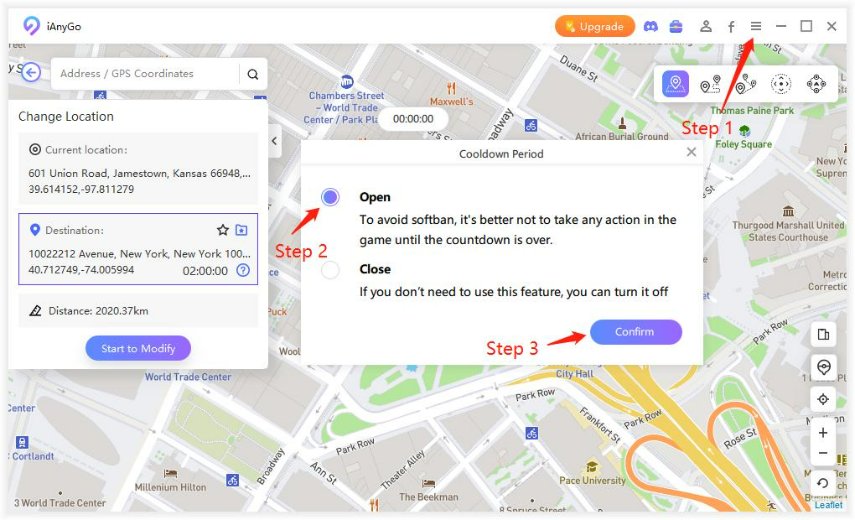
Switch LocationTools2:Xcode

Xcode can help you find the answer to how to switch your location from iPhone to Mac. It is a spoofing tool that allows you to try to switch locations from iPhone to Mac. However, it requires technical knowledge and skills, so it is not appropriate to use if you are unprofessional or unfamiliar with Xcode. It helps simulate the location of the iPhone easily from the Mac. As it is technical, it offers developers more customization to enhance user experience.
1.Features
It is compatible with Mac and iOS devices.
2.Pricing
It is free to use but requires technical skills to operate.
FAQs
1.How do I switch my location from iPhone to Mac?
You can seamlessly switch your location from iPhone to Mac to perform various tasks. To do so, you require an efficient and cost-effective 0-ban spoofing tool like iAnyGo, which allows you to spoof location between multiple spots.
2.How can I switch off the phone location?
To turn off the location on the iPhone, open the Settings tab. Navigate to Privacy & Security and select the 'Location Services' tab. Toggle the slider to the left to turn it off.
Conclusion
Switching your location from iPhone to Mac offers numerous benefits, including enhanced gaming, privacy, and access to geo-restricted content. Tools like iAnyGo provide an easy, safe way to spoof your location without jailbreaking, making it ideal for developers, influencers, and privacy-conscious users. While Xcode offers more customization, iAnyGo stands out for its simplicity and flexibility. Choose the tool that best suits your needs and enjoy seamless location management across devices.
Speak Your Mind
Leave a Comment
Create your review for Tenorshare articles

Tenorshare iAnyGo
2024 Top Location Changer
With Bluetooth tech built-in: no cracked/error 12, 0-risk.








