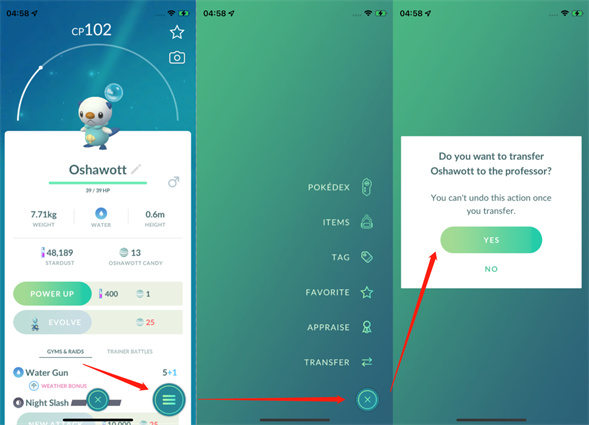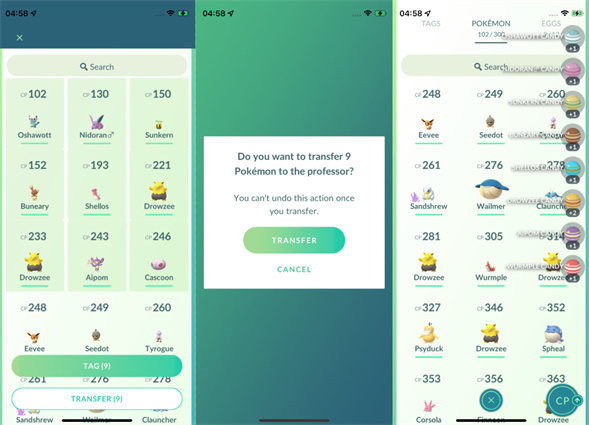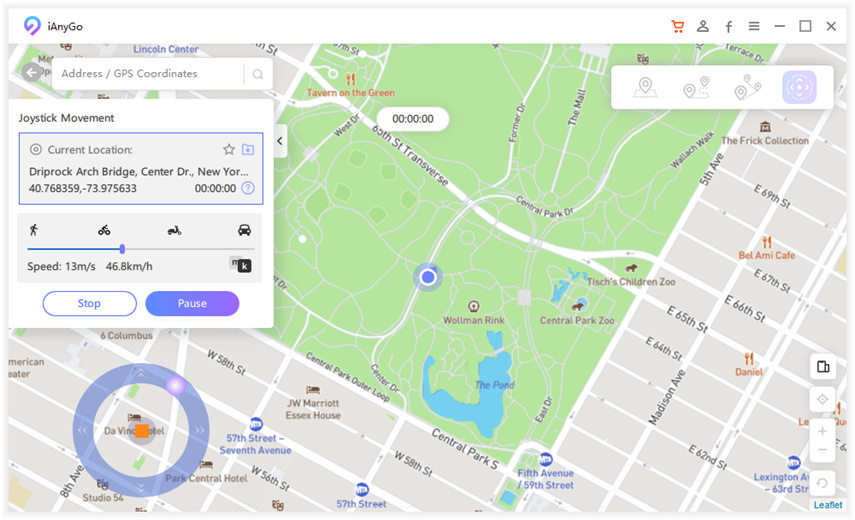How To Transfer Pokemon In Pokemon Go? [Step By Step Guide]
Many times, we come across brilliant pokemon more times than our pokemon storage would let us keep. To keep collecting Pokemon infinitely, you'd have to first transfer your existing Pokemon to professor Willow to free up storage and then catch a new one. Let us now have a look at how to transfer Pokemon in Pokemon go.
- Part 1: How To Transfer Pokemon In Pokemon Go
- Part 2: What Will You Get After Transferring Pokemon
- Part 3: How To Transfer Pokemon in Pokemon Home
- Part 4: How To Catch More Pokemon As Soon As Possible
Part 1: How To Transfer Pokemon In Pokemon Go
How to transfer a Pokemon in Pokemon go isn't very difficult. Just note that you'll not have access to those Pokemon after you transfer them. Also, favourited Pokemon and Pokemon defending gyms, etc. can't be transferred.
Way 1: How to Transfer One Pokemon:
- From the map view, go to the main menu.
- Click on the Pokeball.
- Tap on the Pokemon button.
- Select the one you wish to transfer.
Tap on the menu button on the bottom right corner and click on Transfer.

Way 2: How to Transfer Multiple Pokemons Simultaneously:
- Tap Pokeball on the main menu.
- Go to Pokemon.
- Long press the pokemon go you want to transfer.
Tap TRANSFER and tap it again.

After following these steps, you will not have access to your transferred Pokemon anymore but will have extra storage space to find and catch more and better Pokemon. This way, you can keep upgrading your poke collection without having to worry about exhausting any limits.
Part 2: What Will You Get After Transferring Pokemon
A common question that arises: what will we get after transferring Pokemon? We spent so many hours and energy finding these, what do we get after we transfer them to Professor Willow? Every time you transfer a Pokemon, you'll get a candy that you can later use to evolve existing Pokemon, etc.
Note that you cannot transfer certain buddy, legendary, mythical, shiny, or lucky Pokemon. Also, when you transfer Pokemon in Pokemon Home, some Pokemon might lose their existing evolutions or purified state.
- Candy: You get candy in exchange for a Pokemon transfer. Use them to evolve your Pokemon into beasts that are ready to fight and win for whatever comes.
Part 3: How To Transfer Pokemon in Pokemon Home
Instead of transferring a Pokemon to Professor Willow, you can also send them to Pokemon home. The Pokemon Home is a place in the cloud compatible with Nintendo and other compatible mobiles where all Pokemon collect. Note that while you can send Pokemon from GO to Home, you can't send them back from Pokemon Home to GO. If you're looking for how to transfer Pokemon in Pokemon Home, the following steps are for you.
- On your app, go to the Poke ball icon.
- Find the settings option on the top right .
- Tap on Pokemon Home.
- Sign in using your credentials.
- Go to Pokemon go the settings menu.
- In the Pokemon Home section, tap on Send Pokemon. You will have now accessed the Go transporter.
- Select the Pokemon you wish to send, see how much energy it will cost, and tap on Transfer to complete the procedure.
This is also a brilliant way to later boast of how many Pokemon you have been able to connect and also perhaps the most straightforward solution to how to put Pokemon in Pokemon Home.
Part 4: How To Catch More Pokemon As Soon As Possible
After You looked at how to put Pokemon go Pokemon in Pokemon Home and also transferred a few to professor Willow, what is the next? Finding and evolving Pokemon takes hours of gaming, walking, and battling. But what if we told you that there's a better and more enjoyable option out there that will help you collect Pokemon from wherever you wish!
The dream is now a reality. Tenorshare iAnyGo is a mind-blowing tool that lets you 'teleport' to any location with a click so that you can find the best Pokemon without having to step out of your house!
The software lets you spoof your location and teleport to anywhere in the world. Be it coordinates taken from a poke sniper or just you wandering for an exploration drive, the tool lets you jump to any place in seconds using your device and internet. Let's have a look at how to spoof location on Pokemon go to catch more Pokemon.
Download and launch the software on your Win/Mac. Connect your device with a USB.

Go to Joystick movement To keep walking and looking for pokestops, enable the joystick function and set a speed.

Now, you will be able to move on the fake location and change direction using the joystick. You can also use the arrow keys to navigate.

Congratulations! You have mastered how to use Tenorshare iAnyGo to teleport to your favourite GPS coordinates and catch the mightiest Pokemon. Why wait?
The End
Finding new Pokemon in Pokemon go is exciting, but the storage space runs out after a while. This article takes you through how to transfer Pokemon in Pokemon go and solves all your Pokemon storage problems with everything you need to know. Let's show the world who the best Pokemon trainer is!
Speak Your Mind
Leave a Comment
Create your review for Tenorshare articles

Tenorshare iAnyGo
2024 Top Location Changer
With Bluetooth tech built-in: no cracked/error 12, 0-risk.