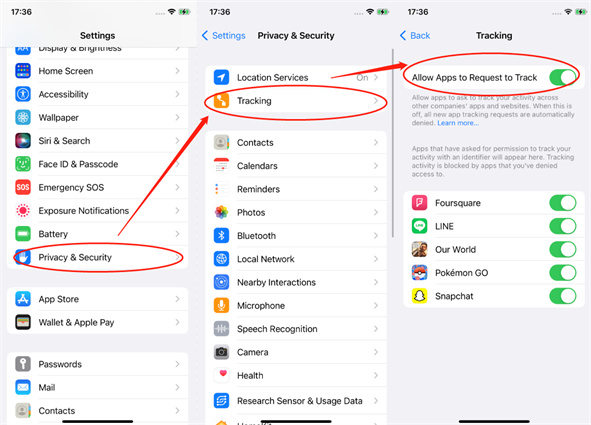[iOS 16]Tutorial: How To Turn Off App Tracking On iPhone
Everyone on this planet earth is very much sensitive about privacy. When it comes to your personal data hacking and stealing sensitive information, you can do whatever is possible in your capacity to protect it. Some iPhone users are very much concerned about the app tracking feature of apple which uses your current location.
However, if this is your move to protect your privacy you can always do it straight away. Here is how to turn off app tracking on iPhone. So, let’s get started.
- How Does App Tracking Work
- Why Do You Want to Turn Off App Tracking On iPhone
- Can We Turn Off App Tracking On iPhone
- How To Turn Off App Tracking On iPhone iOS 16
- How To Turn Off App Tracking On iPhone iOS 16 Without Anyone Knowing
How Does App Tracking Work
Apple’ app tracking system allows certain apps to track you on your iPhone. This tracking involves all your activity including the material you search for; posts you follow and other activities within your smartphone. This app provides your location data to advertisers who set ads for different areas based on the people’s interests in the desired area.
Different companies including Google, Amazon, Facebook, TikTok, Instagram, Twitter, and many more get your consent to track your data on mobile. They claim to provide you better service by doing so.
Why Do You Want to Turn Off App Tracking On iPhone
There can be many reasons why you don’t want your activity to be tracked by different apps. Some people find it annoying or insecure to share their personal information with apps and they search for ways how to turn off tracking app on iPhone.
- Nobody wants any interruption in their privacy so this can the first reason to stop app tracking.
- Some app tracks your movement within and outside of the app which can be a concerning thing.
- You see lots of ads from Facebook, Instagram or other tracking apps which can be sometimes annoying.
- Some companies can even access your medical history, bank records and private texts as well.
Can We Turn Off App Tracking On iPhone
Yes, we can. It’s all up to you whether you want to stop app tracking or not. It’s a huge matter of concern for some users while some people don’t bother about it at all. Most of the websites and apps track you to learn about your behavior and preferences just for marketing purposes. That’s why some people enjoy it allowing apps to track their activity to get a more accurate user experience on their social media timelines.
However, if you want to turn off App tracking on your iPhone. The following part is prepared for you to do so.
How To Turn Off App Tracking On iPhone iOS 16
If you don’t want to see advertising pleas from different apps and websites then you can also stop these sites to track you. Here is how to turn off app tracking on iphone 16.
- Navigate to the Settings app of your iPhone.
- Scroll down to find “Privacy” option and tap it.
- Select the “Tracking” option at the top.
Now turn off the toggle for app tracking.

How To Turn Off App Tracking On iPhone iOS 17 Without Anyone Knowing
If you can’t turn off App tracking for serval reasons. What can you do to protect your privacy? Aha! We have got a very cool and best option for you to get over his problem. That is Tenorshare iAnyGo, which is a professional and genuine software which assists you in faking your location. This way your mobile apps won’t be able to track your real location.
With the help of iAnyGo you can spoof your current location and stop apps from accessing your location-based information. This software offers a safe and secure location spoofing experience and you will enjoy it tricking your apps. You can even access the content of other fake locations where you have shifted your current location to. Within a few clicks, you can fly anywhere virtually.
Here is how to change the location using iAnyGo:
Download and Launch Tenorshare iAnyGo and choose its default mode which is “Change Location.”

Next, connect your iPhone using a USB cable.

Lastly, you need to enter any fake/desired location in the search bar. And then click Start to Modify. After selecting this your device’s location will be changed to new.

- All the location-based apps will also be updated according to the new location.
Conclusion
Whenever you install a new app, it asks for permission to track you and you can explicitly permit a new app to track you. However, turning off this tracking is a pretty straightforward process. We hope you have found your way on how to turn off app tracking on iPhone and are all ready to use this information according to your needs.
Speak Your Mind
Leave a Comment
Create your review for Tenorshare articles

Tenorshare iAnyGo
2024 Top Location Changer
With Bluetooth tech built-in: no cracked/error 12, 0-risk.