How to Fix Apple Maps Search This Area Not Working [iOS 18 iPhone Guide]
Apple recently rolled out its beta versions of iOS 18, which seem to have bugs and generating errors on many devices. Among these errors, the one most irritating is the Apple Maps ‘Search this area’ feature.

This iOS 18 location update bug can be resolved through various methods like clearing the maps’ cache, updating the maps applications, restarting the app and phone, and many others we’ll be exploring in detail below.
- Part 1: How to Search Within The Area on The Map? Apple Maps iOS 18 Update
- Part 2: Fix Apple Maps Search This Area Not Working [5 Proven Ways]
- Bonus Tip to Change iOS 18 Location on Apple Maps Without Leaving HomeHOT
Part 1: How to Search Within The Area on The Map? Apple Maps iOS 18 Update
Apple is rolling out iOS beta versions and the release date of the final version on September 10, 2024. The new update supports iPhone XR and above models. The most recent version available at the moment is iOS 18, Developer Beta.The iOS 18 update offers tons of features, however, since the final update is pending, the current version has many bugs reported by users.
How to Use Apple Maps to Search This Area?
To use Apple Maps, Open the Maps application on your device. You can use the search here feature on the current location or you can search a different area on Apple Maps. Once you are at your desired location, you can search for the desired destination like restaurants, coffee shops, etc.
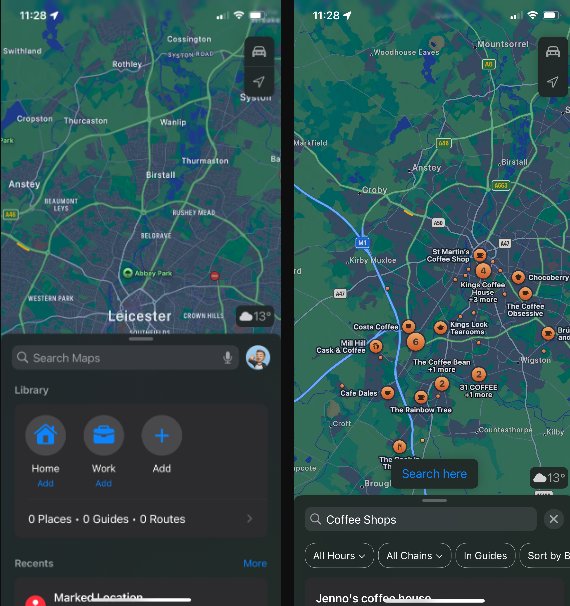
Once you hit search the destination, the app will show the ‘Search here’ feature that you can use to explore the area. Make sure you have an iOS location update installed. If you encounter an error, read the guide below to fix it.
New features of Apple Maps iOS 18 Update
The iOS 18 update includes many features related to customization, accessibility, Phone App, Calculator and Notes, and Security. Here are some of the most prominent features introduced in the iOS 18 preview:
1.Apple Intelligence:
Through Apple Intelligence the iOS 18 update offers various writing, image editing, and Genmoji creation tools for the users. Instead of speaking, the users can now interact with Apple through writing. Apple Intelligence will be available on the iPhone 15 Pro, iPhone 15 Pro Max, and the upcoming models.
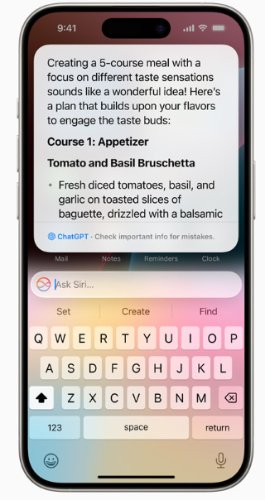
2. Customization Tools
In this most anticipated Android-like update, Apple finally allows users to move app icons on the home screen. They can also use different icon modes to match the wallpaper and theme of the phone. Also, the Photos app has a new look with more options to play with your media.
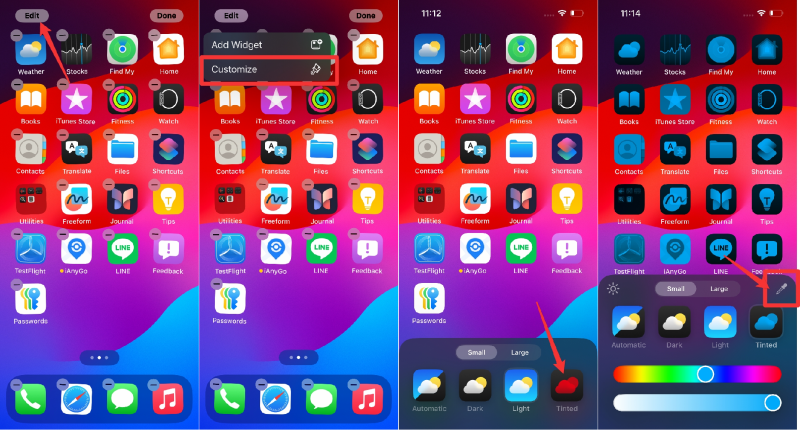
3. Security and Privacy:
The update has moved Passwords to its new dedicated app. Also, the users can now hide their applications and set a Face ID for additional security. You can set Face ID to almost all apps and hide all third apps in the iOS 18 update.
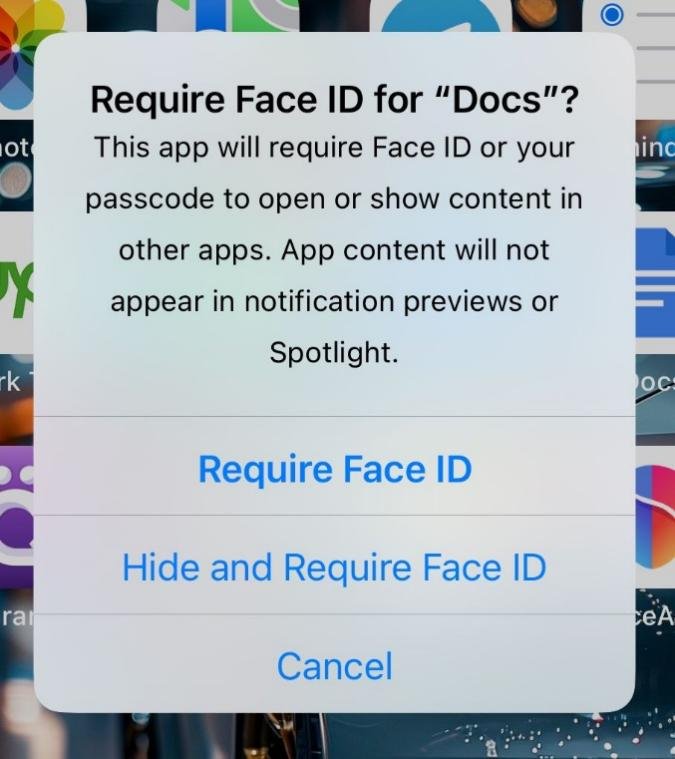
4.Brand New Control Centre
The new Control Centre is now several pages long and you can customize it completely. You can add new controls for easy access and even resize them as much as required. There is also a shutdown button provided at the top of the controls so you can turn off your device without pressing and holding the power button.
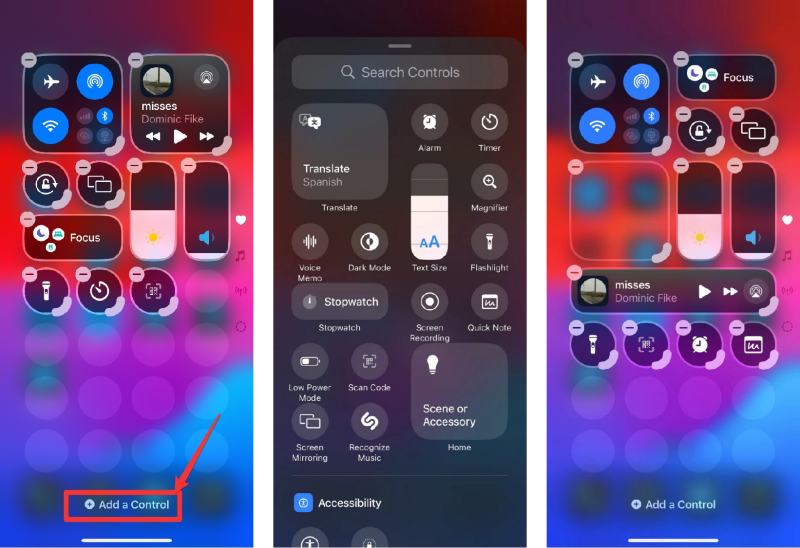
5. Maps:
Apple Maps were also tuned up in this update and there are some interesting features added to help the users. You can see Topographic maps and trail networks. Also, you can create customized routes and save the maps for offline use.
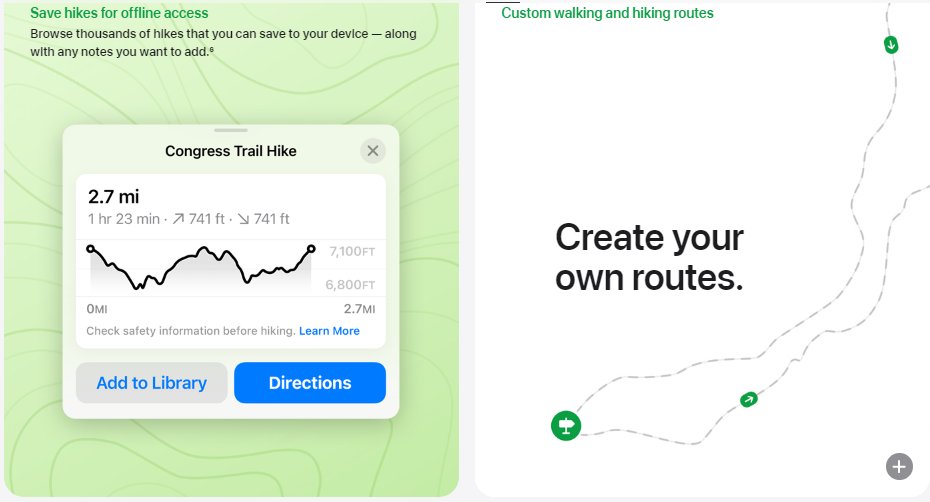
Part 2: Fix Apple Maps Search This Area Not Working [5 Proven Ways]
iOS 18 is still in beta, so it is okay if it generates errors while using new functions like ‘Search here’. If your Maps app is not working due to any bugs, you can follow these 5 methods to make it work.
1. Update Apple Maps
The ‘search here’ feature might not work because of the older app version. Make sure to have the iOS 18 location update downloaded. Download the iOS 18 map update only from the App Store because the side loaded app might malfunction.
Also Read: Transfer Apps from Android to Android
2. Clear Apple Maps Cache
The Maps app might malfunction due to corrupt data so clearing the cache might help you.
- To clear the Maps cache, go to the device settings and open General.
- Tap on the iPhone storage and you will see a list of all apps there.
- Choose the Maps app and click on the offload.
- Go to Settings > Privacy & Security > Location Services > System Services, then tap Significant Locations.
- Tap Clear History.
You can also clear Maps app uses information about your significant locations.
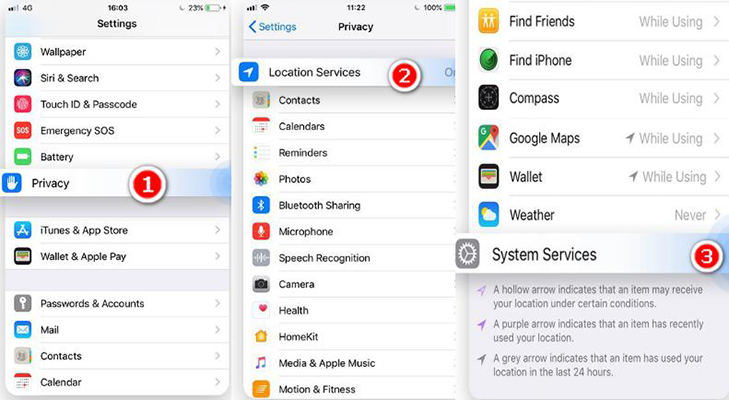
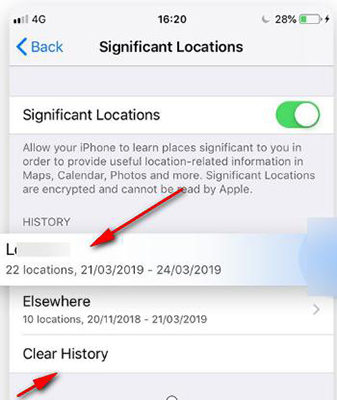
Now you can reinstall the app from the App Store again. This will fix issues like Apple Maps not loading on iOS 18 update.
Also Read: Transfer Apps from Android to Android
3. Restart Apple Maps and Your iPhone
Close the Maps app remove it from the recent apps and then restart your iPhone. Now open the Maps app to see if the issue is resolved. This can also solve the issues like App Maps no matching places found.

4. Reset Network Settings
If the above 3 methods do not fix the Apple Map search here feature, reset your network settings. To reset your network settings, follow these steps:
- 1.Open the Settings app
- 2.Select General
- 3.Select Transfer or Reset iPhone
- 4.Select Reset
- 5.Select Reset Network Settings
This might require your passcode to proceed. Enter the passcode to get started. Now connect to the internet again to see if the issue is resolved.
5. Contact Apple Support
If none of the methods fix the iOS 18 Search Here Feature of your device, you can contact Apple Support and seek expert help.
Bonus Tip to Change iOS 18 Location on Apple Maps Without Leaving Home
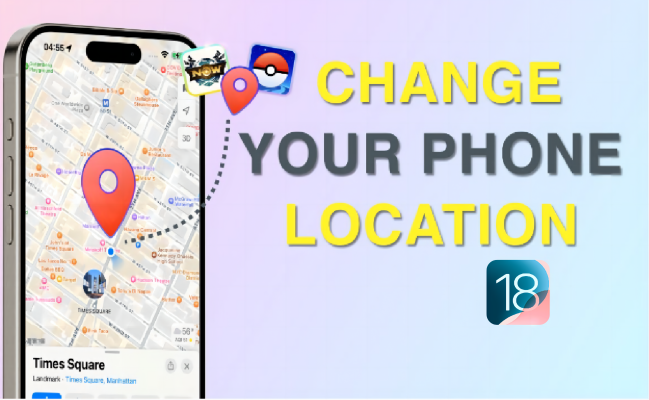
Changing the location of iOS 18 is still a challenge due to the bugs and errors. However, if you want to mock your location on your iPhone it becomes even more difficult. However, there are some credible tools like iAnyGothat can help you change your location without being detected.
1. Who’s the iOS 18 Location Changer for?
People on iOS 18 might require a location changer for various reasons. There are online apps that track users’ location. Some users might choose a location changer for added privacy. Moreover, there are online games like Pokemon Go and Monster Hunter NOW that require players to roam around physically to play the game and hunt the in-game characters.
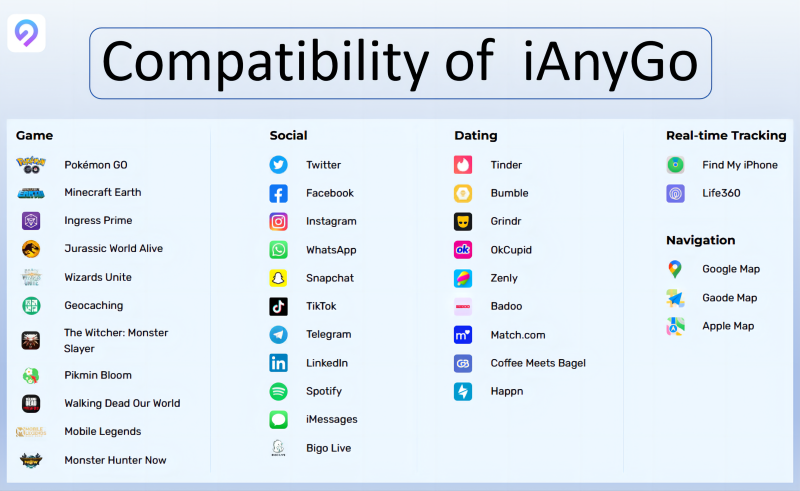
Since it becomes a challenge for the players to move to remote locations every time to play the game, they use location spoofing software to mock their location. These tools not only change their device location but also help them simulate walking to make it more realistic.
2.How to Use Apple Maps iOS 18 Location Changer?
To change your iPhone location on iOS 18 location changer, follow these steps:
- 1.Download and install Tenorshare iAnyGo on your computer and Open it.
- 2.Select Change Location mode from the app. Use the map or search bar to select your location on iOS 18.
- 3.Tap the change-location icon to change the device location.


3.Feature of Apple Maps iOS 18 Location Changer
Apple Maps iOS 18 location changer offers different features based on the user requirements. Some key features include changing location without leaving your home, mocking movement on the map through a joystick, simulating movement on the custom routes, and moving to remote areas without being detected by the game’s anti-cheat mechanism.
4. Why We Choose iAnyGo to Change iOS 18 Location on Apple Maps?
iAnyGo is one the most advanced and credible tools to change location on any device, particularly iOS 18 devices. Following are some of the highlighted features:
No Jailbreaking Required
iAnyGo is an easy-to-use iOS 18 location changer that does not require you to jailbreak your iPhone or iPad to change the location. In this way, you can enjoy all the premium features without compromising on your device warranty and the security of the iOS system.
Compatibility with iOS 18
Tenoreshare’s iAnyGo is fully compatible with the latest iOS 18. The tool can change your device location without any compatibility issues, detection, or bugs, making it a reliable choice for iOS users.
Support for Multiple Location Modes
iAnyGo offers single-spot movement and multi-spot movement, and event simulates GPS movement along the custom routes. This allows users to take full control and enjoy their games, social media, and privacy.
High Speed and Stability
The tool is designed to work efficiently and offer a high-speed and stable connection. The lags are minimized to the lowest and the changes are instantly reflected on the iOS 10 Apple Maps.
Conclusion: Shortly summarize the topic and guide users to download
iOS 18 launch is nearing and with time bugs like ‘search this area’ will be fixed. You can use the above-given methods to resolve the issues effectively on your iOS 18 devices. However, if you are looking for an advanced and credible solution to change your location on your iOS 18 devices, Download iAnyGo Now and benefit from the super-compatible and cost-effective solution.
Speak Your Mind
Leave a Comment
Create your review for Tenorshare articles

Tenorshare iAnyGo
2024 Top Location Changer
With Bluetooth tech built-in: no cracked/error 12, 0-risk.








