How to Fix iPogo Crash Issues (100% Working!)
Despite being one of the most popular mobile games in the world, there’s one major gripe people have with Pokemon Go: you can’t play it without going out.
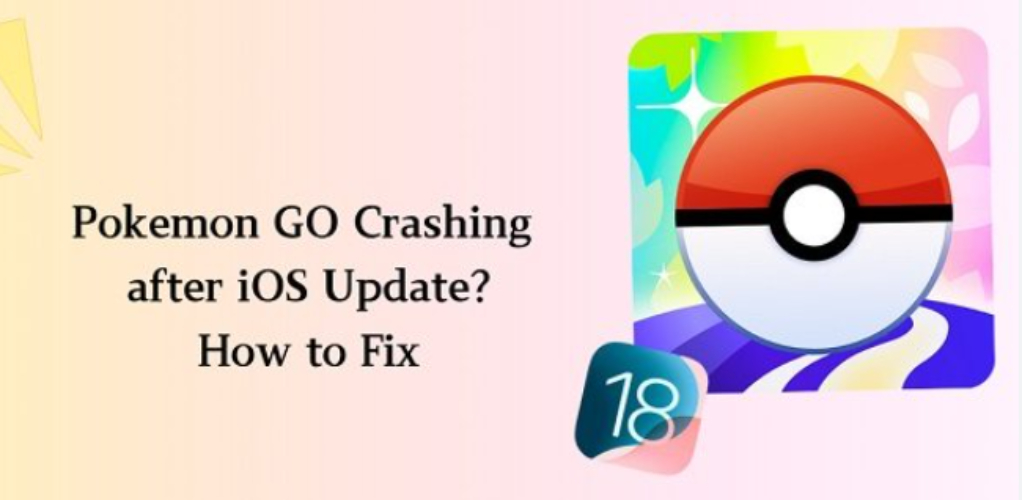
That’s where spoofing apps come into play. With a location spoofer, you can play the game while sitting comfortably in your lounge. One of those popular spoofing apps is iPogo.
However, people have been reporting Pokemon Go crashing issues due to iPogo. If you’re facing a similar issue, this article is a must-read for you!
In this post, we’re going to talk about freeze Pokemon iPogo issues — and what you can do about it to solve it. Let’s get right into it.
- Part 1: What is iPogo and How Does It Work?’
- Part 2: Why is iPogo Crashing Pokemon Go?
- Part 3: Better Alternative to iPogo
Part 1: What is iPogo and How Does It Work?’
If you want to figure out why Pokemon Go app freezing or crashing, you need to understand how iPogo works in the first place. So, let’s get that out of the way first.
iPogo is a location spoofing app that’s available for Android and iOS. As the name suggests, it let’s you spoof your location, i.e., fake it to somewhere you’re not actually present literally.
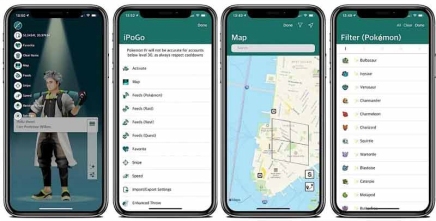
Alongside the location spoofing features, it also comes with other features, like the ability to completely skip non-shiny Pokemon.
To use iPogo, you first have to install the app on your Android or iPhone from the download page. Then, open the app and select the features you’d like to use.
When you’re done, open up Pokemon Go and you’re ready to play!
Part 2: Why is iPogo Crashing Pokemon Go?
There are a few reasons why iPogo might be crashing on your phone. Let’s take a look at them now.
1. Insufficient Storage Space
First and foremost, you should check to see whether you have enough storage space on your phone. If your storage space is almost full, you need to clear some things up to make more space to allow iPogo to work properly. That’s because iPogo continuously needs resources to function.
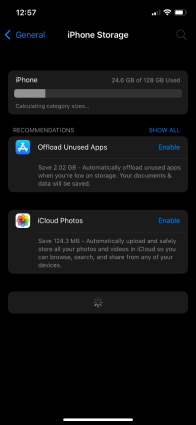
Solution
Delete unnecessary files, photos, and videos from your phone to free up some storage space. Alternatively, you can also delete apps you don’t need. Consider heading into your phone’s Storage page to see which items are taking up more space, then clear them up.
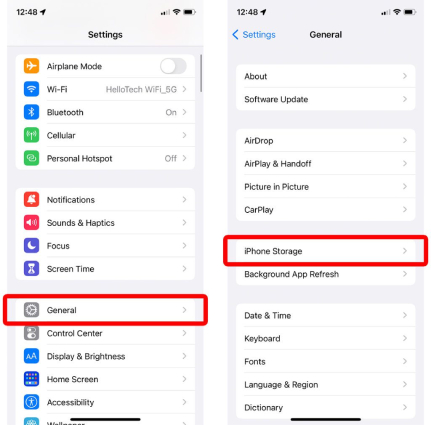
2. Improper Installation
Many users find it hard to properly install the iPogo app on their phone. That’s because it’s quite hard to install it properly. If you have installed the app but didn’t follow the steps properly, or if you install the app from an unknown source, you might face crashing issues.
Solution
To resolve this issue, make sure to install the install the official iPogo APK Pokemon Go You have to install the app from the official iPogo website, and none else. Furthermore, in case of improper steps during installation, uninstall the app and reinstall it. Make sure to follow the steps properly this time.
3. Old Version of iPogo/System
When your system version gets updated, the iPogo app has to be updated as well to comply with the system update. Developer is usually pretty quick to update the app. However, sometimes the app may not update automatically on your phone, hence causing the crashing problem.
Solution
Firstly, update your system to the latest available version. If you’re on Android, update your Android version. If you’re on an iPhone, update your iOS. Then, reinstall the iPogo app to make sure the latest version of the app is installed on your phone.
4. Technical Issue in iPogo
If none of the above methods work, then it’s safe to say there’s something wrong with the iPogo app itself. Due to the constantly-updating iOS/Android versions, and Pokemon Go versions, iPogo may stop working properly.
Solution
The problem happens because iPogo is installed directly on your phone. So it gets detected by Pokemon Go, hence getting interfered, causing the app to crash or freeze. The solution is to use a different tool that’s more reliable and safer to use. Don’t worry, we’re going to recommend one better app in the next section below!
Part 3: Better Alternative to iPogo
If iPogo Launcher Start Kill keeps crashing, it’s time to switch to a better tool that’s not installed directly to your phone. The best tool in this regard is Tenorshare iOS Location Changer.
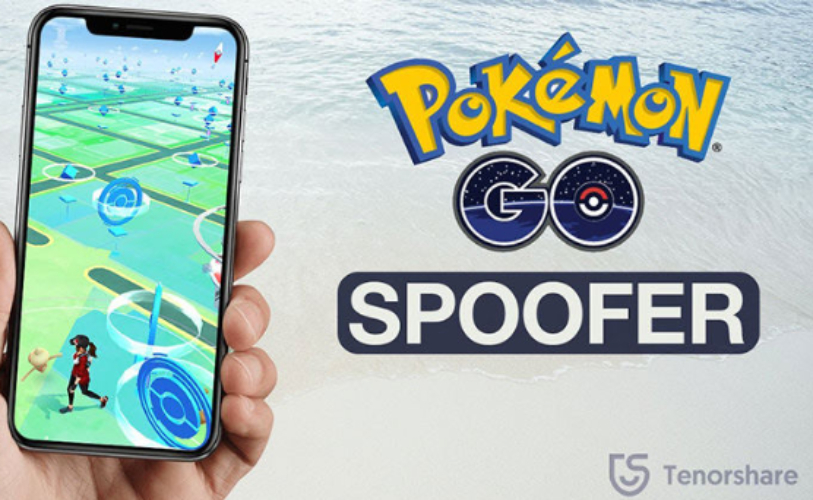
iOS Location Changer does exactly what it sounds it does: changes your location. It’s installed on your computer, so it doesn’t get detected by the system that easily.
It alters your phone’s device GPS location, and makes it appear somewhere it’s not present at. This allows you to spoof your location and play Pokemon Go from your home safely.
Since the app is not installed on your phone, you won’t face any crashing issues either!
Here are the steps you need to follow to make it work.
- Install Tenorshare iOS Location Changer from the official download page.
- Open Location Changer on your computer using the desktop shortcut.
- Connect your iPhone to the PC using a USB cable.
- Tap the “Enter” button on the main interface of iOS Location Changer.
- Choose a location on the map that you want to change your location to.
- Press the button and that’s it!

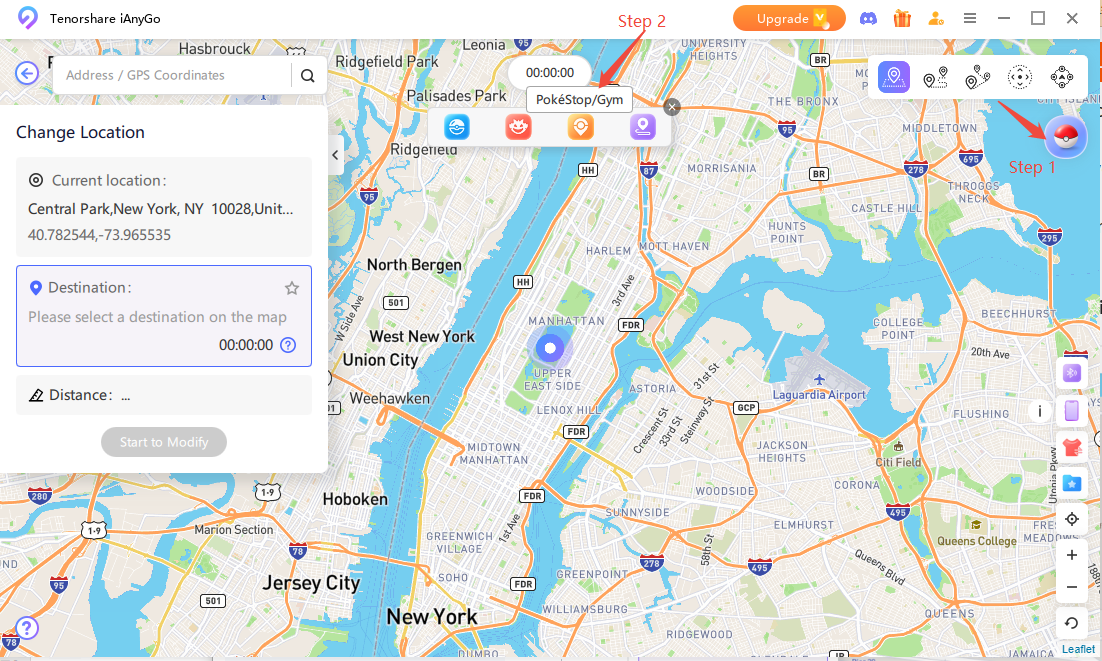
Now you’ve successfully changed the location!
Before you go in, make sure you don’t make any big jumps on the map, like from Asia to Europe to Australia within minutes. Doing so can trigger Pokemon Go’s detection systems for suspicious behavior, and get you banned.
The Bottom Line
You might face iPogo crashing issues in case of an improper installation, insufficient storage, outdated app version, or some other technical issue in the app.
Consider updating your app and freeing up some system storage. If that doesn’t work, you should switch to a better, safer tool like Tenorshare iOS Location Changer.

Tenorshare iAnyGo
2024 Top Location Changer
With Bluetooth tech built-in: no cracked/error 12, 0-risk.








