Fix Life 360 Not Updating Location with 10 Proven Solutions
Life 360 is a popular location-sharing mobile app to stay connected with your loved ones. This app continuously updates the location and helps you to trace your family's location if they are in danger.
It can be frustrating if the app doesn't work properly and unable to update the location. This guide will discover why Life 360 is not updating location and give you proven solutions. So you can seamlessly track and connect with your family or friends. So, let's start!
- Part 1: Why is Life 360 Not Updating Location?
- Part 2: Fix Life 360 Not Updating Location
- Part 3: Additional Strategies for Optimal Life360 Experience
- Bonus: Fake GPS Location on Life 360 without Anyone Knowing -iAnyGo
Part 1: Why is Life 360 Not Updating Location?
If Life 360 is not updating its location, there might be some reasons behind it. Let's first discuss the reasons:
- Location services: Life 360 shows the real-time location, so it needs to trace the location of your mobile. Sometimes, if it doesn't update the location, the location services of your mobile may be turned off. Or the app permission to use the device location is off.
- The device turned off: Life 360 doesn't work if your device is turned off, has a low battery, or the app is closed and not opened for more than three days.
- Connectivity issue: One main issue that can cause Life 360 not to update the location is the poor internet connection or the turned-off device network connection.
- Disabled app permissions: Life 360 needs proper app permission to update the location. If the app permissions are disabled, it can't update the location.
- Hotspot or VPN turned on: Life 360 could not work properly if your mobile hotspot is turned on or you are using a VPN.
- The app is not updated: If you turn off the app update, it may hinder Life 360 from updating the location.
- Battery optimization: Some mobiles have worse battery optimization settings, disabling apps from continuously updating the location.
- Low power or battery saving mode: If your smartphone is set to low power mode or battery saving mode, then Life 360 can't be able to detect location.
- Device issue: Sometimes, your device has specific issues running the Life 360 or other apps. The device needs to restart, which can refresh the device, and the apps may be functional.
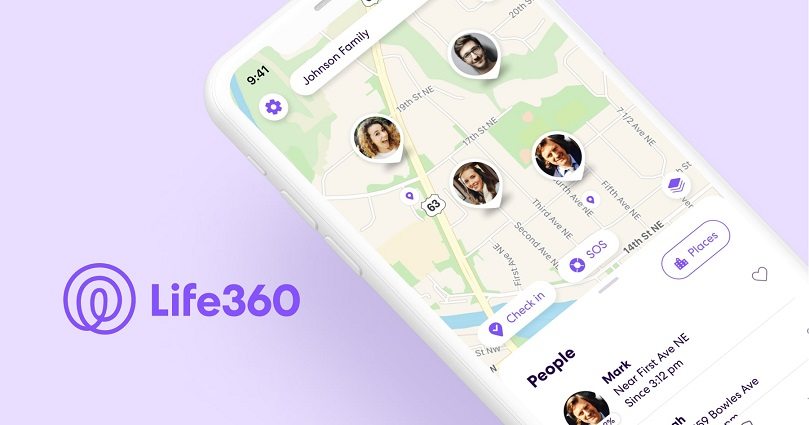
Part 2: Fix Life 360 Not Updating Location
Let’s learn the solutions to the reasons why Life 360 is not updating the location:
1.Enable Location Services
Life 360 won't update the location if the device's location services are disabled. Enable location services for Life 360 to share locations precisely and easily.
- For Android: Open settings, tap on the location, and turn it on.
- Pixel devices: Open settings> Life 360> Allow all the time> On.
- Samsung devices: Open setting >App permissions >Life 360 >Allow all the time > On.
- For iOS: Go to settings > Life 360 >Location > Always > On.
2.Ensure the Phone is on and the Life 360 App is Open
Always ensure the device is turned on for better app usage. Life 360 is not updating the location for one person who hasn't opened the app for over three days. For better location tracking, keep the app open.
3.Allow Life 360 to Run in the Background
If Life 360 is not updating location, check if it's running in the background. If not, you can enable it:
For Android:
- Open your phone's settings.
- Tap on the app Life 360.
- Tap on "Allow Background Data Usage."
- Turn it on.
For iOS: Open settings and then navigate to the Life 360 app. Tap on it, and you will find several settings; tap on the setting "Background App Refresh" and turn it on.
4.Check Internet Connection
Life 360 needs a strong internet connection to update your location time by time. Ensure your device is connected to a stable internet connection. If Life 360 is not updating the location, check the WiFi router, restart it, or switch to mobile data. Also, check that the mobile is not in airplane mode.
5.Review and Adjust Life Permissions
Life 360 needs several permissions like the location and Bluetooth of your device being turned on for this app. If the Life 360 location is not updating, review all the settings and turn them on.
6.Ensures There is no VPN and Mobile Hotspot Connection
If you are using a VPN or turning on a hotspot, it may create a lag in the internet. So, Life 360 is not updating the location. Always turn off the mobile hotspot and VPN using the Life 360 app.
7.Update Life 360
Life 360 is not updating the location if you use the old version. Open the app store on your smartphone and check for any updates to the app. Also ensures that all family members are using the updated version.
8.Turn Off Battery Optimisation
Life 360 is not updating the location if your device has high battery optimization settings. For this, navigate to your phone settings and turn off "Battery Optimization" or "Battery Management" settings. Also, ensure battery optimization settings are turned off for Life 360.
9.Disable Low Power Mode
If Life 360 is not updating the location, it may be because your device is set to low power mode. Check your mobile battery settings and turn off the low power mode or power saving mode.
10. Restart Your Device
Background issues in your device may be causing Life 360 not to update the location. To resolve all the issues, restart your Android and iPhone. It will refresh the mobile, and the app Life 360 may be able to update the location.
Part 3: Additional Strategies for Optimal Life360 Experience
1.Explore Advanced Features
Life 360 has tremendous features that may help you find out where your loved ones are, arrive safely at school or the office, handle emergencies, and give driver reports. Let's talk about other advanced features of the Life 360 app that you may need to learn about and utilize.
- Add Places
- Driver Reports
- Crash Detection
In Life 360, you can add places where you know your kid or spouse is going. So when they arrive at the place, you will be notified by the app with place alerts. This way, you don't have to worry about your family member's timely or safe arrival.
The Life 360 app also provides driver reports. When you activate driver detection by the Life 360 on the smartphone, it can detect who is driving the vehicle, speed, and unsafe behavior while driving, for instance, using a mobile when driving, braking hard, and quick acceleration. The driving reports are shared with the entire family circle by the app. In this way, you can track and trace if your family is moving safely or not.
Another amazing app feature is crash detection. By crash detection service, Life 360 knows if you have been in a crash as a passenger or driver. The app uses your location, physical activity, and microphone. If it detects any accident, it calls emergency services on your behalf.
2.Community Forum Participation
The Life 360 community is an interactive forum where everyone can join the chat. In this forum, users discuss issues and their solutions in real time. If you are facing any issue with the Life 360 app and can't find any answer, you can join and ask about it and get a better solution from the users.
Bonus: Fake GPS Location on Life 360 without Anyone Knowing -iAnyGo
Are you looking for third-party software to change or spoof your location to maintain your privacy? Look no further. Tenorshare iAnyGo can assist you and change your device location with a click. iAnyGo is the best location changer that can change your device location wherever you want. As the top GPS spoofer, iAnyGo ensures the security of your device.
You can spoof location and unlock all of its features with simple steps:
Start by downloading the Tenorshare iAnyGo on your PC or computer.

Connect the required iPhone to the computer using a USB cable.

Now, open iAnyGo on your PC. Insert your desired address or required GPS coordinates in the search box of iAnyGo and click “Start to modify.”

Congrats! Your iPhone location has been successfully changed by the iAnyGo iPhone location changer.
Related read How to backup iPhone with iTunes.
Conclusion
In short, you can fix the issues if the Life 360 app is not updating location by updating the app, opening it regularly, enabling app permissions, resolving connectivity issues, and turning off the VPN and mobile hotspots. If the issue is not fixed, you can get assistance from the Life 360 community forums. Try iAnyGo If you want to spoof your location while using the Life 360 app.

Tenorshare iAnyGo
2024 Top Location Changer
With Bluetooth tech built-in: no cracked/error 12, 0-risk.











