Eaisy Fix PGSharp Feeds Not Working In 5 Ways Updated 2025
It can be an excellent tool if PGSharp is used as a Pokemon Go hack. It's a reliable, strong, and incredibly user-friendly GPS spoofer that can offer you great quality. Pokemon Go is a great app to use as a GPS spoofer because it allows you to conceal your location and play without any problems.
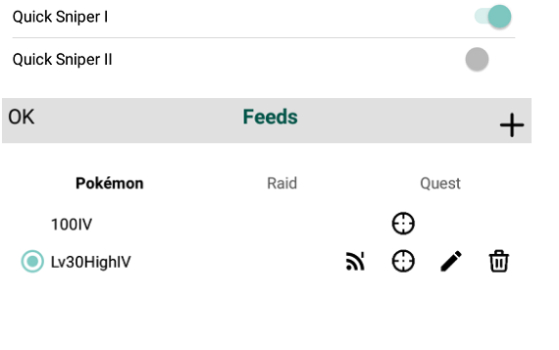
Without the proper tools, that can be challenging to accomplish. And that's where PGSharp makes an impression on the audience. Even so, there are still problems with PGSharp feeds not working, and you need to identify the root of the issue.
- Part 1:PGSharp Feeds Not Working Reasons
- Part 2:How To Fix PGSharp Feeds Not Working? Top 5 Methods
- Bonus Tip: Best PGSharp Alternative to Change GPS Location
- FAQs About PGSharp
Part 1:PGSharp Feeds Not Working Reasons
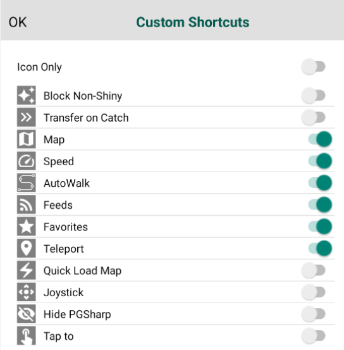
Troubleshoot the PGSharp feed not working issue, including the PGSharp 100 iv feed and PGSharp auto feed pin-up, with detailed feature explanations and common error causes. PGSharp offers several innovative features designed to enhance the Pokémon GO experience, but users may encounter errors when loading feeds. Here are the key features and potential causes for issues:
Enhanced Throw
You can throw any throw you want to with this feature.
- Curveball: Regardless of how you throw the ball, you will always receive a bonus (10XP).
QuickSniperI/II
Enables the screen to display the Pokemon feed(s).
- Pokemon Feed: This shows you which Pokémon with 100IV are spawning in the world now. You can design your feed with information about the Pokémon, IVs, gender, forms, levels, and travel distance you wish to cover to locate them.
BuddyAssistant
Play automatically, snap a picture, feed, and open gifts your friend gives you. By selecting the option, you can decide which berries or poffin will feed your friend. A list of potential reasons why PGSharp might not be functioning
- Server Issues.
- Incorrect Settings.
- Issues with Network Connectivity.
- An outdated version of PGSharp.
- Device or operating system incompatibility.
Part 2:How To Fix PGSharpFeeds Not Working? Top 5 Methods
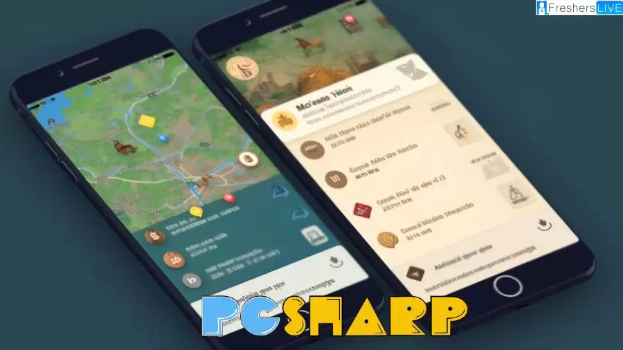
Resolve issues with the PGSharp shiny feed not working on your device, whether using PGSharp latest version or PGSharp on PC, with these top five troubleshooting methods. To address the frequent problems with PGSharp feeds not working, especially the shiny feed, here are the five recommended steps:
1. RestartthePGSharp App or Phone Device
To refresh the app and remove any temporary data or conflicts affecting the feeds feature, force close and reopen PGSharp.
2. ClearCache
Occasionally, the game's cache and data can get tainted, leading to various issues, such as the Pokemon GO Routes issue. To accomplish this, navigate to the settings, locate the Pokemon GO app, and select "Clear Cache" and "Clear Data." Any underlying conflicts may be resolved after the app is reset.
3.TestNetworkConnection
Another thing to consider is checking your internet connection. Even though this might seem like a simple solution, sometimes people look for more involved fixes. They don't know that they have internet issues, which could be related to their ISP.
There may be issues with your ISP or local internet speed, causing the Pokemon GO Routes not to work. First things first, make sure your internet connection is strong. Contact your service provider after testing your internet speed to look for problems. Here's how to calculate the speed of your internet:
- Launch a web browser.
- Visit Speedtest by clicking here.
- Press the Play button.
- Await the result.
- Look into any problems you may be having with your internet.
4. UpdatePGSharp
Make sure PGSharp is installed in the most recent version. Usually, problems can be fixed by updating the app. Usually, updates can be found on the official PGSharp website or in the app store.
5.DeviceCompatibility
Check whether the Pokémon GO app and your device's specs are compatible again. Older devices or those with lower hardware specifications may encounter issues—such as the Pokemon GO Routes not working—when using specific features, like Routes.
Bonus Tip: BestPGSharpAlternative to Change GPS Location
Explore the best alternative to Pokemon Go PGSharp apk for changing GPS location with iAnyGo, featuring Adjustable Moving Speed and GPS Joystick Control for an enhanced gaming experience. iAnyGo offers a superior solution for game players looking to change their GPS location easily.
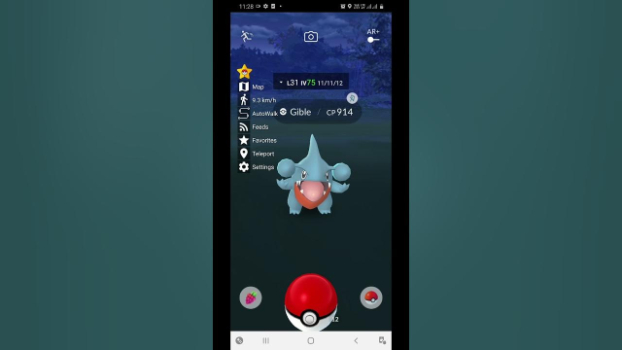
It improves gameplay with features like Adjustable Moving Speed, which allows players to set their moving speed to mimic walking, jogging, or driving speeds realistically. Additionally, the GPS Joystick Control provides intuitive navigation, enabling players to move around in the game without physically relocating. Here are the three main steps to change your location with iAnyGo:
- Launch Tenorshare iAnyGo
- Connect iPhone to Computer
- Select A Location on The Map
When you launch the program on your PC, "Change Location" is the default mode.

Use a USB cable to connect your Android or iPhone to the computer. After that, unlock your gadget. To begin, click the "Enter" button after that. Before using iAnyGo on an Android device, you must enable USB debugging or Bluetooth.
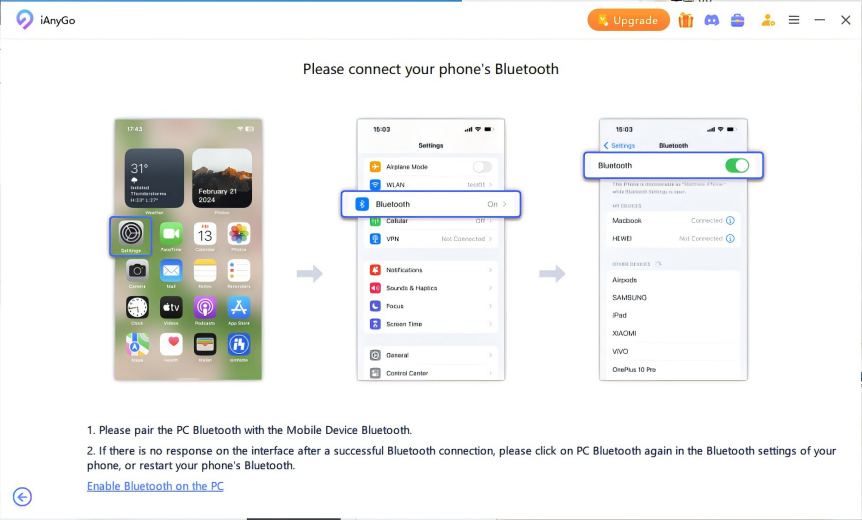
Click "Start to Move" after entering the address or GPS coordinates you wish to teleport to—for example, New York City—in the search box.
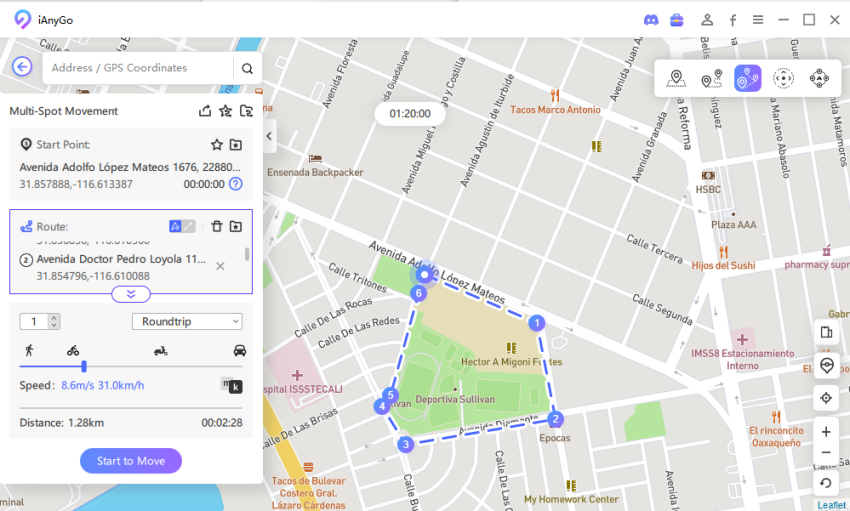
You will immediately receive a new location. The Monster Hunter Now GPS spoofer will also change all location-based apps on your iPhone to the fictitious location. Here is a link where you can view the video tutorial. And if your GPS joystick stops functioning, look at these six practical solutions.
FAQs AboutPGSharp
Q1. Is It SafeToUse PGSharp Now?
PGSharp is regarded as a reliable and secure Pokemon Go spoofing app. The likelihood of being red-flagged in the app is very low if you use it. You should avoid frequently changing your location to avoid a Pokemon Go Soft ban.
Q2. WhatArethe Minimum Requirements for PGSharp?
The first prerequisite is an operating system, and Android 4.4 should be the bare minimum. The activation key of the unknown user must be entered into the "unknown sources" option when installing the PGSharp APK file. Navigate to Settings > Applications for this.
Q3. How DoYou Walk with PGSharp?
- Sign in to your Pokemon Go account by opening the PGSharp app.
- Tap the Auto Walk button in the bottom right corner of the screen.
- Set your auto walk's speed and distance.
- To activate auto walking, tap the Start button.
Conclusion
The techniques described here offer a comprehensive troubleshooting framework to address the problem of “PGSharp feeds not working.” Functionality can be improved by restarting the application, cleaning the cache, verifying network connections, updating PGSharp, and ensuring the device is compatible.
In addition, those needing dependable GPS spoofing have more options when looking into alternatives such as iAnyGo. Users can keep the best possible app performance and make the most out of their Pokémon experience by following these steps.
Speak Your Mind
Leave a Comment
Create your review for Tenorshare articles

Tenorshare iAnyGo
2024 Top Location Changer
With Bluetooth tech built-in: no cracked/error 12, 0-risk.








