[Top 3 APK] Play Pokémon TCG Pocket on PC with Simple Steps
If you're a fan of Pokémon Trading Card Game (TCG) and want to enjoy it on your computer, you're in luck! Playing Pokémon TCG on your PC is easy and fun and opens up new ways to experience the game.
- Part 1: Why Play Pokémon TCG Pocket on PC?
- Part 2: Top Software to Play Pokémon TCG Pocket on PC
- Bonus Tip: Use iAnyGo to Change Location in Pokémon Go
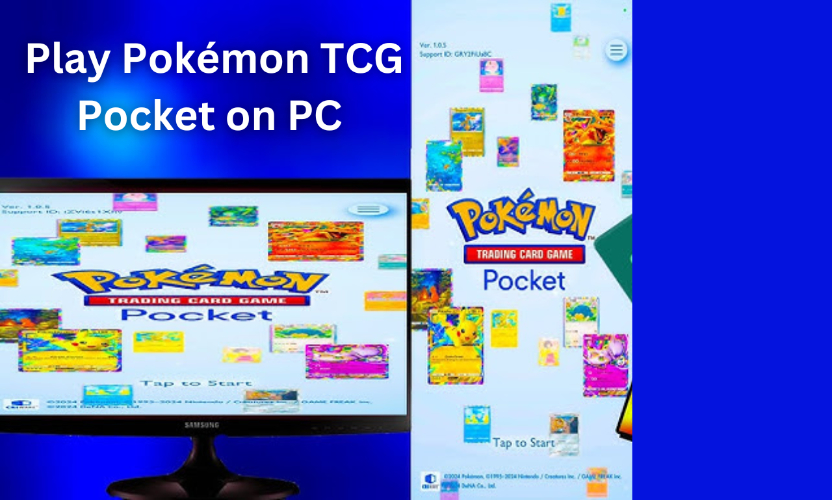
With digital versions and apps that allow you to build decks, battle friends, and explore different strategies, Pokémon TCG becomes even more exciting on a larger screen. Whether you're new to the game or a seasoned player, this guide will show you step-by-step how to set up and play Pokémon TCG on your PC so you can dive right in!
Part 1: Why Play Pokémon TCG Pocket on PC?
Playing Pokémon TCG Pocket on a PC offers numerous benefits, especially for players who want an enhanced, flexible experience beyond what mobile devices provide. One key advantage is the larger screen, which brings card artwork and game details to life in a way that's more immersive and visually satisfying. This setup is ideal for lengthy play sessions, as you can enjoy more comfortable viewing and greater detail in the graphics, enhancing gameplay.
Another reason players might choose to play on PC is the convenience of better controls. Emulators like MuMu Player support customizable button mapping, which allows players to create a personalized control layout, making it easier to manage complex in-game actions without the limitations of a small touchscreen. Additionally, PC emulation offers higher frame rates and smoother gameplay, eliminating lag issues often experienced on mobile devices.
Part 2: Top Software to Play Pokémon TCG Pocket on PC
To play Pokémon TCG Pocket on a PC, you have several emulator options, each with its own features, usability benefits, and user feedback. Here’s an overview of the top software options to consider, along with summaries of user feedback from various forums:
1.BluestacksPokémon TCG Pocket
BlueStacks is a popular Android emulator that lets you play mobile games, including Pokémon TCG Pocket, on your PC. By simulating an Android environment, it enables seamless gameplay, allowing you to enjoy mobile games with a larger screen, better controls, and enhanced performance. Whether you’re an avid Pokémon fan or just love mobile gaming, BlueStacks can help you experience Pokémon TCG Pocket in a whole new way.
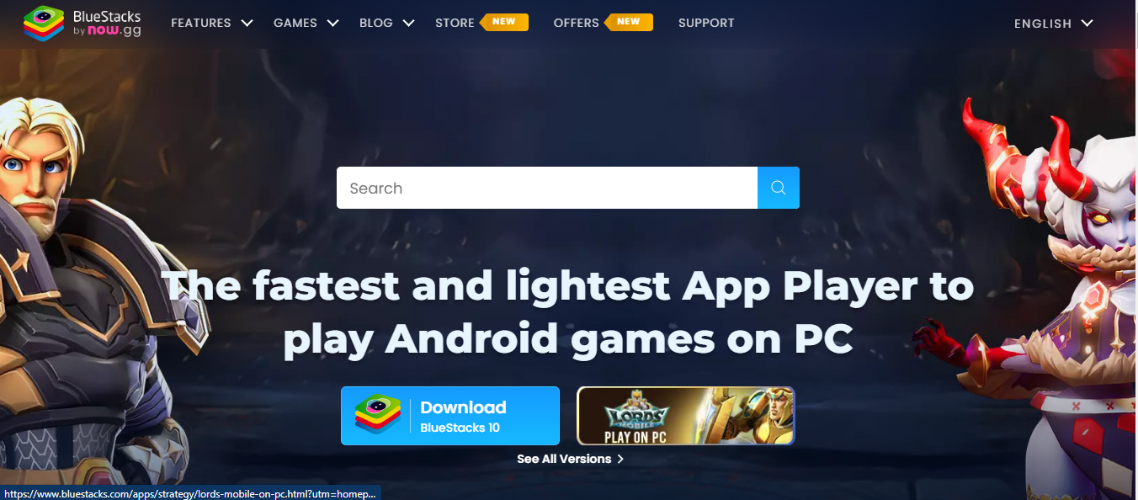
Features
- Customizable controls for a personalized gaming experience
- Full HD graphics for clear and sharp visuals
- Multi-instance support for running multiple games or accounts
- Macros to automate repetitive in-game actions
- Special modes for shooting and strategy games, enhancing precision
- Eco Mode to optimize system resources for smooth, extended gameplay
How to play Pokémon TCG pocket on pc using Blustacks
For New Users:
- Visit the Pokémon TCG Pocket page and click on the “Play Pokémon TCG Pocket on PC” button.
- Download and install BlueStacks on your PC.
- Sign in to your Google Play Store account within BlueStacks.
- Search for Pokémon TCG Pocket and click 'Install.'
- Once installed, launch the game and start playing.
For Existing BlueStacks Users:
- Open BlueStacks on your PC.
- Use the search bar on the homescreen to search for Pokémon TCG Pocket.
- Click on the relevant search result.
- Install the game and begin playing immediately
| Pros | Cons |
|---|---|
| You can adjust the controls for a better gaming experience. | It can use a lot of your computer's resources, which may slow down older PCs. |
| Enjoy clear and sharp graphics for a better-looking game. | Sometimes, you may experience bugs or issues with compatibility. |
| You can play multiple games or use different accounts at the same time. | Playing many games at once can cause your PC to slow down. |
| Automate repetitive tasks in the game, which saves time. | |
| Eco Mode helps your PC run games smoothly without using too much power. | |
| It’s free to use, though there are premium options with extra features. |
2.MEmuPokémon TCG Pocket
MEmu is a popular Android emulator that allows you to run mobile games and apps on your PC. It's a great option for playing Pokémon TCG Pocket on a bigger screen with more control options. MEmu is known for its smooth performance and compatibility with a wide range of Android games, offering users a seamless experience for mobile gaming on their PC.
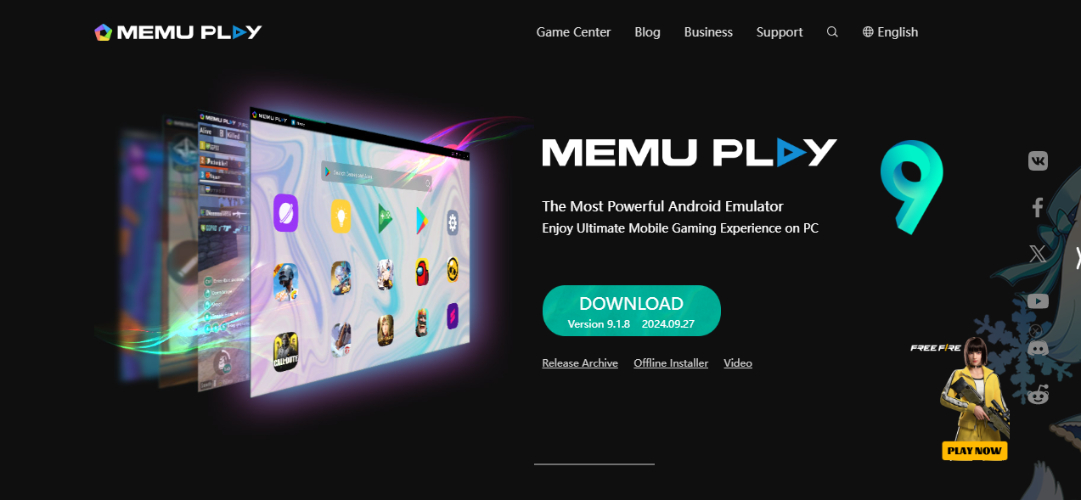
Features
- MEmu provides excellent graphics and smooth performance for games like Pokémon TCG Pocket.
- You can run multiple apps or games simultaneously, making multitasking easier.
- Customizable controls for a better gaming experience, particularly for Pokémon TCG Pocket.
- The installation process is quick and user-friendly, ideal for beginners
How to play Pokémon TCG using MEmu:
- First, download MEmu from the official website. Once downloaded, run the installer and follow the setup instructions.
- After installation, open MEmu and navigate to the Google Play Store.
- In the Google Play search bar, type "Pokémon TCG Pocket APK" and hit install.
- Once installed, click the app icon to start playing Pokémon TCG Pocket on your PC.
| Pros | Cons |
|---|---|
| Great graphics and smooth performance for games like Pokémon TCG Pocket | It may require a powerful PC setup for optimal performance |
| Supports running multiple apps or games simultaneously | Occasional bugs or crashes reported by some users |
| Customizable controls enhance the gaming experience | Limited support for certain game features on older PCs |
| Easy and quick installation process | Requires regular updates for better compatibility |
3.LDPlayer Pokémon TCG Pocket
LDPlayer is a popular Android emulator that allows users to play mobile games like decks Pokémon TCG Pocket on their PC. It is designed to provide a smooth, high-performance gaming experience by replicating the Android environment on your computer. Whether you're looking for better graphics, enhanced controls, or an overall optimized experience, LDPlayer makes playing mobile games on your PC easy and efficient.

Features
- Supports high FPS and smooth graphics for a seamless gaming experience.
- Allows customizable keyboard controls to match your playstyle.
- Lets you run multiple instances for simultaneous game play.
- Optimizes mobile games for smooth performance on PCs, even with lower specs.
- Free to download and use, offering a cost-effective solution.
- Regular updates improve compatibility with new games and Android versions
How to play Pokémon pocket on pc using LDPlayer:
- Download and install LDPlayer on your computer.
- Locate the Play Store in LDPlayer's system apps, open it, and sign in with your Google account.
- Search for "Pokémon TCG Pocket" in the Play Store's search bar.
- Choose the game from the search results and click to install.
- Once the game is installed, return to the LDPlayer home screen.
- Click on the game icon to start enjoying Pokémon TCG Pocket decks on your PC
Here’s a short table of pros and cons for LDPlayer:
| Pros | Cons |
|---|---|
| Free to download and use. | Requires a decent PC for optimal performance. |
| Customizable keyboard controls for better gameplay. | Not all games are fully optimized for the emulator. |
| High performance even on lower-spec PCs. | Multi-instance features can be resource-intensive. |
| Allows running multiple games at once. | It may not support some specific Android apps or games. |
| Regular updates for improved game compatibility. |
Forum Reviews and Community Feedback:
- Ease of Use: Many users highlight the ease of use with BlueStacks and LDPlayer. Players often mention how these emulators are beginner-friendly, with clear setup processes and easy navigation.
- Performance: In terms of performance, LDPlayer and MEmuPlay tend to receive positive reviews for their smooth gameplay, particularly on mid-range PCs. However, BlueStacks is often criticized for consuming more system resources, leading to slower performance on lower-end machines.
- Issues: One common issue faced by players is compatibility. Not all emulators run Pokémon TCG Live flawlessly, and some users report crashes or lag during gameplay. Users also sometimes encounter challenges with key mapping and configuration when using certain emulators.
Bonus Tip: Use iAnyGo to Change Location in Pokémon Go
If you're looking to enhance your gameplay in Pokémon Go (and, by extension, Pokémon TCG Pocket), one helpful tool is iAnyGo, a location-spoofing app that allows you to simulate your GPS location. By using iAnyGo, you can explore Pokémon from different regions, access exclusive in-game events, and catch rare or hard-to-find Pokémon, all without leaving your home.
iAnyGo uses Bluetooth technology to enhance its GPS simulation, making the experience even more seamless and effective when paired with other location-based apps like Pokémon Gosures that your location spoofing won’t interfere with the game’s other mechanics, such as the Bluetooth-based interaction for nearby Pokémon and PokéStops.
Key Features
- Easily change your GPS location without requiring a jailbreak or rooting.
- Scan the map for Gyms and PokéStops to teleport instantly to any location you choose.
- Simple, secure, and intuitive to use, making it the go-to location changer for iOS and Android users.
- Features Bluetooth integration, the first of its kind for PC and Mac gaming, improving the gaming experience.
- Resolves common issues like 'Error 12' and location problems in games such as Pokémon Go and Monster Hunter Now, offering seamless location spoofing.
How to Use iAnyGo's Bluetooth Gaming Joystick for Secure Location Spoofing?
With iAnyGo's Pokémon Go Bluetooth technology, you can enjoy a seamless and undetectable location spoofing experience. The intuitive Bluetooth gaming joystick allows for real-time location changes, giving you precise control over your in-game movements without the risk of being flagged or detected. This ensures smooth gameplay while exploring different regions and participating in exclusive in-game events.
- Visit the official iAnyGo website and download the latest version compatible with your device.
- After installing iAnyGo, connect your iPhone to your computer using a USB cable. You may be prompted to trust the Pokémon Go Bluetooth device—ensure you confirm this step to establish communication between your iPhone and iAnyGo.
- Once your device is successfully connected, open iAnyGo’s main interface on your Windows computer. You'll see multiple options, but for location spoofing in Pokémon Go, select the Game Mode option. This will allow you to adjust your location for seamless gameplay.
- Once in Game Mode, simply search for your desired location or manually pick a spot on the interactive map to set your virtual destination. This gives you full control over where your in-game character appears.

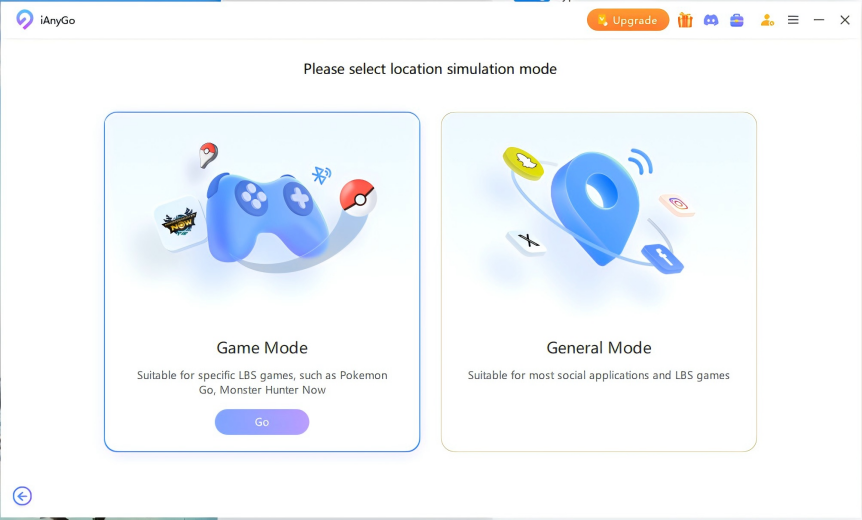
iAnyGo activates Bluetooth integration to spoof your location while bypassing Pokémon Go's GPS tracking systems. This ensures a smooth, undetectable spoofing experience with no risk of being banned.
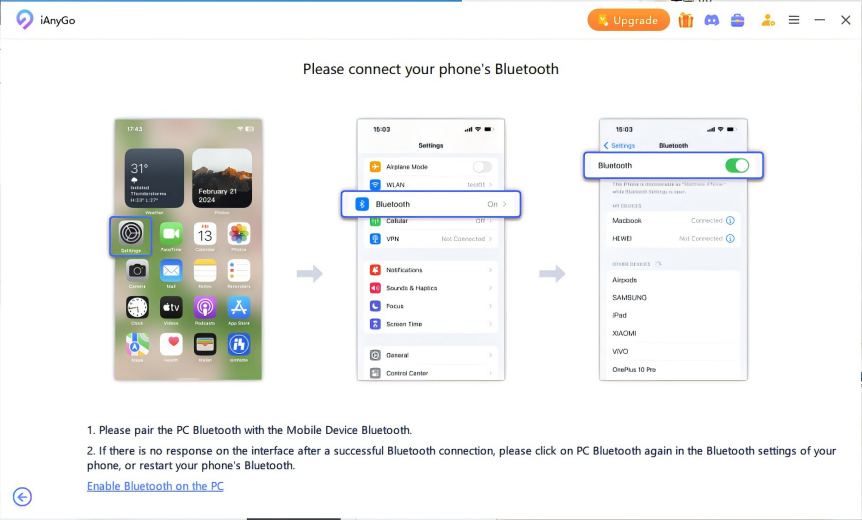
Game Mode lets you change your in-game location directly within Pokémon Go without disrupting the game's features. This ensures smooth, real-time location control, preventing issues like Error 12 and maintaining uninterrupted gameplay.

iAnyGo’s advanced GPS spoofing technology ensures that your new location is accurately set in Pokémon Go, letting you move and interact with the game as if you were physically at the spoofed location. Whether you're aiming to catch rare Pokémon, visit special PokéStops, or take part in local raids, iAnyGo makes it all possible without any disruption to your gameplay.
Conclusion
In conclusion, playing the best deck Pokémon TCG pocket on your PC opens up a whole new world of enhanced gaming. With larger screens, customizable controls, and smooth gameplay, it's a great option for both new players and seasoned veterans. If you want to take your experience even further, consider using iAnyGo. This tool lets you change your GPS location, giving you the freedom to explore different regions, catch rare Pokémon, and access exclusive events without ever leaving your home. It's a must-try for any Pokémon fan!
Speak Your Mind
Leave a Comment
Create your review for Tenorshare articles

Tenorshare iAnyGo
2024 Top Location Changer
With Bluetooth tech built-in: no cracked/error 12, 0-risk.








