Pokemon Go Freezing? Fix It with the Ultimate Guide
Pokemon Go is still at the top of augmented reality games in 2024. Many players are on the quest right now, catching or searching for Pokemon. However, trouble happens when you are close to catching your lovely creature Pokemon and suddenly face the issue of Pokemon Go freezing and not responding.
Many players face this issue, which ruins their gaming experience. If you are also one of those struggling with it, then you are in the right spot. We researched and found some possible fixes to help you level up your gaming experience. Let’s begin!
- Part 1: Why Does Pokemon Go Freezing?
- Part 2: 4 Fixes to Resolve Pokémon GO Freezing
- Part 3: Catch Pokemon Worldwide from the Comfort of Home - iAnyGoHOT
- FAQs about Pokemon Go Freezing
Part 1: Why Does Pokemon Go Freezing?
If your Pokemon Go keeps freezing and does not respond making you lose interest and close the app. It may be frustrating. You may wonder, "Why does my Pokemon Go keep freezing?" There could be some reasons why Pokemon Go is freezing.
- Unstable internet: The signals may be up and down if you use mobile data outside. Pokemon Go needs a stable internet connection to work smoothly, so your internet connection could be the biggest reason for this lag.
- Error in the phone: Opening too many apps or even unnecessary files on your phone can cause Pokemon Go to freeze.
- Glitches in the app: When many users are on an app, it sometimes glitches and encounters bugs. That's why Pokemon Go freezes.
- Pokemon Go is not current: If you are using an older version of Pokemon Go, your app may freeze most of the time.
Part 2: 4 Fixes to Resolve Pokemon Go Freezing
If you can't find the solution for Pokemon Go freezes, try our suggested fixes below and play Pokemon Go seamlessly.
1.Check Your Internet Connection
Pokemon Go needs a strong and stable internet connection, so the first fix is to check your internet connection. If your phone is on mobile data, try connecting it with WiFi. This fix mostly unfreezes and smooths the Pokemon Go adventure.
2.Clear Device Cache
Clearing the cache can resolve the Pokemon Go app freezing. It will clear all the unnecessary data that affects the gameplay of Pokemon Go. For this, follow the steps:
For Android device:
- Open settings in your Android device.
- Tap on Apps and then App Management.
- In the app management, find the Pokemon Go app.
- Tap on the Pokemon Go app and tap "Storage usage."
- Now tap on clear the cache.

For iOS devices:
- Go to iOS phone settings.
- Tap on "General" and open iPhone storage.
- You will see all the apps here. Find the Pokmon Go app.
- In the app settings, click on "Delete App."
- Download the Pokemon Go app again from the App Store.
Note: In iOS devices, this is the only way to clear the cache.
3. Restart the Game and Device
Sometimes, when Pokemon Go is constantly freezing, restarting the game can resolve Pokemon Go freezing. So, close the app and restart the game. If the issue persists, then restarting the device may resolve this.
4. Update Pokemon Go
The Pokemon Go team frequently updates and fixes bugs and glitches in the game. If you are using an older version, it may be why Pokemon Go freezes. Open the PlayStore or AppStore on your device. In the search bar, type Pokemon Go. If an update is available, tap on update. It will take a few minutes, depending on your internet speed. Now open the app, and we are sure the Pokemon Go freezing issue must be resolved.
Part 3: Catch Pokemon Worldwide From the Comfort of Home-iAnyGo
Pokemon Go is an AR game in which trainers must keep moving to catch Pokemon. To catch rare or powerful Pokemon, you must move outside your home or find a place in your city where you can find and catch rare Pokemon.
It's interesting to catch Pokemon, but it's not feasible to keep moving constantly, especially in public areas where it feels odd. So, the easiest way to play the game is using a GPS spoofer. We found a reliable and safe Pokemon Go spoofer,Tenorshare iAnyGo.
iAnyGo changes your GPS location, and you can teleport to any corner of the world. Most location changers can work on only one device, but it can change location on an Android device and is also the best iPhone location changer. Moreover, there is no need to jailbreak or root the device, which harms device functionality.
Follow the steps below to play Pokemon Go without location restriction with the GPS spoofer iAnyGo:
- Download iAnyGo on your PC and remain on the default mode "Change Location."
- Attach your iOS or Android phone to the computer with a USB cable. USB debugging is a must if you have an Android device. After connecting, unlock your phone and click on "Enter."
- The iAnyGo map will appear on the PC screen. In the search box, type the address or GPS coordinates. Click on "Start to Modify."
- You can control the movements freely on the map and turn anytime with a virtual joystick. It enables you to control movements freely on the map.



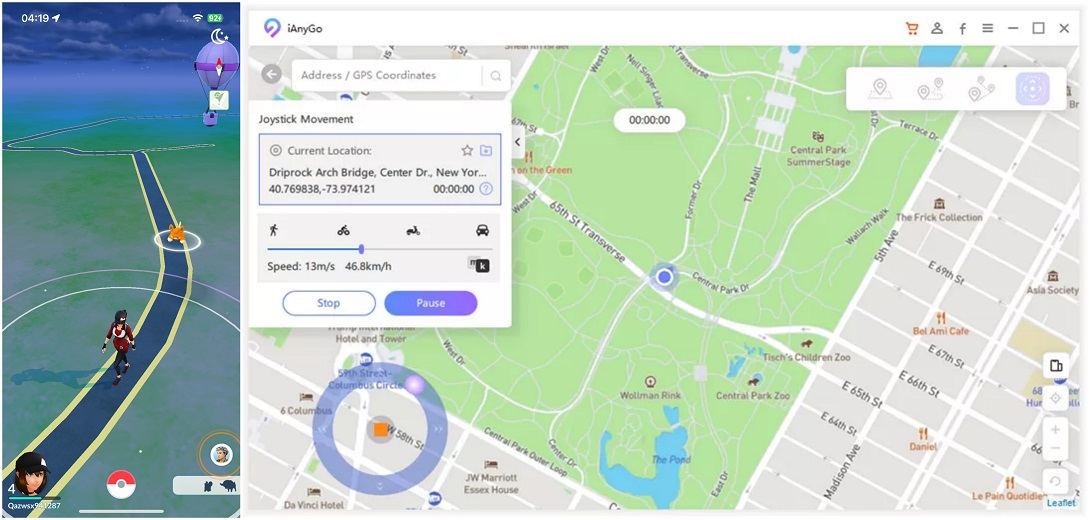
Related Read: Fix Pokemon Go Routes Not Working
FAQs About Pokemon Go Freezing
Q 1: Is Pokemon in Decline?
Niantic releases updates yearly to bring new features to Pokemon Go and engage more trainers. However, a recent report by Statista shows the annual revenue decline in Pokemon Go. The report shares that last year, in 2023, the worldwide revenue of Pokemon Go was $566.38 million, indicating a significant drop compared to past years like 908.94 million dollars in 2020.
Q 2: How Long Are Pokemon Freezing For?
Pokemon freezes for an undetermined time. Due to freezing, Pokemon is unable to move or attack. They are undefensive, and anyone can attack them until the session expires.
Q 3: Why is My Pokemon Shaking?
When a Pokemon starts shaking, it means that its affection has increased. This has a positive effect on Pokemon's abilities. They can make critical and robust hits, recover immediately from status effects, and more. Anyone can increase a Pokemon's affection by cooking and activity in the Poke camp.
Conclusion
Pokemon Go freezing makes the trainer annoying and ruins the whole gameplay. But now you have learned the ultimate fixes for this nasty freezing issue. After fixing the problem, you can enhance gameplay and play Pokemon Go in the comfort of your home with the best GPS spoofer Tenorshare iAnyGo.
- 1-Click to change current location on iPhone
- Bluetooth Integration for Mac& Win both
- Easy to simulate GPS movement based on customized route
- GPS joystick to take better control
- Import GPX file to start a designed route
Speak Your Mind
Leave a Comment
Create your review for Tenorshare articles

Tenorshare iAnyGo
2024 Top Location Changer
With Bluetooth tech built-in: no cracked/error 12, 0-risk.









