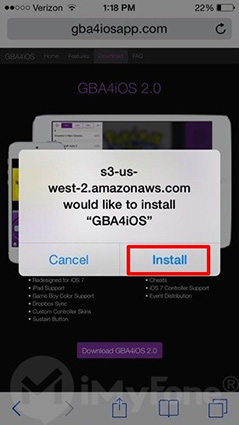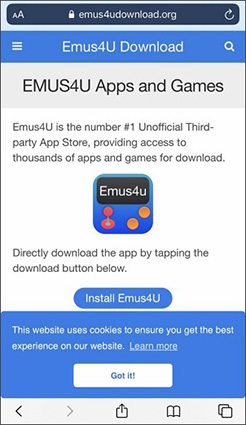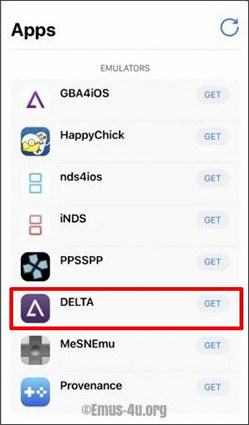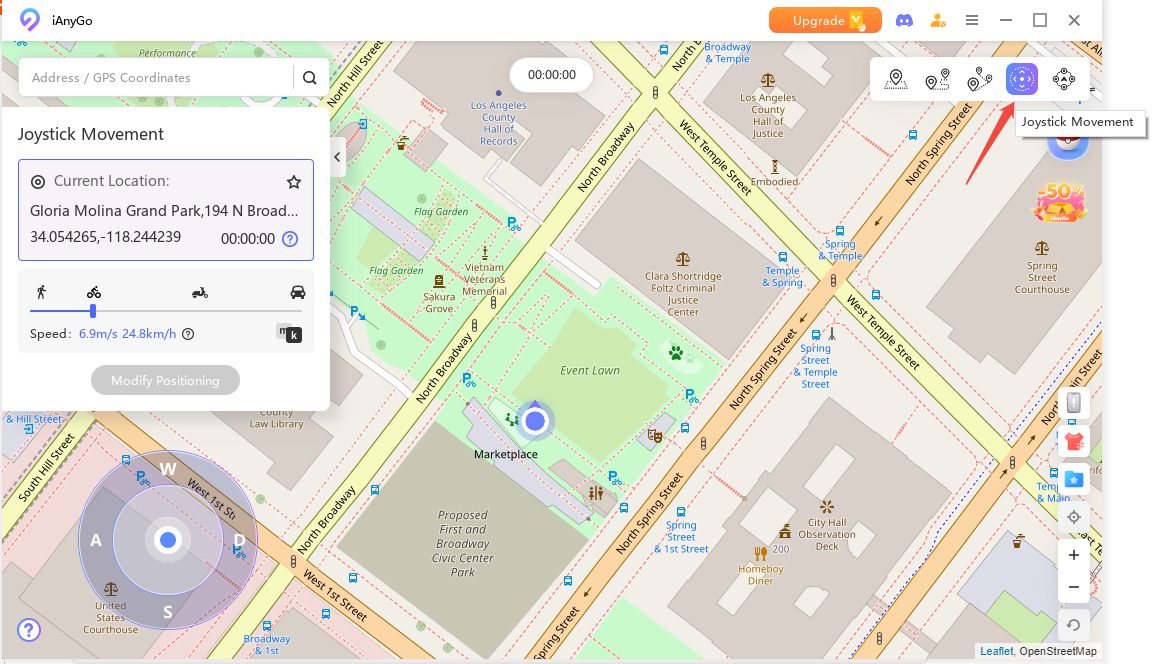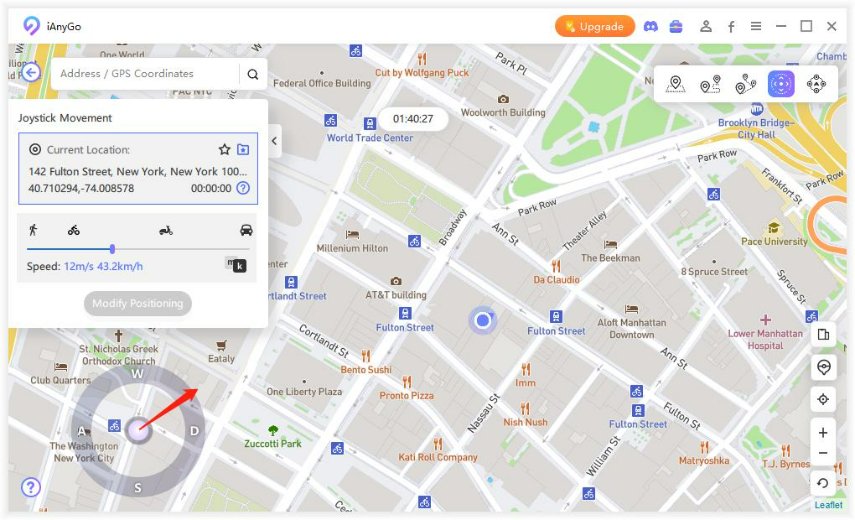How to Play Pokemon On iPhone? 4 Tools Provided To Help You
Playing Classic Pokemon on your mobile phone might be a challenge for many due to the game's incompatibility with some of the mobile features. However, playing Pokemon on iPhone is not difficult. All you need are Pokemon Go emulators, and playing Pokemon on iPhone will become an easy job.
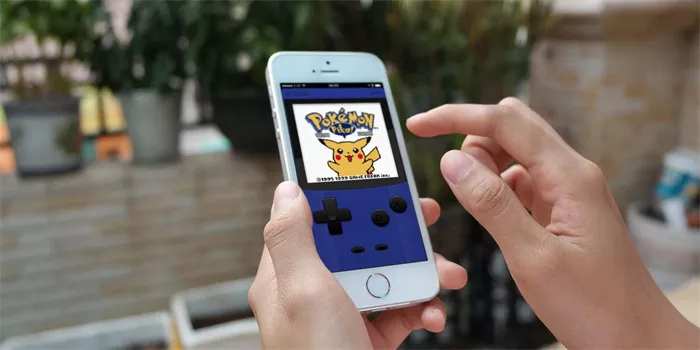
- 1. GBA4iOS [iOS 8.0.3 and below Supported]
- 2. Delta [iOS 7.1.2 to Latest iOS Supported]
- 3. Game Play Color [Latest iOS Supported]
- 4. Happy Chick [Latest iOS Supported]
4 Useful Tools to Help You Play Pokemon On iPhone
Emulators are tools that can be installed on your phone and make it easy to play Pokemon on your iPhone. Some of these tools are discussed below.
1. GBA4iOS [iOS 8.0.3 and below Supported]
GBA4iOS is among the best emulators in the market. It has excellent features that make it an ideal choice for playing Pokemon on iPhone. It has impressive features that include multiplayers, dropbox support, cheat codes, and controller skins.
Given below are the steps for installing GBA4iOS on your iPhone:
Step 1: Head to gba4iosapp.com on your iPhone. Click on the GBA4iOS 2.1 option and tap 'Install'.

Step 2: Once the Pokemon emulator GBA4iOS gets installed on your iPhone, click on the 'Continue' option on the pop-up that appears on your screen.

Step 3: If your emulator does not work, head to your Settings. Select the General settings area and set the date to any date before the 19th of February 2014. If your emulator still does not function, then head to the Date and Time settings and set it to 'Automatic.'

Step 4: In case your emulator still does not function, head to the Settings section, go to the General section, select the 'Profile and Device Management' option and click on the Emulator under the 'Enterprise App.'

Step 5: Click on the 'Trust' option that pops up on the next screen. This will free your emulator from all issues.

Step 6: In case you have your personal ROMs, you can upload them to the emulator easily. All you need to do is go to the settings option in the application and sign in to your Dropbox account. The ROMs will get uploaded by turning on/green Dropbox sync.

Step 7: Then again, click on the "+" icon present in the top right corner. Choose Pokémon to download it.

Step 8: Click on the 'Download' option to install the game.

Step 9: Go to “All” to make sure you can access Game Boy games on your screen.

- Step 10: Click on Pokémon Go, and you can now play GBA and GBC games on your device.
2. Delta [iOS 7.1.2 to Latest iOS Supported]
Delta Emulator allows you to play old-school games on your iPhone. It is widely used by classic gamers and is known as one of the best emulators in the market. However, installing Delta Emulator requires a third-party installer app called Emus4U since Apple Store does not allow direct download pertaining to some security issues.
Give below are the steps to install Delta Emulator on your iPhone with the help of Emus4U:
- Head to the Emus4U page on Safari.
Tap on the "Install Emus4U" button.

- As the Emus4U app appears on your home screen, open your device settings. Head to the General section and select Device Management, Click on the Trust option for the Emus4U profile.
Now, open the Emus4U app and go to the 'EMULATORS' section. Search for Delta and select 'Get.'

- Click on the 'Install' option that appears on the pop-up window. As Delta gets downloaded, repeat step three but this time click Trust for Delta Emulator.
3. Game Play Color [Latest iOS Supported]
Gameplay color emulator is a favorite choice of players who love enjoying classic games on their iPhones. With this emulator, you can easily play Pokemon go iPhone or Pokemon go ios on your phones.
Given below are the steps to install Game Play Color on your iPhone:
- Head to the Game Play Color website on Safari.
Click on the 'Share' button present at the bottom and select 'Add to Home Screen.'

Tap on the 'Add' option appearing on the pop-up screen and tap on the Game Play icon appearing on your screen.

- Sign in to your Google Drive account and sync it by copying the given access code.
Al compatible ROMs will appear on the screen, tap on Pokemon Go and enjoy playing Pokemon go iPhone.

4. Happy Chick [Latest iOS Supported]
Happy Chick allows the gamer to play games like Pokemon Go on their iPhone smoothly. The integrated emulator platform supports both iOS and Android systems. Below are the steps you can follow to install Happy Chick on your iPhone.
- Head to the Happy Chick website on Safari.
Click on the 'Download' button.

Click on the 'Install now' button that appears on the screen under Method 2.

Select the 'Install HappyChick Link#1' and tap 'Install.' The Happy Chick app will appear on the home screen of your iPhone.

Now head to the settings option on your iPhone and click on the General settings. Select Device Management and click on the 'Trust' option.

Next, you need to open the Happy Chick app. Enable location service on the app. Now you can enjoy playing Pokemon on iPhone.

Related Pokemon Games on App Store
If you are a Pokemon fan, you already know how celebrated the entire franchise is. The gaming world especially cherishes Pokemon, and there are numerous amazing games for the same. Given below are some of the related Pokemon Games that you can find on your App Store.
1.Pokémon GO
Pokémon GO was published in 2016. It is an AR game that allows players to locate, capture, train, and battle Pokemon to go head to head against Team Rocket. The most striking part of the Pokemon Go game is that, as you turn on your iPhone camera, you can find Pokemon in the real world.
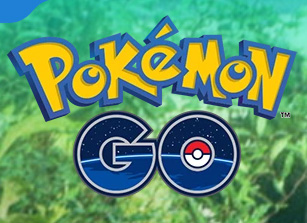
2. Pokémon Masters
Pokémon Masters or Pokémon Masters Ex was released in 2019. The game allows players to battle and recruits Pokémon trainers from the main series game. Moreover, players can take part in limited-time events like single-player story events and cooperative multiplayer events.

3. Pokémon Quest
Pokemon Quest is a free-to-play action-adventure game. The game has a blocky design where the player can control the base camp and the Pokemon team. The task is to successfully complete all the levels on the island and defeat the wild Pokemon.

Bonus Tip: The Best Helper for Pokemon Go Players
Playing Pokemon Go is an exciting experience for any gamer. With Tenorshare iAnyGo, players can enhance this experience. Tenorshare iAnyGo allows users to play Pokemon Go with 'Joystick Movement.' The feature enables flexible control for the GPS movement and swiftly changes the direction at any time you desire.
Below are the steps you can follow to use Tenorshare iAnyGo's Joystick Movement.
Once you install the Tenorshare iAnyGo application on your system, select the 'Joystick Movement' mode.

Set the Movement Speed as per your convenience of operation.

You are all set to use the joystick to start an automatic movement.

The Bottom Line
Pokemon is a favorite for numerous Pokemon fans, and playing it with the help of Emulators will add to your gaming experience. So let the settings turn on and have a fantastic game.
Speak Your Mind
Leave a Comment
Create your review for Tenorshare articles

Tenorshare iAnyGo
2024 Top Location Changer
With Bluetooth tech built-in: no cracked/error 12, 0-risk.