[Latest Update] Snapchat Live Location: What Is It
Snapchat has launched a new feature which is Snapchat live location. It has enabled its users to share their location in real-time with their friends or anyone else. This feature come in handy when you are out, going for dinner with a stranger, or leaving a friend’s place to go home.
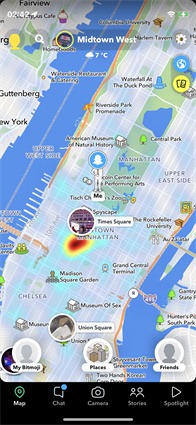
- What Is Snapchat Live Location
- How Snapchat Live Location Works
- How To Use Snapchat Live Location
- First-Time Using Settings About Using Snapchat Live Location
- Tips: How To Fake Location In Snapchat Live Location
What Is Snapchat Live Location
Snapchat Live Location is the new feature of Snapchat, the same feature as the live location sharing on WhatsApp, you can share your live location for a set period of time via Snapchat live map. The main location sharing element is Snapchat map live.
How Snapchat Live Location Works
Snapchat allows you to send your live location to a chosen friend, or friends for 15 minutes, an hour, or a maximum of 8 hours at a time. You can find this option in your private chat box with your selected connection. There is also a timer at the top of the map which displays the total time of sharing.
How To Use Snapchat Live Location
With the addition of this new cool feature, Snapchat users feel a sense of safety while on the go and let their family members, the close friend where they are heading to.
1. Steps to Use Snapchat Live Location Sharing with A Friend
Using the live location feature of Snapchat is a two to three simple step process. You can easily avail it even if you are in a rush. Here is how to share live location on Snapchat.
- Firstly, you need to go to the friendship profile.
- Now click on “Share My Live Location” right below the “Snap Map” section.
In the last step you just need to give instructions for a time period of live location sharing. You can select any of 15 min, 1 hour, or 8 hours.

- You need to go to the profile of a friend with whom you want to stop sharing your live location.
Now simply click on the “Stop” option below the snap map section.

2. How to Stop Snapchat Live Location Sharing
Snapchat gives you full control over sharing and stopping your live location. So, you can easily change the setting for when and how often your friends and family members are able to track your live location. To stop live location sharing:
First-Time Using Settings About Using Snapchat Live Location
If you just installed the Snapchat app recently or using a snap map for the first time, you will be asked to share your live location. You can always change the settings later according to your preferences.
1. If You Don't Want To Share Location
If you are not in the mood to share your location with anyone then there is always an option to hide your location on the snap map. This way nobody will be able to see it. All you need to do is:
- Go to your snap profile and from the drop-down menu find your snap map.
- Turn on the ghost mode. When ghost mode is on, no one can see your location.
You can also turn it off anytime or set a timer in case you want to hide it for some time.

2. Share Location Only With Your Friends
You can share your location with your friends anytime. However, this feature won’t show your location to the people who have added you as a friend but you haven’t added them back. To share your location, you need:
- To open your snap profile and click on the snap map.
You need to turn off ghost mode. Here you will be asked to choose who can see your location. Select “My friends” and you are done with the process.

3. Share Location Only With Some Specific Friends
Sometimes you don’t want to include all your friends on the list of those who can see your location. In such a situation, you can select some specific friends yourself. If you see someone is not appearing in the list of selected friends it means they have not added you as a friend on Snapchat. Here is how you can select specific friends:
- Open your snap profile and click on the snap map.
You need to turn off ghost mode. Here you will be asked to choose who can see your location. Select “Only these friends” and you can select the ones you want on the list.

Tips: How To Fake Location In Snapchat Live Location
Apart from all the leverages, the Snapchat location sharing feature brings, sometimes you may have privacy concerns for safety reasons. No matter whatever your reason for hiding your real location is, you can always change it to a fake location.
Tenorshare iAnyGo is the best of all especially when it comes to offering hassle-free location sharing. Moreover, it is easy to use and anyone with no tech knowledge can easily use it.
Steps to use iAnyGo to fake your location when using Snapchat:
Launch iAnyGo on your PC. The default mode is to change location so you don’t need to change anything here.

Now connect your iPhone device with the PC using a USB cable. Unlock your iPhone. If you see a pop-up message asking you to trust this computer, then click on “Trust” and proceed.

Here comes the last step of choosing your desired location. You can search any location which you want to teleport in the search box. After selecting a specific location and clicking Start to Modify, all the location-based apps will be updated to the new location.

The End
No doubt, just like other social media apps, Snapchat offers you to share Snapchat live location in real-time to enhance the customer experience. If you are looking for “how to find where someone lives on Snapchat”, then that is clearly possible with the help of Tenorshare iAnyGo. Go ahead and make friends around the world on Snapchat.
Speak Your Mind
Leave a Comment
Create your review for Tenorshare articles

Tenorshare iAnyGo
2024 Top Location Changer
With Bluetooth tech built-in: no cracked/error 12, 0-risk.















