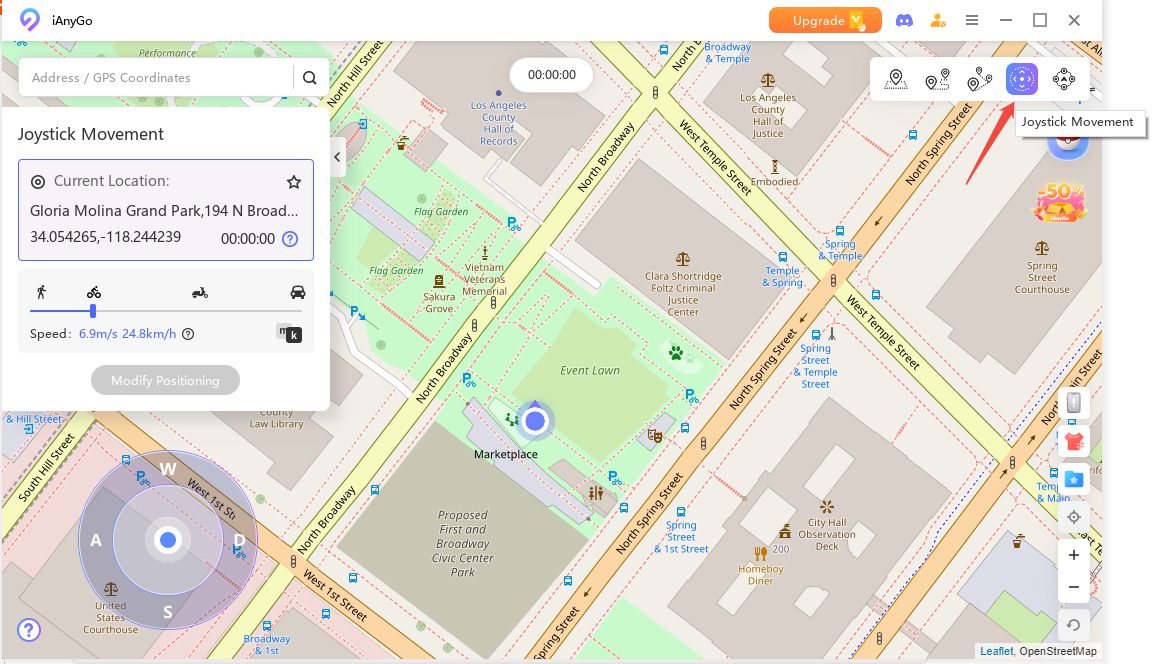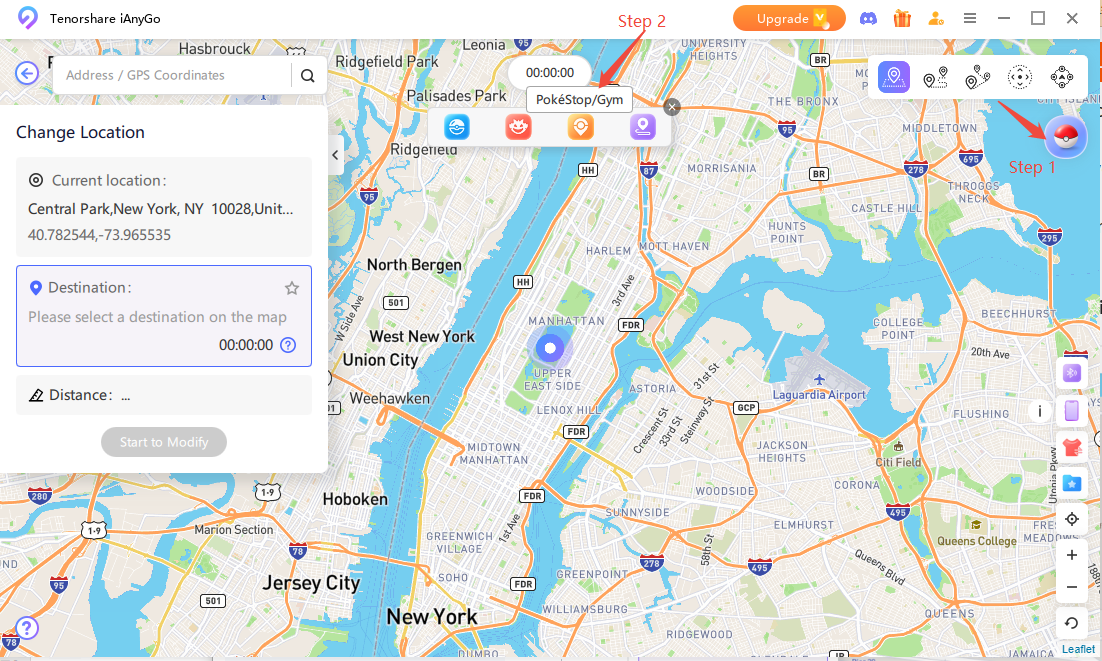FREE Pokemon Go Auto Spin PokeStops Tips & Can't Spin Solution!
In Pokémon GO, the ability to spin PokeStops is crucial for gathering essential items such as Poké Balls, potions, and eggs. This feature enhances gameplay by providing the necessary tools to catch Pokémon and complete field research tasks. However, many players face challenges with auto-spinning PokeStops or manually spinning them due to various issues.
This comprehensive guide will cover everything you need to know about spinning PokeStops, including tips for maximizing your spins, using auto PokeStop spinner, and troubleshooting common problems. By following these strategies, you can ensure a steady supply of items and enhance your overall Pokémon GO experience.

- Part 1: How Often Can You Spin PokeStops? Spin tips
- Part 2: How To Spin PokeStops Without Moving? Popular TipsHOT
- Part 3: Can't Spin PokeStops or Catch Pokemon? Fixed
Part 1: How Often Can You Spin PokeStops? Spin tips
1. Spinning PokeStops Rewards
Spinning PokeStops is crucial in Pokémon GO as it provides essential items needed for gameplay.
- Rewards from PokeStops include Poké Balls, potions, berries, eggs, and special items like evolution stones.
- Consistent spinning can also help in completing field research tasks and gaining experience points (XP).
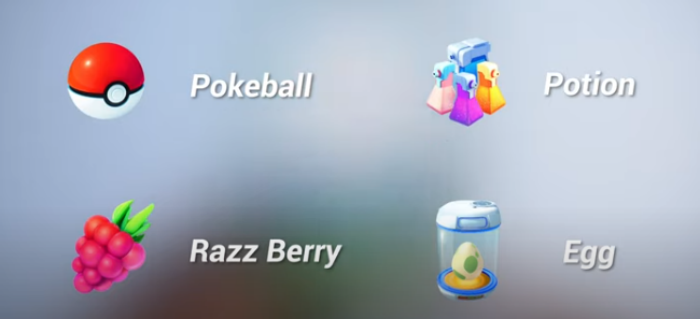
2. Steps to Spin PokeStops
To spin PokeStops in Pokémon GO, follow these simple steps:
- Open Pokémon GO and locate a PokeStop on your map.
- Move within range of the PokeStop until it activates (it will change shape).
- Tap on the PokeStop.
- Swipe your finger across the screen to spin the PokeStop's photo disc.
- Collect the items that drop by tapping on them or allowing them to be added to your inventory automatically.
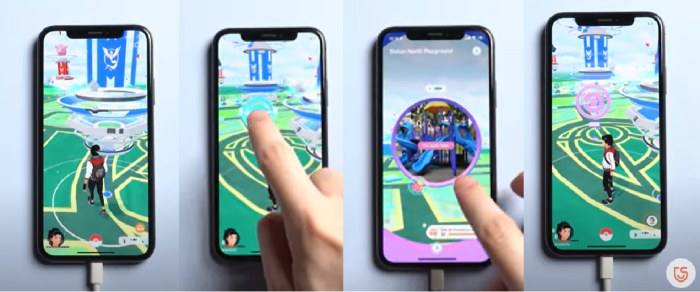
Part 2: How To Spin PokeStops Without Moving? Popular Tips
With the help of tools like Tenorshare iAnyGo, you can spin PokeStops without physically moving. This is particularly useful for players who can't only travel occasionally.
How to Use Tenorshare iAnyGo?
Tenorshare iAnyGo is a GPS spoofing tool that allows you to change your device's location without jailbreaking or rooting it. This makes it an excellent tool for Pokémon GO players who want to use an auto PokeStop spinner or auto spin PokeStops feature. Here's how you can use it:
Auto Scan Pokestop & Gym on iPhone with 1 Click
-
Download and install Tenorshare iAnyGo on your computer. Launch the program, which defaults to the “Joystick Movement” Mode.

-
Utilize the joystick feature to control GPS movement, providing flexibility in changing directions manually. This feature is particularly useful for controlling your character's movements in Pokémon GO, making it easier to navigate and auto spin PokeStops.

-
Use the scan feature to find nearby PokeStops and gyms. This enhances your ability to gather items and participate in raids, ensuring that you never run out of essential resources while using an auto PokeStop spinner.
Related read How to Get Coins in Pokemon GO?
Part 3: Can't Spin PokeStops or Catch Pokemon? Fixed
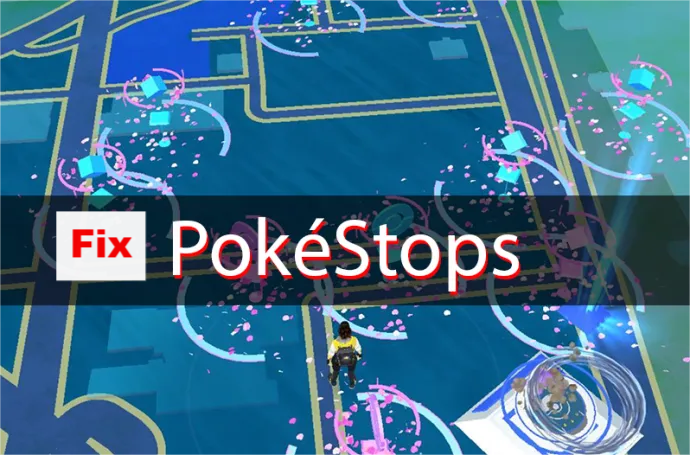
When facing issues with auto-spinning PokeStops or catching Pokémon, it's important to diagnose whether it's a detection issue or an auto-catcher malfunction. Here's how to troubleshoot and fix these problems to ensure you can continue playing smoothly.
1. Not Detecting PokeStops
If your game is not detecting PokeStops, it means the detection functions may be disabled. To resolve this issue:
- Check Game Settings
Go to Settings > Connected Devices and Services > Accessory Device. Turn on 'Identify Nearby Pokémon' and 'Identify Nearby PokeStops.'
- Toggle Detection Function
If the detection function was already enabled, turn it off and then back on. Close and reopen the game to resolve potential bugs. This simple step often fixes the issue when Pokémon GO can't spin PokeStops due to detection problems.
- Check Inventory Space
Ensure you have enough red Poké Balls and space in your item bag.
A full inventory can prevent the auto-catcher from collecting items, which can lead to the problem of not being able to spin PokeStops effectively.
- Verify Auto Catcher Settings
Confirm that your auto-catcher settings are correctly configured.
Make sure features like catching unknown Pokémon are enabled if needed.
- Reboot and Reconnect
Restart your device and reconnect the auto-catcher.
Sometimes, a simple reboot can fix connection issues, ensuring that your auto-catcher functions correctly and you don't encounter the frustrating issue where Pokémon GO can't spin PokeStops.
2. Detecting But Not Catching/Spinning
If the game detects PokeStops but doesn't auto-spin them, follow these troubleshooting steps to resolve the issue:
FAQs about Spin PokeStops
How to Spin PokéStop When Bag Is Full?
When your bag is full, you cannot collect items from PokeStops. To fix this, discard unnecessary items to free up space.
How do I get PokeStop at my house?
You can request a PokeStop by submitting a nomination through the Niantic Wayfarer program if it meets the criteria.
Why are some PokeStops closed?
PokeStops may be temporarily turned off due to maintenance, location changes, or violations of Niantic's policies.
Final Words
Mastering the ability to spin PokeStops is essential for any serious Pokémon GO player during Pokemon Go Fest. With the right strategies and tools, such as iAnyGo, you can maximize your item collection, even without physically moving. Understanding how to troubleshoot common issues, like not detecting or spinning PokeStops, ensures you never miss out on valuable resources.
By incorporating these tips and utilizing effective solutions, you can enhance your gameplay and maintain a steady flow of necessary items. Download Tenorshare iAnyGo and start spinning PokeStops more efficiently today, ensuring a more enjoyable and resource-rich Pokémon GO adventure.
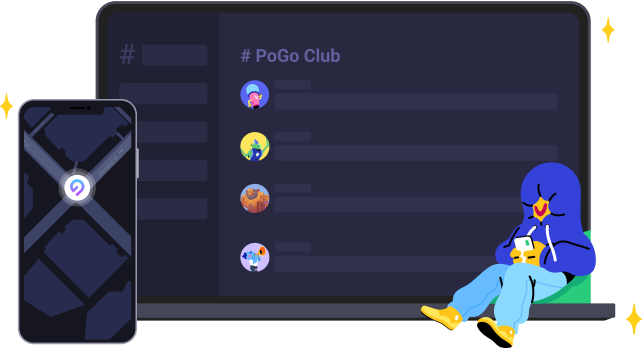
Speak Your Mind
Leave a Comment
Create your review for Tenorshare articles

Tenorshare iAnyGo
2024 Top Location Changer
With Bluetooth tech built-in: no cracked/error 12, 0-risk.