A Step-by-Step Guide to Turning Off Location Sharing in iMessage
Sometimes, you might want to stay off the radar and keep your location private. If that sounds like you, keep reading! In this article, we'll show you how to turn off your location without anyone else knowing.
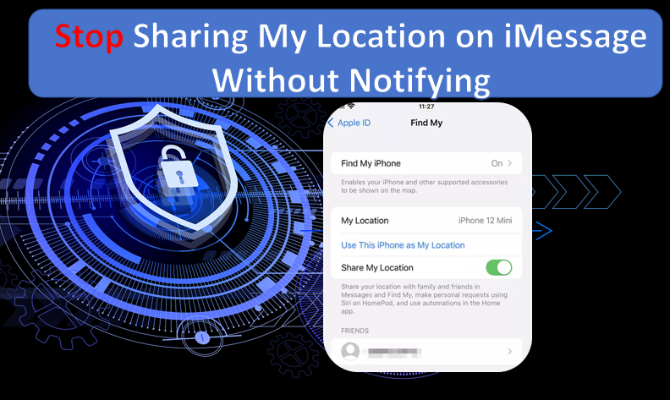
We've addressed common questions people have about location sharing and how to hide your location so that others can't see where you are. Remember, iPhones are designed with security in mind, so be sure to follow each step carefully as you navigate the process.
- Part 1: Can I Stop Sharing My Location on iMessage Without Notifying Others?
- Part 2: Best Ways to Stop Sharing Location Without Notifying iMessage
- FAQs
Part 1: Can I Stop Sharing My Location on iMessage Without Notifying Others?
Yes, you can stop sharing your location without notifying iMessage, but there’s a little catch.
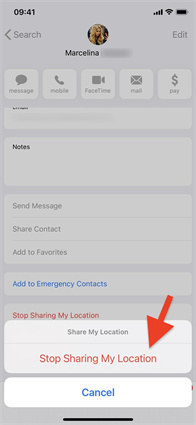
There are a few simple ways to do this. You can either turn on Airplane mode on your iPhone or switch off Location Services in your settings.
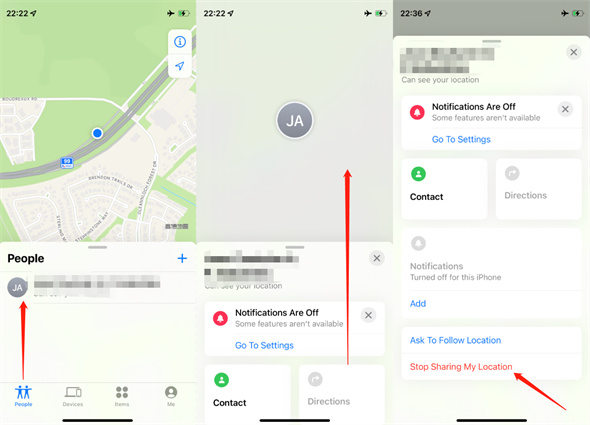
While you can pause sharing your location without alerting iMessage right away, remember that when you start sharing your location again, people who were tracking you will get a notification. So, even though iMessage users won't know immediately, they will eventually find out that you have stopped sharing your location.
Part 2: Best Ways to Stop Sharing Location Without Notifying iMessage
If you want to keep your location private while using iMessage, there are several effective methods to consider. Here are the best ways to stop sharing your location without alerting others:
Method 1: Turn on Airplane Mode
The easiest way to stop sharing your location is by turning on Airplane mode. When you enable Airplane mode, it turns off all wireless connections on your iPhone, including cellular service, Wi-Fi, and Bluetooth. This effectively prevents your phone from sending out your current location.

By using Airplane mode, the person you shared your location with won’t receive any notifications in iMessage that you've stopped sharing. There won't be any alerts to indicate you've disabled it, either. However, if they check the Find My app, they will see your location as "xxx minutes/hours ago" instead of "Live."
If you're okay with using this method, just follow these simple steps:
Step 1: Swipe down from the top right corner of your iPhone to open the Control Center.
Step 2: Look for the Airplane Mode icon.
Step 3: Tap the switch next to Airplane Mode to turn it on.
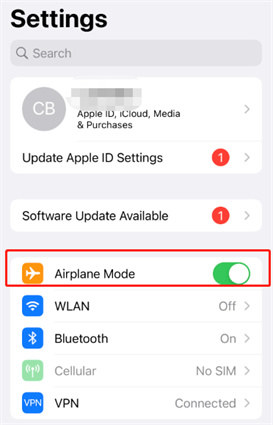
Method 2: Turn Off ‘Share My Location’
This method can be quite useful because the “Share My Location” feature on your iPhone already shows a list of apps that you’ve allowed to share your location. If you want to stop sharing your location, follow the steps below to learn how to turn it off without the other person finding out.
Step 1: Open the Settings app on your iPhone and scroll down until you see the “Privacy” option. Tap on it.
Step 2: Next, look for “Location Services” and select it. Once you're in the Location Services menu, find the “Share My Location” option and tap on it to continue.
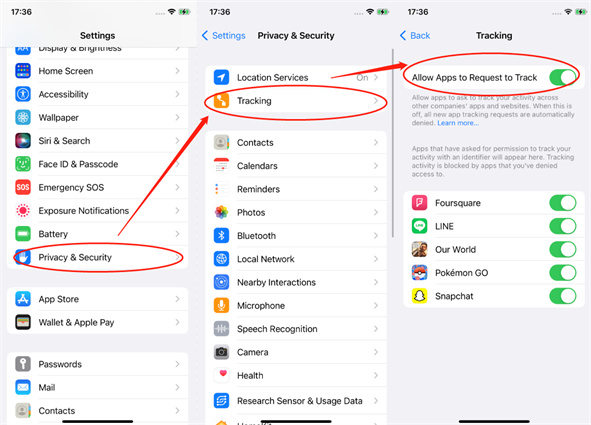
Step 3: In the “Share My Location” section, switch the toggle to turn off location sharing.
Method 3: Change Your Location Without Anyone Knowing by using iAnyGo
If you want to change your location without anyone knowing, iAnyGo is a great option. This handy tool lets you change your GPS location easily, so you can explore new places or keep your privacy without any trouble. Let’s take a look at what makes it so special:
Features
- iAnyGo allows you to change your GPS location without the need for jailbreaking or rooting your device. This means you can enjoy a safe and secure experience while using location-based apps.
- Whether you’re playing Pokémon GO, using messaging apps like WhatsApp or Facebook, or any other location-based services, iAnyGo works perfectly with them all. You won’t have to worry about compatibility issues or errors disrupting your experience.
- With its innovative 360-degree GPS joystick feature, iAnyGo allows you to navigate the virtual world effortlessly. You can scan gyms and teleport to PokeStops in just one second, making your gaming experience much more enjoyable and efficient.
- iAnyGo is designed for both desktop and mobile users and is compatible with all iPhone and Android devices. This makes it easy for anyone to change their location without any technical skills.
- With over five years of experience, iAnyGo stays up-to-date with the latest technology. You can trust that you’re using a reliable tool backed by extensive expertise in location spoofing.
How to Change GPS Location on iPhone/Android with 1 Click
If you want to fake your location on your mobile device for fun or safety reasons, Tenorshare iAnyGo is the best option. Just follow the steps below to change the GPS location on your device.
- Open the program on your computer; it will automatically start in the 'Change Location' mode.
- Method 1
- Your device should have been connected to the PC via USB previously.
- Both the PC and your device must be on the same Wi-Fi network (the PC should also connect to the network through Wi-Fi).
- Ensure that your device's screen stays on during the process.
- If a message appears on your iPhone asking you to trust this computer, tap "Trust."
- Type the address or GPS coordinates of the location you want to teleport to in the search box. For instance, if you want to go to New York City, enter that and then click on "Start to Modify."

Connect your iPhone or Android device to your computer using a USB cable. Make sure to unlock your device. After that, click the "Enter" button to begin. If you're using an Android device, remember to enable USB Debugging before starting with iAnyGo.

Method 2: Connect your devices to the computer using Wi-Fi. To do this, you'll need to meet the following requirements:

All set! Your location will change immediately without notifying you. Every app on your iPhone that uses location services will now reflect this new fake location, too.
FAQs
Will the other person see my location if I stop sharing?
If you stop sharing your location, the other person may see your last known location as “xxx minutes/hours ago” in the Find My app instead of a live update.
What is iAnyGo, and how does it help with location sharing?
iAnyGo is a tool that allows you to change your GPS location without notifying anyone. It is easy to use and compatible with various location-based apps.
What happens when I turn off location sharing?
When you turn off location sharing, the person you were sharing with won’t receive a notification right away. However, if you start sharing your location again later, they will be notified.
Conclusion
In conclusion, keeping your location private in iMessage is entirely possible with a few simple steps. Whether you choose to turn on Airplane mode or disable location sharing in your settings, you can maintain your privacy without alerting others.
Those who want to take it a step further should consider using iAnyGo. This user-friendly tool allows you to change your GPS location effortlessly, ensuring your privacy is protected while enjoying location-based services. Embrace the freedom of staying off the radar with these effective methods!
Speak Your Mind
Leave a Comment
Create your review for Tenorshare articles

Tenorshare iAnyGo
2024 Top Location Changer
With Bluetooth tech built-in: no cracked/error 12, 0-risk.








