How to Turn Off Location on iPhone Without Them Knowing? 6 Methods [iOS 18]
Have you ever wondered how to turn off location on iPhone without anyone finding out? Privacy is a big deal these days, and many people want to keep their whereabouts private. Whether you need to do it for safety, confidentiality, or just some personal space, knowing how to manage your location settings is essential.
In this article, we will show you six simple methods to turn off or hide your location on iOS 18, so you can stay in control without anyone noticing. Let's dive into these easy steps to keep your location private.
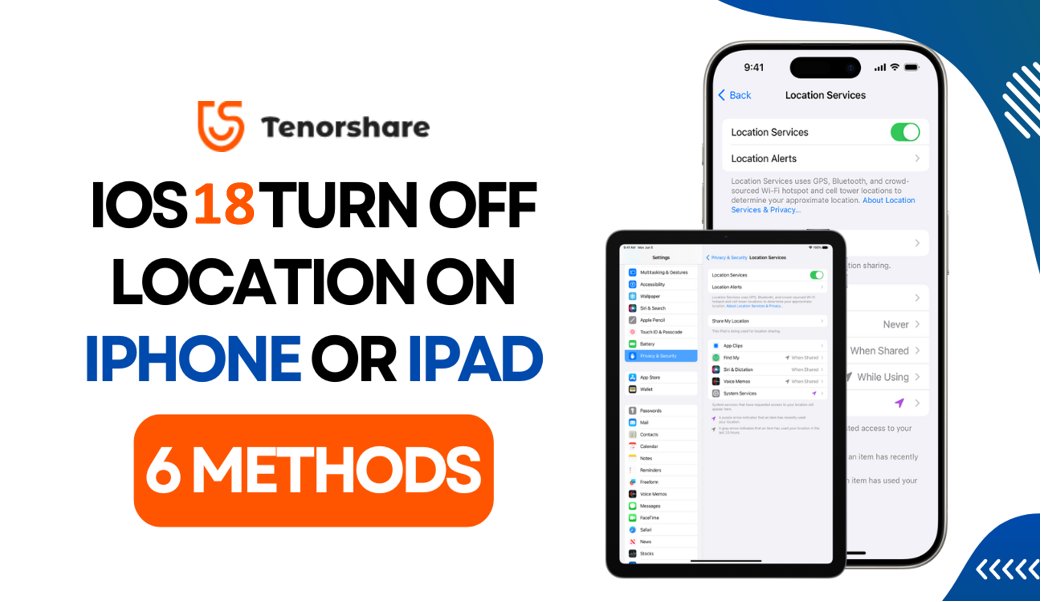
- Part 1: Why Do I Need to Turn Off Location Services on iPhone?
- Part 2: How to Turn Off Location on iOS 18 Without Them Knowing? 6 Methods
- Bounce Tips: How to Fake Location on iPhone iOS 18 without Jailbreak?HOT
Part 1: Why Do I Need to Turn Off Location Services on iPhone?
Effectively managing location services on your iPhone is crucial to safeguarding your privacy and ensuring optimal device performance. Before diving into how to turn off location services, let's explore why users might want to do so.
1. Privacy Concerns:
Location data is sensitive and revealing, making it a prime target for privacy breaches especially after updating to iOS 18. Turning off location services on your iPhone minimizes the risk of unauthorized data collection and misuse.
2. Battery Life Preservation:
Continuous location tracking consumes significant battery power. Turning off location services or restricting app access can help preserve battery life, extending the time between charges for your device.
3. Preventing Overheating:
Location tracking processes can contribute to device overheating. Managing iPhone location off settings reduces background processes,helping to maintain optimal temperature and performance.
Controlling how this iPhone Location data is used is crucial for safeguarding your privacy, extending battery life, and enhancing security. After iOS 18 Location Services updates, turning off location on iPhones without them knowing is getting more easier.
Part 2: How to Turn Off Location on iOS 18 Without Them Knowing? 6 Methods
In this guide, we'll explore six methods to turn off location on iOS 18 without alerting anyone, empowering you to protect your privacy effectively.
1. Turning Off Location Services Globally
Steps to Follow:
- 1.Navigate to Settings on your iPhone.
- 2.Select Privacy Security, then tap on Location Services.
- 3.Now simply switch off the toggle next to Location Services to fully deactivte it.
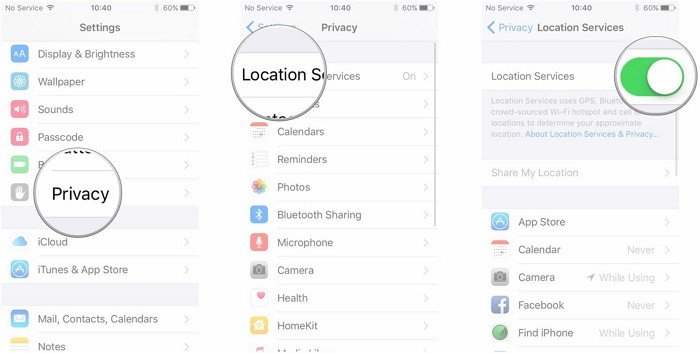
![]() Tips:
Tips:
Disabling location services globally ensures that your device doesn't access location information, providing comprehensive privacy protection. This method is an effective way to control your digital footprint and enhance your privacy, especially when considering how to turn location off on iPhone.
2. Turning OffLocation for Individual Apps
Steps to Follow:
- 1.Open the Settings app on your iPhone.
- 2.Go to Privacy Security and select Location Services.
- 3.Navigate to the list of apps accessing your iPhone's location.
- 4.Choose a specific app and select "Never" to prevent it from accessing your location.
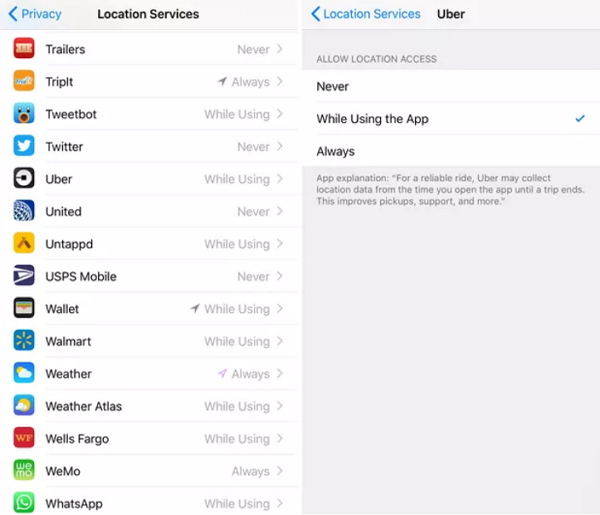
![]() Tips:
Tips:
This method allows you to selectively disable location access for specific apps on your iPhone, preserving privacy while still enjoying location-based features in other apps.
3. Using Control Center to Temporarily TurnOffLocation
Steps to Follow:
- 1.Swipe down from the top-right corner of your iPhone's screen to access the Control Center.
- 2.Simply tap the airplane icon to activate Airplane Mode, which disables all wireless communication, including location services.

![]() Tips:
Tips:
Temporarily disabling location via Airplane Mode is helpful when you need privacy quickly, such as in sensitive situations or unfamiliar environments.
4. Managing System Services
Steps to Follow:
- 1.Open Settings and navigate to Privacy Security.
- 2.Navigate to "Location Services" and scroll down until you find "System Services."
- 3.Tap on System Services to manage individual services using location data.
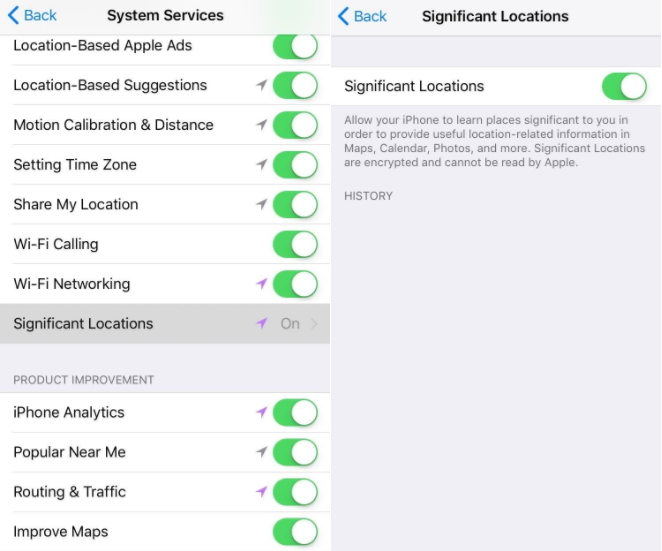
![]() Tips:
Tips:
By managing system services , you can control which background processes access your location, optimizing privacy and device performance.
5. Turning OffLocation for Significant Locations
Steps to Follow:
- 1.Access Settings on your iPhone.
- 2.Go to Privacy Security, then tap on Location Services.
- 3.Scroll down to System Services and select Significant Locations.
- 4.Toggle off the switch for Significant Locations to disable location tracking for this feature.
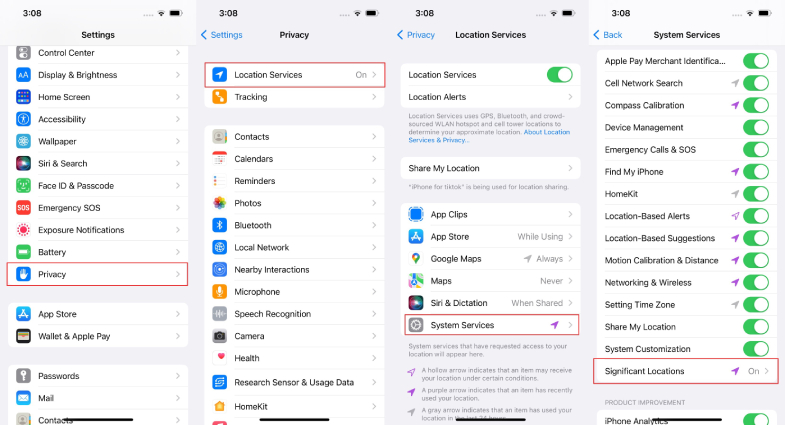
![]() Tips:
Tips:
Turning Off Significant Locations prevents your iPhone from storing frequently visited locations, enhancing privacy and security.
6. Turning OffLocation for Find My iPhone
Steps to Follow:
- 1.Open the Find My app on your iPhone.
- 2.Tap "Me" at the bottom of the screen.
- 3.Find the "Share My Location" tab and toggle it off.

![]() Tips:
Tips:
Disabling location sharing in the Find My app prevents others from tracking your iPhone's live location, safeguarding your privacy. This action demonstrates how to pause location on Find My iPhone, providing additional control over your device's whereabouts.
Bounce Tips: How to Fake Location on iPhone iOS 18 without Jailbreak?
In today's digital age, where privacy is a top priority, the demand for the ability to fake your iPhone's location without jailbreaking is at an all-time high. Enter iAnyGo, the No.1 free virtual location changer for both iOS and Android devices. With iAnyGo, you can freely change your GPS location to anywhere in the world, all without the need for complex jailbreaking procedures.
Whether you're looking to hide your location on social apps like WhatsApp and Facebook, mock your location in games like Pokémon GO, or even alter your location on dating apps, iAnyGo has you covered for how to hide location on iPhone.
How to Use iAnyGo to Fake Your Location on iPhoneiOS 18:
Step 1: Select A Location on Maps
Use iAnyGo to pinpoint any location on the map and set it as your desired fake location.

Step 2: Collect in Historical Records
iAnyGo saves your chosen fake location in your device's historical records, enhancing believability.
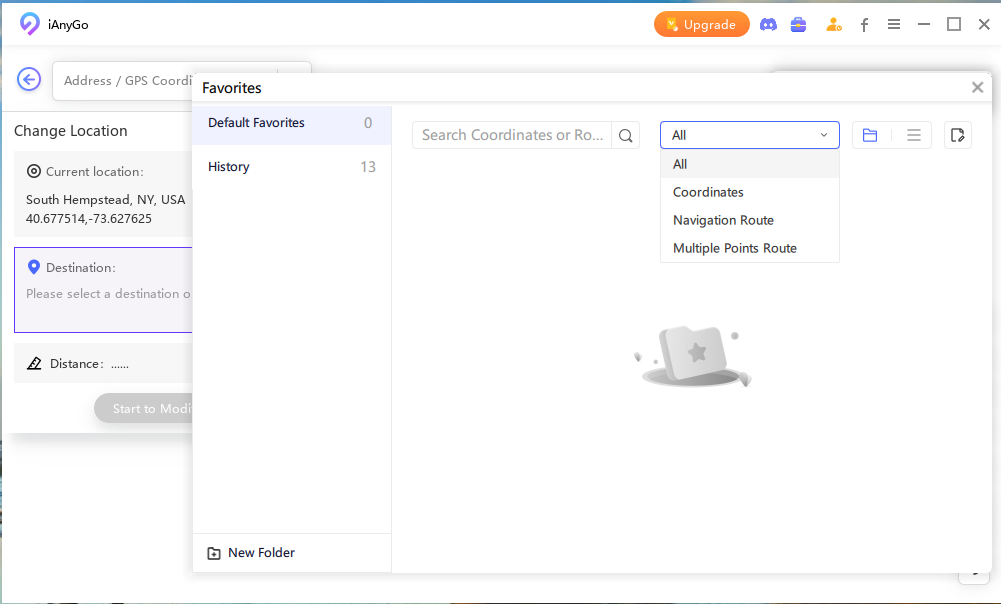
Step 3: Customize Multi-point Route
Create customized routes between multiple points on the map for a live, realistic location change.
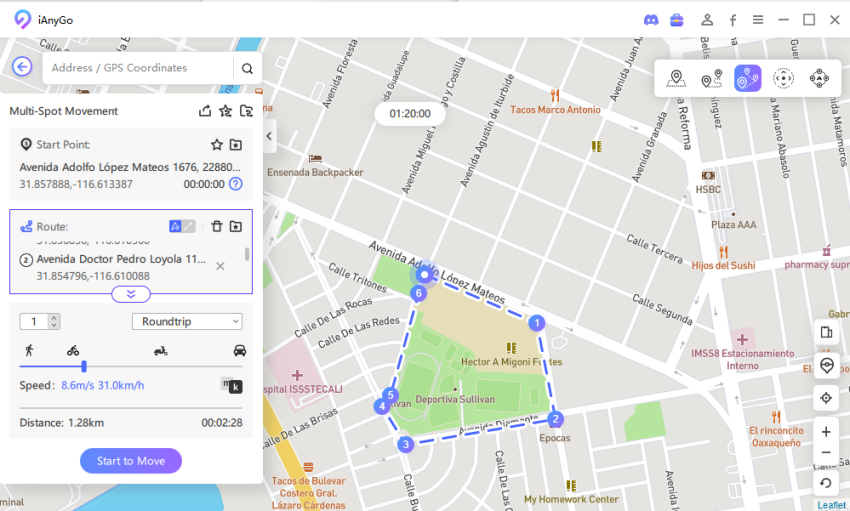
iAnyGo helps safeguard your privacy and security by enabling you to hide your true location on iOS 18 without jailbreak, preventing unwanted tracking or surveillance.
Video Guide: How to Change/Fake Location
Conclusion:
In this article, we've delved into why knowing how to turn off location on iPhone is crucial. We've outlined six methods to accomplish this discreetly on iOS 18, ensuring privacy and security. From toggling global location services to managing app permissions, users can stay in control of their digital footprint.
For seamless location spoofing on both iPhone and Android, we recommend iAnyGo. Download iAnyGo today to effortlessly manage your location privacy and enjoy peace of mind in the digital world.
Speak Your Mind
Leave a Comment
Create your review for Tenorshare articles

Tenorshare iAnyGo
2025 Top Location Changer
With Bluetooth tech built-in: no cracked/error 12, 0-risk.




