How to Clear RAM on iOS 17 iPhone to Boost Performance
iPhone sometimes gets unbearably sluggish when the system is running too many apps at the same time. You can use app switcher to swipe apps out of multitasking temporarily to free up RAM on iOS 16/17 device. However, this is actually not the best solution to boost performance. Instead, you can try below 3 tips and tricks about how to clear RAM on iPhone X/8/7/6s/6/5s and more.
Way 1: Manually Clear iPhone RAM on iOS 16/17
So this is a simple trick many people don't know. When you feel the iPhone become sluggish and lagging, just do the following.
On iPhone 8/8 Plus/7/6/6s with Home button:
- 1. Press and hold the Sleep/Wake button. Release when the Slide to power off appears.
- 2. Hold down the Home button for a few seconds till you return back to home screen. And when you open apps, you will find the app reloading itself.
However, we all know there is no Home button with iPhone X. Then how to clear RAM on iPhone X? Here is what you need to do.
On iPhone X without Home button:
- 1. Go to Settings > General > Accessibility > Turn on AssistiveTouch.
- 2. Return to Settings, scroll down to shut down your device.
- 3. Tap AssistiveTouch icon and long press virtual Home button.
Video guide on how to free up iPhone X RAM memory.
Way 2: Force Reboot iPhone to Free up RAM Memory
By force restarting your iOS 16/17 device, you can remove cached data and clear memory for iPhone. Depending on which iPhone you are using, the process also varies.
On iPhone X/8 (Plus): Quickly press the Volume up then the Volume down button. Long press the side button till Apple logo appears.
On iPhone 7 (Plus) earlier: Hold down both Volume down/Home button and power button together. Release when you see Apple logo screen.

Way 3: 1 Click to Reset RAM on iOS 16/17 iPhone
It's inevitable that your iPhone is slower than before due to the accumulation of files, apps and other data. Restarting your device is far from enough to free up RAM on iPhone 14/13/12/11/X. Therefore I strongly recommend you use Tenorshare iCareFone Cleaner to batch clean up app cache and regain memory space.


- 1. Connect your iOS 16/17 device with Tenorshare iCareFone Cleaner and start scanning junk files.
- 2. 5 types of files will be listed with specific memory size to be released. Click Clean button for each item to clean RAM on iPhone.
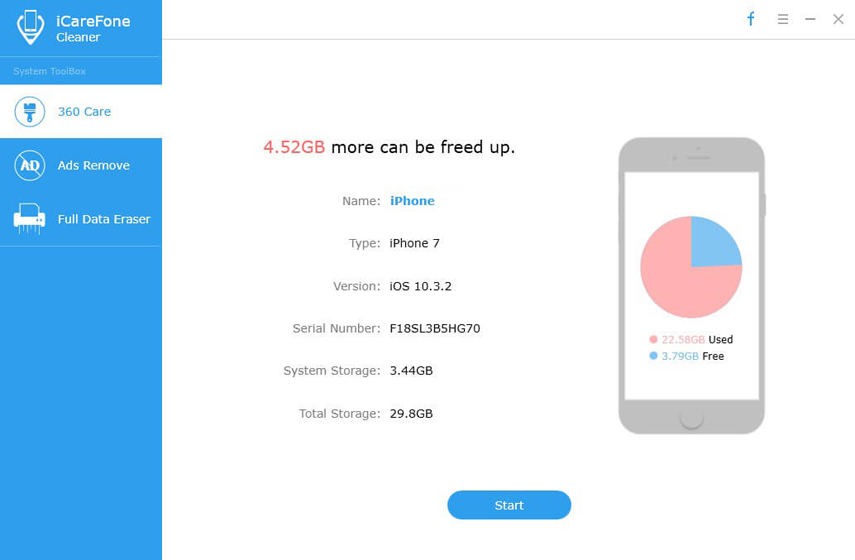
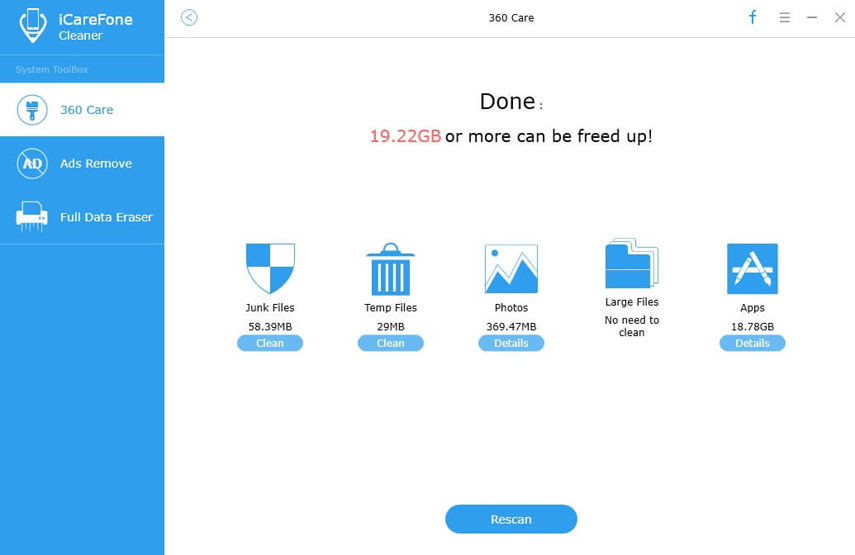
You should have a better understanding about how to clear iPhone RAM with iOS 16/17 after reading this post. If your iPhone is running slow, don't hesitate to try these ways to give it a boost.


Speak Your Mind
Leave a Comment
Create your review for Tenorshare articles

Tenorshare iCareFone
Best Free iPhone Transfer & iOS Backup Tool
Easily, without iTunes



