How to Compress Your iPhone Photos without Quality Loss
"Does iPhone compress photos or are iPhone photos compressed? Some pictures took with iPhone is too large to post on my social account directly. Any idea?"
Most of us would like to take pictures by smartphone, for its convenience to take and update instgram anytime anywhere. However you have to pay the price to store pictures that take up large space, so that your phone gets sluggish and even stuck. So is there any eclectic way to both release iPhone available space and keep photos with original quality? Absolutely YES!!! You can turn to picture compression software free – Free iCareFone Cleaner. That is a professional iOS device allowing users to compress iPhone, iPad and iPod touch photo library without quality loss. Keep on reading to get know how to make it.


How to Reduce iPhone Picture File Size without Quality Loss?
1. Download and install the program on your computer following the wizard. Connect your iPhone to computer and run the program. After iPhone detected, click Start on the interface.

2. After that the software will scan your device and show the details of files that needed cleaning/compressing.
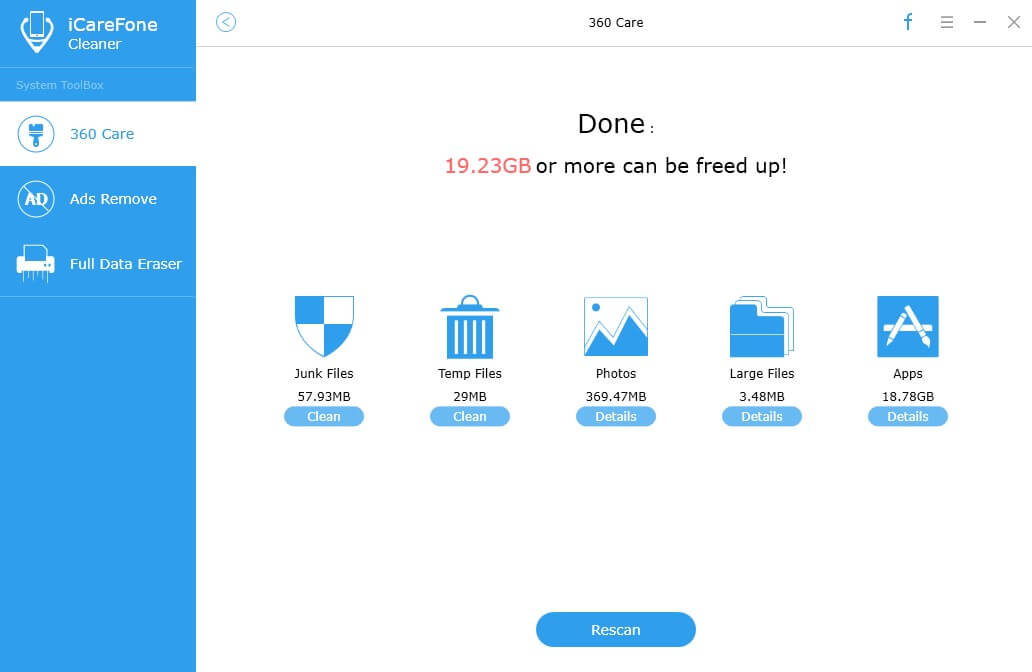
3. Next you will see two options – Backup&Compress and Backup&Delete. Taking unnecessary data loss into consideration, the program will have pictures backed up automatically to a specific folder on computer before your iPhone image compression. Click Backup&Compress to start iPhone photo library compression.
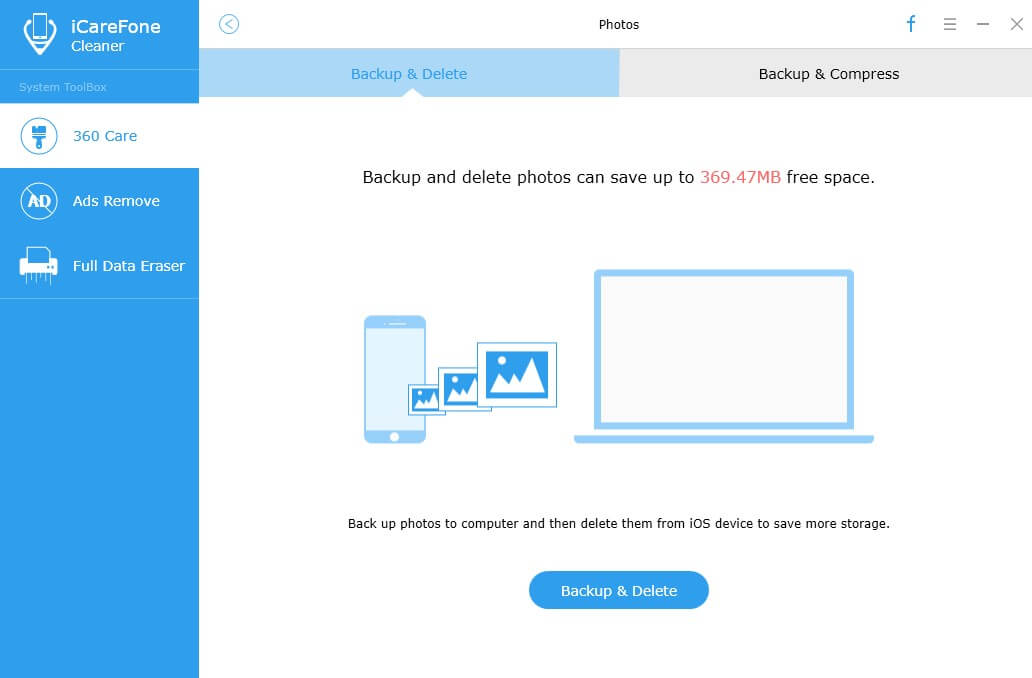
4. The program will take a few minutes to compression your pictures, totally depending on how many pictures are there. After success to compression, you can clearly know how much space is released. Also you can click Open Backup Folder to check up original pictures of yours.
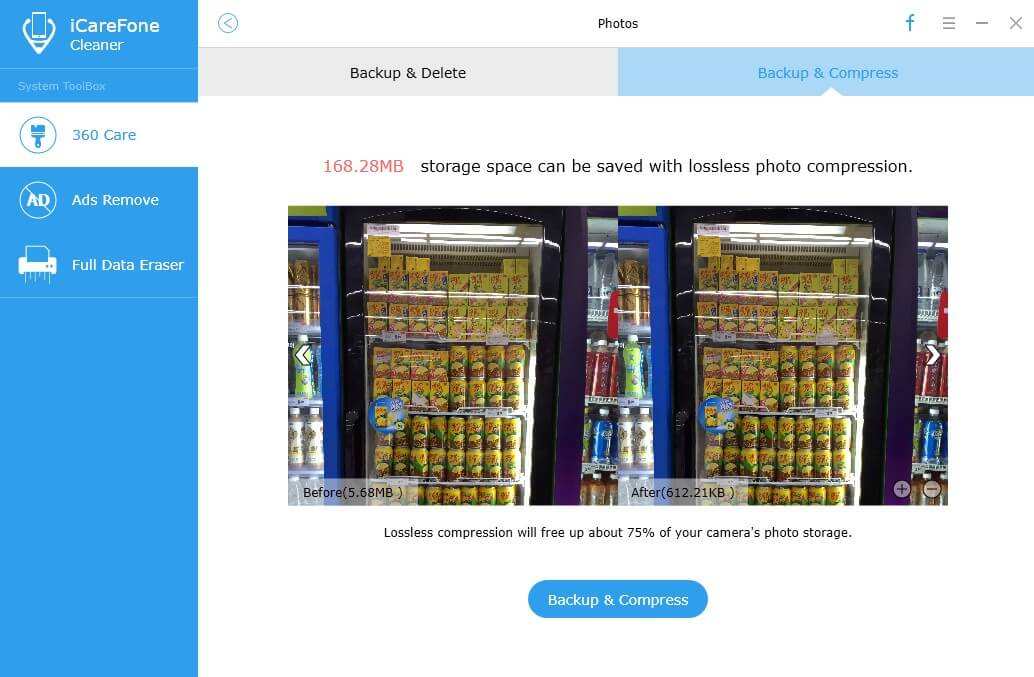
Tips to Change Picture Size on iPhone without Software
- 1. Run the Photos app on the screen and find the picture you'd like to resize.
- 2. Tap on Edit on the upper right hand corner.
- 3. Click Crop icon and tap Aspect button later.
- 4. Here you can choose what constraints you need and click anyone you want.
- 5. Drag the box around in order to center the photo the way you like. Lastly click Save to keep picture.
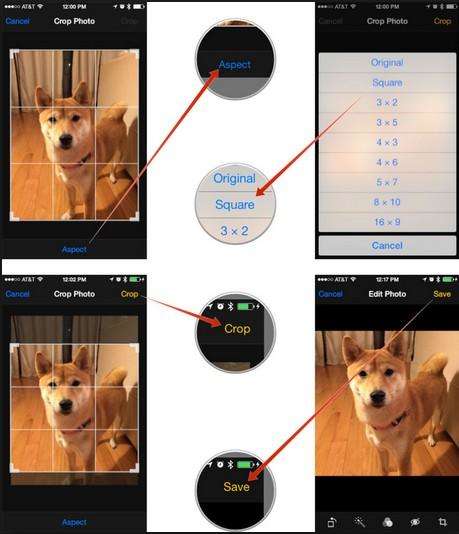
Apart from support shrink pictures on iPhone and iPad to save more space on device, Tenorshare iCareFone allows users to sync and manage photos, contacts, videos, music and other files; remove Ads on iDevice and fix various stuck problems and repair corrupted and damaged operating system. As an all-in-one iDevice optimizer, it can be your best assistant to keep your device at good performance. If you have any problem, please feel free to leave it under the comment section.


Speak Your Mind
Leave a Comment
Create your review for Tenorshare articles

Tenorshare iCareFone
Best Free iPhone Transfer & iOS Backup Tool
Easily, without iTunes



