How to Find and Delete Unknown Large Files on iPhone
Is your iPhone's capacity getting full? Is your iPhone becoming slower and slower? Do you know which file is eating up the space on your iPhone the most? As we know, iPhone documents and data is huge and taking more space than other's smart phone because of its dedicated design. Especially for owners with 16 GB iPhone, they are more eager to find and erase unknown large files from iPhone to gain more available space. Out of its security and users' privacy, iPhone hides a part of unknown files from being seen. But don't frustrate. Tenorshare iCareFone will help you figure out how to search and delete unknown files from iPhone 7/6s Plus/6s/6 Plus/6/5s/iPad/iPod with the easiest way. Now follow the next steps to clear unknown files and free up your iPhone.
Steps to Find and Remove Unknown Large Files on iPhone
1. Download and install the program on your computer with wizards first. And then connect your device to computer via USB cable. The program will detect your device and show the detailed information. Click Speedup & Clean button to proceed.

2. The program will estimate how much available space can be released after you remove unknown large files on iPhone, as well as junk files. Click Quick Scan to search files.

3. You will see 5 options listed below. Also you can clearly know how much space can be reclaimed from each item. You can remove junk files and temporary files first to erase cookies, caches, and other junk files from device. Then you can follow the next options to delete large files on iPhone with one click.

Option1. Delete or compress photos without quality loss
The program allows you to find and compress pictures taking much space on iPhone to regain available storage. Click Clean next to Photo. And you can see two buttons on the interface. Now you can either compress or delete pictures as your pleasure.
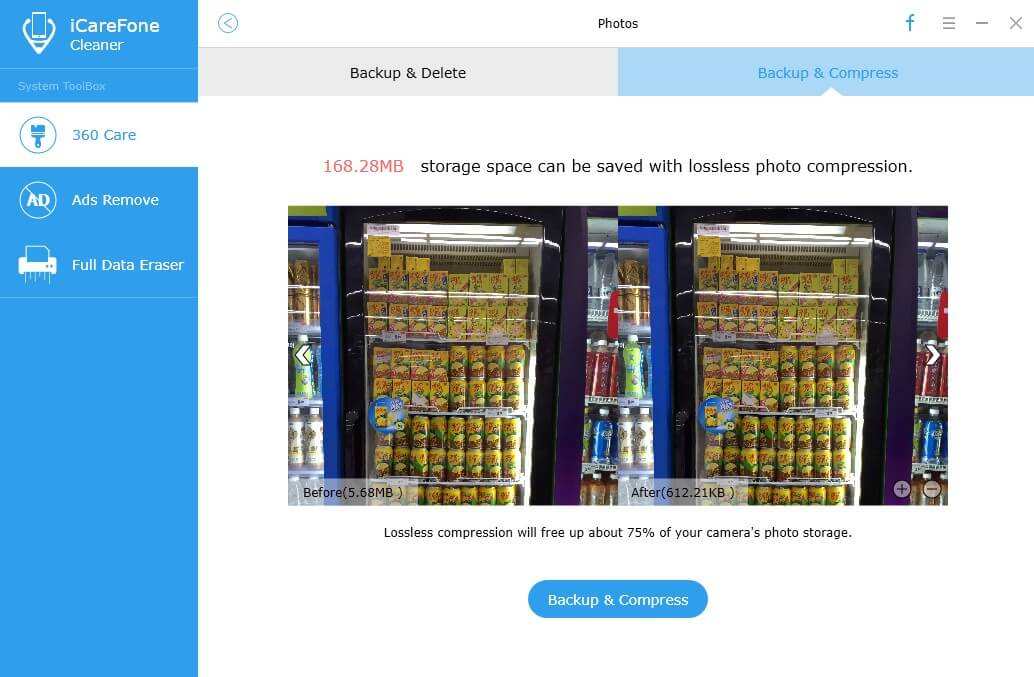
Option2. Import and delete videos and audio files
For most of apple users the most space-consuming file should be audio and video files. Click Clean next to Large Files and you can go through all the files at a glance. Considerately, the program will have your files backed up on computer first, later remove files from your device. So for you it's necessary to worry about data loss.
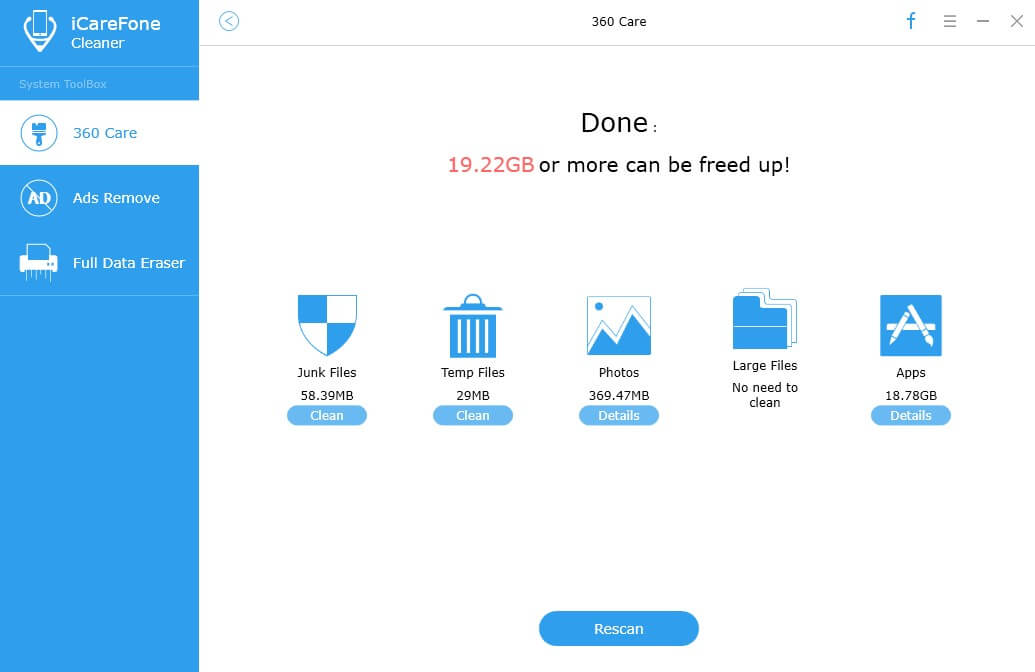
Option3. Delete useless apps from iOS device
Undoubtedly, certain apps take up a large amount of space and even slow your device. Click Clean next to app to uninstall unwanted apps from device to regain space storage. Also the app's cookies and caches and other unknown data can be totally removed with the program.
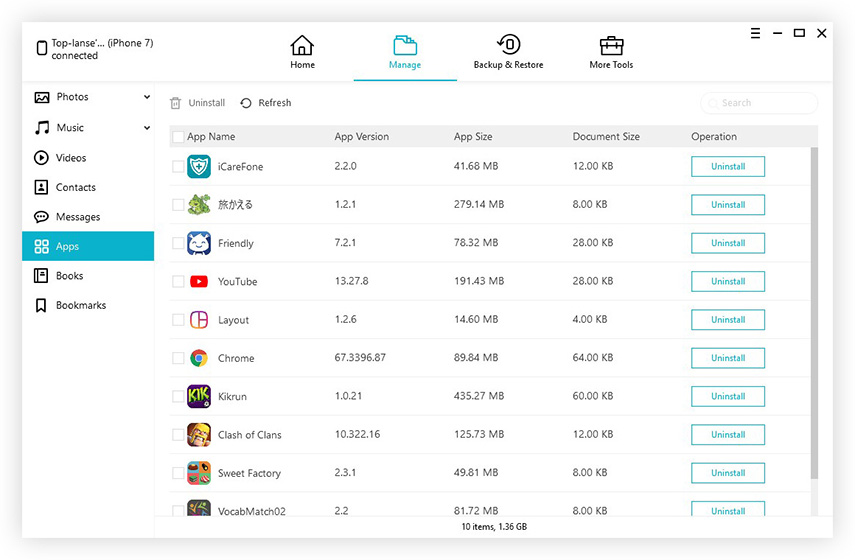
Finding and deleting unknown large files on iPhone can be easier as long as you choose Tenorshare iCareFone. Actually, it also can be applied to sync data between computer and iDevice without iTunes, fix various stuck problems on iPhone, repair corrupted OS and remove ads on app. Go download and have it a try. If you have any problem, please feel free to leave it under the comment section.


Speak Your Mind
Leave a Comment
Create your review for Tenorshare articles

Tenorshare iCareFone
Best Free iPhone Transfer & iOS Backup Tool
Easily, without iTunes



