How to Shrink/Reduce Photo Size on iPhone to Save Space
Lacking of storage space has always been a problem troubled many iOS users especially those using an 16 GB iPhone. Checking your iPhone, you’ll find that photos are probably one of the most notorious storage eaters on your iPhone. So, what to do? Deleting them but sacrifice your precious memories? In fact, you can easily reduce photo size on iPhone to save space. In this article, we shared 2 ways for you to shrink photos size on iPhone SE/6s/6s Plus/6/6 Plus/5s/5c/5. Read on, please.
- Way1: Shrink Photos Size on iPhone through Email
- Way2: Reduce iPhone Photo Size in Batches with Tenorshare iCareFone
Way1: Shrink Photos Size on iPhone through Email
When you send an email with image, you can selectively reduce the overall size of an image to one of several options.
- Select the photo(s) you want to resize from Photo app and tap on “Share” option.
- Choose “Mail” and select the recipient. You can choose your own email as the recipient if you don’t want to share them with others.
- Tap on “Send” to bring about the resize options, choose one of the following to change the resolution of the picture as follows:
“Small”: 320×240
“Medium”: 640×480
“Large”: 1632×1224 (Recommended option: half of the full size image, the halving applies to all iOS devices).
“Actual”: 3264×2448 (the full size image taken from the iPhone camera).
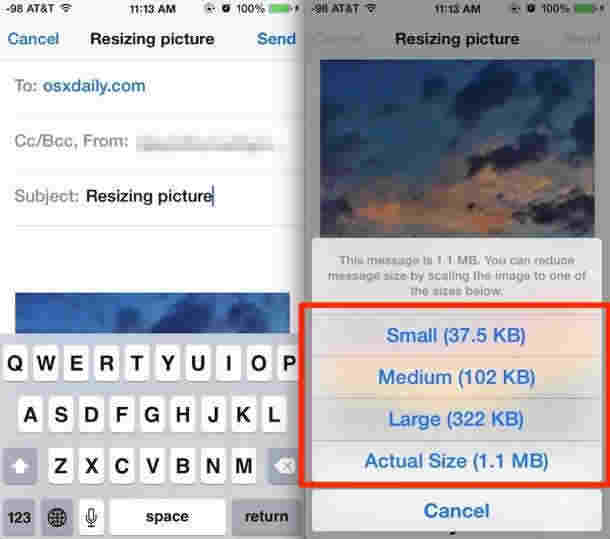
Way 2: Reduce iPhone Photo Size in Batches with Tenorshare iCareFone
A more easy and quick way to reduce photo size on iPhone is using a photo shrinker app to compress photos on iPhone. Tenorshare iCareFone is such a program that can easily compress iPhone photos in batches without affecting its quality. This will free up 75% of your iPhone photos' storage.
Firstly, free download and install Tenorshare iCareFone on your computer, Mac users refer to Tenorshare iCareFone for Mac.
- Run Tenorshare iCareFone and connect your iPhone to computer with an USB cable. Click “Speedup & Clean” on the main interface and you can see picture below displaying the storage info of your device.
- Click “Quick Scan” button scan files on your device. After scanning, you can see the photos space you can reclaim on your device. Click “Clean” next to “Photos” to go on.
- Click “Clean” next to “Photos” and you can see two options: Backup & Compress, Backup & Delete. Click on “Backup & Compress”.
- Tenorshare iCareFone will start to compress photos on your iPhone. Before compressing the images, a backup will be saved on your PC. You can check the original photos, just click “Open Backup Folder”.


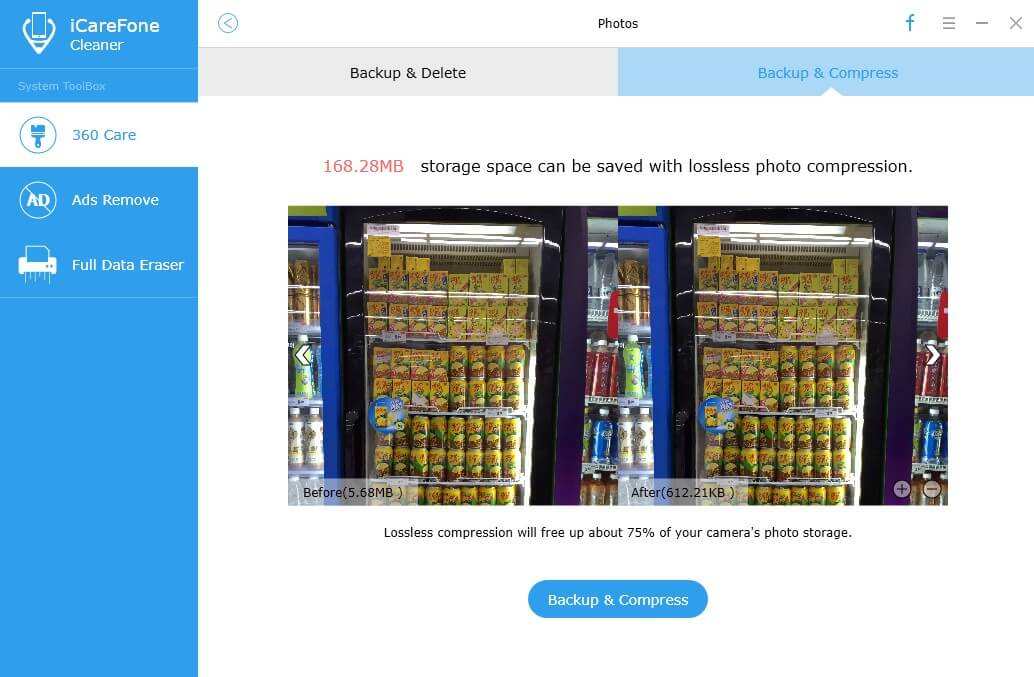
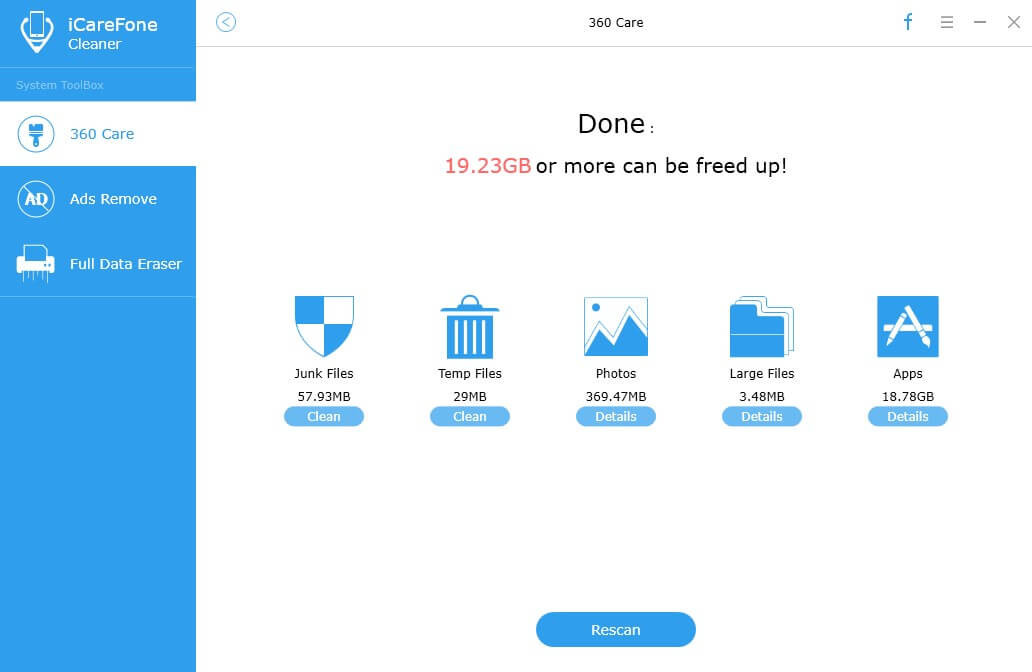
In several steps, you can save a considerable storage space in your iPhone. Beside compressing photos on iPhone, Tenorshare iCareFone can also help you clean junk files, temporary files, large files and uninstall apps on your device to free up iPhone space.


Speak Your Mind
Leave a Comment
Create your review for Tenorshare articles

Tenorshare iCareFone
Best Free iPhone Transfer & iOS Backup Tool
Easily, without iTunes



