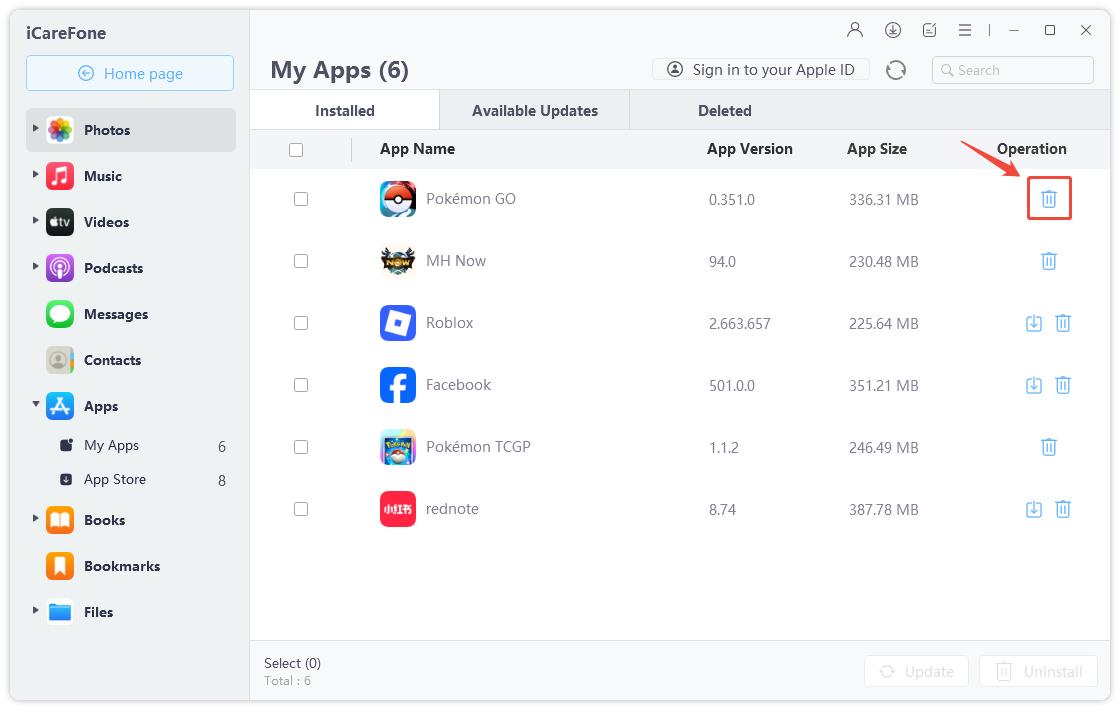How to Delete Apps on iOS 16/17 to Save Space
For many iPhone users, they may frequently get a “Storage Almost Full” message. But now, if you have updated to the newest version, you may notice a feature that is able to offload unused apps on iOS 16/17 devices to free up space. When your iPhone storage is low, the icon of the little-used apps will become grey and can be reinstalled with a tap. Keep reading to discover the detailed setup of this feature.
- Way 1: How to Uninstall Apps on iOS 16/17 Manually
- Way 2: How to Auto Offload Unused Apps on iOS 16/17
- More Info: How to Free Up and Manage Storage on iPhone
Way 1: How to Uninstall Apps on iOS 16/17 Manually
Offloading apps is different from deleting apps, as all the data will be kept. Go to Settings -> General -> iPhone Storage.
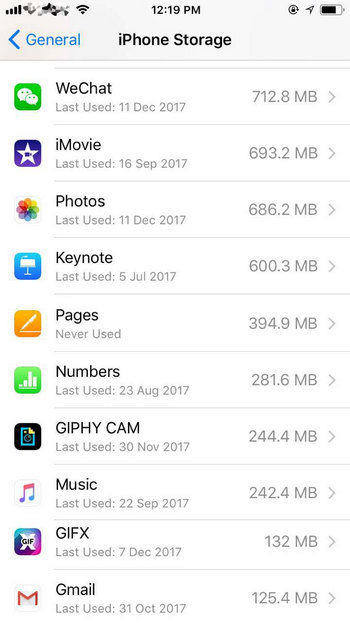
Choose a specific app and click “Offload App”, confirm the operation to finish the process. You can also delete the app if you want.
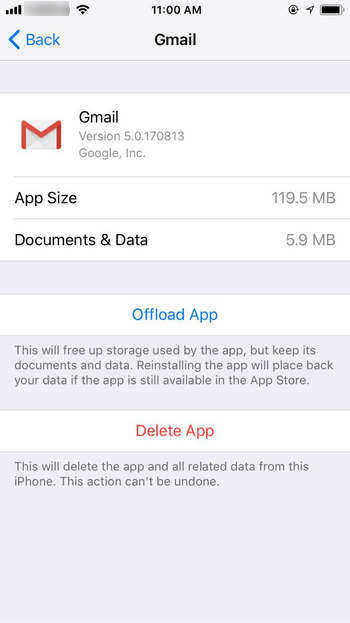
On your home screen, just tap on the icon simply and it will be download to your device again.
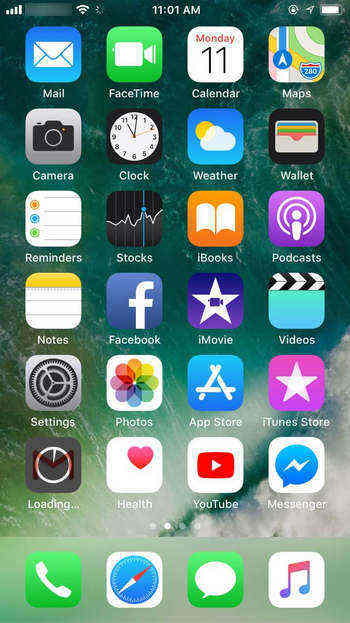
Way 2: How to Auto Offload Unused Apps on iOS 16/17
When you have upgraded iPhone to iOS 16/17, go to Settings -> General -> iPhone Storage. You can see how much space is used in your iOS device. Tap on “Enable” next to “Offload Unused Apps” to turn on this feature.

To disable this feature, go to Settings -> iTunes & App Store. Scroll down the screen and tap off the option in “Offload Unused Apps”.
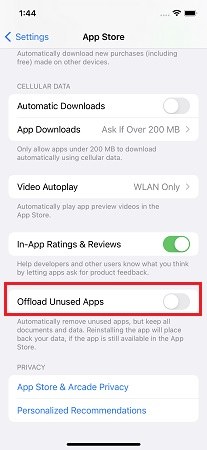
More Info: How to Free Up and Manage Storage on iPhone
If you think it’s too troublesome to offload apps and then download them again, you can free up and delete unnecessary apps or files in bulk by using Tenorshare iCareFone. This easy tool is designed to scan iPhone completely and list out all the files. Moreover, you can also use this program to uninstall apps and bakcup/restore data.
Download and install Tenorshare iCareFone on PC or Mac, run the program and connect iPhone to computer. Click “Manage” to scan your device.

The scanning process will end in minutes; all the accessible files will be list out in categories. Take Apps as example. You can easily select multiple apps and delete them in one click.

Wrapping Up:
This article tells you how to offload unused apps on iPhone and an easy tool - Tenorshare iCareFone to free up iPhone space. If you have any further questions about this post, don’t hesitate to contact us by commenting below.
Speak Your Mind
Leave a Comment
Create your review for Tenorshare articles

Tenorshare iCareFone
Best Free iPhone Transfer & iOS Backup Tool
Easily, without iTunes