How to Delete All Emails on iPhone in iOS 16/15
Deleting all emails was once a breeze in iOS 16/15 but is now impossible in iOS 16/15. That is because Apple removed the Trash All functionality from Mail app since iOS 16/15. So if you have upgraded iPhone iPad to iOS 12/11/10, how can you quickly delete all emails in Inbox? In this post, we show you two super easy methods to remove all emails at once on your iPhone X/8/8 Plus/7/7 Plus/6s/6s Plus/6/6 Plus/5s with no "Trash All" in mail app after iOS 16/15 update.
Way 1: Remove All Emails on iOS 16/15 iPhone by Multiple Selection
Although Trash All feature has been removed from your iPhone since you updating to iOS 16/15, it’s still possible to delete emails in bulk from your iPhone’s mail app, just do the following:
Step 1: Launch "Mail" App on your iPhone.
Step 2: Go to the Inbox or Sent or Draft folder. Click on "Edit" button in the upper right corner.
Step 3: Manually tap on every single email you want to delete and select "Trash" in the corner to remove them.
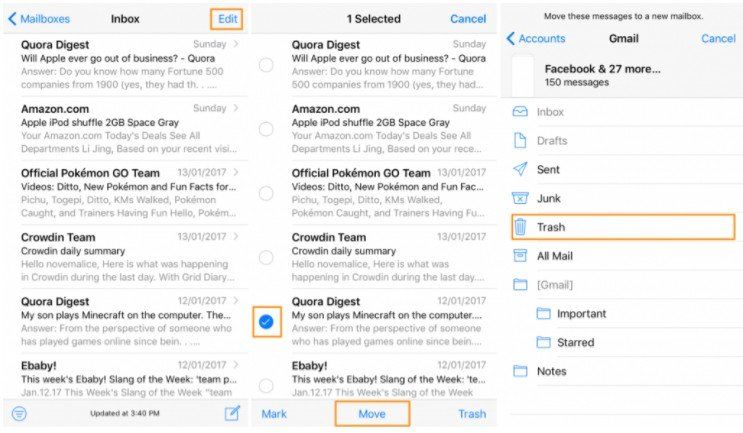
Step 4: Choose "Trash Selected Messages" to confirm.
This becomes less feasible when we’re talking about hundreds of emails, though.
Way 2: Moving Email to Another Folder to Delete All emails on iPhone
Another way you can use to delete all emails on iPhone is moving the emails in Inbox, Sent and Draft folders to Trash or Junk folder and then remove all of them. Below is how it works:
Step1: Run "Mail" App on your iPhone.
Step 2: Go to the Inbox, Sent or Draft folder. Then tap on "Edit" and select one email.
Step 3: After the selection, press and hold the "Move" button with one finger and while holding the “Move” to uncheck the email.
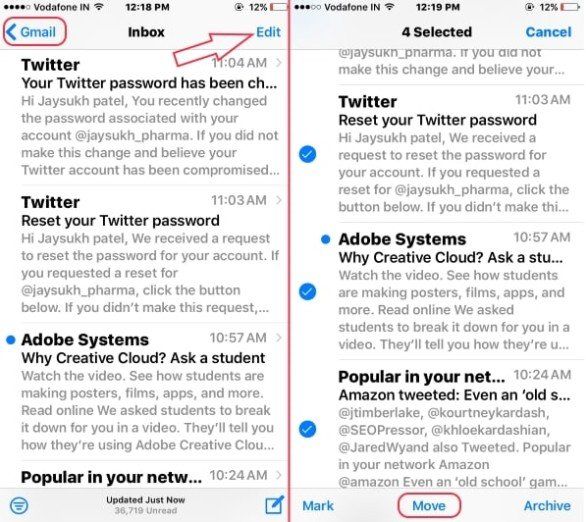
Step 4: After that, you will be at the inbox selection screen and you can select a folder where they should go.
Step 5: Then you can go to the Trash or Junk folder and delete all emails permanently.
Now, you have learnt how to trash all emails on iOS 16/15 iPhone after following the two methods we provided above. After deleting all mails, there must be some cache left on your iPhone. As days wore on, it will slow down the running speed of your iPhone, in this case, you need an iPhone cleaning tool to help you completely remove all these email cache, I believe Tenorshare iCareFone Cleaner is what you need. It can thoroughly clean all residual cache and junk files whilst protect your data security. So do not hesitate to get one and let it do the rest.


Speak Your Mind
Leave a Comment
Create your review for Tenorshare articles

Tenorshare iCareFone
Best Free iPhone Transfer & iOS Backup Tool
Easily, without iTunes



