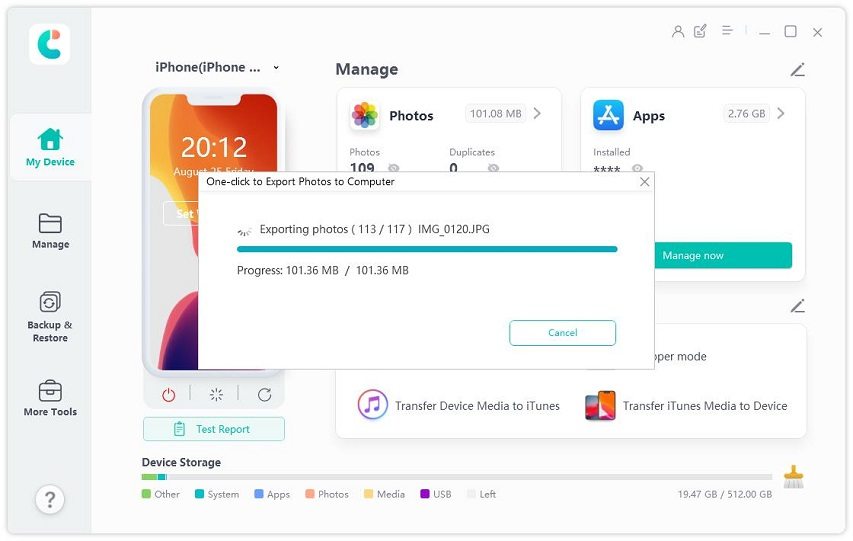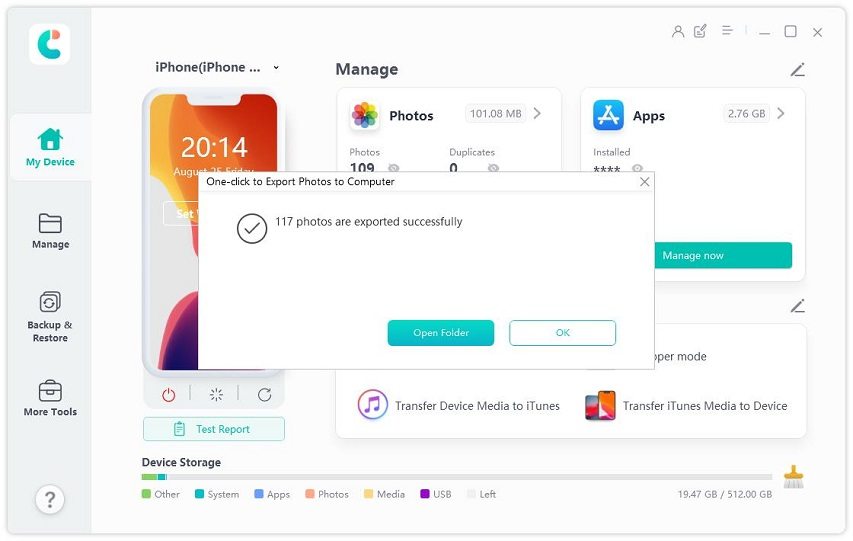Better Manage Your Cloud with 4 Google Storage Manager Tools
Nowadays, everyone stores their data on the cloud; hence, there is a need to find a reliable Google cloud manager. This manager ensures seamless management of cloud files and folders. It saves you stress and time; thereby, giving you control over your cloud data.
If you are ready to manage your cloud, this article will describe 4 top-notch Google storage manager tools.
I. Why You Need Google Storage Manager
Perhaps you are thinking about whether getting a Google storage manager is worth it or not; check out the benefits of this tool.
- It is cost-saving: Physical data storage can be quite costly. Fortunately, you can save lots of money on your data storage by relying on Google cloud manager.
- It secures your data: When using external drives for storing your data, physical damage, loss of device, and other problems can lead to data loss. But with Google storage manager, your data is fully secure online. No matter what happens, you can rest assured that your data is safe.
- It ensures quick data recovery: Google storage manager makes sure that you can recover your data quickly and easily. This is because you can use it to access and recover your data as long as you can remember your login detail.
II. Top 3 Google Cloud Manager Tools You Need to Know About
Although several Google cloud manager tools are available in the market today, some don’t offer the best features. To help you to choose the right Google cloud manager tool, we will review the top 3 tools that you should know about.
1. MultCloud
Launched in 2013, MultCloud is a top-notch cloud storage manager that allows you to move your files with ease. This tool can work with more than 30 cloud storage platforms such as Google Drive and Dropbox.
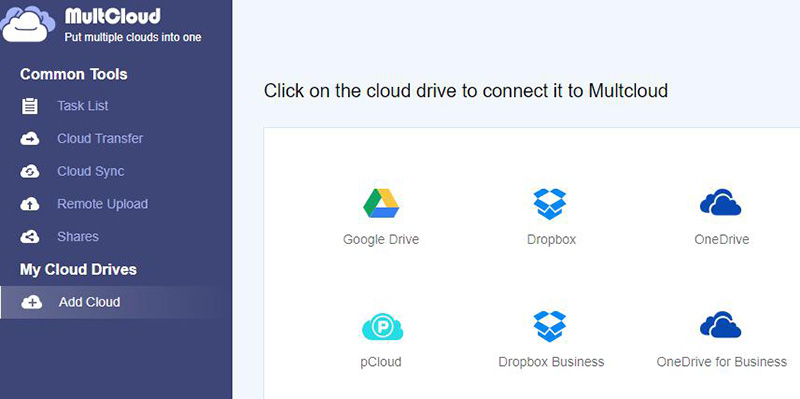
Features
- This program ensures that you don’t have to spend lots of minutes or hours managing your data.
- With the aid of MultCloud, you can sync or move your data from one cloud platform to another without any issue.
- If you want to transfer your data at a particular time, this tool enables you to schedule your data transfer to start and end at predetermined periods.
Pros
- Regardless of your experience, it is quick and easy to use.
- It is an affordable cloud storage tool.
- It offers unlimited data transfer to annual subscribers.
Cons
- It doesn’t have a mobile app.
- It has a limited file sharing option.
Price
You can start using MultCloud with its limited free plan. However, for unlimited access to the features, consider its paid subscription ($9.90/month; $24.90/quarterly; $119.90/yearly).
2. CloudFuze
As long as Google storage manager tools are concerned, CloudFuze is one of the best programs you can use. It was established in 2012 and has been serving numerous individuals and groups since then.
Features
- You can transfer your files as well as users from a particular cloud service to another.
- This tool offers you numerous options for managing your files and folders. These options include share, search, and access.
- CloudFuze supports more than 40 cloud platforms such as OneDrive, Google Drive, Dropbox, etc.
Pros
- It provides a 30-day trial period with full access to all features.
- Pro plan of the tool has no limit on the number of users.
- It is easy to use.
- It is reasonably priced.
Cons
- It doesn’t have a free plan.
- The tool has no mobile app.
Price
CloudFuze has 3 different paid plans – Lite ($9.99/month); Pro ($34.99/month); Business (customers need to request a pricing quote).
3. Cloudswap.io
Cloudswap.io is an affordable and excellent Google cloud manager. It has some of the best features that you can find in a cloud management tool.
Features
- This tool is developed for different types of customers such as individuals, small businesses, medium businesses, and enterprises.
- It enables you to manage any data size.
- The migration process will continue even if you have closed the browser you are using.
- After using this tool, you can get reports for the number of migrated folders and files, a list of errors, and timestamps.
Pros
- It has a user-friendly interface.
- It has no limit for bandwidth; hence, migration is super-fast.
- The platform is secure due to its end-to-end data encryption.
- It works perfectly with OneDrive, Dropbox, G Suite, Google Drive, etc.
Cons
It has no mobile app.
Price
Cloudswap.io comes with a free plan, but it is limited to a 5GB migration limit. However, you can use the Premium plan which is $0.5 per GB, with a minimum requirement of 10GB of data. The premium plan offers dedicated support.
Bonus: How to Transfer iPhone Photos to Computer to Free Up iPhone Storage
After receiving or downloading numerous files on your iPhone, the storage space may be almost full. Therefore, it is paramount to free up iPhone storage by transferring iPhone photos to your computer.
If you want to free up space, you should consider using Tenorshare iCareFone. This top-of-the-range software program works perfectly for different iPhones. To use iCareFone, do the following:
Get started by downloading Tenorshare iCareFone on your Windows computer or Mac. The iPhone may prompt you to “Trust This Computer”. Unlock your iPhone with a passcode. Once it has connected to the computer, tap “One-Click Export Photos to PC”.

All downloaded or captured photos on your iPhone will be moved to the computer automatically.

Once the transfer has been completed, you will be shown the destination folder. If it doesn’t show, tap “Open Folder” to check the transferred images. All transferred images will be stored and named by the original folder.

Conclusion
In conclusion, you can enjoy any of the top Google cloud manager tools above. Also, the information in this article can help you to transfer iPhone photos to a computer.
- Free backup everything you need on iPhone/iPad/iPod
- Transfer music, photos, videos, contacts, SMS without limitation
- Selectively restore files without erasing current data
- 1-Click to transfer photos from iPhone to PC/Mac
- Sopport the latest iOS 18 and iPhone 16
Speak Your Mind
Leave a Comment
Create your review for Tenorshare articles

Tenorshare iCareFone
Best Free iPhone Transfer & iOS Backup Tool
Easily, without iTunes