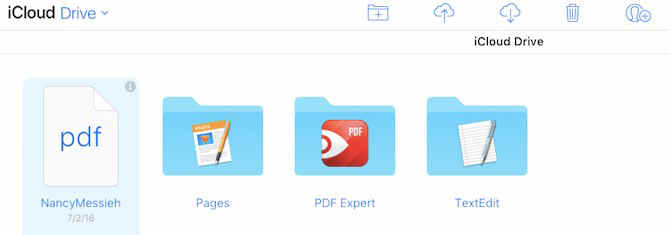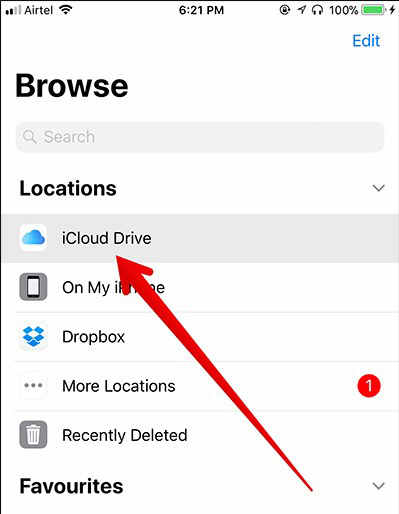Transfer Dropbox to iCloud? We Got You 6 Effective Ways
Hello there! I’m interested to know the easiest method to transfer Dropbox to iCloud. I have bought a new iPhone, and I want to move and empty my entire Dropbox account into my iCloud. Please also tell me how to transfer files and folders from Dropbox to iCloud. I would appreciate that.”
There are many ways to transfer Dropbox to iCloud. However, those methods can be time-consuming. But don’t worry; we have got your back as here are 6 simple and effective ways that will help you to transfer Dropbox to iCloud in no time. Let’s discuss them one by one.
- Part 1: Transfer Dropbox to iCloud Using Computer
- Part 2: Transfer Dropbox to iCloud without Computer
- You May Wonder: Best Way to Transfer WhatsApp Between Android and iPhone
Part 1: Transfer Dropbox to iCloud Using Computer
One popular way to transfer is to move files from Dropbox to iCloud on PC. This method is safe and easy for those who have a computer.
1.1 Transfer from Dropbox to iCloud on Windows
You can use your Windows web browser to transfer your Dropbox files from PC to iCloud. You should also have access to your Dropbox folder on your PC to transfer those files. Here is the detailed process:
Go to your browser and open www.icloud.com. Once you sign in to your iCloud, navigate the menu and go towards the ‘iCloud Drive’ option.

- You can make a new folder in iCloud Drive. The folder icon option with a plus sign on the top would allow you to create a new iCloud drive folder. You can also choose from one of the previously added folders.
- Open your file explorer and go to the Dropbox folder. From there, select the files you want to transfer. If you wish to transfer those files, press CTRL + A, and all files would be selected.
- The next step is easy. You can press CTRL + C to copy Dropbox files that you selected or drag and drop them from your PC to the iCloud on your browser. Either way, your Dropbox will transfer to a PC using Windows.
1.2 Move from Dropbox to iCloud on Mac
Dropbox is not available on Mac by default, so you have to download it first. Here is what you need to do to move from Dropbox to iCloud.
- First of all, go to the website www.dropbox.com and download the app on Mac. The DropBox macOS version is available in the download list, and you can download it from there.
Once your iOS Dropbox gets installed, you can find its shortcut in the Finder sidebar. After you find Dropbox, open the app and select the files and folder you want to move to iCloud. You can choose All too.

- Open the iCloud option from the sidebar. Now move the files through drag and drop or copy-paste the files and folders to your iCloud Drive.
Apart from this way above, you can also learn more about how to transfer Google Drive to iCloud here.
Part 2: Transfer Dropbox to iCloud without Computer
If you don’t have a PC, then you can move your Dropbox content from your mobile phone or through third-party applications. Here is how:
2.1 Transfer Dropbox to iCloud on Your iPhone/iPad
You can use your iPhone or iPad to move Dropbox to iCloud. Follow this simple procedure:
- Go to the App Store and download Dropbox. Once it is downloaded, sign into the app.
Set Dropbox aside and go to the Files app. Go to “Browse” and click again to check the locations.

- Click the three-dotted circular option on the top-right and select “Edit.” You can then enable Dropbox and tap on “Done.”
- Click on Dropbox, and your entire Dropbox contents will start to show. You can again select the three-dotted circular option and click on “Select.”
- Select the Dropbox files you want to migrate to iCloud Drive. You can also choose the top-left option and “Select All.” The three-dotted circular option on the bottom right will help you copy those files. You can then browse iCloud from the same options and paste your files there. Done!
2.2 Transfer Dropbox to iCloud on via Third-party Apps
In case you don’t want to use above methods, don’t worry use these third-party apps to migrate Dropbox to iCloud. All these apps are easy to use and highly effective when it comes to transferring data.
#1. Inclowdz
Inclowdz is an app that helps you seamlessly transfer files from Dropbox to iCloud. You don’t need to download files for Inclowdz as it provides ultimate sync and easy transfer.
Pros:
- Seamless migration.
- Sync between Clouds.
- Manage all in one place.
Cons: Expensive.
#2. Cbackup
Cbackup app provides easy transfer between different Cloud drives. It also includes backup. Also, it is user-friendly and does the work within a few seconds.
Pros:
- Backup PC.
- Support and sync between Cloud.
- Free.
Cons: No premium tech support inside the free version.
#3 multcloud
Multcloud helps easily manage and transfer files from Cloud to cloud using the phone. It provides file sync and data organization.
Pros:
- Forever-free plan.
- Streamlined interface.
Cons: No 2F authentication.
#4 CloudFuze
CloudFuze is another secure and automated way to transfer Dropbox to iCloud. It’s an enterprise favorite. Plus, it comes with various features and is ideal for beginners.
Pros:
- Great customer support.
- Easy transfer.
Cons: Issues with folder path
You May Wonder: Best Way to Transfer WhatsApp Between Android and iPhone
If you want to transfer WhatsApp data between Android and iPhone, we would recommend you to use iCareFone for WhatsApp. It is an easy to use app and comes with numerous functions. Also, it is compatible with the latest devices. Here is how you can use it.
Install and launch iCareFone on PC. Connect your old Android and new iPhone. Debug the Android and click on ‘Yes.’

Backup WhatsApp on Android and verify your WhatsApp again on iCareFone. WhatsApp will start transferring to the iPhone.

Deactivate “Find my iPhone” and continue the transfer. Once WhatsApp moves entirely, your iPhone will restart and you will see the data in your new device.

Deactivate “Find my iPhone” and continue the transfer. Once WhatsApp moves entirely, your iPhone will restart and you will see the data in your new device.

FAQs about Cloud Transfer
Q1.How do I sync Dropbox with iCloud?
No, you cannot sync.
Q2.Can I replace Dropbox with iCloud?
Dropbox and iCloud have different features. Dropbox enables you to store large files online and can be used as a mobile hard disk. iCloud aims to sync data between iPhone, iPad and computer.
Q3.How do I move files to iCloud storage?
Go to the Files app, select the files and move to iCloud.
Conclusion
Transferring your Dropbox to iCloud is not tricky. We showed you the six best ways to do business. If you want to move your WhatsApp from Android to iPhone, use the Tenorshare iCareFone app to smooth the transition.
Speak Your Mind
Leave a Comment
Create your review for Tenorshare articles

iCareFone Transfer
No.1 Solution for WhatsApp Transfer, Backup & Restore
Fast & Secure Transfer