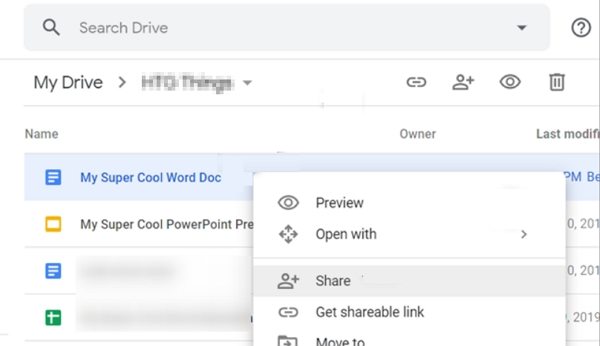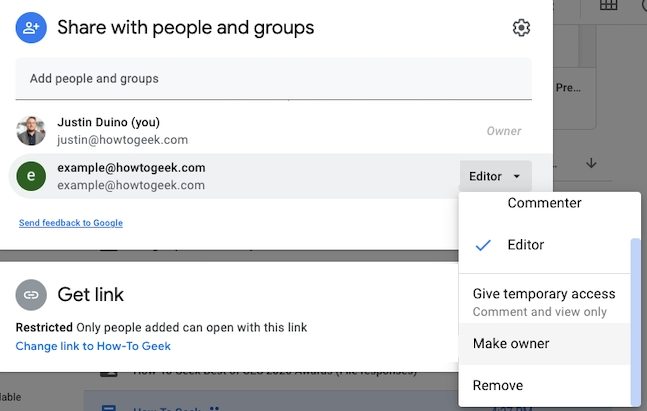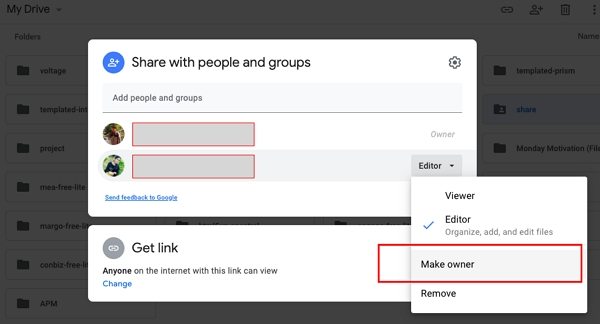Detailed Guide to Transfer Ownership of Google Doc or Folder in Google Drive
Google Drive is an excellent cloud storage provider that is widely used by several people around the world. One great thing which is offered by Google Drive is the ability for multiple people to collaborate on a single file from different places using different devices. This is one of the reasons why several companies prefer keeping a few documents saved on this platform and give access to the employees who are a part of the particular project related to the saved document.
Generally, the person who creates the file on Google Drive would be the owner of the file. However, they can give edit, view or comment only access to whoever they want to. If you no longer want to be the owner of a particular document on Google Drive, you can even transfer the ownership to whichever person you want. Transferring Google drive ownership is a fairly easy process, and this article will talk about all the different ways in which you can do this.
- Part 1. What Files You Can Transfer Ownership in Google Drive?
- Part 2. How to Change Ownership of a Google Doc?
- Part 3. How to Transfer Ownership of Google Drive Folder?
- Part 4. How to Change Owner Of Google Drive Folder in Android/ iPhone/iPad
Part 1. What Files You Can Transfer Ownership in Google Drive?
From your personal Google account through which you use Google Drive, the ownership of the following types of files can be done.
- Google Sheets
- Google Docs
- Google Drawings
- Google Slides
- Google Folders
- Google My Maps
Note that, when you perform Google Drive change owner of any folder on Google Drive, only the ownership of the selected Google Folder gets changed, while the ownership of the files within the folder remains the same as before.
Part 2. How to Change Ownership of a Google Doc?
In order to change the ownership of a Google Doc on Google Drive, you will first need to share this file with the person to whom you wish to transfer the ownership of the file to. After that, you can change the ownership of this doc by following a few simple steps. Check out the steps given below to know how you can change the ownership of a Google Doc on Google Drive.
Open the Google Doc on your computer for which you want to change the ownership to and click on “Share” or you can even right-click the particular doc and click on “Share” from the drop-down menu.

You can see the names of the people with whom the Google Doc is shared. You can even click on “Add” to add the person to whom you want to transfer the ownership of the doc, if they are not on the list displayed.

- Click on the arrow right next to the person’s name to whom you want to transfer the ownership of the doc to and select “Make Owner” from the drop-down menu./li>
Once done, click “Yes” to confirm the ownership transfer.

Once you do this, that particular person becomes the owner of the Google Doc almost instantly. Your permission will then get changed to “Editor”, and this access will be completely controlled by the new owner of the doc.
Part 3. How to Transfer Ownership of Google Drive Folder?
Performing Google Drive transfer ownership of a folder is a pretty simple and straightforward procedure. In order to do this, you can follow the steps given below.
- From any browser on your computer, navigate to Google Drive homepage and login using your credentials.
- Right-click on the folder for which you wish to change the ownership to and then click on “Share”.
- Enter the email ID of the person to whom you wish to transfer the ownership of the Google Drive folder and then click on “Send”.
- Right in front of the email ID of the person to whom you are transferring the ownership of the folder, there will be an arrow pointing downwards, click on it.
From the drop-down menu, click on “Make Owner” and confirm the process by clicking on “OK” when the prompt window appears.

After this, the owner of the Google Folder would be changed. However, the owner of the files inside this folder will still be you.
Part 4. How to Change Owner Of Google Drive Folder in Android/ iPhone/iPad
If you use an Android or iOS phone or tablet and are wondering whether you can change the ownership of a Google Doc or Google Folder from this device, unfortunately, this is not possible yet. There are no new updates on Google Drive for these mobile devices through which you can change the owner of any doc or folder on Google Drive. To change the owner of a doc or folder on Google Drive, you will have to navigate to drive.google.com on any browser using your computer.
Conclusion
If wish to give this authority to someone else, you will need to change owner Google Drive files or folders. You can use any of the methods given above to do this. Once you do this, the current owner of the file or folder on Google Drive will now have the control over whether you can edit, comment, or view the particular file or folder. If you are okay with this, you can use any of the effective methods given above to transfer Google Drive files and folders ownership to anyone you like.
Speak Your Mind
Leave a Comment
Create your review for Tenorshare articles

Tenorshare UltData for Android
Best Android Data Recovery Software
Highest Data Recovery Rate