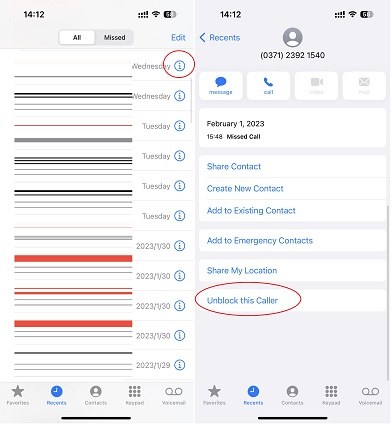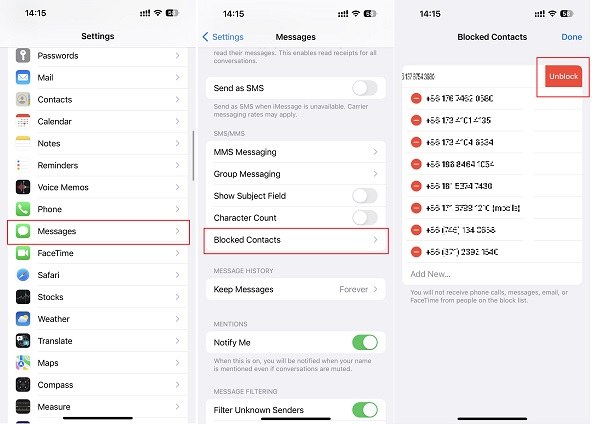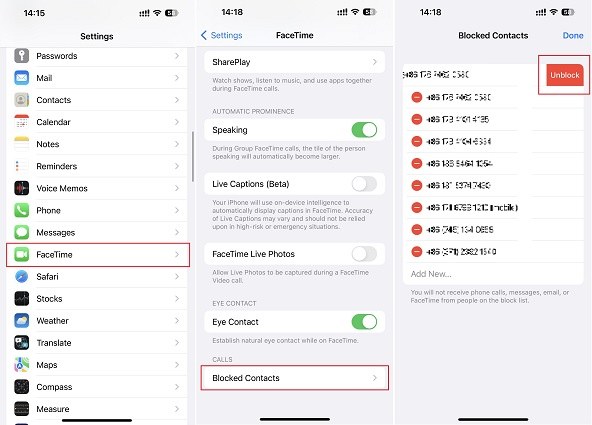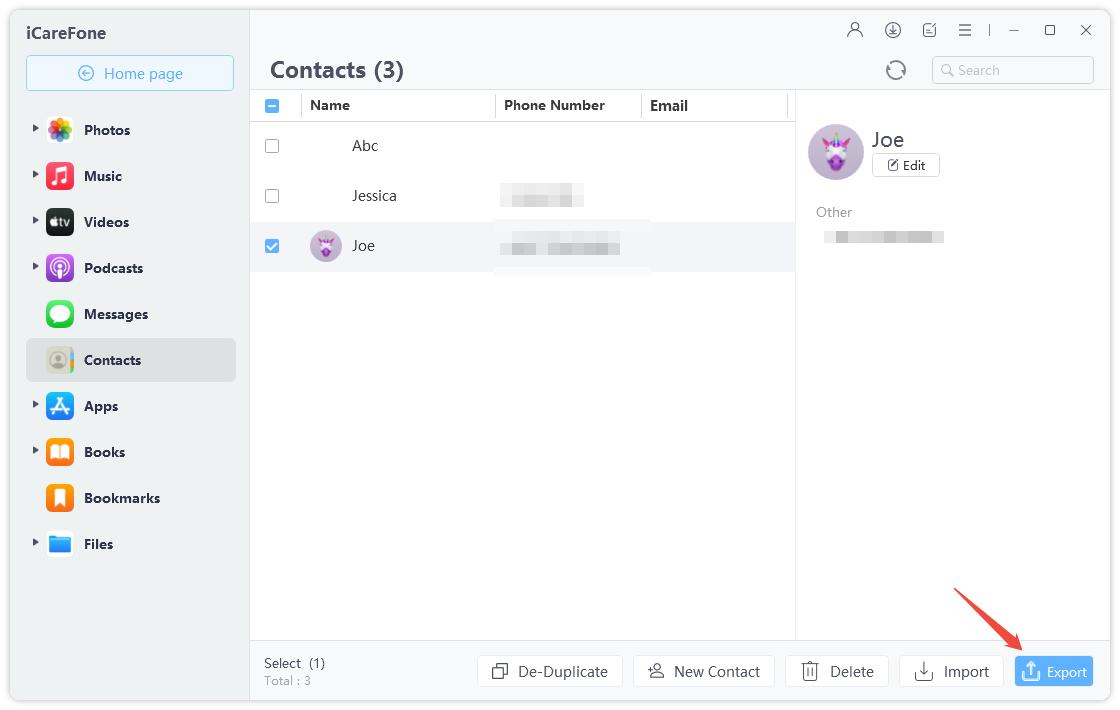How to Unblock on iPhone with 4 Ways [Step-by-Step Guide]
Blocking someone on an iPhone is a pretty straightforward job. All you have to do is tap “Block This Caller” on the contact page or call log.
However, when you want to unblock someone, it’s not that simple, especially if the number you’re trying to unblock isn’t in your contacts list or call log.
In that case, you might have to dive into the settings to unblock someone. But don’t worry — we’ve put together this handy guide you can use to unblock contacts.
Without any ado, here’s how to unblock on iPhone.
- 1. What do they see when you block someone on iPhone?
- 2. How to Unblock a Number on iPhone
- 3. How do I know if I'm blocked on iPhone?
- Bonus Tip: One-Click to Export iPhone Contacts to PC
1. What do they see when you block someone on iPhone?
Before we talk about how to unblock a number on iPhone, let’s see what happens when you block them in the first place.
- If the blocked person calls you, they will be sent straight to voicemail. If you don’t have the voicemail service, they will hear that your number is unavailable.
- If they send you a message, it will be sent from their end, but you won’t receive it on your iPhone.
Related read What Happens When You Block a Number on an iPhone.
2. How to Unblock a Number on iPhone
It’s time to see how to unblock someone on iPhone. There are a few methods for that; let’s take a look at them one by one.
Method 1: Unblock a Number on iPhone via Phone Settings
The first answer to the question, “how to unblock a contact on iPhone?” is “phone settings”.
You see, your blocked contacts are listed in your phone settings. There, you can see a list of all contacts you’ve blocked. Here’s how it works.
- Open the Settings app.
- Go to Phone > Blocked Contacts.
- Hit “Edit”.
Tap the remove icon on any contact you want to unblock, then tap “Unblock” to confirm.

Method 2: Unblock a Number on iPhone from Recent Calls
You can unblock someone from the Phone app itself. To do that, you will need to select one of their calls from the “Recents” call logs.
Here’s how to unblock a phone number on iPhone using this method.
- Open the Phone app.
- Tap the “Recents” tab.
- Tap the “i” icon next to the number you want to unblock. You can also select the contact if you have it saved on your Contacts list.
Scroll down and tap “Unblock This Caller”.

Method 3: Unblock a Number on iPhone through Messages Settings
Another way to unblock someone is through the Messages settings. It’s essentially the same process as Method 1, the only difference is that you’re going to do it from Messages settings this time.
Here’s how it goes.
- Open the Settings app.
- Go to Messages > Blocked Contacts.
- Tap “Edit”.
Select the red remove icon on any contact you want to unblock, then tap “Unblock” to confirm.

Method 4: Unblock a Number on iPhone in Facetime
Lastly, you can also unblock someone from FaceTime settings. It’s the exact same process as Methods 1 and 3. But this time, you’re going to unblock from FaceTime settings.
Here’s how to iPhone how to unblock a number using this method.
- Open the Settings app.
- Go to FaceTime > Blocked Contacts.
- Tap “Edit”.
Tap the red “-” icon on any contact you want to unblock, then tap “Unblock” to confirm.

- The contact will be unblocked right away.
3. How do I know if I'm blocked on iPhone?
There’s no guaranteed method to check if someone has blocked you. That’s because the signs we’re going to discuss below can also have other explanations.
However, these will give you a pretty good idea. Here are the signs you need to look for.
- Call the person. If it rings for a split second before going to voicemail, they might have blocked you.
- Send them an iMessage. If it gets delivered, they haven’t blocked you. If you don’t see the “Delivered” label, they might have blocked you.
Related read How to See Blocked Numbers on iPhone.
Bonus Tip: One-Click to Export iPhone Contacts to PC
If you’d like to export all your iPhone contacts to a PC, this section has got you covered!
There may be a few reasons why you’d want to do this. Maybe you want to keep a backup of all your important numbers on the computer. Maybe you want to delete the contacts from your phone but want to keep them safe somewhere else.
In any case, Tenorshare iCareFone will help you out! It’s an all-in-one iOS data management tool. With iCareFone, you can export your contacts in minutes, without having any technical knowledge of the subject.
Here’s how.
Download and install Tenorshare iCareFone on your computer. Open iCareFone. Connect your iPhone to the computer using a USB cable. On the main page, select the Manage tab.

From the left menu, select the Contacts icon. Select the Export button at the top. Select whether you want to export to CSV or vCard.

All your contacts will be exported to your preferred file type in an instant!
The Bottom Line
“How do you unblock a number on iPhone?” — now you know exactly how!
There are multiple ways to do this task.
You can do it directly from the Phone app, provided you have the number in your contacts or recents call log.
Otherwise, you can do it from Phone, Messages, or FaceTime settings.
Speak Your Mind
Leave a Comment
Create your review for Tenorshare articles

Tenorshare iCareFone
Best Free iPhone Transfer & iOS Backup Tool
Easily, without iTunes