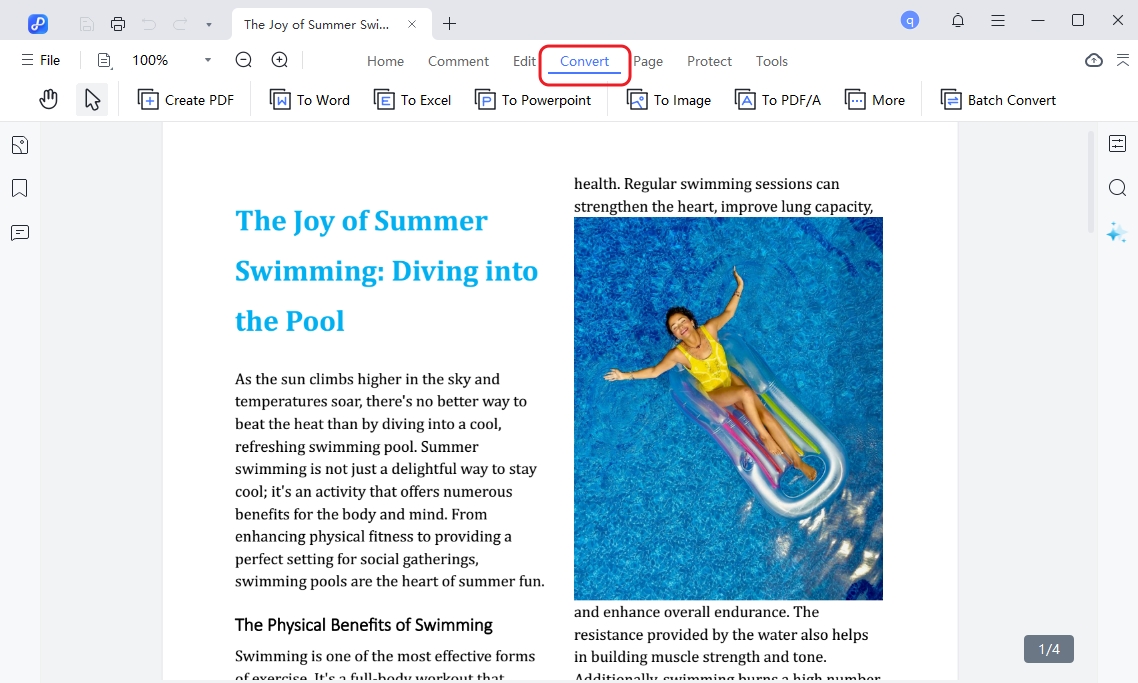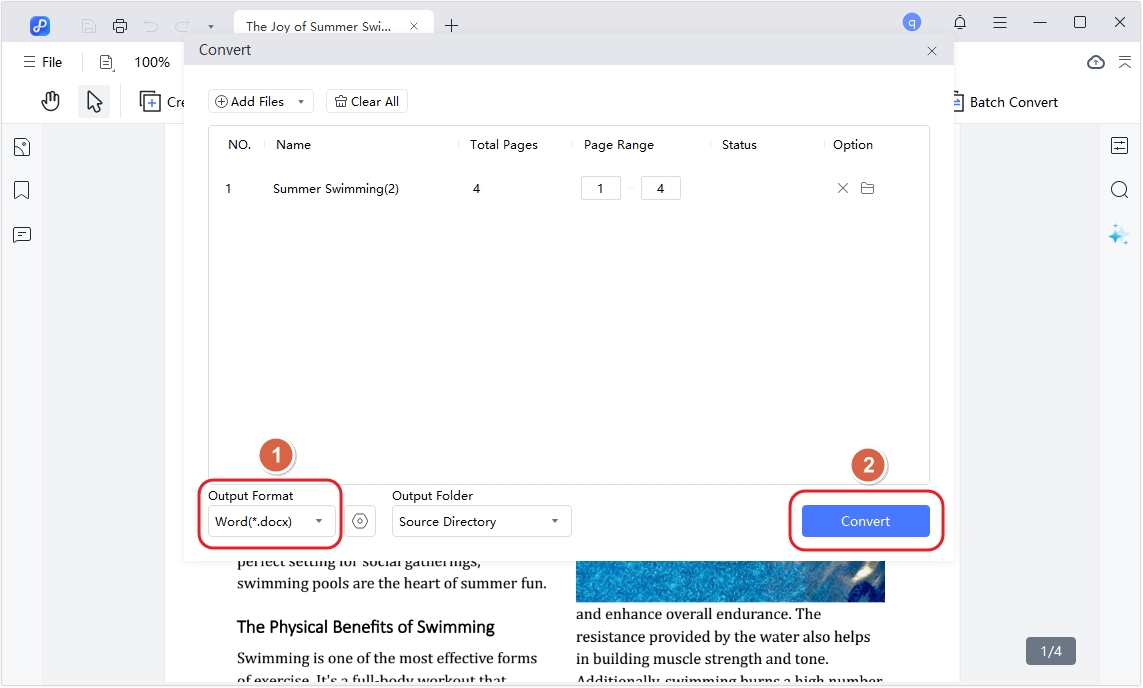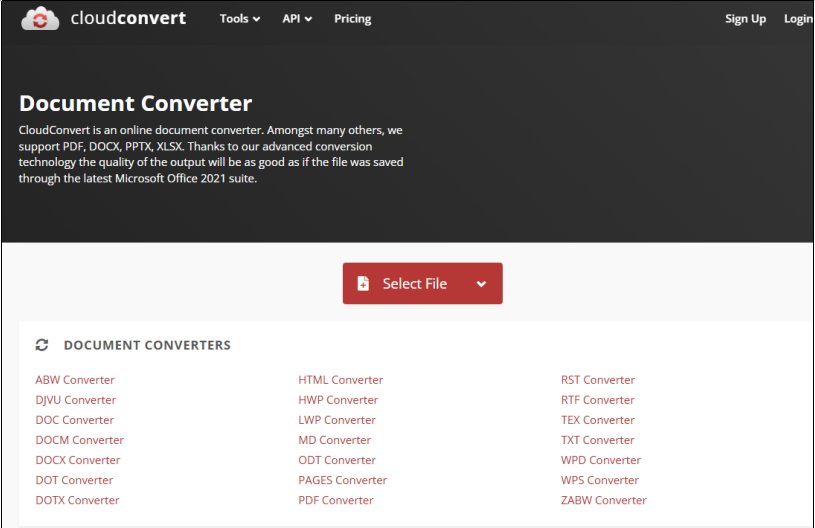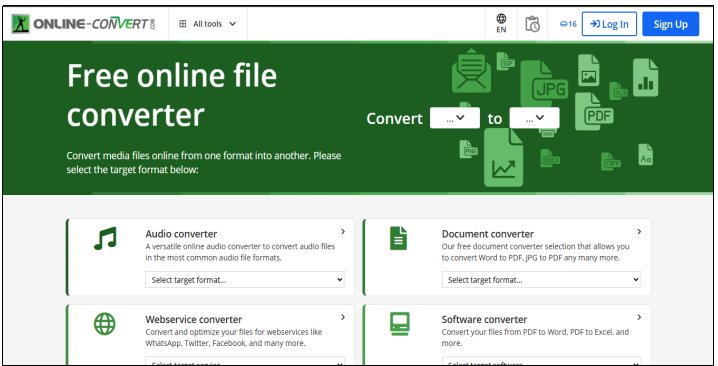How to Convert a PDF to a Web Page [5 Methods]
Sharing information online is a necessity for individuals and businesses alike these days. While PDF files are a popular format, they lack the interactive qualities of web pages and can not benefit from search results. Converting a PDF into a web page can make your content more accessible, interactive, and search-engine friendly.
Whether showcasing a document, sharing a portfolio, or creating online resources, converting a PDF into a webpage is a valuable skill. In this article, we’ll discuss how to convert a PDF to a web page and walk you through a three-steps solution to achieve this, plus an overview of four effective methods to suit various needs.
- Part 1: Is It Possible to Convert a PDF into HTML?
- Part 2: 3 Simple Steps to Convert a PDF to a Web Page - Free Download & Trial
- Part 4: How to Convert PDF to HTML Online for Free?
- Bonus Tips: Can I Convert PDF to HTML with Python?
Part 1: Is It Possible to Convert a PDF into HTML?
Yes, it is entirely possible to convert PDF to HTML, and depending on your needs, doing so can unlock significant advantages. However, before diving into the conversion process, it’s important to understand the key differences between these two formats.
Also Read: How to Convert Scanned PDF to Word Effortlessly
Understanding the Differences Between PDF and HTML
PDF (Portable Document Format):
- This format is perfect for consistent formatting across devices and platforms.
- It is static and non-editable by default, focusing on preserving the original design of documents.
- This format is ideal for offline viewing, printing, and sharing documents like brochures, reports, and manuals.
- PDFs lack interactivity and are not inherently responsive.
HTML (HyperText Markup Language):
- It is the foundational language for creating web pages and online content.
- They are dynamic and responsive, enabling features like animations, links, and multimedia integration.
- They are accessible across devices with internet browsers, adjusting seamlessly to different screen sizes.
- Search-engine friendly, as HTML content is easily indexed and ranked by search engines
While PDFs are great for maintaining design integrity, HTML offers flexibility, interactivity, and SEO advantages. Converting PDF file to HTML combines the structure of your document with the benefits of a web-friendly format.
Now that you have a basic understanding of both the formats, let’s take a look at how to convert a PDF to a web page with 3 simple steps.
Part 2: 3 Simple Steps to Convert a PDF to a Web Page
Converting a PDF to a webpage is easier than you might think. Whether you’re looking to share a report, showcase a portfolio, or make a document more accessible, you can use a PDF editor tool like PDNob PDF Editor software to convert PDF to HTML. This tool offers a comprehensive suite of features designed for managing, converting, and editing PDF files effectively.
Highlights of PDNob PDF Editor
- All-in-One PDF Solution: Combines editing, converting, creating, annotating, and securing PDFs in one tool.
- Advanced OCR Technology: Recognizes text in scanned documents or images, making them editable and searchable.
- AI-Driven Algorithm: Streamline workflows by improving accuracy, reducing manual effort, and enabling faster completion of complex tasks.
- Cost-Effective Alternative:A budget-friendly option compared to other premium PDF tools like Adobe Acrobat.
- Batch Processing: Handles multiple files at once, whether for conversion, data extraction, or applying watermarks.
Easily to Convert a PDF to an interactive web page:
Download and install PDNob PDF Editor on your computer, then launch the software. On the interface, upload your PDF file by clicking on Open PDF.

On the tool bar, click Convert.

-
Within the popup window, specify the page range and choose your preferred file format. Subsequently, initiate the conversion by clicking the Convert button. Your PDF will be converted to HTML format instantly.

Part 3: How to Convert PDF to HTML Online for Free?
If you're looking for an easy and no download required way to convert your PDF files into HTML, you're in luck! There are several online tools available that offer free PDF to HTML conversion, making it accessible for anyone, regardless of technical skill. These tools eliminate the need for expensive software or coding knowledge, and most are incredibly user-friendly.
1. Convertio
Convertio is a user-friendly online tool that makes it easy to convert PDF files into HTML, as well as many other formats. It’s perfect for quick conversions, especially since it’s free for smaller files and doesn’t require any software installation.
Whether you need to convert just one document or multiple PDFs at once, Convertio offers a smooth, hassle-free experience. Here’s how to convert a PDF to a web page with Convertio:
- Visit Convertio's website and upload the PDF file you want to convert.
From the list of available formats, select HTML as the format you want.

-
Click the Convert button to start the process and finalize the conversion.
And that’s it! With Convertio, turning your PDF into a fully functional HTML file is quick and simple, helping you get your content online with ease.
2. CloudConvert
CloudConvert is a versatile online tool that makes converting PDFs to HTML easy and reliable. It's known for producing high-quality results and supports over 200 formats, including HTML. Whether you’re converting a single PDF or multiple files at once, CloudConvert gives you the flexibility to adjust settings and customize the output. Here's a quick guide on how to use it:
Visit CloudConvert and upload your PDF file.
Select HTML output format and press on the Convert button.
-
Once the process is complete, download the HTML file.

CloudConvert is a quick, simple, and powerful tool that makes turning PDFs into HTML a breeze. Whether you’re a beginner or an experienced user, it’s a great choice for all your file conversion needs.
3. IDRsolutions
IDR Solutions is a trusted online service that specializes in converting PDFs to various formats, including HTML. Known for its high-quality conversions, IDR solutions offer a straightforward and efficient process, making it a great choice for both small and large projects. Whether you’re working with a single file or multiple PDFs, IDR solutions provide reliable results with minimal hassle. Here’s how you can use it to convert a PDF to a webpage:
Visit the website and upload your PDF file.
Select the output format as HTML and press on the Convert button.
-
Once converted, download your updated HTML file.

IDR solutions make converting PDFs to HTML simple and quick, ensuring you get the results you need with minimal effort. It’s a reliable option for anyone looking to get their PDF content onto the web in HTML format.
4. Online Converter
Online Converter is a simple, no-fuss tool that lets you quickly convert a PDF to a web page. It’s free, doesn’t require any sign-up, and works directly from your browser, making it perfect for anyone looking for a fast solution without the need for additional software.
Here is how to Convert PDF to HTML with Online Converter.
Go to the Website: Open your browser and visit Online Convertr website.
Click the Choose File button and select the PDF you want to convert from your computer.
-
From the format options, select “HTML” as the output, wait for the tool to convert the file to HTML and download the file.

Online Converter is ideal for quick conversions, offering an easy and hassle-free way to turn your PDFs into HTML files. Best of all, it’s completely free, making it a convenient choice for anyone needing a quick conversion on the go.
Bonus Tips: Can I Convert PDF to HTML with Python?
Yes, you can convert PDFs to HTML using Python open source. The SetPdfToHtmlOptions() method in Spire.PDF for Python provides customization options for converting PDF files to HTML. The conversion can result in either an HTML file with embedded content or an SVG-based HTML, depending on the parameters used.
Before utilize this method, let's learn some basic info of this PDF to HTML python open source:
Key Parameters:
useEmbeddedSvg (boolean)
Converts the PDF to an SVG image embedded in the HTML.
Ideal for preserving the original layout and design.
useEmbededImg (boolean)
Embeds image data in the HTML (effective only if useEmbeddedSvg is false).
maxPageOneFile (boolean)
Determines the maximum number of PDF pages in a single HTML file (effective only when useEmbeddedSvg is false).
useHighQualityEmbeddedSvg (boolean)
Uses high-quality SVG embedding for enhanced visuals (effective only if useEmbeddedSvg is true).
Conversion Options:
- SVG-Based HTML: Activated when useEmbeddedSvg is true. Maintains the PDF's visual fidelity and layout.
- Editable HTML: Activated when useEmbeddedSvg is false. Converts the PDF into a more editable format, retaining details in HTML form.
Steps to Use SetPdfToHtmlOptions()
Ensure the Spire.PDF Library is installed and imported in your Python environment.
Determine whether you want SVG-based HTML or editable HTML.
Configure the parameters based on your desired outcome:
Set useEmbeddedSvg to true or false based on whether SVG embedding is needed.
Adjust other parameters (useEmbededImg, maxPageOneFile, useHighQualityEmbeddedSvg) as per your requirements.
- Use the method to apply the settings and convert the PDF.
This flexibility makes Spire.PDF for Python a robust solution for dynamic PDF-to-HTML conversions.
Conclusion
Converting a PDF to a web page is a valuable skill for web optimization, and with the right tools, the process can be quick and effective. Whether using application PDNob PDF Editor free download, online converters like Convertio or CloudConvert, or leveraging Python open source, you have plenty of options to choose from. By selecting the tool that best fits your needs, you can easily transform your PDF documents into HTML files that are ready for the web. Choose wisely based on your project’s requirements for the best results.
Speak Your Mind
Leave a Comment
Create your review for Tenorshare articles