How to Convert PDF to Vector Online Free - SVG/AI/EPS
Looking to convert PDF to vector formats like SVG, AI, or EPS? This guide will show you how to convert PDF to vector files effortlessly, whether for graphic design, large-scale printing, or logo creation. Vector images maintain sharp details and scalability, ensuring your designs look crisp at any size. Learn how to convert PDF to vector files using free online tools or professional software like Illustrator.
Converting PDFs into vector formats unlocks advanced editing options, making it perfect for industries like IT, education, publishing, and more. Follow this step-by-step guide to achieve flawless, high-quality vector conversions.
- Part 1. Overview of PDF & Vector
- Part 2. How to Convert PDF to Vector Online Free
- Part 3. Best AI PDF Editor & Converter Free Download
- Part 4. FAQs of Converting PDF to Vector File
Part 1. Overview of PDF & Vector
1. What is a Vector File and Common Formats
Vector files are graphic files made of lines, curves, and mathematical formulas instead of pixels, offering scalability without losing quality. They’re perfect for logos, illustrations, and professional designs. Unlike raster formats (JPEG, PNG, etc.), vector images ensure crisp results even when resized.
Common Vector Formats:
- AI: Adobe Illustrator files, ideal for logos and editable in Illustrator.
- SVG: Scalable Vector Graphics, web-friendly, and searchable.
- PDF: Portable Document Format, editable and supports both vector and raster graphics.
- EPS: Encapsulated PostScript, good for 2D graphics but outdated.
- CDR: CorelDRAW's proprietary format, widely used in design industries.
2. Reasons to Convert PDF to Vector
Converting PDFs to vector files is important for many reasons:
Scalability Vector files can be resized to any size without losing quality. Whether you need a small logo or a large billboard, the image stays sharp and clear.
Better Editing Vector files are easy to edit. You can change colours, shapes, and sizes in software like Adobe Illustrator or CorelDRAW.
High-Quality Printing For professional printing, vector files are the best choice. They ensure clean and detailed results for brochures, posters, or banners.
Smaller File Size Vector files are lightweight compared to raster images, making them easier to share or upload online.
Flexible Formats Formats like SVG, AI, and EPS are widely supported, making vector files perfect for web design, logos, and graphics.
3. How to See If PDF Is a Vector File
To determine if a PDF file contains vector graphics using the PDNob PDF Editor Software Free Download, follow these steps:
- Open the PDF in PDNob PDF Editor.
- Zoom in on a detail of the image until the magnification exceeds 400%.
- If the image remains clear and sharp, it indicates that the PDF contains vector graphics; if it becomes pixelated, it is likely a raster file26.
Check for Editability:
If the selected text or graphic can be edited or resized without pixelation, it is likely vector-based. Vector graphics remain sharp and editable even when you zoom in.
Zoom In:
Zoom in on the image or text. If it stays sharp without blurring, that’s a good sign it’s a vector. However, keep in mind that this test doesn’t always give a clear answer, as some vector content may still appear crisp at high zoom levels.
Inspect the Elements:
If elements are not editable or appear pixelated when zoomed in, they are likely raster images. Raster images do not retain sharpness when scaled.
Part 2. How to Convert PDF to Vector Online Free
1. How to Convert PDF to SVG
Converting a PDF to a scalable vector graphic (SVG) is a straightforward process using online tools like Convertio, which offer a simple, no-cost way to convert your PDF to SVG and other vector formats. Online tools like Convertio make converting PDFs to vector images easy.
They offer a fast way to get high-quality, scalable graphics without extra software. The process is simple, and there’s no need to download anything. It works on any device with internet access. This method is ideal for graphic designers, web developers, or anyone needing a scalable, editable format from a PDF.
Step 1: Upload your PDF file by selecting it from your computer, Google Drive, Dropbox, or by pasting the URL.
Step 2: Choose "to SVG" as the output format, or select any other preferred format.
Step 3: Wait for the conversion to complete and download the newly converted SVG file.

2. How to Convert PDF to AI
MConverter is an efficient online tool that allows users to convert pdf to vector lines in various file formats, including AI, quickly and easily. Whether you're converting a single PDF or batch files, MConverter offers a straightforward and secure way to convert PDF documents into vector formats suitable for design work. The tool also supports compressing the output files, giving you flexibility depending on the file size and quality you need.
Step 1: Drag and drop your PDF file into the main interface or select it from your computer storage.
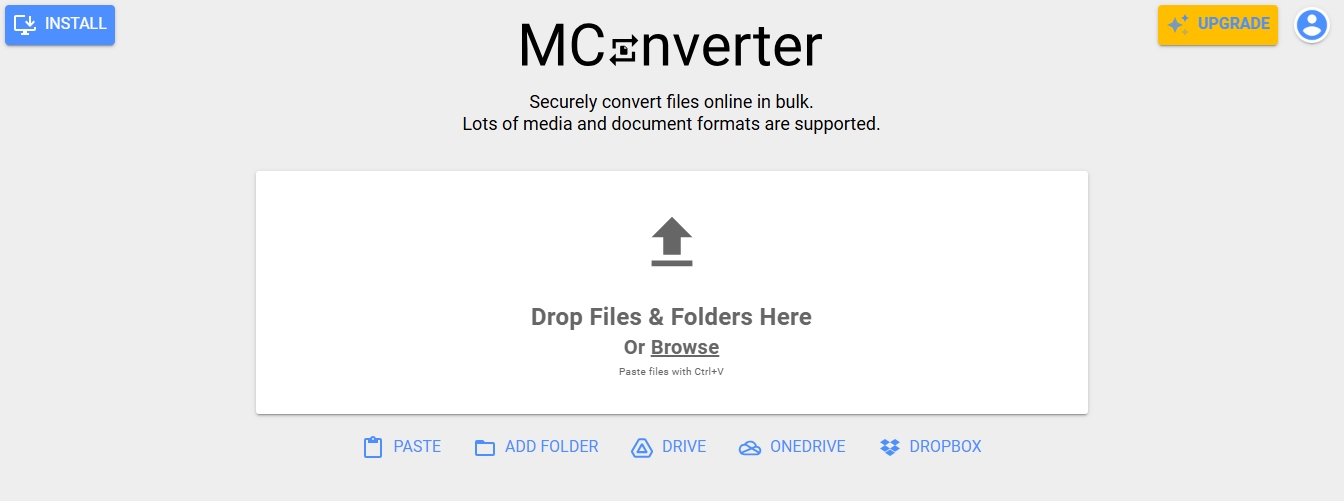
Step 2: Pick AI as the target format and choose a compression option (Basic, Storing, or Extreme). Then, click on Start.
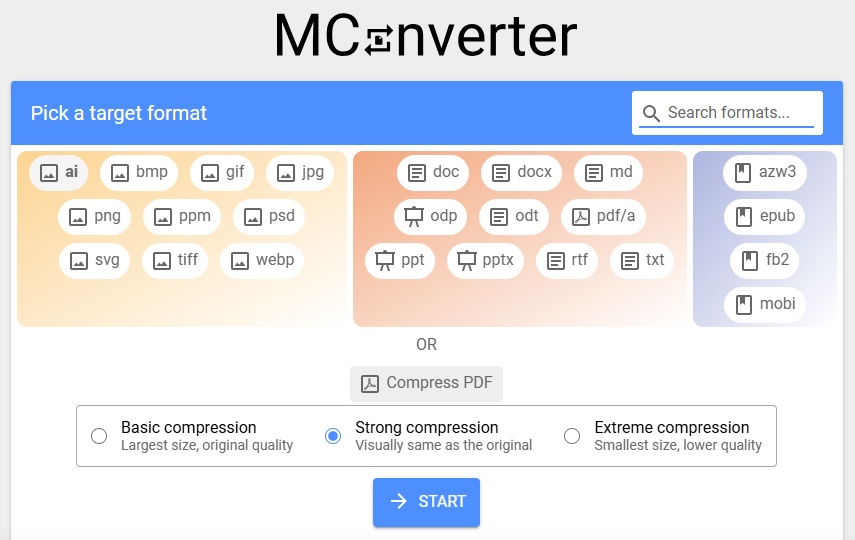
Step 3: Once the conversion is complete, click on Download to save your AI file.

3. How to Convert PDF to EPS
CloudConvertis a versatile online tool that allows you to convert a variety of file formats, including PDF to EPS. With advanced conversion technology, it ensures that your output files retain high quality, making it perfect for professional use in design applications like Adobe Illustrator.
Whether you need to convert PDF documents into vector graphics or handle other file types, CloudConvert offers a user-friendly and secure platform.
Step 1: Go to the CloudConvert website and drag and drop your PDF file into the main interface or select it from your computer.
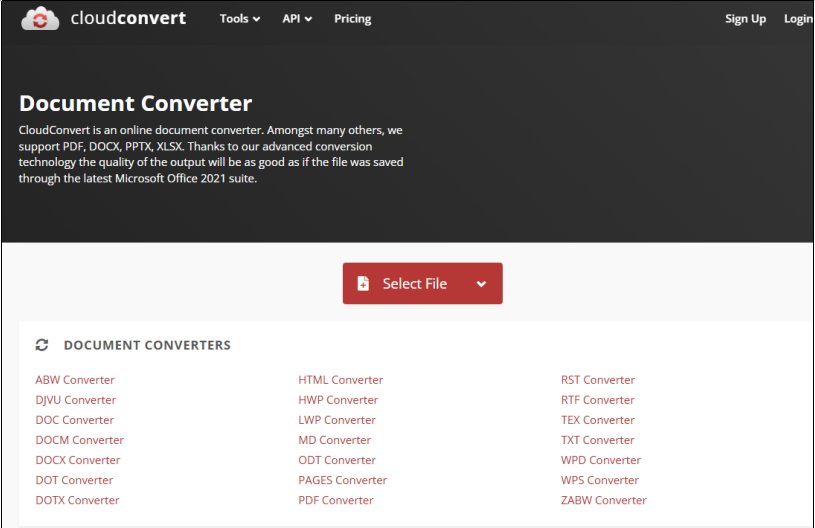
Step 2: From the options provided, select EPS as the target format for conversion. Click on convert to convert pdf to EPS.
Step 3: Click on the Start button to begin the conversion process. Wait for the file to process. Once the conversion is complete, click on the Download button to save your EPS file.
Part 3. Best AI PDF Editor & Converter Free Download
PDNob PDF Editor Software is a sophisticated AI-powered PDF editing application that streamlines your PDF-related chores. Whether you need to view, annotate, edit, convert, or protect PDFs, this software provides a variety of advanced capabilities to make document management easier and more efficient.
Its advanced AI technology enables speedier processing times, 99% OCR accuracy, and easy editing and conversion capabilities. PDNob is ideal for both personal and business use, allowing you to manage PDFs quickly and effectively.
Key Features of PDNob PDF Editor:
- Advanced AI: 300x faster at reading, summarizing, and extracting insights from PDFs.
- Extensive Annotation Options: Over 200 tools, including stickers, highlights, underlines, shapes, stamps, and more.
- Comprehensive Editing Tools: Edit text, images, watermarks, links, backgrounds, and merge or protect PDFs.
- Powerful OCR Technology: Achieve 99% accuracy in converting scanned PDFs into editable and searchable content.
- Supports Multiple Formats: Convert PDFs to over 30 formats, such as Word, Excel, PPT, JPG, and more.
- Preserve Quality: Make sure no loss of layout, fonts, or formatting during conversions.
How to Use PDNob PDF Editor
- Open PDNob PDF Editor, then load your PDF by clicking “Open PDF” or dragging the file into the workspace.
- Click the “Edit” button on the top toolbar, then select the text you want to modify. A text box will appear, allowing you to change the text, font, style, size, and color.
- To add new text, click “Add Text” under the “Edit” section and place it where needed.
- To insert images, click the “Add Image” button and choose the image file to add.



Part 4. FAQs of Converting PDF to Vector File
How can I convert a PDF to vector lines?
Use tools like Illustrator or Inkscape to trace paths in the PDF. Utilize the tracing or path tools for precise vector lines.
What is the best way to convert a PDF to an SVG file?
Software like Inkscape or online converters (e.g., Convertio, CloudConvert) provide efficient PDF-to-SVG conversion.
What is the best PDF to SVG converter?
Popular options include Inkscape, Convertio, and CloudConvert for reliable and accurate PDF-to-SVG conversions.
How do I convert a PDF to a vector in Photoshop?
Though Photoshop is raster-based, use the “Paths” tool to trace vector paths, then export them as SVG or EPS.
What is Inkscape, and how can it help with PDF-to-vector conversion?
Inkscape is a free, open-source vector editor that opens PDFs and converts them into vector formats like SVG or AI.
Conclusion:
When you need to convert PDF to vector, choosing the right tool is essential for maintaining quality and efficiency. PDNob PDF Editor Software Free Download stands out as an exceptional solution, offering effortless conversions along with advanced editing, annotation, and OCR features. Whether you're converting to AI, EPS, or other vector formats, it ensures precision and ease of use.
Speak Your Mind
Leave a Comment
Create your review for Tenorshare articles









