Complete Guide to Convert Protected PDF to Word Effortlessly
Converting a protected PDF to Word can be a bit challenging, especially when the PDF is locked with a password or restrictions. But don’t worry - it's still possible to turn these protected files into an editable Word document.
In this guide, we’ll walk you through three easy methods to unlock and convert secured PDF to Word. Whether you need to edit a personal document or work on a professional one, these solutions will make the process simple and fast. Let’s dive in!
Part 1: 3 Simple Steps to Convert Password-Protected PDF to Word
If you have a password-protected PDF that you need to convert into a Word document, it can seem tricky at first. But with the right tool, the process becomes much easier. PDNob PDF Editor software offers a simple and effective solution for unlocking and converting PDFs into editable Word files. Let’s take a look at its major features.
Key Features of PDNob PDF Editor
Comprehensive Editing Tool: PDNob Editor provides a versatile suite of features for managing PDFs, including editing, annotating, merging, splitting, converting, securing, performing OCR, compressing, rotating, and much more.
Easy-to-Use Interface: With its clean and intuitive design, PDNob Editor is simple to navigate, making it ideal for both beginners and experienced users.
Advanced OCR Technology: Recognize text in PDF to Excel, Docx, or images, making them editable and searchable.
If you're interested in this versatile PDF editing tool, here is how to Convert protected PDF to Word using PDNob PDF Editor with detailed steps:
- After the PDNob PDF Editor free download, install it on your PC. Select the password-protected PDF file from your device and upload it by clicking on Open PDF.
- Once your file is uploaded, input the password to unlock the document. Then, choose the Word format for conversion and click Convert.
- You will then be prompted to select Output format. After that, click Convert. With PDNob PDF Editor, you can quickly and easily convert any password-protected PDF to a Word file.

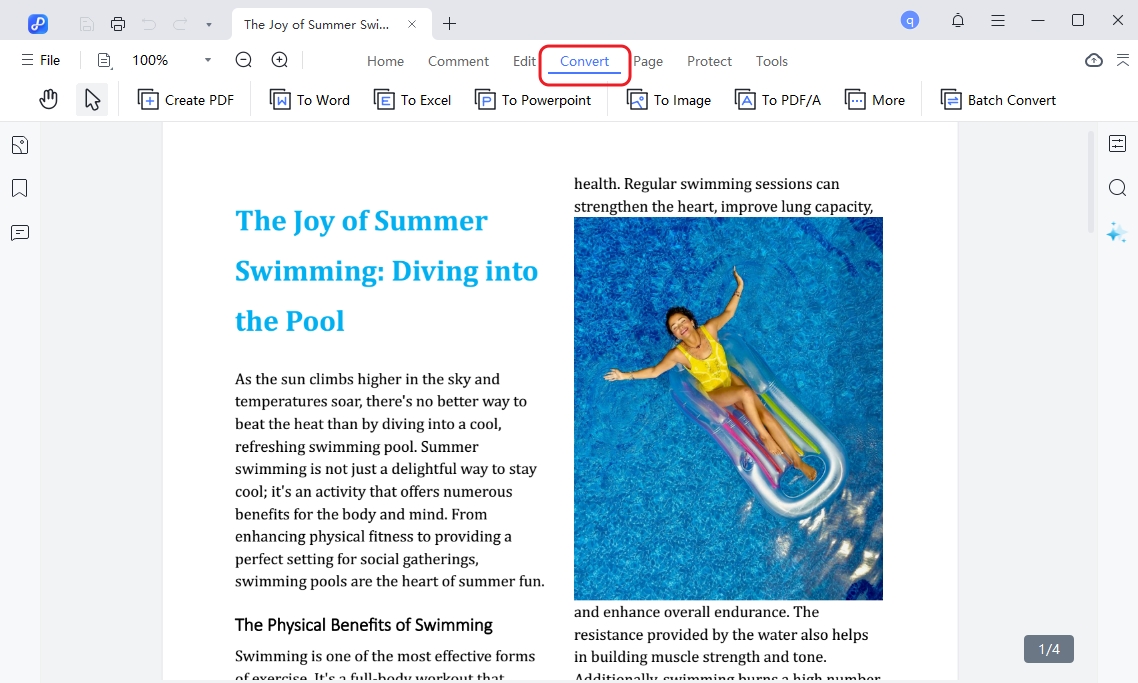
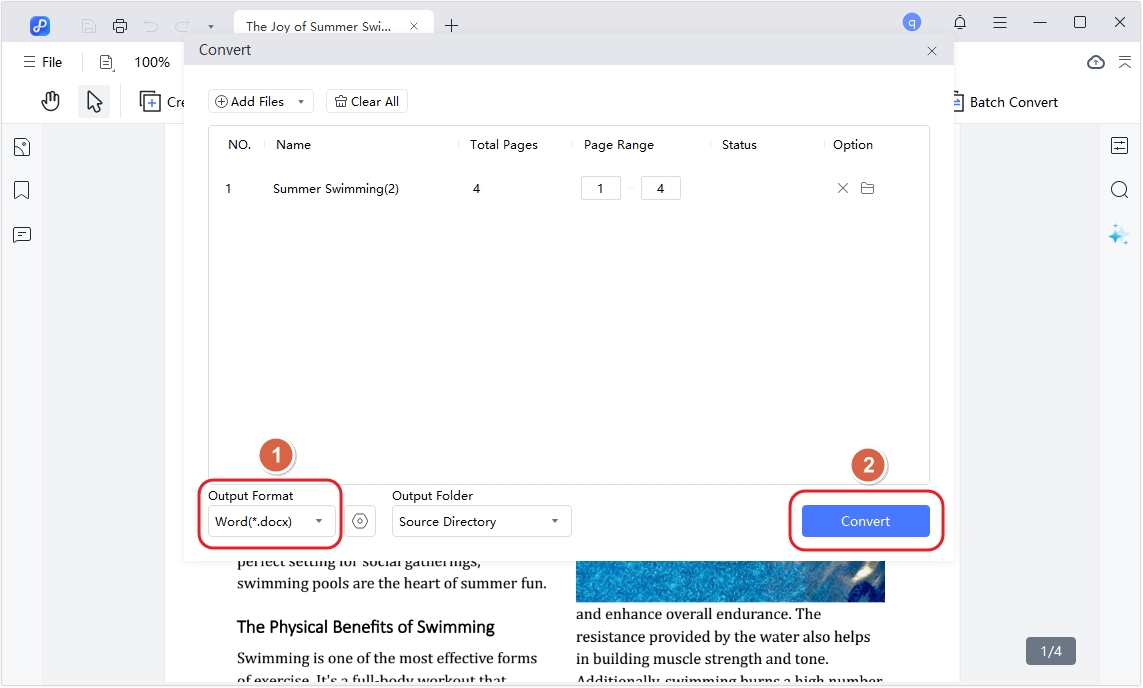
Part 2: Convert Secured PDF to Word Using Adobe Acrobat Pro DC
If you want to convert password-protected PDF to Word, Adobe Acrobat Pro DC makes the process simple and efficient. This tool allows you to unlock and convert password-protected PDFs into editable Word files with ease. Whether the PDF is secured with a password or encryption, Adobe Acrobat Pro DC provides all the features needed to access the content and save it in a format that's easy to work with.
Here are the steps to convert a secured PDF to Word using Adobe Acrobat Pro DC:
- Open Adobe Acrobat Pro DC on your computer. If you don’t have it, you can download and install it from the Adobe website. Once it's installed, go ahead and open the application.
- Click on the File menu in the upper-left corner, then select Open. Find your secured PDF file, select it, and click Open. If your document is password-protected, you'll need to enter the password to unlock the PDF.
- After your PDF is open, locate Convert option on the tool bar. You'll have the options for Word Document and other formats. Choose the Microsoft Word format.
- Once you've selected the export format, click Convert. Adobe Acrobat Pro DC will convert the PDF into an editable Word document. When the conversion is complete, a dialog box will appear asking you where to save the file. Choose a location on your computer, give the Word file a name, and click Save.

Part 3: How to Convert Protected PDF to Word Free Online?
Converting a protected PDF to Word has become incredibly easy with the help of online tools. These platforms let you unlock and convert your PDFs into editable Word documents in just a few simple steps - no need to download or install any software. Whether you're working on a personal project, academic task, or professional assignment, these tools offer fast and reliable solutions, making them great options for converting secured PDFs to Word. Depending on your needs.
Here are three trusted options Smallpdf, iLovePDF, and Online2PDF.
1. Smallpdf
Smallpdf is an easy-to-use online tool that simplifies working with PDFs. To convert a protected PDF to Word, simply upload your file, unlock it using the password (if required), and let Smallpdf handle the conversion. With its user-friendly interface and speedy processing, it’s a reliable option for completing tasks quickly and efficiently.

2. iLovePDF
iLovePDF is a versatile online tool packed with features for managing PDFs, including unlocking and converting protected files. To use it, upload your PDF, unlock it with the password (if needed), and convert it to Word in just a few clicks. The platform is fast, dependable, and even allows batch conversions, making it ideal for handling multiple files at once.
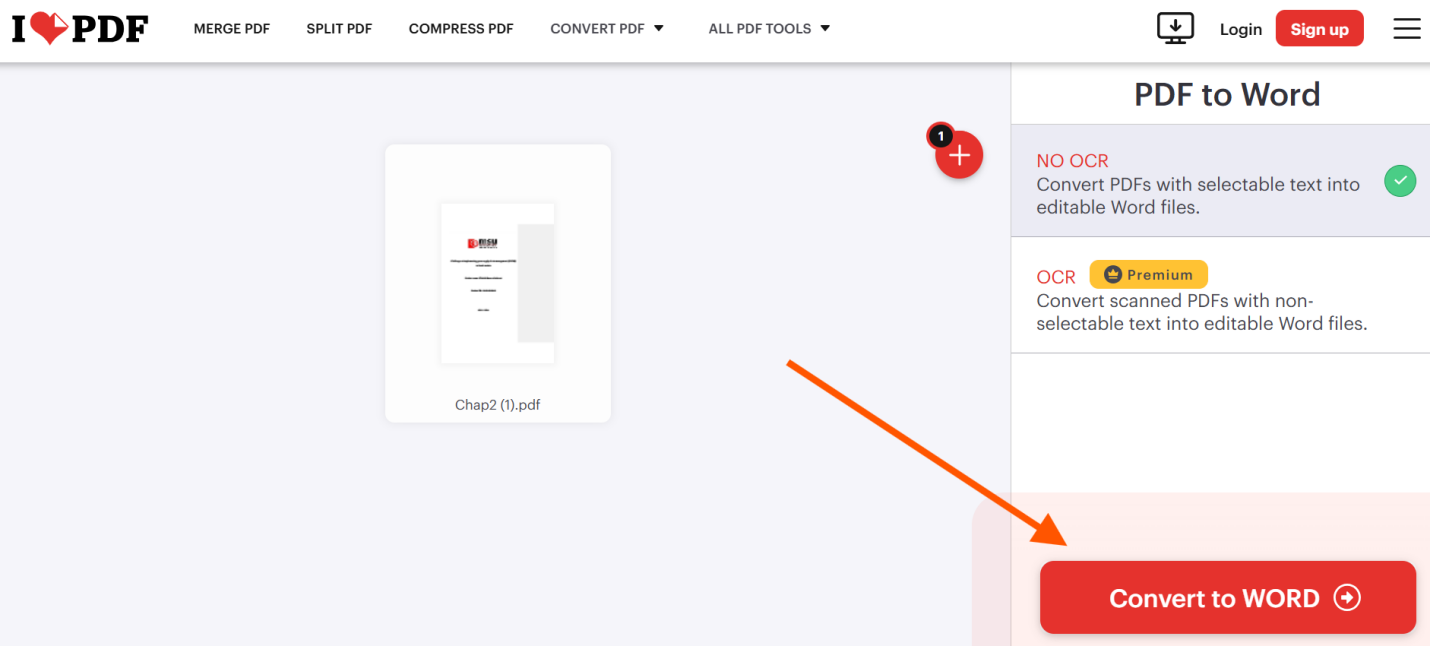
3. Online Converter
Online Converter is an excellent tool for converting encrypted or password-protected PDFs into Word documents. Simply upload your file, enter the password if needed, and select the Word format as the output. The platform is user-friendly and offers flexibility with various file formats and settings, making it a solid choice for your PDF conversion needs.
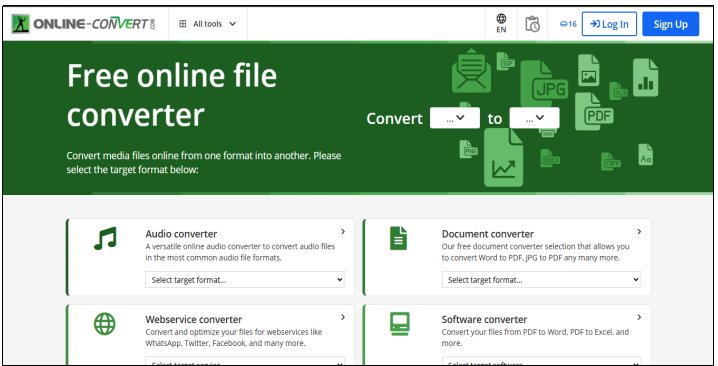
Part 4: Can I Convert a Protected PDF to Word without Password
You can easily convert a password-protected PDF to Word without needing the password by using online tools like Smallpdf or iLovePDF. These tools allow you to remove the password from the PDF file, so you can then convert it to Word or other formats. Just make sure you have the necessary permissions to modify the file before using these services. It's a simple and hassle-free way to handle protected PDFs.
Bottom Line
Converting a protected PDF to Word is easier than it seems. Online platforms like Smallpdf, iLovePDF, and Online2PDF offer simple solutions for unlocking and converting PDFs, provided you have the password. For PDFs with stricter security, PDNob PDF Editor Software is a reliable option to unlock and convert them. As long as you have the necessary permissions, these tools make it simple to turn a protected PDF into an editable Word document.
Speak Your Mind
Leave a Comment
Create your review for Tenorshare articles









