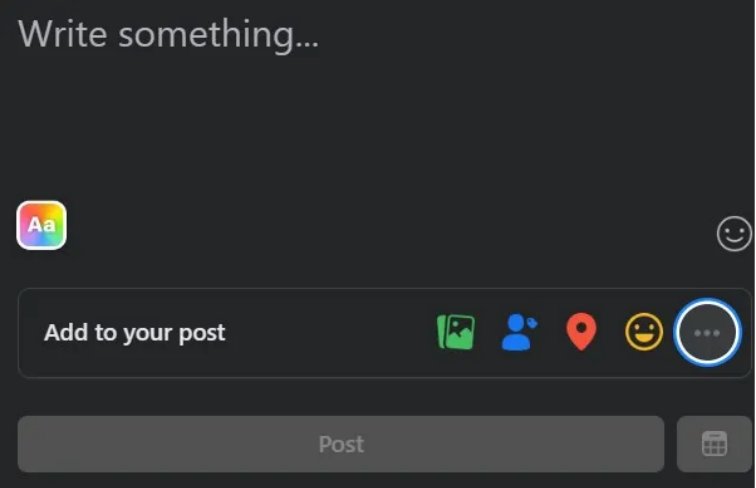Want to Post a PDF on Facebook? Here’s How!
Sharing PDFs on Facebook can be a quick and effective way to distribute valuable content, whether it’s a flyer, brochure, e-book, or report. Posting a PDF on Facebook is straightforward once you know the right methods. In this guide, we’ll discuss how to post a PDF on Facebook and share options so you can quickly share your PDF with your audience.
- Part 1: Can I Add a PDF to my Facebook Post?
- Part 2: How to Post a PDF on Facebook?
- Method 1: Upload the PDF to Facebook Business Page
- Method 2: Post the PDF on Facebook Group
- Method 3: Convert the PDF to Image
- Method 4: Post the PDF as a Link
- Part 3: How to Post a PDF on Facebook Messenger?
- Conclusion
Part 1: Can I Add a PDF to my Facebook Post?
Facebook doesn't allow direct PDF uploads to posts. However, you can share a PDF by uploading it to a cloud storage service like Google Drive or Dropbox and then sharing the link in your post. Alternatively, you can convert the PDF into an image or slideshow to share it directly on Facebook. These workarounds help you still get your PDF content in front of your audience, even though Facebook doesn’t support PDF file uploads.
Let’s take a look at some of the alternative ways where Facebook allows you to post PDF as a file instead of an external link.
Also Read: How to Save PDF as JPEG
Part 2: How to Post a PDF on Facebook?
The answer to this question depends on where you are looking to post the PDF. Let’s take a look at various methods how to post a PDF document on Facebook.
Method 1: Upload the PDF to Facebook Business Page
If you want to add a PDF to your Facebook business page, you will need to use the Upload Menu option available on your page. This approach allows business owners to upload product information directly to their page, enabling customers to access all the details without needing to visit the store or company in person.
Here is how you can do that.
- Navigate to your page by selecting it from the "Pages" section located on the left side of your Newsfeed.
Once you're on your page, click on the "About Me" section, which is where you can add your PDF to Facebook post.

- Go to the "More Info" section, and click "Upload Menu" that's at the bottom of the page.
- Wait for the PDF to upload fully, then click Confirm to finalize the process.
Method 2: Post the PDF on Facebook Group
Facebook Groups provide a convenient way to share files, including PDFs, with specific communities. Unlike personal profiles or business pages, Facebook Groups allow users to upload PDF files to Facebook directly, making it easier to share detailed documents, guides, or resources with group members. Here’s how to post a PDF on Facebook Group step by step:
- Open the Facebook Group where you want to share the PDF.
- Click on the "Create Post" box at the top of the page.
Use the "More" option, then select the PDF from your device. Then write a brief description or context for the document.

Method 3: Convert the PDF to Image
Transforming a PDF into images offers a straightforward method to share PDF content on Facebook. Utilizing PDNob PDF Editor software, you can convert PDF pages to high-quality JPG or PNG images, facilitating their use in presentations, social media posts, or visual platforms. By converting the PDF to images and sharing them on Facebook, you can visually share PDF content without the need to open the file directly.
Here are some simple Steps to Convert PDF to Images Using PDNob PDF Editor.
- After the installation of the software, launch PDNob PDF Editor and load the PDF you want to convert by clicking on Open PDF.
- Click on the Convert menu in the toolbar and then select To image option.
- Choose JPG, PNG, or your preferred image format. Specify if you want all pages or specific ones converted. Click Convert and save the image files to your desired location.
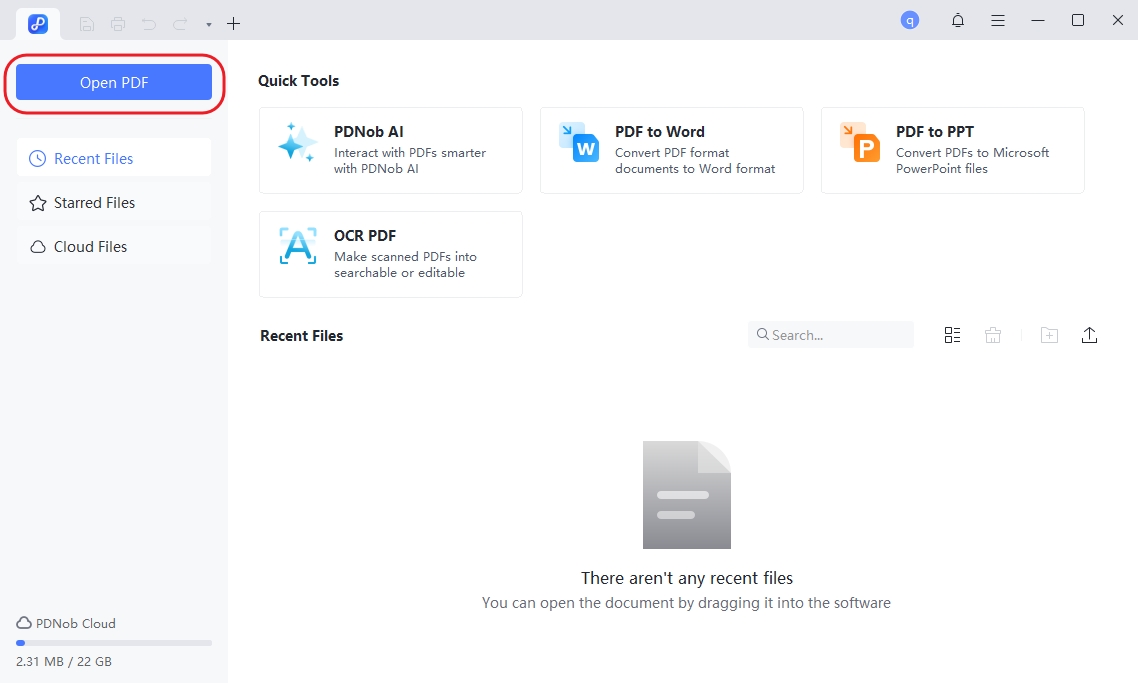
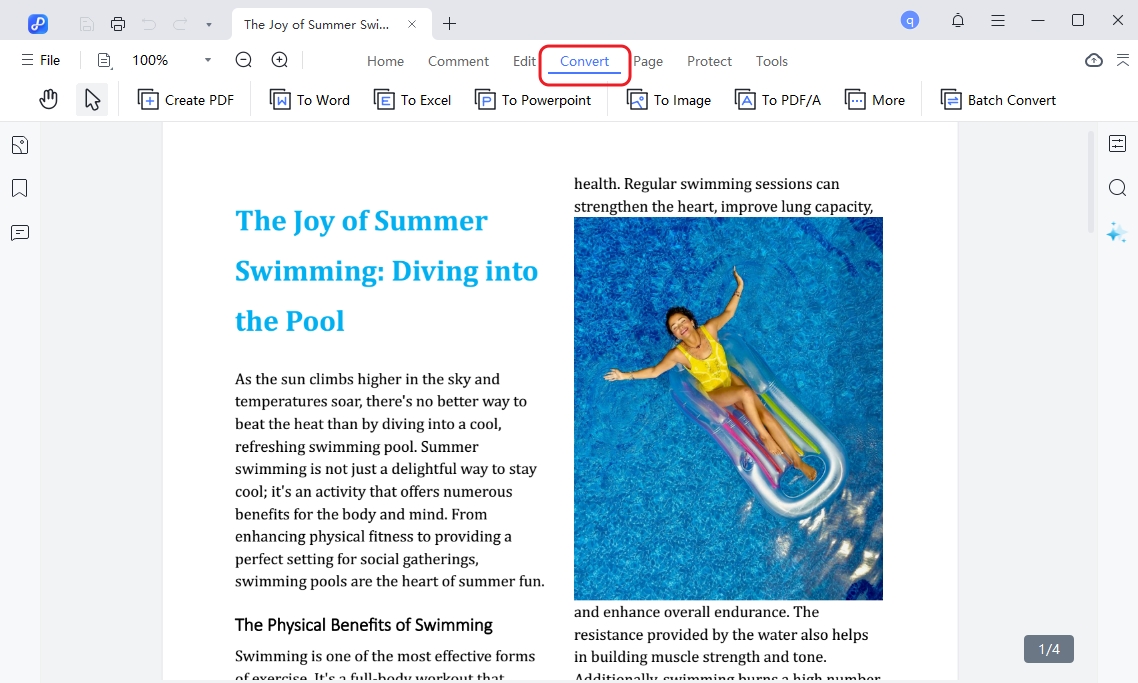
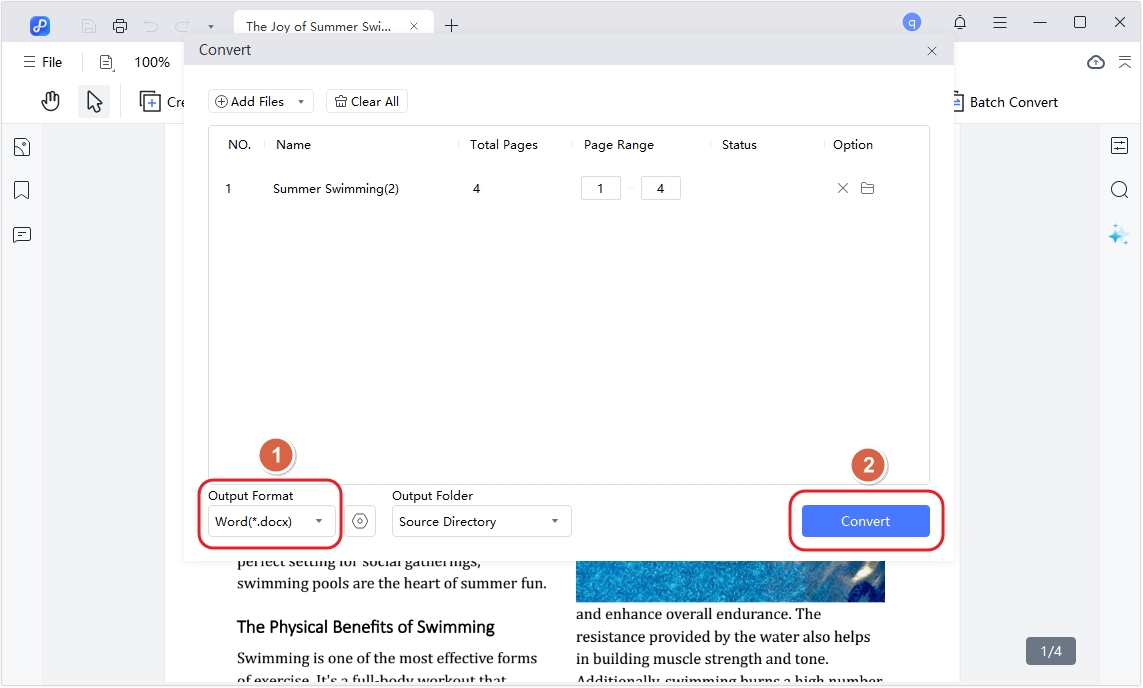
This method makes post a PDF document on Facebook by converting PDFs into images simple and efficient, ensuring that each page is transformed into high-quality visuals for any purpose.
Method 4: Post the PDF as a Link
If you are looking to share the PDF on your Facebook business or personal post, you can use any cloud storage platform that would provide a shareable link. This method is an effective way to share PDF documents without directly uploading them to Facebook.
- You can upload your PDF to a cloud storage service like Google Drive, Dropbox, or OneDrive.
- Once uploaded, generate a shareable link for the PDF.
- Go to Facebook and create a new post.
- Paste the shareable link into the post. Facebook will automatically generate a preview.
- Add any text or context, then click Post to share your PDF on the Facebook group with your audience.
Part 3: How to Post a PDF on Facebook Messenger?
Sending a PDF via Facebook Messenger is a simple and efficient way to share PDF documents directly with friends or groups. Whether you're sending a report, brochure, or important file, Messenger makes it quick to send PDFs in private chats. This process makes sharing PDFs in conversations seamless and fast!
Here’s how to do it:
- Launch the Messenger app or use it on Facebook.
- Choose the recipient or group chat.
- Click the attachment icon (paperclip), select your PDF file, and upload it.
- Click "Send" to share your file.
Conclusion
Posting PDFs on Facebook, whether through posts, Messenger, or business pages, offers a simple way to distribute important content. While direct PDF uploads to Facebook posts are no longer possible, using cloud services or converting PDFs into images with PDNob PDF Editor software, or links are effective alternatives. By following these methods, you can easily share your PDFs with others, ensuring that your documents reach the right audience in a fast and efficient way.
Speak Your Mind
Leave a Comment
Create your review for Tenorshare articles