How to Save Notes as PDF on iPhone/iPad/Mac/Android/PC
Notes have become an essential part of staying organized, whether for work, studies, or personal use. Saving notes as PDFs offers a convenient way to preserve, share, and access your information across multiple platforms.
From iPhones and iPads to Android devices and computers, the process is simple and ensures your notes remain secure and easily accessible. This guide will walk you through how to save notes as PDFs on different devices, ensuring you can manage your information effortlessly.
- Part 1. How to Save Notes as PDF on iPhone/iPad
- Part 2. How to Make PDF of Notes on Mac
- Part 3. How to Convert Notes to PDF on Android
- Part 4. How to Save Notes as PDF on Windows/Mac Freely
- Part 5. FAQs of Saving Notes as PDF
Part 1. How to Save Notes as PDF on iPhone/iPad
Apple devices like iPhone and iPad make it incredibly simple to transform notes into PDFs. Both iPhone and iPad provide built-in methods to save notes as PDF without the need for third-party apps.
Whether you're a student or professional, learning how to save notes as PDF ensures your content is easily shareable and secure. Let’s dive into the detailed steps to convert note to PDF on iPhone and save notes as PDF on iPad effortlessly.
1. How to Save Note as PDF on iPhone
- Open the Notes app: Launch the Notes app and select the note you wish to save.
- Tap the Share button: Look for the share icon at the top or bottom of the screen.
- Choose "Print": Scroll through the sharing options and select Print.
- Preview the PDF: Use the pinch-out gesture on the preview window. This converts the note into a PDF format.
- Save or share: Tap the Share icon in the top right corner of the PDF preview. Choose Save to Files to store it locally or send it through other apps.
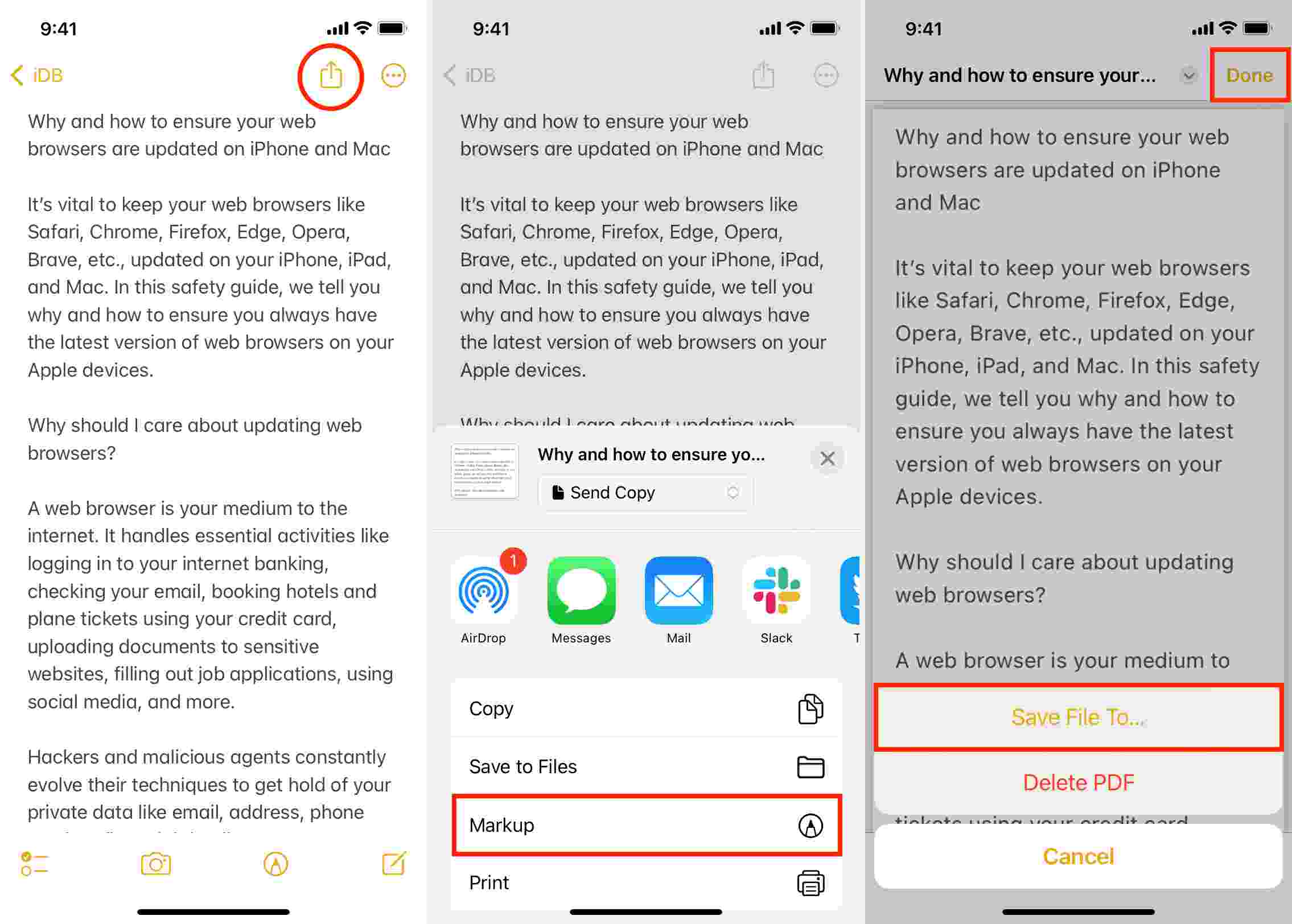
2. How to Save a Note as a PDF on iPad
The process on iPad is similar to iPhone but leverages the iPad's larger screen for easier navigation.
- Open the Notes app: Select the note you want to convert.
- Tap the Share button: Found at the top right of the app interface.
- Select "Print": Choose the Print option from the sharing menu.
- Preview as PDF: Use the same pinch-out gesture to generate the PDF preview.
- Save or share the PDF: Tap the Share icon and choose Save to Files or another destination.
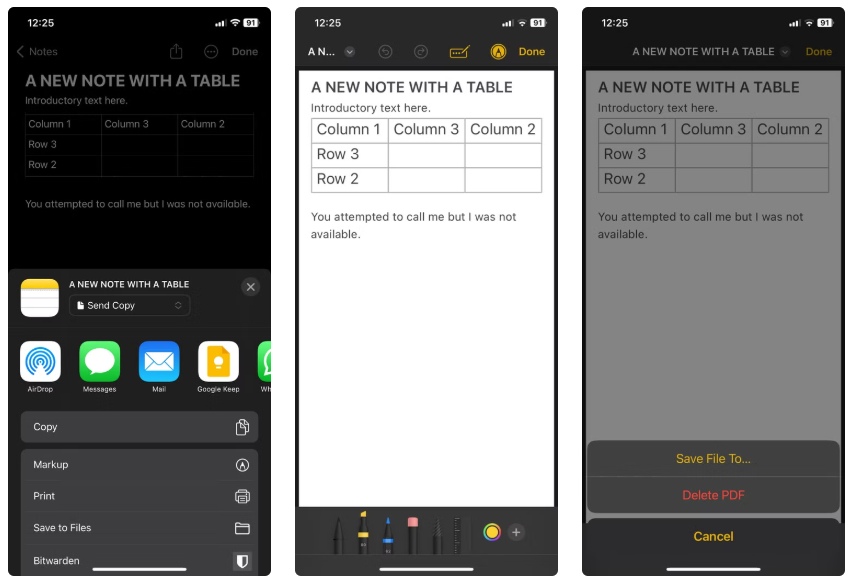
Part 2. How to Make PDF of Notes on Mac
Saving notes as PDF on a Mac is straightforward using the Notes app and macOS's built-in export features. To effectively make a PDF of notes on Mac, Apple Notes provides a seamless and straightforward method for exporting your notes as PDF files. This functionality is particularly useful for users who want to share their notes or keep them archived in a widely accepted format.
Steps to Save Notes as PDF on Mac
- Open the Notes app: Launch the Notes app and navigate to the note you want to save.
- Go to File menu: Click on File from the top menu bar.
- Select Export as PDF: Choose the Export as PDF option.
- Name your PDF file: Enter a name for the PDF file and choose a location to save it.
- Save your PDF: Click Save, and your note will be converted into a PDF.
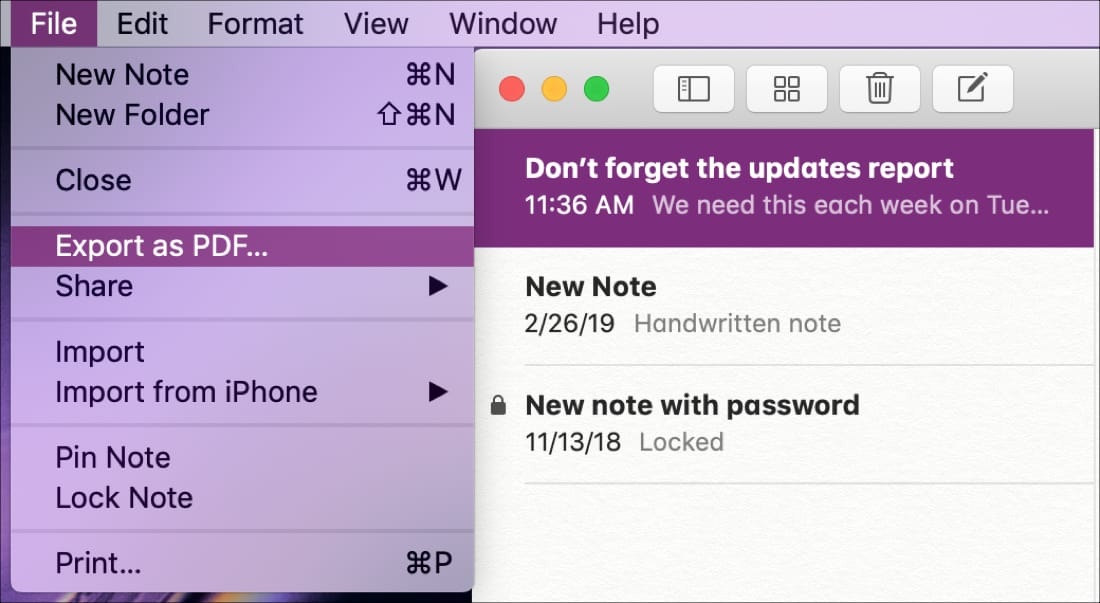
Part 3. How to Convert Notes to PDF on Android
To convert notes to PDF on Android, using an app like All Files to PDF Converter can simplify the process significantly. This application allows users to turn their notes into PDFs easily, making it a practical tool for anyone looking to save their information in a portable format.
Steps to Convert Notes to PDF on Android
- Install the app: Download and install the All Files to PDF Converter from the Google Play Store.
- Open the app: Launch the app and grant the required permissions.
- Select your note file: Browse your phone storage and select the text file or note you want to convert.
- Choose Convert: Tap the Convert button and wait for the app to generate the PDF.
- Save the PDF: Once converted, save the PDF to your desired location or share it directly.
- Alternatively, use the Print feature in the Notes app (if available) by selecting Save as PDF in the print menu.
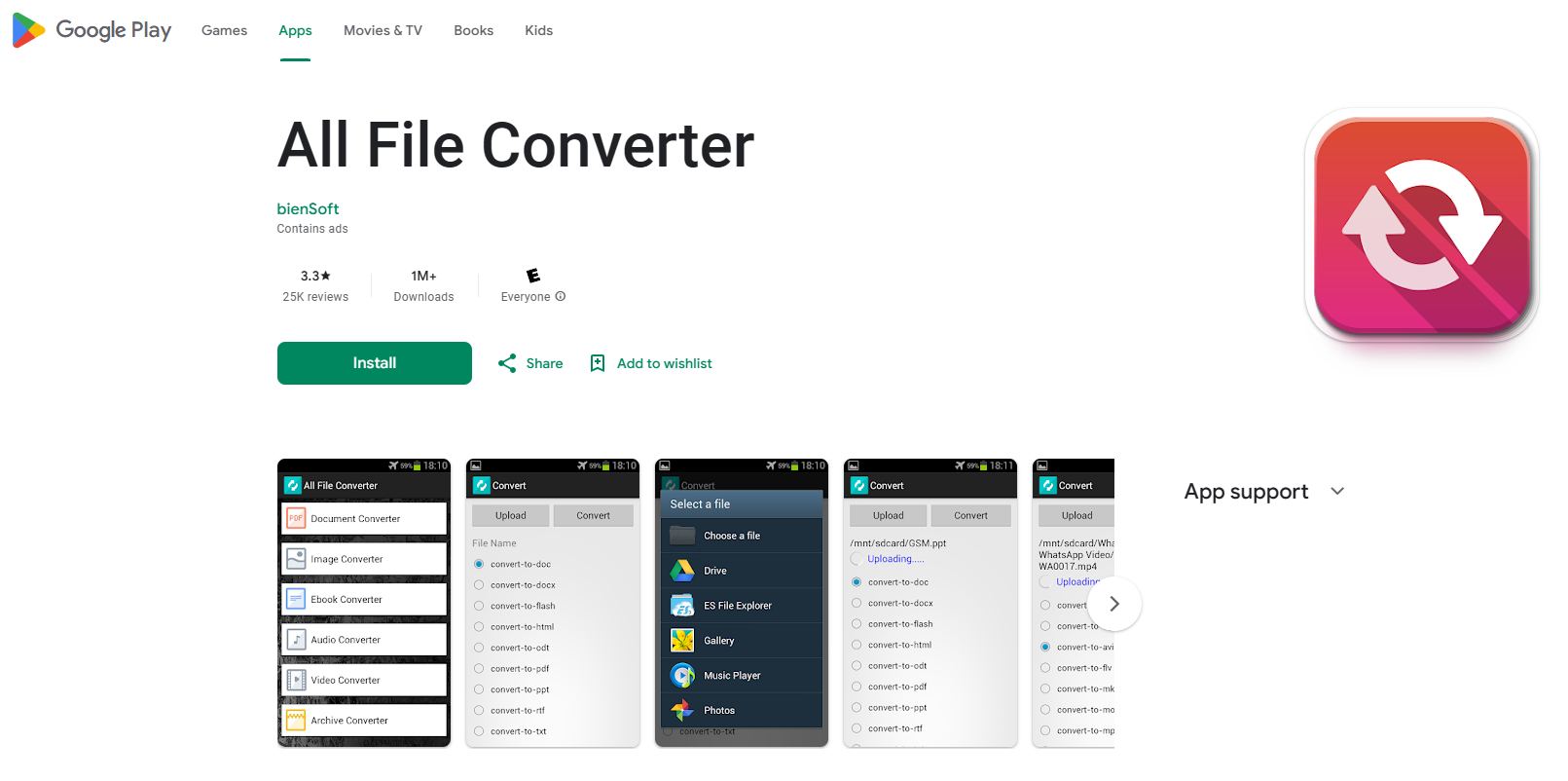
Part 4. How to Save Notes as PDF on Windows/Mac Freely
For users looking to save notes as PDFs on Windows or Mac, having the right tool is essential for maintaining quality and efficiency. Many built-in tools or third-party apps have limitations, such as file size restrictions, lack of batch processing, or unsupported formats. This is where PDNob PDF Editor Software comes in, offering a seamless solution for all your PDF-related tasks.
With Tenorshare PDNob PDF Editor, you can do more than just save notes as PDFs. This all-in-one software allows you to convert, edit, annotate, and organize PDFs without losing layout or quality. Its support for over 30 formats and zero layout loss ensures that your documents remain professional and polished. Whether you need to handle a single note or process files in bulk, this tool simplifies the task.
Why Choose Tenorshare PDNob PDF Editor
![]()
- Wide Format Support: Convert PDF to/from over 30 formats like Word, Excel, and PNG.
- High-Quality Conversion: Zero layout and quality loss during the conversion process.
- Batch Processing: Process unlimited files simultaneously for greater efficiency.
- Comprehensive Editing Tools: Edit text, images, and other elements directly in PDF.
- OCR Functionality: Extract text from scanned or image-based PDFs.
- Password Protection: Secure your PDFs with encryption.
How to Save Notes as PDF on Windows/Mac Freely
- After the PDNob PDF Editor free download, install it on your PC. Select the note file from your device and upload it by clicking on Open PDF.
- Once your note file is uploaded, input the password to unlock the document. Then, choose the Word format for conversion and click Convert.
- You will then be prompted to select Output format. After that, click Convert. With PDNob PDF Editor, you can quickly and easily convert any Note to PDF.

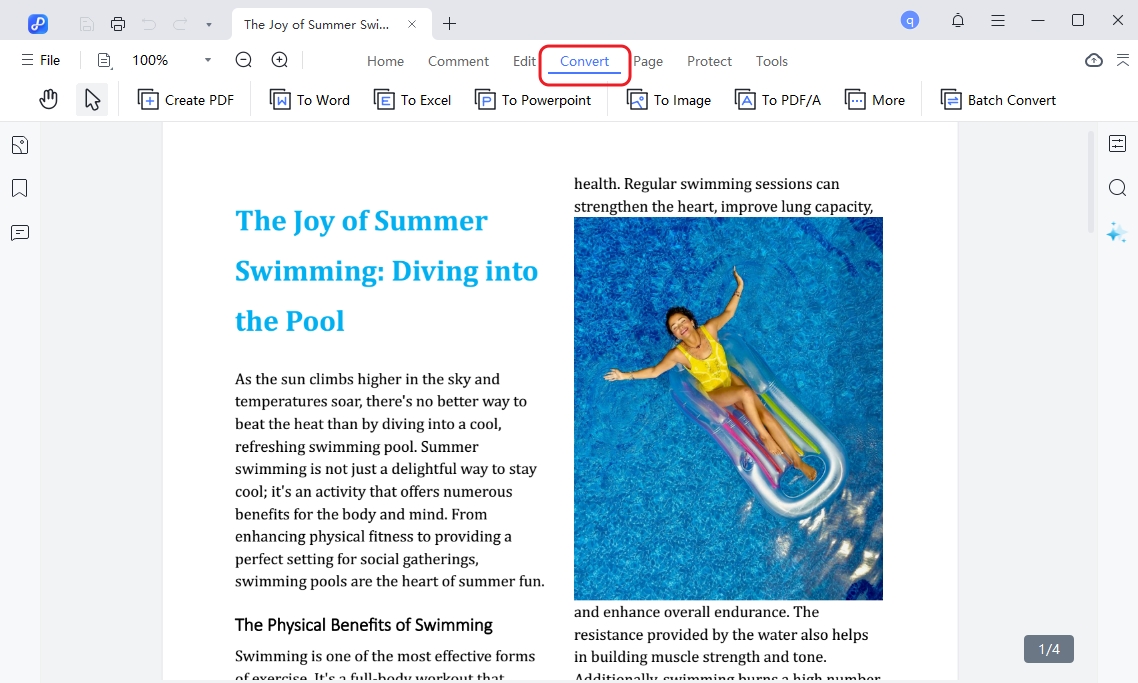
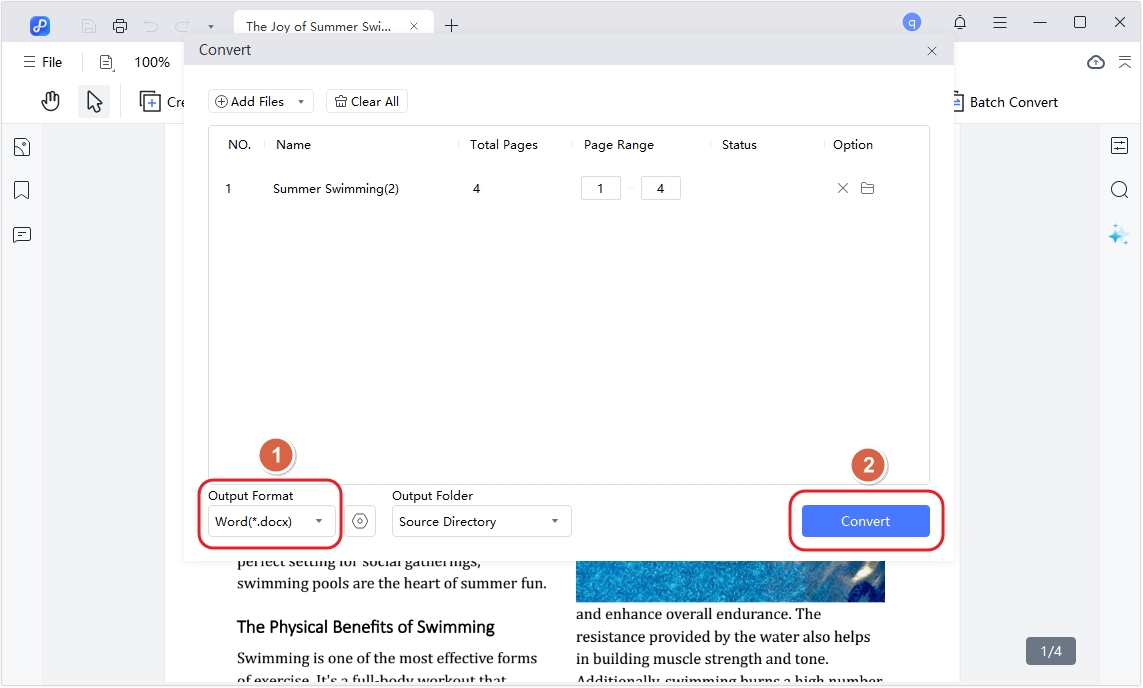
Part 5. FAQs of Saving Notes as PDF
Q1: What devices support saving notes as PDF?
Nearly all devices, including smartphones, tablets, and computers, support saving notes as PDFs. Ensure your note-taking app or device has PDF export functionality.
Q2: Is saving notes as PDF free?
Most note-taking apps and devices include PDF export for free. However, some premium apps may require a subscription for advanced features like password-protected PDFs.
Q3: Can I save handwritten notes as a PDF?
Yes, you can save handwritten notes as PDFs using apps like GoodNotes, Notability, or Samsung Notes. Some apps also support OCR to convert handwriting into editable text.
Q4: What formats are supported when saving notes as PDF?
Most tools support exporting text, images, tables, and other common elements to PDF. Advanced tools may allow for interactive elements like clickable links.
Q5: Are there file size limits when saving notes as PDFs?
Some apps may impose limits based on content size, but this is rare. Compressing images in your notes can help reduce the file size.
Conclusion:
Saving notes as PDFs is essential for better organization, sharing, and preserving important information. Whether you're using an iPhone, iPad, Mac, Android device, or Windows PC, the right tools can simplify the process and ensure high-quality results.
For Windows and Mac users, PDNob PDF Editor Software stands out as the ultimate solution. Its wide format support, batch processing capabilities, and powerful editing tools make it an excellent choice for handling PDF tasks efficiently. Whether you need to save notes, convert files, or edit PDFs, this tool delivers professional results every time.
Speak Your Mind
Leave a Comment
Create your review for Tenorshare articles









