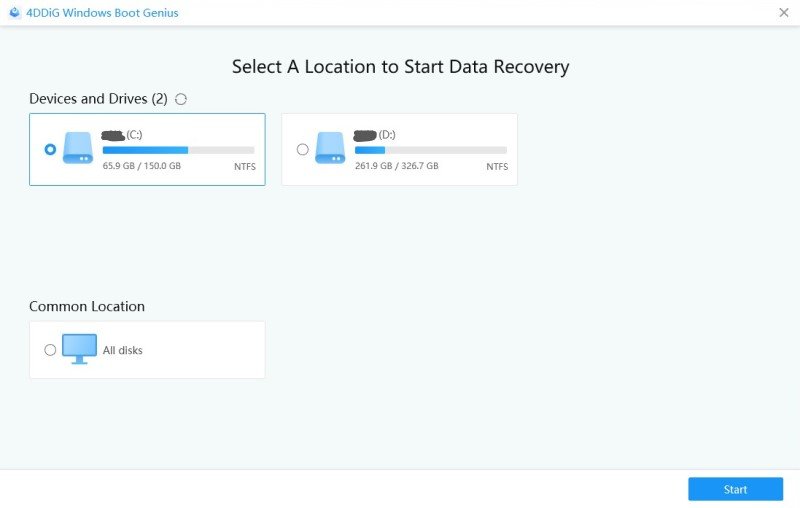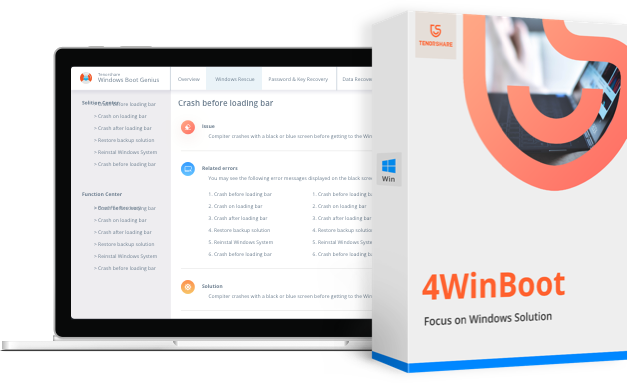Many a times, our computers may just want a holiday from their everyday hectic work and just won't boot! Have your Windows 10/8/7/XP/Vista done something similar with you and have put you in a great dilemma of how to recover data when Windows won't boot? The reason may be any from system failure, crashed system, or other such reasons. But whatever happens, you just cannot access any of your data thereafter. And by any we mean every single file such as videos, pictures, emails documents, and all other such data. Such issue is majorly experienced by Windows 10 users and most of them have suffered important data loss too as they were unable to rescue files when Windows won't start. If you have also experienced such disastrous issue, read below for retrieving files from a dead computer.
And here is where you will need a professional data recovery tool with bootable disk. 4WinBoot is the one we are talking about. It is an amazing tool that will give you a helping hand when your PC just is not ready to boot in Windows 10/8/7/XP/Vista. One of the major features in 4WinBoot is repair the unbootable Windows. It is specifically used to fulfill the most difficult task of data recovery. No matter how complicated the issue is, it will simply recover all of the data from any Windows-related problem, may it be unbooting Windows or partition issue. 4WinBoot is a very efficient and the most quick software that will get you back your data in not time. You just won't be needing any technical guy to solve your problem―you will the one! Regardless of the any possible reason, the Windows Rescue feature will simply recover all of your data.
Steps to Recover Data When Windows Won't Boot
Open and run the software on the properly running computer. Now insert a prepared DVD/CD disk. You can also connect a USB Flash Drive to the computer via the USB port.

- The tool will automatically detect the ISO file. It will now automatically check for your USB or CD/DVD-Writer. Next tap on Burn so as to initiate the start burning process.
Once the burning process is done, insert the freshly burned disk that is bootable into the erroneous unbootable computer. Now constantly press F12 and set the boot by using Up arrow as well as Down arrow keys, from USB Storage Device, Hard Drive, or CD/DVD device as per your disk. Now click Enter. With this, the program's integrated page will be seen.

- Choose Data Recovery Option and select a disk to recover data from.
Congratulations. You have successfully solved how to recover files from an unbootable dead computer issue. You can now easily recover your files from your backup.
In the above article, we have discussed the best way to recover files from an unbootable Windows with ease and in simple way. Hope the above solution worked for you. Do share your comments in the below section.