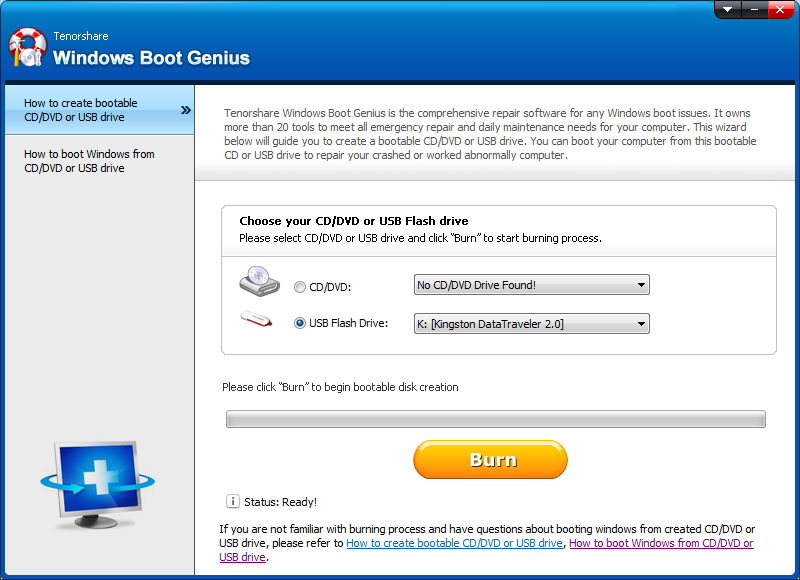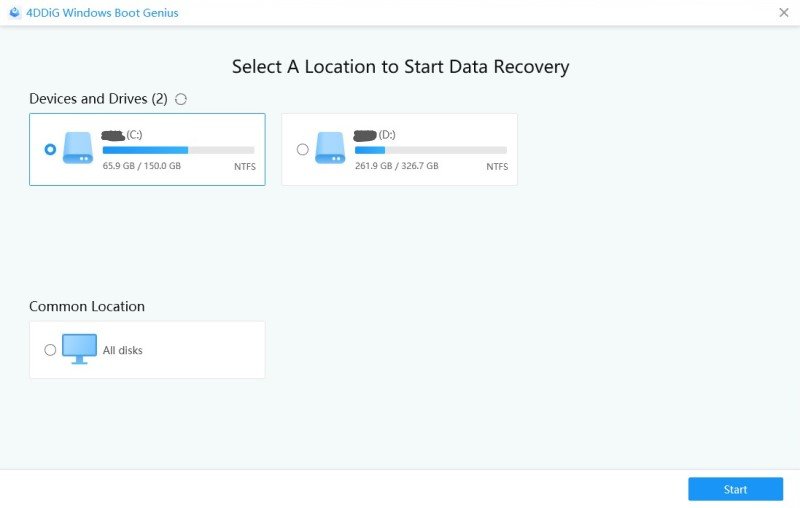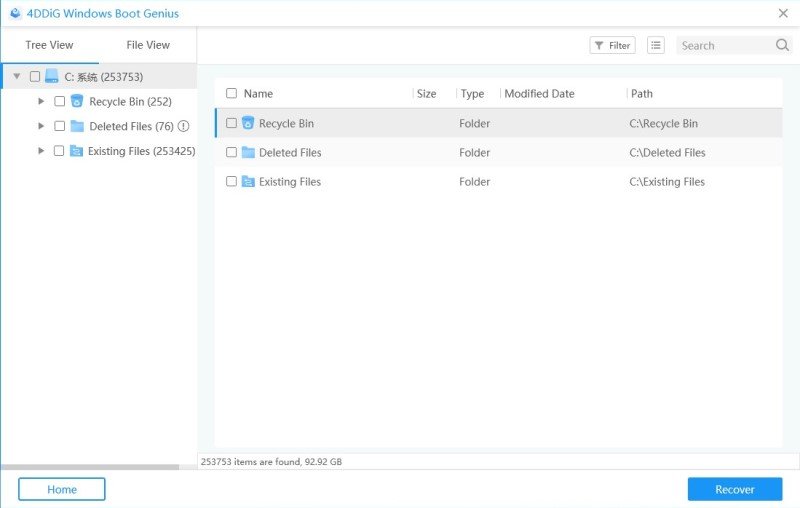The Best Way to Recover Data from Crashed Windows 10
If your important files were saved on your laptop and it has got broken for some reason, you will probably want to learn how to get files off a broken laptop. You will be glad to know that it is indeed possible to recover files from your broken laptop.
In fact, there are multiple ways on how to get files off a broken laptop screen. This way, if one method does not work for some reason, you can move onto the next one and try and recover your lost files. The following guide covers several methods on how to get files off a dead laptop. The following are some of these ways to recover files on your crashed Windows 10 system.
- Part 1. Why Windows Boot Genius Is Your Best System Crash Data Recovery Software?
- Part 2. How to Recover Data from Corrupted Windows 10?
- Part 3. Common Reasons and Fixes for Windows 10 Crash
Part 1. Why Windows Boot Genius Is Your Best System Crash Data Recovery Software?
If you do a quick search on Google for data recovery software, you will come across dozens of options. While that may look hopeful to you as you can use one of the many software listed there to get your files back, that is not actually the case unfortunately. Many of those software do not work the way they are shown.
Windows Boot Genius is one of the working software to help you recover files from your crashed computers. The newer version of the software even includes the ability to recover files from the computers that cannot boot-up. The software offers the following features to its users:
- Recover deleted documents, archives, photos, videos and other files from crashed Windows 10.
- Recover data from the deleted, inaccessible or corrupted Windows partition.
- Restore files even when your computer does not boot-up.
- Restore lost files due to virus attack, MBR error or file allocation table error.
- Allow to preview the scanned files before recovery.
- Support to selectively restore lost files.
- Deeply scan the hard drive to recover severely-corrupt files and folders.
As you can clearly see, the software packs all the features you would ever need to do the Windows crashed how to recover files procedure on your computer.
Part 2. How to Recover Data from Corrupted Windows 10?
If the aforementioned software looks good to you and you would like to give it a try, the following should teach you how to recover data from corrupted Windows 10 using Windows Boot Genius.
Download and install the software on your spare computer that works. Insert a blank CD, DVD, or a USB flash drive into your computer, use the dropdown in the software to select it, and click on Burn.

Fig 1. Burn a Bootable Disk When your media drive is ready, boot your crashed computer from it.

Fig 2. Boot your computer The main interface of the software offers several features. Click on the one that says Data Recovery at the top followed by Deleted Recovery.

Fig 3. Select data recovery Select the disk you want to recover data from and click on Scan.

Fig 4. Deleted data recovery Select the files you want to recover and click on Recover. Your files are now recovered.

Fig 5. Preview and recover data
Part 3. Common Reasons and Fixes for Windows 10 Crash
It is a good idea to learn what causes your Windows 10 computer to crash so you can prevent these things from happening on your computer in the future.
1. Common Reasons for Windows 10 Crash
This section lists out some of the reasons why your Windows 10 based computer crashes.
Improper upgradation of the operating system
If your operating system upgrade process did not go well, it will cause your entire system to crash. It is because it cannot load the essential files to boot-up your machine.
Poor Motherboard
A strong motherboard ensures your computer always boots-up without any issues. If your motherboard has got any issues with it, it will likely cause your machine to crash.
Bad sectors on hard drive
Your hard drive is where Windows 10 loads from, and if it has any issues in it, your computer will not boot-up and will crash.
Unnecessary formatting of hard disk
If your hard drives were formatted for no reason and improperly, it may cause your system to malfunction. It often leads to a crashed computer.
Virus infection or application issues
A virus can do many negative things on your computer and one of these is causing it to crash. It may also be an app issue that is causing your machine not to boot-up.
2. How to Fix Corrupted/Crashed Windows 10 OS
Now that you have learned the reasons of the crash, you will be interested in finding out how to fix them. This section teaches you just that.
1. Do a System Restore
Restoring your system is one of the easiest ways to fix a corrupted or crashed Windows 10 computer. The tool is built into the operating system and you can use it to fix your machine.
2. Clean Install Windows 10
Performing a full and clean install of the Windows 10 OS should also fix the issue for you. Be warned though it will delete all the data on your computer.
3. Using Windows Boot Genius
In addition to helping you recover files, Windows Boot Genius also helps you to fix your crashed computer. You can use one of its many features to get around the issue on your computer.
That is all there is to it. It is a fairly easy way to recover files from broken laptop if the other methods do not work.
Conclusion
If you are in a situation where you say "my system crashed I lost my data", you do not need to lose hope as there are methods available to help you recover your files. The above guide should help you do it using multiple ways. If you are Mac users, you can also read How to recover data from dead Mac.
Speak Your Mind
Leave a Comment
Create your review for Tenorshare articles