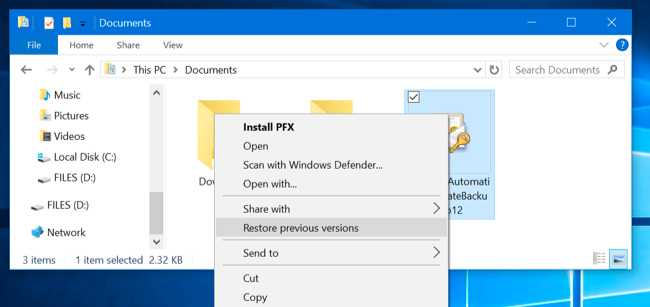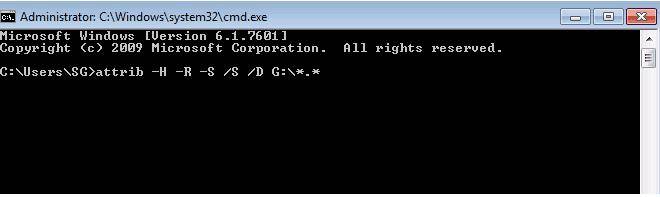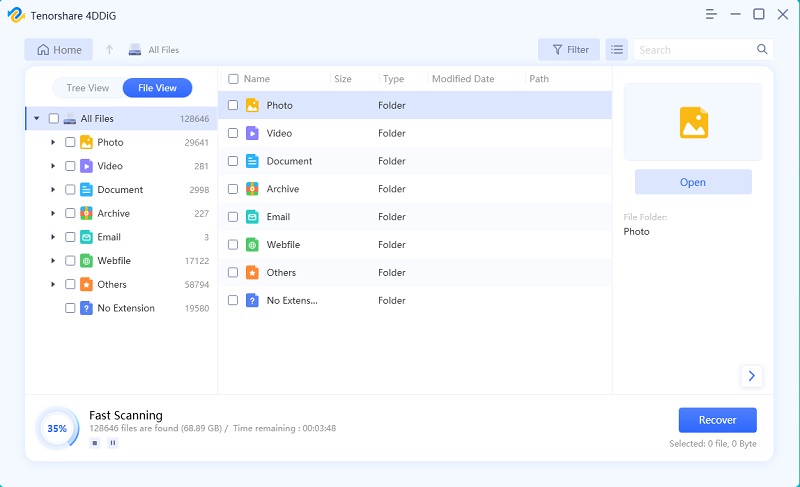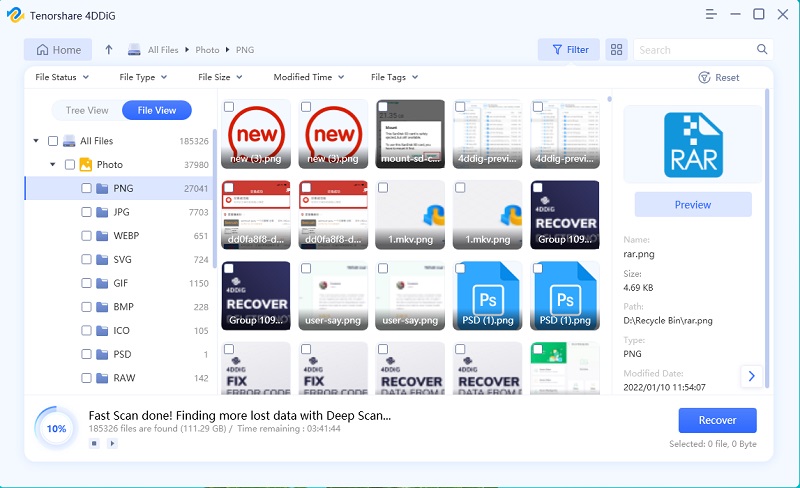How to Recover Deleted Files from Flash Drive without Software?
Sometimes just thinking about losing all your important files can give you goosebumps. Nobody wants to lose the critical data or files that are saved on the flash drive. The people who have gone through such terrible incidents might be looking for some guidance about how to recover deleted files from flash drive without software windows 10. We are here with a thorough guide that will help you recover deleted files from a USB drive without software. If you are also interested in knowing the details, don’t skip even a single word below. Without any further delay, let’s get started!
- Part 1: Use the Restore Previous Versions Feature to Recover Deleted Files from USB without Software
- Part 2: Use Command Prompt to Recover Deleted Files from Flash Drive without Software
- Part 3: Use 4DDiG to Restore Deleted Files from a USB Drive (Effective)
Is There Any Free Way to Recover Deleted Files from USB Drive without Software?
Flash drives are most commonly used to travel data from one device to the other. Flash drives are connected to different devices, and that’s why these drives are at significant risk of getting infected with the virus. The virus can damage all your files on a flash drive, making you unable to access your data. We know that this is the most troublesome situation when you cannot access your data on a flash drive. People really want to know if it’s possible to recover deleted files from pen drive software free download or not. We brought here all the information. All you have to do is to read the instructions below and follow them carefully.
Part 1: Use the Restore Previous Versions Feature to Recover Deleted Files from USB without Software
Windows provides its worthy users with a facility called “restore a previous version,” which helps users recover deleted files from a USB drive without software. It means that you no more need to be worried about how to recover accidentally deleted files from flash drive without software. You also don’t need to buy costly software tools to recover deleted files from a USB drive without software. It is now a lot easier for you to recover the deleted files without any issues. Follow the steps mentioned below to utilize this utility from Windows. Have a look!
- First of all, connect your corrupted USB device to your PC or laptop. After connecting, go to the exact folder where you saved your files before they got deleted.
Then you should right-click on that specific folder, and a drop-down menu will appear. You should select the option “restore a previous version.”

When you select the option, you will again see a drop-down menu, and choose the previous version that you need and then hit on the “restore option.”
- Then you click on the “ok” option to continue the restoration process. A few moments later, you will see a notification telling you that you have successfully restored all your deleted files.
Look how simple it is to recover your deleted files without any paid software. All you need to do is to follow the instructions below and utilize the utility provided by Windows 10 to recover deleted files from a USB drive without software.
Part 2: Use Command Prompt to Recover Deleted Files from Flash Drive without Software
We know that some people would be thinking of having an alternative option so that if the “restore a previous version” option doesn’t work, they can use it. Of course, we knew that some of you would ask for it, and that’s why we brought here a second option for the people who are not able to use the first option. You can also use CMD to recover deleted files from a USB drive without software. The following are the instructions and the step by step procedure that you need to follow to use CMD to recover your files. Without any further delay, let’s have a look!
- To use cmd for data recovery, you need to connect your USB drive with the pc or laptop. After connecting, press Win + R immediately to run the cmd prompt.
A window will appear on the screen, and now type “cmd” in the bar and then hit “ok” to continue.

After that, a black screen will appear, and type “ATTRIB -H -R -S /S /D G:*.*” there. Keep in mind that the letter “G” here represents the folder name in which we are going to recover files. Now select the one that you want to recover files from. After you type the command on the screen, windows will start recovering the files for you.

That’s how simple it is to use cmd utility to get all your deleted files back from a corrupted USB flash drive. Now, you don’t need to worry about how to recover accidentally deleted files from a flash drive without software because you don’t need to download any software to make it happen. The built-in utility of windows will help you get all your lost files back from a USB flash drive!
Part 3: Use 4DDiG to Restore Deleted Files from a USB Drive (Effective)
And here comes a portion of the article where we are going to tell you about a magical tool that will help you recover your lost files from USB. Tenorshare 4DDiG is the best software that will help you get all the files back from a damaged or corrupted USB flash drive. We are here to tell you how you can use this software tool to recover deleted files from pen drive software free download. Without any further delay, let’s have a look!
A Video Tutorial: How to Use 4DDiG for Windows Data Recovery
- Firstly, you need to download and install 4DDiG on your computer. Then launch the program and connect the USB flash drive to the PC. The program should detect the USB drive instanly so that you can select it and then click "Scan" to initiate the scanning process.
-

After you click on Scan, 4DDiG will do an all-round scanning to find your deleted files from flash drive. After the scanning, you can preview to find your target files.

Finally, choose target files then tap on "Recover" to restore deleted files from USB flash drive.

That's all about how to recover deleted files from USB flash drive with 4DDiG Data Recovery tool. If the first two methods on flash drive recovery without software work nothing for you, we highly suggest you gived it shot to 4DDiG.
FAQs
What reasons may cause data loss on a USB memory stick?
The reasons that cause data loss on a USB memory stick might be these: accidental deletion, file system corruption, malware, physical damage, etc.
Where do deleted files from a USB drive go?
When you deleted files from a USB drive, the files still remain physically present on the drive, but they are marked invisable. And if you keep using the drive, the newly created data will overwrites the deleted files which will result in permanently data loss.
How do you recover permanently deleted files from a flash drive?
One of the best way to recover permanently deleted files from a flash drive is using a professional data recovery too like Tenorshare 4DDiG. It can recover any deleted/foratted/corrupted/lost data from USB flash drive.
How do I recover files from a corrupted flash drive?
We encourage you to use a professional data recovery tool to recover files from a corrupted flash drive which should works fast and efficiently for non-tech savvy.
Last words
We tried to mention all the possible ways through which you can easily recover your damaged files on a USB flash drive. We brought here a complete guide about how to recover deleted files from flash drive without software windows 10 and also with software ( Tenorshare 4DDiG). Now, you should choose the method that suits you the most and recover all the files that you had lost. Stop being worried even if your flash drive is infected with a virus or any other malware because you can fix the issue by yourself now! Put all your worries aside and give these methods a go. Don’t forget to share your experiences with us, so that the new readers can get an idea about how efficient these methods are.
Speak Your Mind
Leave a Comment
Create your review for Tenorshare articles