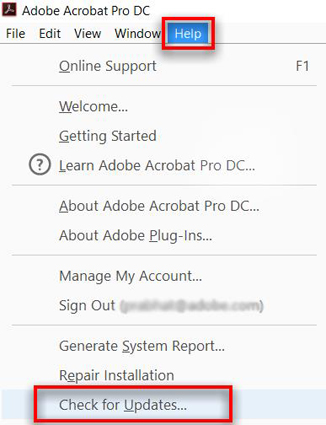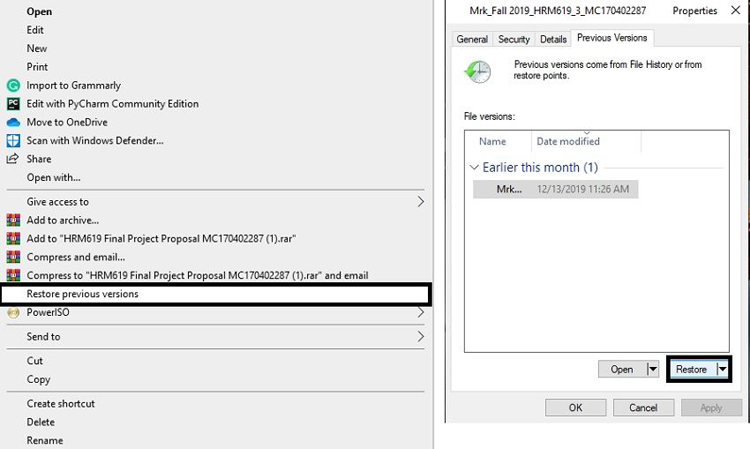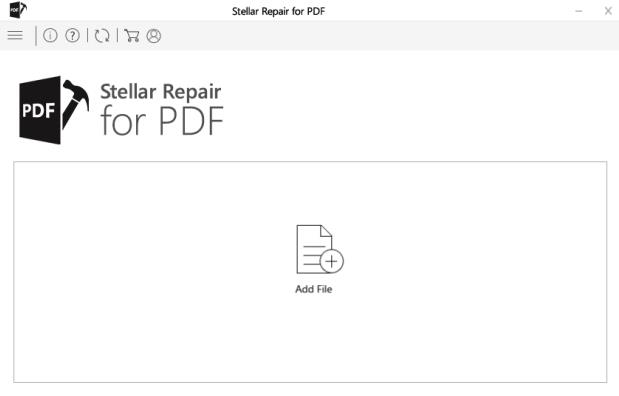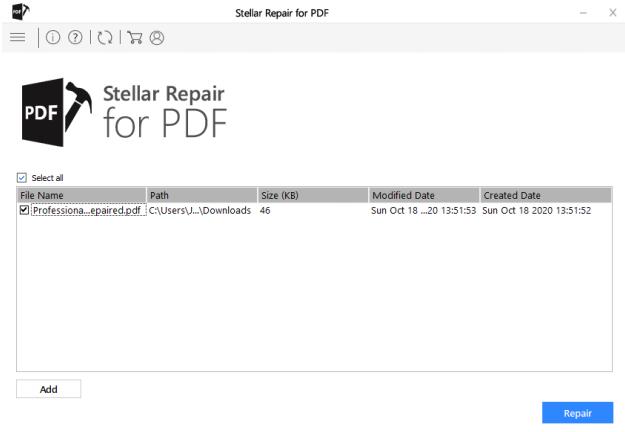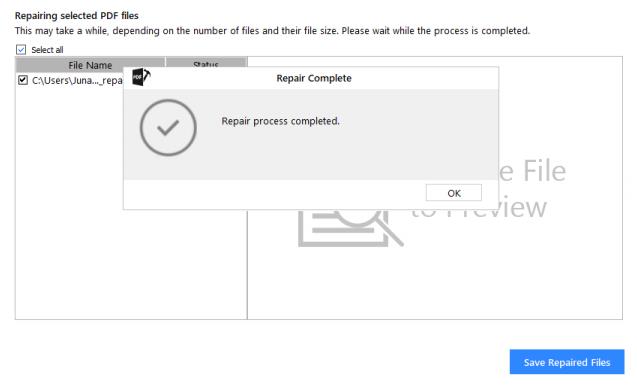Recover Damaged/Corrpted/Broken PDF Files with 4 Easy Methods
I have several hundreds of damaged pdf files and want to repair them. I need to know how to repair them, for example with software!
-- From Adobe Community
PDF files are one of the most common file formats supported and widely used around the globe. This format is used to save and share the data while preventing modification. There are numerous numbers of commercial and personal use reading software available to use PDF files. The excessive use of this file format sometimes leads this to corruption. Imagine working on an important document and due to any of the possible reasons, the PDF file gets corrupt. It will disrupt the workflow and might cause delays in deadlines or maybe you end up losing the work. Don't worry! We're here to solve the issue for you. This article describes several ways how one can recover the damaged or corrupted pdf file and make it useful again.
- Causes of PDF Damage/Corruption
- Method 1: Update Adobe Reader
- Method 2: Try Other PDF Readers
- Method 3: Recover Damaged Files from File History
- Method 4: Recover Damaged Files with Online PDF File Repair
- Method 5: Recover Damaged Files with Professional PDF Repair Software
- Extra Tips: How to Recover Accidentally Deleted PDF Files
Causes of PDF Damage/Corruption
The inordinate use of PDF files all over the world can corrupt the PDF file anytime. We have identified and listed the most common and possible reasons below for its damage or corruption:
Improper Download
Downloading the PDF files with an unreliable Internet connection can lead to failed or incomplete downloads which destroy the structure of the file and make them corrupted.
Corrupted Drives or Social Media
If you place your file in the corrupted hard drive and USB drive or upload it somewhere on social media, then it may corrupt your file as well.
Unexpected System Shutdown
Sometimes, while working on your computer, you experience a sudden shutdown of your computer or laptop because of electricity disruption or a system error. If this happens and you're working on a PDF file or sending it somewhere, there is a high possibility that it may get corrupt.
Virus
One of the common reasons for corrupted and damaged PDF files is the existence of viral or malicious files in the system.
Incompatible Programs
Opening the PDF files with incompatible programs can also damage the files.
PDF files can get corrupt due to any of the above-mentioned reasons. If you are experiencing the similar situation and tired of this, you can easily repair your PDF with the methods discussed below.
Method 1: Update Adobe Reader
The first step to troubleshoot the corrupt Adobe PDF file is to update the Adobe Reader software. For that, follow the steps below:
- Launch Adobe Reader.
- Click on the Help button.
Now, press the Check for Updates option.

If there is an update available, it will show the message "There are updates to install". Restart the software after installing all updates. It will repair the corrupted Adobe PDF file and if it doesn't, try the next method.
Method 2: Try Other PDF Readers
When you are facing trouble while accessing your PDF files, before searching on how to repair a PDF file, check whether the problem is with the PDF reader or file. You can open it with other PDF reader tools to check the problematic area.
There are several PDF readers available online. Select the compatible one and try opening your file in it. If the PDF file does not open with other PDF readers as well, try the next method to repair the corrupted PDF file.
Method 3: Recover Damaged Files from File History
The previous version of the inaccessible PDF file can easily be restored from the in-built backup utility tool of Windows 10. To do so, please follow the below-given steps:
The "File History" function of Windows allows you to restore the deleted PDF files if it was turned on. You can use the following steps to restore the files to the computer:
- Step 1: Right-click the disk drive or folder where the corrupted/damaged PDF file was located.
Step 2: Click the "Restore Previous Versions" option in the dropdown menu.

- Step 3: Select the desired version of the PDF file and click the restore button.
If the file is not restored from the previous versions as well, try to repair it online with the online PDF Repairing tools.
Method 4: Recover Damaged Files with Online PDF File Repair
There are various online tools used for repairing the corrupted pdf files. We have tried to mention some of them below:
Sejda
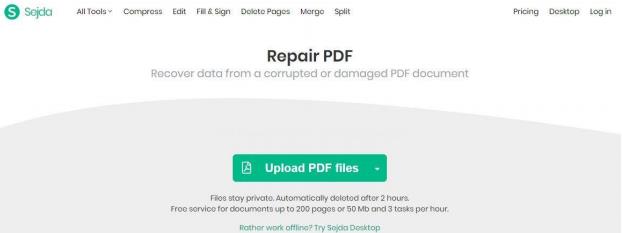
To repair the damaged/corrupted PDF files online with the free online tool, you can use "Sejda". It repairs the PDF file up to 200 pages or 50 MB size of the document. It allows 3 tasks per hour and deletes the files after 2 hours to ensure the privacy.
ILovePDF
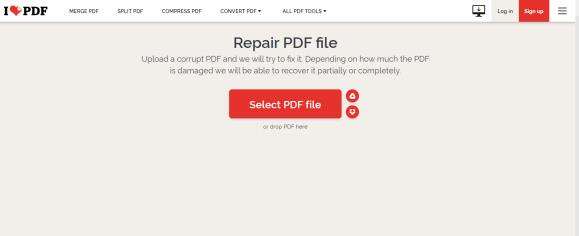
Repair your PDF files with another free online tool "ILovePDF". It comes with many other great features such as merging and splitting the PDF, changing the file formats, unlocking a document, and adding watermark to it.
PDF2GO
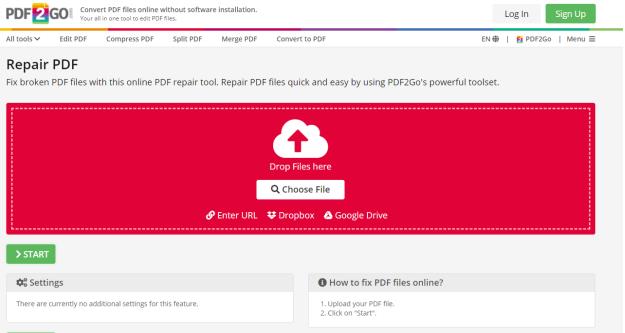
PDF2GO is a free online PDF tool to edit and convert PDF files. It fixes a broken and corrupted PDF file using its free online PDF repair tool.
Method 5: Recover Damaged Files with Professional PDF Repair Software
Stellar Repair is a professional software to repair the PDF files that get corrupt while uploading, downloading, or for any other reason. It repairs the file by restoring all the important elements of a file such as headers, page format, shapes, bookmarks, and clip art, etc. In addition to that, it also repairs text, labels, graphics, and images, page tree, and cross-reference table of the PDF file.
Step 1: Launch the "Stellar Repair for PDF" software and click "Add File" to select a corrupted/damaged PDF file.

Step 2: After selecting the corrupted/damaged PDF file, click on the "Repair" button to begin the repairing process. You can add more files to repair by clicking the "Add" button.

-
Step 3: Once the repairing process is completed, click on the "Save Repaired Files" button to save the repaired file.

Extra Tip: How to Recover Accidentally Deleted PDF Files
In case you accidentally deleted a PDF File, don't panic, Tenorshare 4DDiG - Windows Data Recovery will help you find it back. This powerful data recovery tool for Windows can help you recover various types of data. No matter what and how much you lost the PDF files, 4DDiG can restore them all from all Windows versions. In addition, Tenorshare 4DDiG also supports the following features:
- Recover multiple file types, including photos, videos, and etc.
- Recover data from formatted systems.
- Recover data laptop/PC, external drive or USB flash disk.
- Recover data from raw partition.
![]() Note:
Note:
To ensure you can manage, edit, and organize your recovered files efficiently, consider using PDF Editor Software Free Download. This powerful tool offers features like editing text, merging multiple PDFs, and converting files into various formats, making it an all-in-one solution for your document needs.
Wrapping it Up:
To conclud, in this article, we've brought you with 5 methods on how to repair damaged/corrupted/broken PDF files. Additionally, we recommend to you an amazing PDF recovery tool-Tenorshare 4DDiG Windows Data Recovery, in case you accidentally delete PDF files. Hope this article can help and welcome to share your favorite method!
Speak Your Mind
Leave a Comment
Create your review for Tenorshare articles