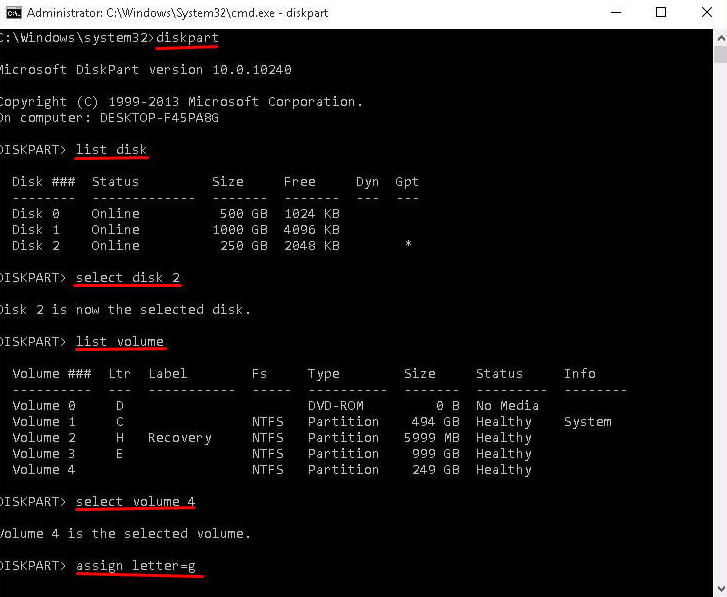[Step-by-Step] How to Recover Deleted Partition Windows 10?
If you have accidently deleted a partition during windows installation or lost it due to unknown reasons, then all the data stored in that partition also lost at the same time. It can be chaotic and depressing. Recently, many users have asked us about simple yet effective methods to recover deleted partition in Windows 10. That’s why I am here to help you out. I will answer every question associated with how to recover a deleted partition in windows 10.
- Part 1: Can You Recover Deleted Partition Windows 10?
- Part 2: How to Recover Deleted Partition Windows 10 Free Using CMD?
- Part 3: How to Recover Deleted Data from Partition Windows 10?
Part 1: Can You Recover Deleted Partition Windows 10?
Yes, restoring partiton is possible. Gone are the days when retrieving lost partition was next to the impossible task and you had to pay a hefty amount.
Actually, when you delete a partition, the computer just deletes the information pertaining to that partition, instead of wiping the data – and that’s why you cannot see the partition details in the Disk Management.
Now that you know the lost data can be recovered, the next section will answer how to recover deleted partition in windows 10 after long time.
Part 2: How to Recover Partition Windows 10 Free Using CMD?
You can try to recover accidentally deleted partition windows 10 using CMD. This method is particularly helpful when the partition is lost due to an error in column label, partition name, and drive letter. This method designates a drive letter to the partition and makes it visible on File Explorer.
- First of all, you have to identify the lost partition in Disk Management. For that, press Window + R on your keyboard to open the Run window, type “diskmgmt.msc” and hit Enter to open Disk Management.
- Now, find the deleted partition (remembering its size). It is often displayed as Unallocated.
- Then, type CMD in the Run window and run it as administrator.
- Type diskpart in the window and hit Enter.
- Now, type the below commands in the same order. Press Enter after typing each command.
list disk (you will see all disks on the computer)
select disk # (# is disk which contains the lost partition such as select disk 2)
list volume
select volume # (# is number of the lost partition such as select volume 3)
assign letter =# (# is drive letter such as assign letter =e) Now, exit the window and you might see the lost partition.

Part 3: How to Recover Deleted Data from Partition Windows 10?
The above method works well for a few scenarios. But if you want a professional solution to recover the lost data, then Tenorshare 4DDiG is the software you’re looking for. This powerful third-party is designed to perform a deep scan of your computer and recover lost partition in PC/Laptop/memory card/USB or any other storage device.
No matter if your partition is a formatted, corrupted, or raw partition (Windows is unable to recognize the file structure of partition), you can easily recover all the lost partition using Tenorshare 4DDiG.
On the main interface, Choose Lost partition and then click Scan to proceed.
Now the software will start a thorough scan of the lost partition and display the progress on the screen. You can preview the retrieved files during the scanning – and can stop it any time you want.

Once the process is completed, you can see all the folders and files recovered by 4DDiG. Here, if some of the data is still missing, you can perform a Deep Scan (at the bottom of the screen) which would take some extra time to retrieve the whole data.
Now, you can view complete details of the scanned files and select which files you want to recover and hit on Recover. Select a downloading path on your computer to save the recovered files and click on Start Saving.


Conclusion
To sum up, this article has provided all the information pertaining to lost partition recovery or how to recover deleted partition windows 10. We learned that lost partition in windows 10 can be recovered in most cases, not all. You can recover lost data using CMD by following the above steps, but this method works for specific few cases.
Tenorshare 4DDiG, on the other hand, is the best software available online to recover the lost partition. Its intuitive and simple dashboard makes it easier to use even for the novice.
Speak Your Mind
Leave a Comment
Create your review for Tenorshare articles