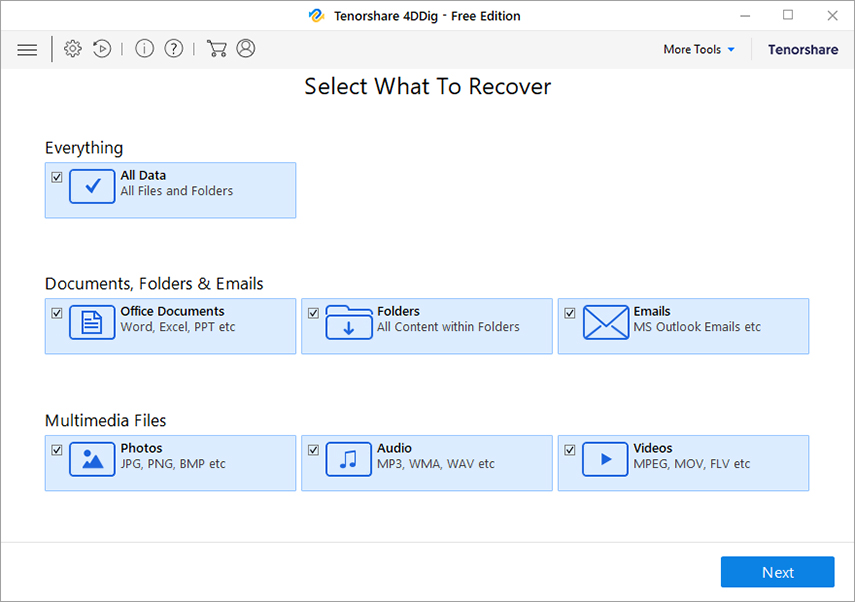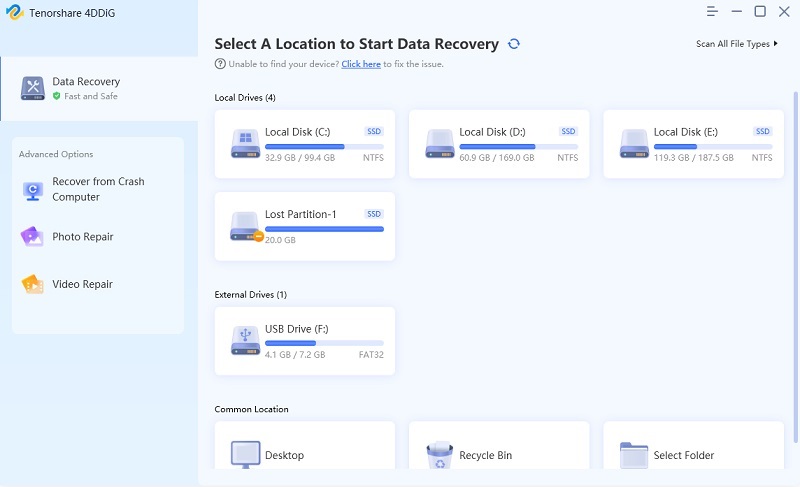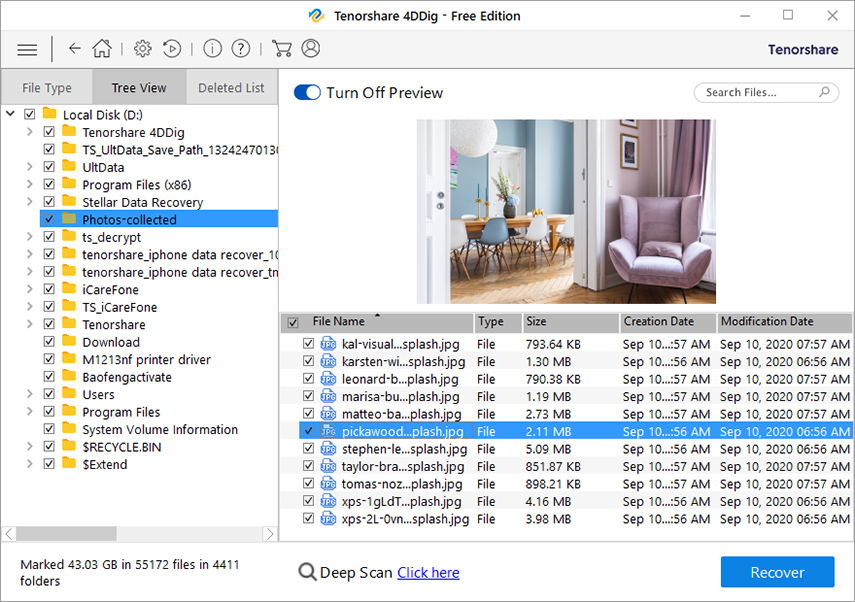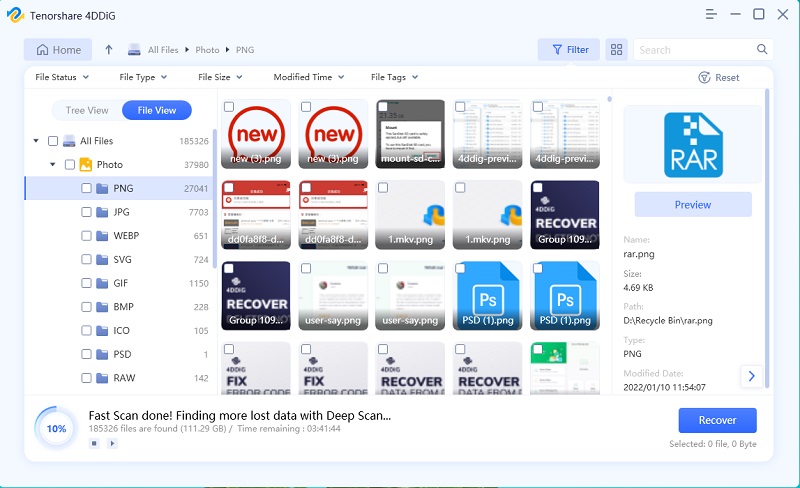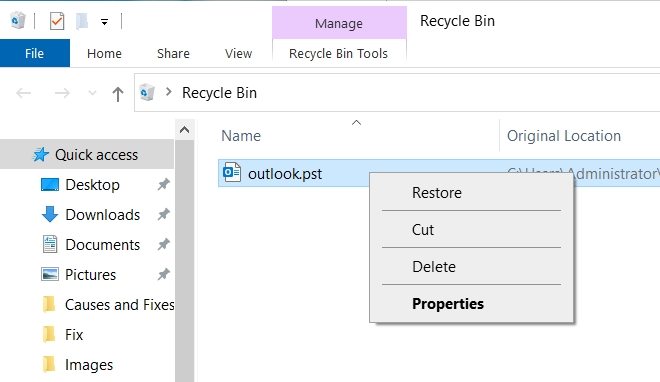How to Recover Deleted PST File in Outlook in 2025
If you have accidentally deleted Outlook’s PST file on your computer, you might be looking for ways to recover PST file. A PST file basically holds your email account information for Outlook. It contains your email messages and various other items. This file is stored locally on your computer, and so it can sometimes get deleted while you are deleting other files.
Luckily, there are methods for how to recover PST file in case you have lost this file for some reason on your machine. Using these methods, you can bring the PST file back and start using it with Outlook on your computer.
- Part 1. The Most Efficient Way to Recover Deleted PST File from Hard Drive
- Part 2. Other Possible Way to Recover Deleted PST File
Part 1. The Most Efficient Way to Recover Deleted PST File from Hard Drive
There are various ways to recover deleted PST file but the quickest one is to use a professional data recovery program - Tenorshare 4DDiG. It helps you scan your entire computer to find and restore deleted files, including your Outlook PST files. You can use this program to recover a variety of files and not just PST files. The following takes a look at how to recover Outlook PST file using this tool.
- Download the aforementioned tool and install it on your computer.
Run the tool and select the type of data you want to recover. This will most likely be Emails as that is what you want to recover, and then click Next.

It will ask you to choose the location to scan and find your files. Click the C drive as that is normally where Outlook saves your PST files. Then, hit Scan.

Wait for the scan to finish. Then, find your deleted PST file in the list and click Recover at the lower-right corner.

Click Browse, choose a folder to save your PST file, and hit Start Saving.

Your PST file will soon be recovered on your computer.
Part 2. Other Possible Way to Recover Deleted PST File
The following are some of the other ways for you to retrieve a deleted PST file on a computer. The recovery rate is relatively low but you still can have a try.
1. Restore Deleted PST File from the Recycle Bin
The first location to look at when you want to recover a deleted file on a Windows machine is Recycle Bin. That is where all your deleted files go and you can check it to see if your PST file exists there.
The following describes the procedure to restore a file from the Recycle Bin.
- Double-click on the Recycle Bin icon on your desktop.
- Find your deleted PST file there.
If and when you find the delete, right-click on the file and select Restore.

Your PST file will be recovered to your computer.
2. Recover PST file from previous versions
Another way to recover corrupt PST file is to restore the previous version of the file using File Explorer. You do not need a tool or anything like that to do this. All you need to do is access the folder where the file was located and you can restore the file’s previous version.
Head to the following path on your computer using File Explorer.
C:\Users\<your-username>\Documents\
- Right-click on the folder that says Outlook Files and select Properties.
Go to the Previous Versions tab, select a version to recover, and click Restore.

A previous working version of your PST file will be restored on your machine.
Summary
It is important to recover Outlook PST file as it contains all your messages and other relevant information. Tenorshare 4DDiG help you retrieve a deleted PST file and you can then import the file back into Outlook to access all your content.
People Also Asked about Outlook PST File
PST files are talked about everywhere and sometimes you have questions about this file type. If that is you, the following will answer some of your PST-related questions.
1. Does System Restore recover Outlook PST files?
No, System Restore does not recover Outlook PST files. System Restore only restores your operating system, program, and such other files for you.
2. Is it safe to delete Outlook PST file?
You can indeed delete an Outlook PST file. However, there are a few things to keep in mind before you do that. You should make sure to disconnect and remove the PST file from within Outlook before removing it. Once that is done, you are free to delete the file from your computer
.3. How to Import PST files into Outlook
Once you have recovered your deleted PST file, you will need to import it into Outlook. The following describes how to do this.
Open Outlook and click File > Open & Export > Import/Export.

- Choose Import from another program or file and then click Next.
- Select the Outlook Data File (.pst) option, click Next, and load your PST file.
4. Where is PST file stored on Windows?
In newer versions of Windows like Windows 10, you will find the PST file at C:\Users\<username>\AppData\Local\Microsoft\Outlook.
In older Windows versions, your PST file is located at C:\Documents and Settings\<username>\Local Settings\Application Data\Microsoft\Outlook.
Speak Your Mind
Leave a Comment
Create your review for Tenorshare articles