How To Downgrade iTunes 12.7 On Your Mac
Earlier this year, Apple released iTunes 12.7 alongside the iPhone 8 and 8 Plus. This update came as a shock to some Mac users as it removes both the ability to browse the iOS app store and addRingtones to your iPhone. These features were both present in iTunes 12.6 and are important for those who rely on iTunes to manage content on their iPhones.
If you rely on these features and want them back, you’re in the right place; we will show you how to downgrade iTunes 12.7 to iTunes 12.6 in this tutorial. Before starting, download AppZapper from the developer’s website and download iTunes 12.6 (or your preferred version) from Apple’s downloads page.
Downgrading iTunes on the Mac
The first step in downgrading is uninstalling iTunes 12.7 from your Mac. Please note that this will not remove any iTunes libraries, music, or media other files. To remove iTunes:
1. Open a new Finder window by clicking on the Finder icon in your dock.
2. Click on the Applications folder. This is located on the left-hand side of the Finder window.
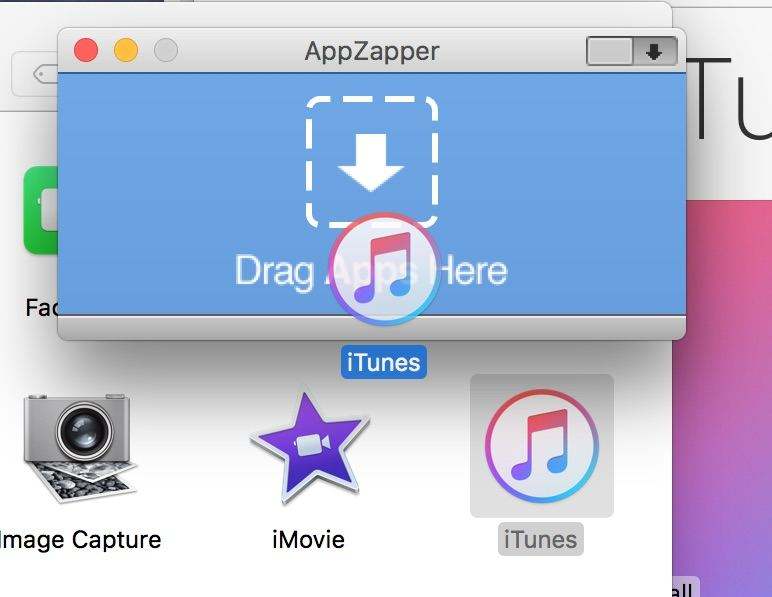
3. Open AppZapper and drag-and-drop iTunes onto the AppZapper window. A warning window will appear notifying you that you’re attempting to delete an Apple application. Click the Show Preferences button from the bottom of the warning window.
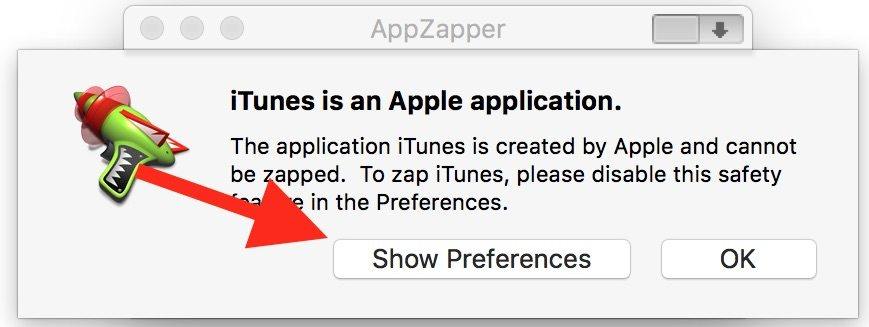
4. Uncheck the “Keep Apple applications safe” in the pop-up window and close it.
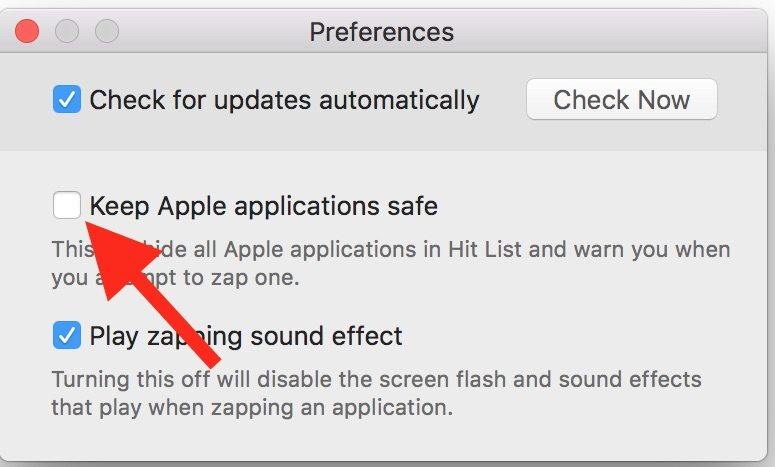
5. Drag and drop iTunes back into AppZapper and press Zap! at the bottom right-hand corner of the window. iTunes will now be uninstalled.
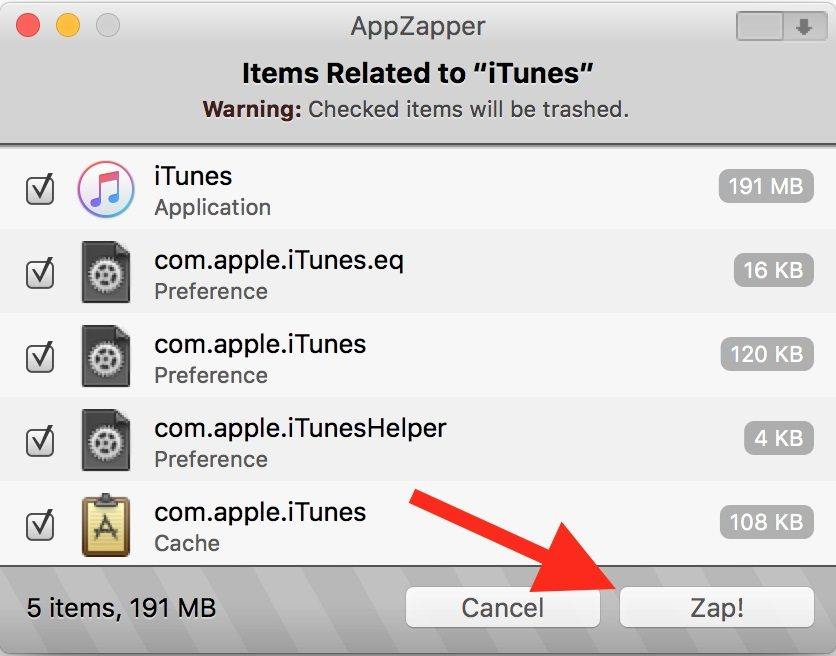
iTunes 12.7 has been deleted from your computer. You can now reinstall iTunes 12.6 by doing the following:
1. Open the iTunes DMG you downloaded from Apple’s website by double clicking on it. This is likely in your Downloads folder.
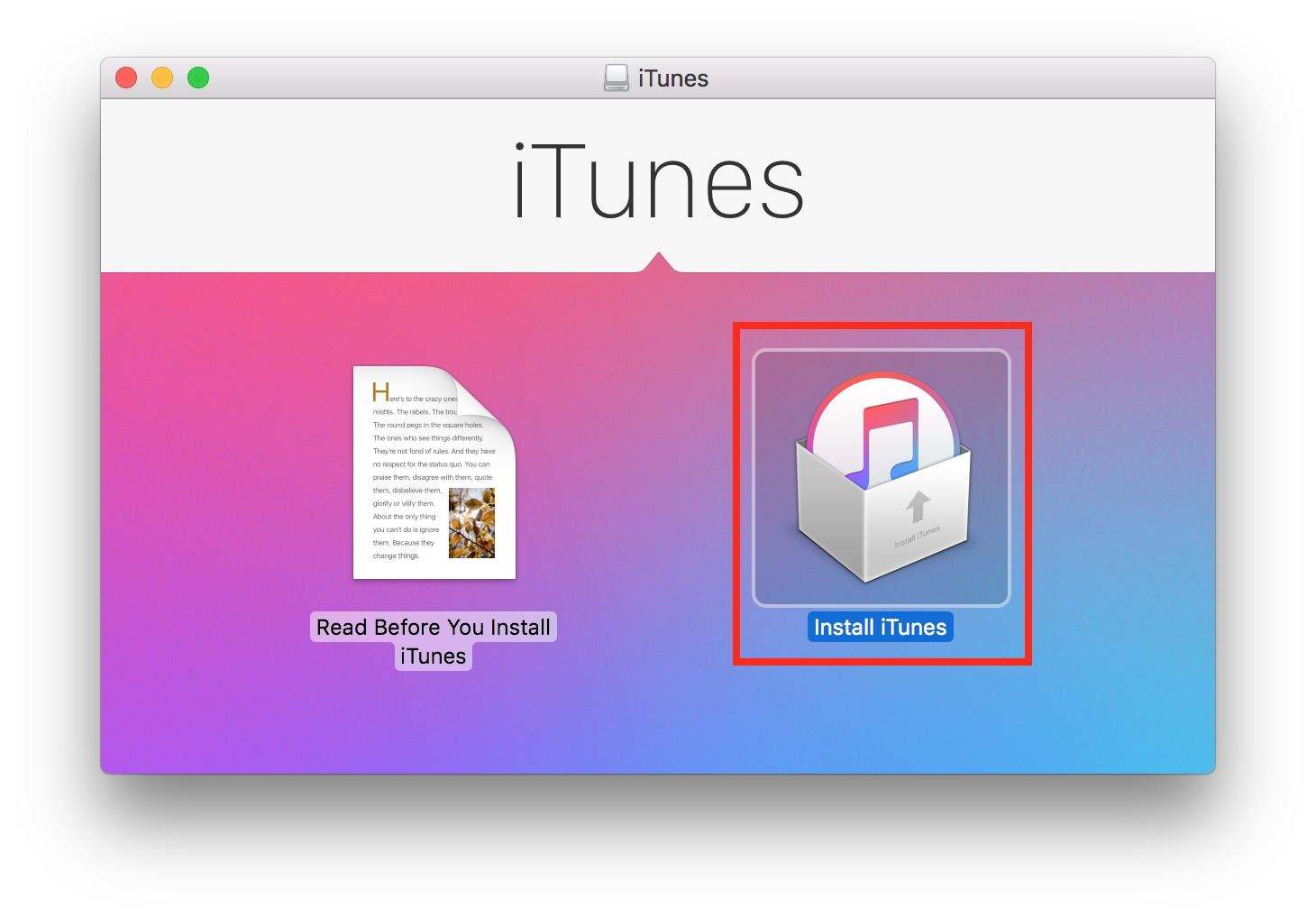
2. Double click the Install iTunes icon in the pop-up window.
3. Click through the installer prompts.
Downgrading iTunes—Complete!
That’s all there is to downgrading iTunes 12.7 on the Mac—we hope this article helped you out! Stay tuned to Tenorshare for more iPhone, iPad, and Mac tutorials.
View the Video on Downgrading iTunes On Your Mac:
Use iCareFone for Better iPhone Control
iTunes is great for managing music, but what about times when you need to do more with your iPhone? Enter iCareFone. Our iPhone, iPad, and iPod touch suite let’s you do more with your iPhone, like system speed-ups, enter and exit Recovery Mode, and even manage files manually. It can be used as the best iTunes alternative.



Speak Your Mind
Leave a Comment
Create your review for Tenorshare articles

Tenorshare iCareFone
Best Free iPhone Transfer & iOS Backup Tool
Easily, without iTunes



