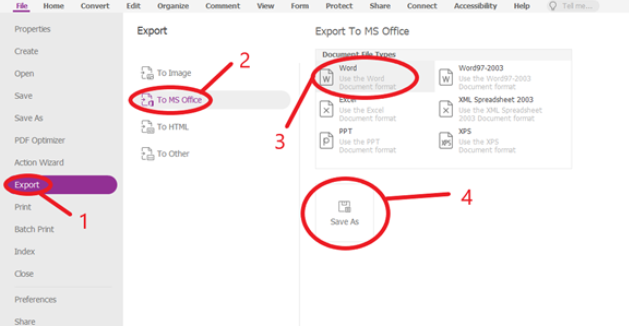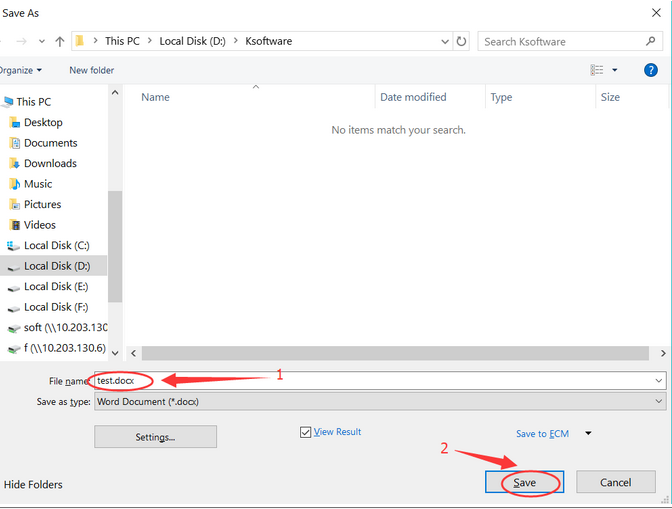How to Edit PDF file in Foxit Step-by-Step [Pro Guide]
PDFs are essential in modern documentation, offering unmatched versatility in sharing and preserving information. Yet, editing these documents remains a challenge without the right tools. Foxit PDF Editor has become a go-to solution for users needing an efficient and user-friendly editor.
In this guide, we'll explore how to edit PDF file with Foxit, convert them to Word, adjust settings, and review its pros and cons. Plus, we'll introduce a powerful alternative: PDNob PDF Editor for all your PDF editing needs.
- Part 1. What is Foxit PDF Editor
- Part 2. How to Edit PDF Files in Foxit
- Part 3. How to Convert a Foxit PDF to Editable Word
- Part 4. Pros & Cons of Editing PDF Files with Foxit
- Part 5. Best AI PDF Editor to Edit/Convert PDFs Without Foxit — Try It Free!
Part 1. What is Foxit PDF Editor?
Foxit PDF Editor is a versatile tool designed to create, edit, convert, sign, annotate, and save PDF documents efficiently. Known for its affordability and user-friendly design, it offers a wide range of features to meet the needs of diverse users.
Edit PDF file Foxit combines powerful features with convenience, making it an ideal choice for both professionals and casual users.
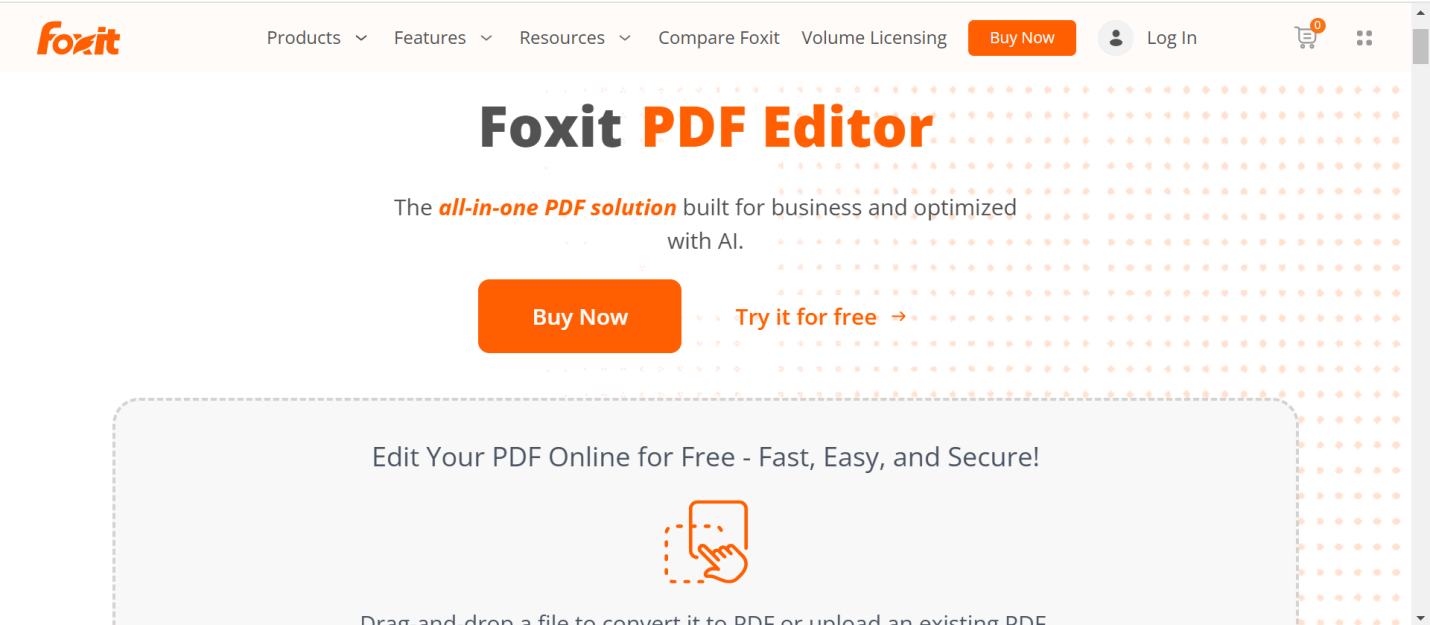
Key Features of Foxit
- Creating and Editing PDFs: Generate new PDF documents or edit existing ones by modifying layouts, adding text, images, or other elements seamlessly.
- Annotation Tools: Add comments, notes, and highlights to collaborate on documents or provide feedback effectively.
- Easy Signing: Effortlessly sign PDF forms digitally.
- OCR Technology: Convert scanned documents into editable text with advanced optical character recognition capabilities.
- Enhanced Security: Protect your files with password encryption and digital signatures to prevent unauthorized access.
Pricing of Foxit
Foxit PDF editor offers three PDF solutions with different features and pricing:
- Foxit PDF Reader free allows viewing, printing, and annotating PDFs, but does not support creating forms or combining PDFs.
- Foxit PDF Editor costs $10.75 per month and adds features like creating PDF forms, signing documents, and combining PDFs.
- Foxit PDF Editor Pro is priced at $18.55 per month and includes all the features of edit PDF file Foxit Editor, with advanced tools for professional use.
Part 2. How to Edit PDF Files in Foxit?
Editing PDFs with Foxit PDF Editor is a straightforward process that allows for precise adjustments with ease. Here's a step-by-step guide to help you edit PDF files in Foxit and personalize your documents:
- First, download Foxit PDF Editor to your device and complete the installation. Once installed, open the program and click “Open File” on the left side. Browse your system to select the desired PDF file and import it into the editor.
- After importing your PDF, click on the “Edit” tab to access a range of editing tools for text, annotations, and form elements. Select “Edit Text,” highlight the text you want to modify, and make the necessary changes.
- To edit images in your PDF, go to the “Edit Object” tab in the toolbar. From the drop-down menu, choose “Image” to unlock a variety of image-editing options.

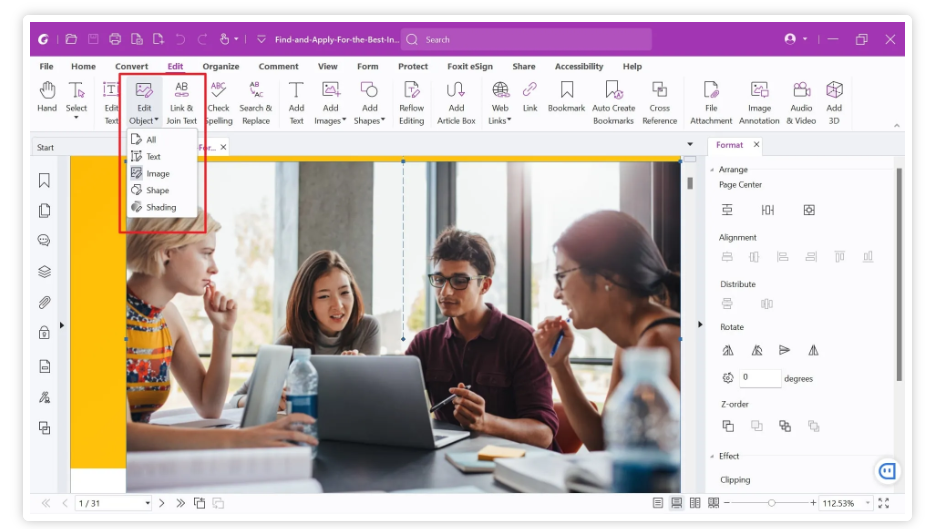
Tip: How Do I Change the Language in Foxit PDF Editor?
Here are the rewritten steps with numbering:
Under the File menu, click Preferences.

In the Languages section, check the options for Choose Custom Language and Choose Languages provided by the community.

Under the column Translated by Community, select the desired language and click OK.
A prompt will appear asking for confirmation to download the language file. Click OK to proceed.

Once the download is complete, click OK, then select Restart Now to apply the changes.
If you encounter an error while downloading the language file, please try the manual installation.
Part 3: How to Turn PDF into Google Doc with Adobe Acrobat?
Working with a reliable PDF to Word converter can save you time, stress, and hassle. Fortunately, Foxit PDF reader and editor offers this functionality, and the process is simple. Follow these steps to convert your PDF to an editable Word document:
Open the PDF file in edit PDF file Foxit. Then, navigate to the Convert tab and select To MS Office > Word, or go to the File tab and choose Export > To MS Office > Word > Save As. This will prompt the Save As window to appear.


In the Save As window, click on Settings. You’ll be presented with two Export Engine Settings options:

- skip images in documents: Select this if your PDF is text-based.
- Convert to editable documents: Choose this option for scanned or image-based PDFs.
- For text-based PDFs, ensure Skip images in documents are checked and click OK. For scanned/image-based PDFs, check Skip images in documents, click on the Set languages button, select the appropriate language, and then click OK.
In the Save As window, enter a file name for your Word document and click Save to apply the settings. The program will begin processing the file, and once the conversion is complete, the Word document will open automatically.

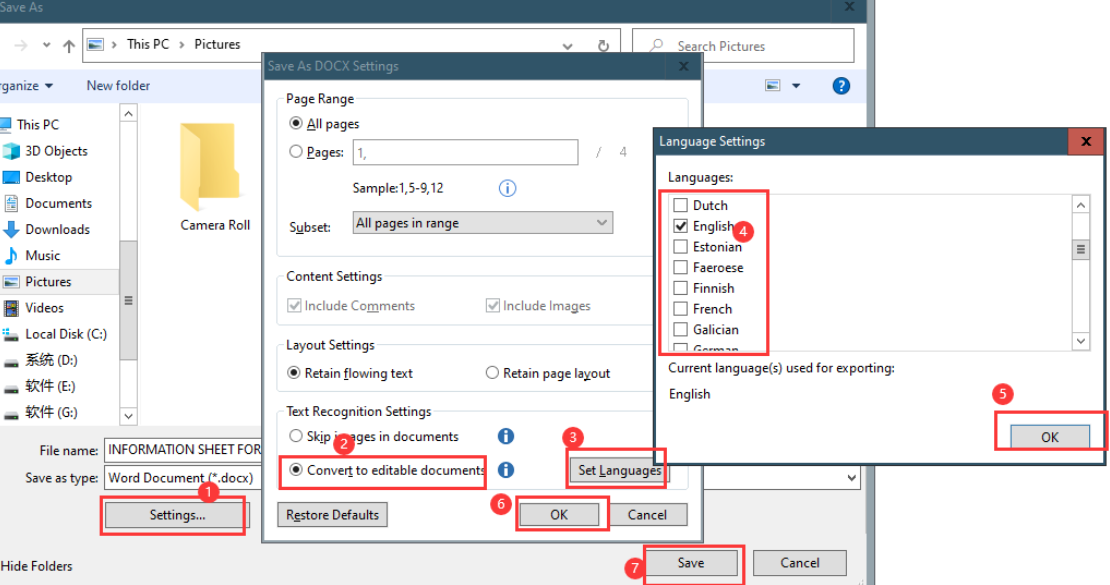
![]() Tip:
Tip:
Part 4. Pros & Cons of Editing PDF Files with Foxit
Pros:
- User-Friendly and Cost-Effective: A budget-friendly alternative to Adobe Acrobat, suitable for individuals and businesses alike.
- Versatile Features: Offers tools to create, edit, convert, sign, annotate, and secure PDFs.
- Cross-Platform Compatibility: Works seamlessly on Windows and Mac, with a convenient cloud version for added flexibility.
Cons:
- High Cost: Pricing can be steep, especially for corporate users requiring multiple licenses.
- Feature Accessibility: Some functionality is hard to locate, even for experienced users.
- Lack of Collaboration Tools: Offers fewer features for teamwork compared to other PDF editors.
Part 5. Best AI PDF Editor to Edit/Convert PDFs Without Foxit — Try It Free!
If you’re seeking an alternative to edit PDF file Foxit, PDNob PDF Editor is a game-changer with its AI-powered editing and conversion capabilities. This tool streamlines workflows by automatically detecting text, images, and formatting for precise modifications.
It supports one-click conversions to formats like Word and Excel, making complex tasks effortless. PDNob also offers advanced annotation tools and batch processing.
Key Features of PDNob PDF Editor
- AI-Powered Editing: Automatically detect and modify text, images, and formatting.
- One-Click Conversion: Convert PDFs to Word, Excel, or other formats effortlessly.
- Advanced Annotation Tools: Add comments, highlights, or stamps with precision.
- Batch Processing: Handle multiple files simultaneously, saving time.
- Free Trial: Explore premium features without any initial cost.
How to edit a PDF without foxit via PDNob:
- Open PDNob PDF Editor, then load your PDF by clicking “Open PDF” or dragging the file into the workspace.
- Click the “Edit” button on the top toolbar, then select the text you want to modify. A text box will appear, allowing you to change the text, font, style, size, and color.
- To add new text, click “Add Text” under the “Edit” section and place it where needed.
- To insert images, click the “Add Image” button and choose the image file to add.



Conclusion
Editing PDFs has never been easier, thanks to tools like Foxit PDF Editor and PDNob PDF Editor. While edit PDF file Foxit excels in providing a comprehensive editing suite with professional-grade features, PDNob offers innovative AI-driven capabilities for modern needs. Whether you’re a student, a professional, or a casual user, both tools cater to diverse requirements.
Speak Your Mind
Leave a Comment
Create your review for Tenorshare articles