Latest Review of PDFescape and Its Best Alternative
PDF editing tools are very essential now a days, where managing, editing, and sharing documents in PDF format is a very necessary. Among the plethora of tools available in the market PDFescape has gained popularity for its user-friendly interface and versatile features.
But is PDFescape free? How does it fare compared to other editors? Let’s dive in to the review of PDF escape online, it’s pricing, usability, and the best alternative: PDNob PDF Editor.
- Part 1: What Is PDFescape
- Part 2: Is PDFescape Free
- Part 3: How to Use PDFescape to Edit PDF
- Part 4: Pros & Cons of PDFescape
- Part 5: Best Alternative to PDFescape – Try PDNob PDF Editor for Free!
Part 1: What Is PDFescape?
PDFescape is a versatile PDF editor designed to cater to a variety of user needs, whether working online or through a desktop application.
It comes in two distinct versions: PDFescape Online PDF Editor and PDFescape Editor for Windows. Each version has its unique features tailored to different levels of PDF management and editing requirements.
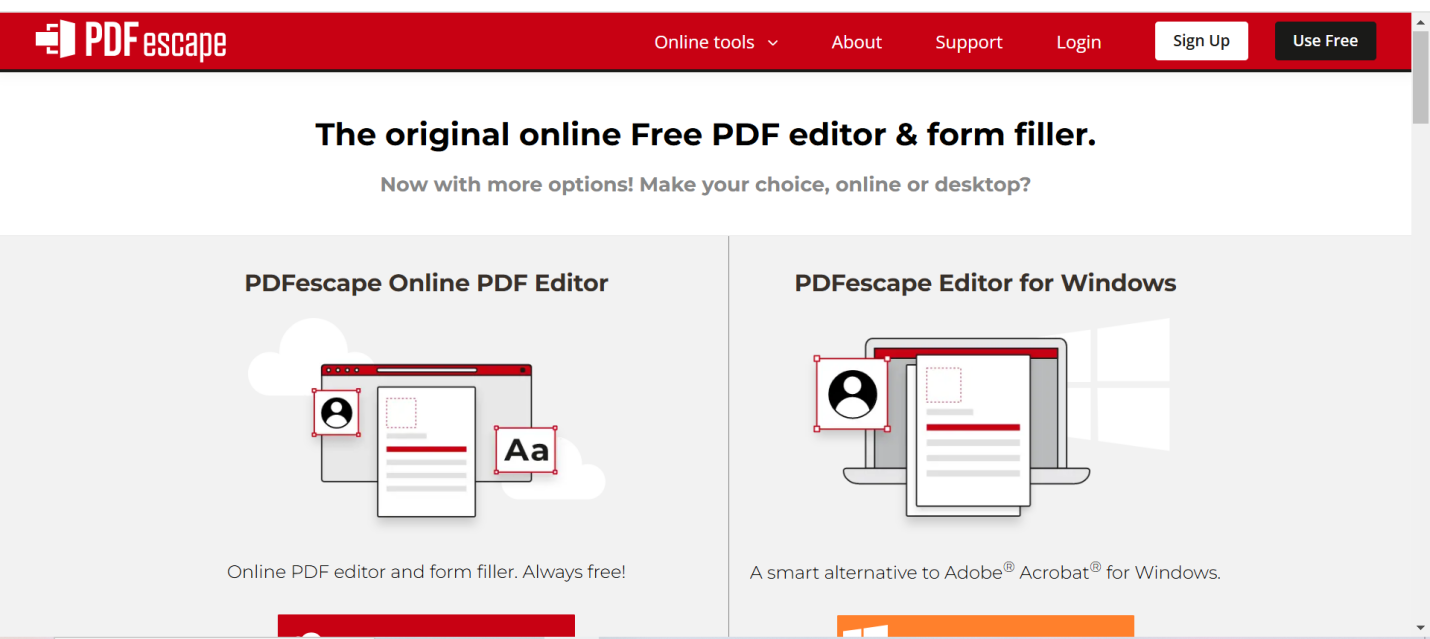
Features of PDFescape Online PDF Editor
- PDF Reading: Access and view PDF files.
- Annotations: Highlight, underlines, or strike out text; add sticky notes and shapes for markup.
- Editing: Modify text within PDFs and add text boxes.
- Form Filling: Fill out PDF forms and add digital signatures.
- File Organization: Insert, delete, and rearrange pages in a PDF.
PDFescape Editor for Windows
The desktop version is a more robust tool designed for advanced editing and offline functionality. Some of its key features include:
- Enhanced PDF Editing: Add rich text, edit images, and manage links within the document.
- PDF Conversion: Convert PDFs to Word, Excel, PPT, and image formats.
- OCR Functionality: Recognize and edit text in scanned documents.
- File Protection: Set passwords to restrict access and permissions.
- PDF Creation: Create new PDF documents from scratch or convert files from other formats.
Part 2: Is PDFescape Free?
Yes, PDFescape offers a free version, but its features are limited compared to the paid plans. The platform provides three subscription tiers to cater to different user needs:
1. Free Plan
The free plan allows users to perform basic PDF tasks without any cost. Key features include:
- Online PDF Editing
- Creating and Filling Forms
- Sharing PDF Documents
While the free plan is suitable for basic tasks, it does not include desktop editing or advanced features, making it best for casual users with minimal PDF editing needs.
2. Premium Plan ($2.99/month, billed yearly)
This plan combines online editing capabilities with additional desktop editing tools. It includes all features of the free plan, plus:
- Desktop and Online PDF Editing
- Power PDF Editing Features
- Print to and Scan to PDF
The Premium Plan is ideal for users who need more robust editing tools for professional or frequent use.
3. Ultimate Plan ($5.99/month, billed yearly)
The Ultimate Plan is the most comprehensive option, offering all Premium features along with:
- PDF Form Publishing
This plan is tailored for advanced users and businesses that require extensive PDF customization and publishing options.
Part 3: How to Use PDFescape to Edit PDF?
The PDFescape Editor offers seamless editing for PDF documents through its desktop application. If you prefer the desktop method, follow these simple steps to get started:
- Open the PDFescape Editor on your Windows PC. On the welcome screen, navigate to upload PDF or you can load from internet.
- Double-click on any blank space in your document to create a blue text box. Alternatively, select the ‘Type Text’ option in the Edit toolbar. Once the text box appears, click inside it to start typing, similar to a Word editor.
- After editing, click anywhere outside the text box to save your changes. To continue editing, simply double-click the text box again.
- To rotate a text box, hover over any corner until the cursor changes to a circular arrow. Hold down the left mouse button, rotate the box, and release the button to apply the changes.
- Click and hold the left mouse button on any part of the text box’s border to drag it to a new position. Use the ‘Grid’ tool in the left panel for precise alignment. Watch for red alignment lines while moving the box and release the mouse button when satisfied.
- To resize the text box, click and drag one of the circles along its border while holding the left mouse button. Adjust the size as needed.
- Customize the text within the box using formatting options in the Edit toolbar, such as font style, size, or color.
- To delete a text box, first erase its contents using the Delete or Backspace key. Press the key again, and the empty text box will be removed.
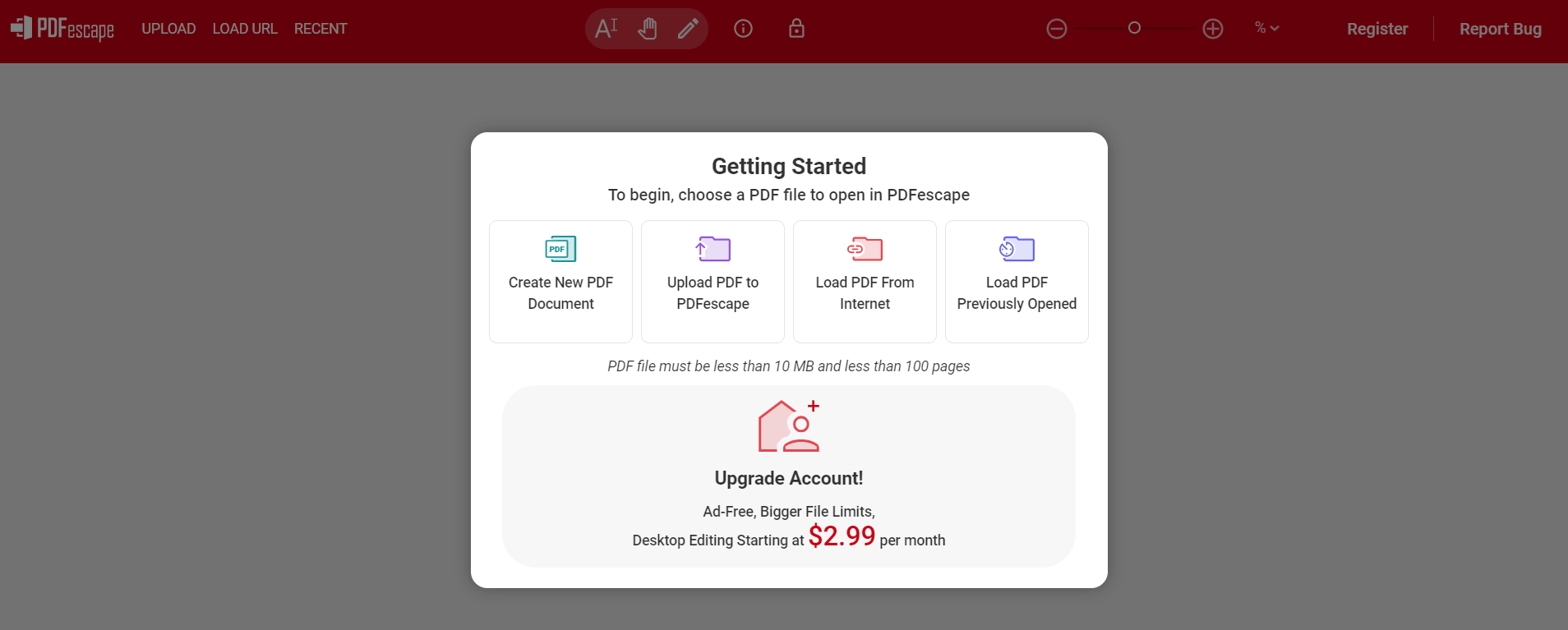
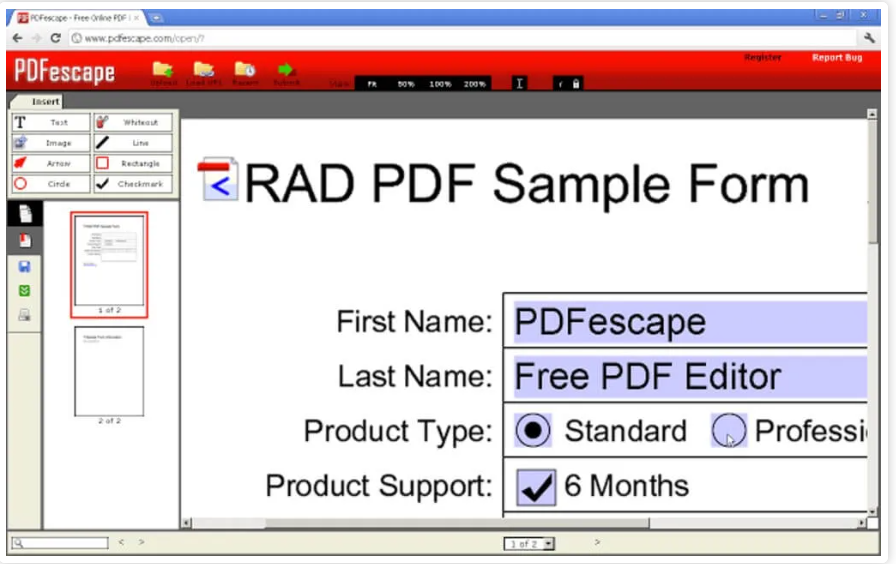
Part 4: Pros & Cons of PDFescape
While PDFescape is a powerful tool, it has its strengths and weaknesses. Here’s a balanced review:
Pros:
- Offers robust editing and annotation capabilities for a wide range of tasks.
- Seamlessly combines desktop and online functionality for flexibility.
- Accessible without an account, with a free version that covers basic needs and optional premium upgrades.
Cons:
- Advanced tools are only accessible through paid plans.
Part 5: Best Alternative to PDFescape – Try PDNob PDF Editor for Free!
If PDFescape doesn’t meet your needs, PDNob PDF Editor is an excellent alternative, offering a superior PDF editing experience. Known for its advanced capabilities and user-friendly interface, PDNob stands out as a versatile tool for both professionals and casual users.
Its AI-powered features, such as OCR, make it easy to extract text from scanned documents or images, ensuring accuracy and efficiency. Additionally, PDNob provides seamless conversion of PDFs to other formats like Word and Excel without losing quality.
Key Features of PDNob PDF Editor
- Comprehensive Editing Tools: Modify text, images, and layouts effortlessly.
- High-Quality Conversion: Convert PDFs to Word, Excel, or other formats without losing quality.
- AI-Powered OCR: Extract text from scanned PDFs and images with accuracy.
- Security Features: Encrypt your PDFs with passwords and watermark sensitive files.
- Free Trial: Enjoy a free trial to explore all features before committing to a subscription.
How to edit any PDF with PDNob PDF Editor:
- Open PDNob PDF Editor, then load your PDF by clicking “Open PDF” or dragging the file into the workspace.
- Click the “Edit” button on the top toolbar, then select the text you want to modify. A text box will appear, allowing you to change the text, font, style, size, and color.
- To add new text, click “Add Text” under the “Edit” section and place it where needed.
- To insert images, click the “Add Image” button and choose the image file to add.



Conclusion
PDFescape is a reliable tool for basic PDF editing needs, offering a balance of free and premium features. However, its limitations in the free plan may lead users to seek alternatives.
For those looking for a powerful and versatile option, PDNob PDF Editor is highly recommended. Its AI-driven features, robust editing capabilities, and affordability make it a superior choice for handling PDFs efficiently
Speak Your Mind
Leave a Comment
Create your review for Tenorshare articles









