Android Device Has Enabled USB Debugging Mode, But Still Not Connected?
If you ensured that you have enabled USB debugging mode on your Android phone, but the program still fails to establish a connection with the device, please try the following methods.
Method 1: Switch USB Connection Mode
-
At first, please swipe down from the top of the phone screen, open the phone notification bar.

-
Find the USB connection option of the Android System, select a connection mode in the connection options.
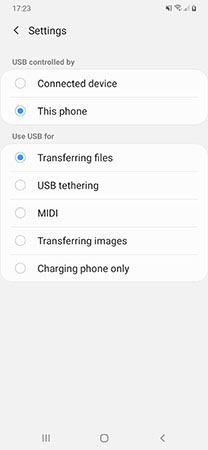
-
Then click OK and wait for a moment. If this connection mode is valid, the program will respond accordingly.

Note:
- Due to the different brands of Android devices, the options for the USB connection mode will be different, and the connection mode required to establish the connection will also be different. We recommend you switching the modes in this order: MTP, PTP, MIDI.
- If the USB connection option is not found in the notification bar, please reconnect the device.
Method 2: Reopen Developer Mode and USB Debugging Mode
- Enter the settings, find the developer options, first disable the USB debugging mode, and then the developer mode.
-
After that, open the developer mode and the USB debugging mode again.
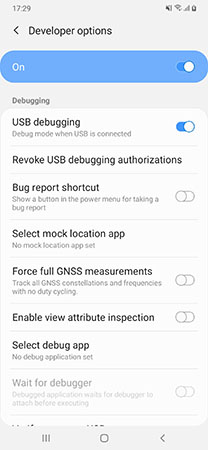
- After restarting the USB debugging mode, the program will respond accordingly. If there is no response, try the steps above again.
