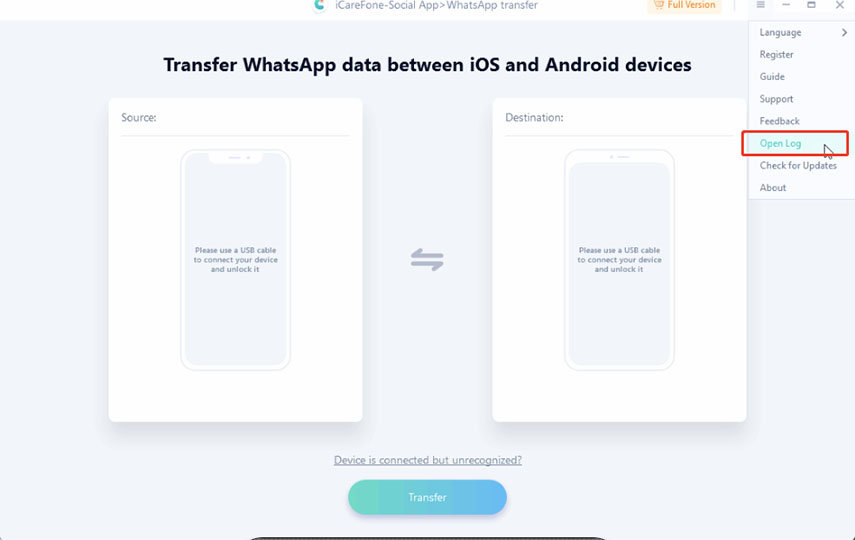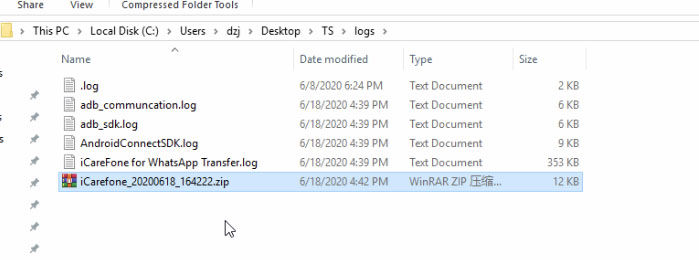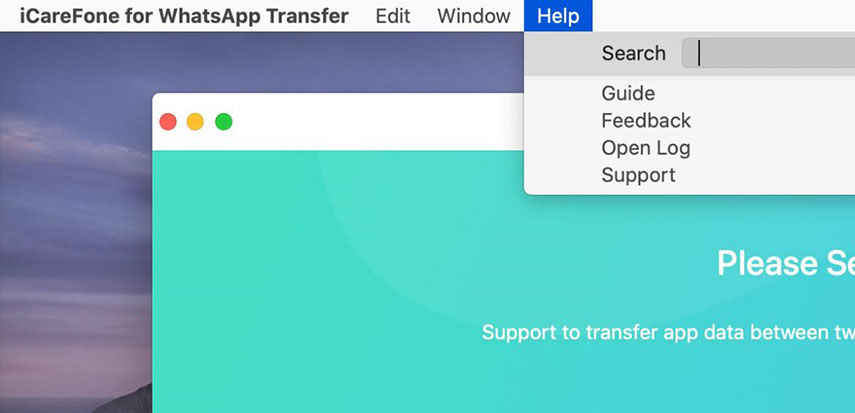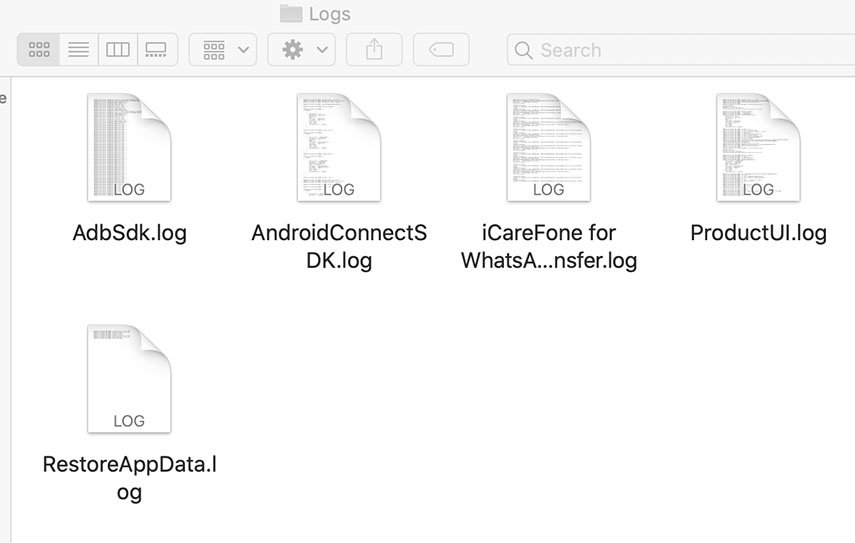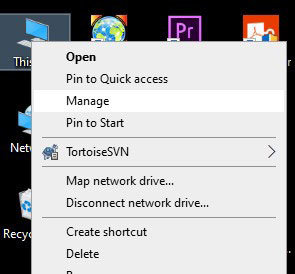Get refunds within 30 days under accepted circumstances.
Frequently Asked Questions for iCareFone Transfer(iCareFone for WhatsApp Transfer)
-
1. How to find the logs in iCareFone Transfer(iCareFone for WhatsApp Transfer)?
Windows version:
The log files, click the menu icon on the upper right corner of the program, then hit Open log, then it will show the log folder.


Mac version:
The log files, make sure you have launched iCareFone Transfer(iCareFone for WhatsApp Transfer) and click Help on the top menu on your Mac. Hit Open logs and attach all the logs to your next message. See the screenshot below:


-
2. How to find the crash logs in iCareFone Transfer(iCareFone for WhatsApp Transfer)?
Windows version:
Please refer to the following steps to find it:
-
1. Right click "This PC", and then select "Manage".

-
2. Go to System Tools --> Event Viewer --> Windows Logs --> Application.
-
3. Find the "Level" as " Error ", and the Source as "Application Error" or ".Net Runtime".

- 4. Right click and select "Save Selected Events", and then send the saved file to us.
Mac version:
Please try to find the crash log in the path:
/Users/( your user name)/Library/Logs/DiagnosticReports/
-
-
3. What should I do if I can't receive the verification code when verifying WhatsApp backup account?
In case you are not using the latest version, please check it from the following step:
- Windows: Kindly click on the menu icon on the upper right corner, and then hit Check for Updates.
- Mac: Click iCareFone Transfer(iCareFone for WhatsApp Transfer) on the top menu, and then hit Check for updates.
Please click "Resend Code" or "Contact us" on that page. If "Resend Code" button is not available, please try again later. Then use the new verification code to have a try.
-
4. What should I do when it appears "verification code is too frequent, please try later"?
In case you are not using the latest version, please check it from the following step:
- Windows: Kindly click on the menu icon on the upper right corner, then hit Check for Updates.
- Mac: Click iCareFone Transfer(iCareFone for WhatsApp Transfer) on the top menu, and then hit Check for updates.
Kindly follow the steps below to turn off two-step verification on your iOS device and then restart the software to have a try again: https://faq.whatsapp.com/general/verification/how-to-manage-two-step-verification-settings/?lang=en
-
5. What should I do if the device is disconnected?
In this case, we recommend you:
- Adjust the device and computer to always-on mode, and don't let them in sleep mode.
- Do not operate the phone during the transfer process.
- Try to change the data cable and USB port.
- First back up with the backup function, and then restore with restore function. In this way, even if the process fails halfway, there is no need to start from the beginning when retrying.
-
6. What should I do if the device is not recognized?
For Android device users, please check if your Android device can be recognized by the computer.
Please switch the USB connect mode(MTP,PTP, MIDI) and make sure the USB debugging is enabled. Please wait a minute every time you change it.
Here is the guide you may need:
https://www.tenorshare.com/faq/android-enabled-usb-debugging-but-not-connected.html
https://www.tenorshare.com/usb-debugging-android.html
At the same time, please check the below points to rule out the potential reasons that ignored in this process.
- Try other USB ports and cables for connection. To ensure the high-rate of success, the original cable is highly recommended.
- Try another computer or restart your device and the computer.
- Try disabling the anti-virus system. You can disconnect and reconnect again by several times to see if it can be recognized.
For iOS device users, please check whether iTunes has been installed on your computer.
If yes, please completely uninstall iTunes and its components on the computer and reinstall it, then try to reconnect your iOS device again.
If no, please try again after downloading iTunes.
Also please make sure you are using the latest version of our program.
-
7. Should I login into WhatsApp in the original device when transfering the data?
It depends on different situations:
- 1. If you want to transfer current data of the device, please login into WhatsApp in the original device.
- 2. If you want to transfer backup history, you only need to connect to the original device, without logging in to the whatsapp account.
More details, please see this guide: https://www.tenorshare.com/guide/whatsapp-transfer-backup-restore.html#step8
-
8. What should I do if iCareFone Transfer(iCareFone for WhatsApp Transfer) failed in the step of restoring data to the iOS target device?
Please check if there is an MDM setting in your iOS device.
MDM settings may usually block the restore process of the program. Please follow the steps below to remove and try again.

-
9. What should I do if iCareFone Transfer(iCareFone for WhatsApp Transfer) failed in the step of generating the restored data and the program reported that your data is abnormal?
If your program is Mac version, please delete the key file in the following path before proceeding with the following steps:
/Users/****/Library/Application Support/com.tenorshare.iCareFoneForWhatsAppTransfer/key
(The star symbol should be your username)
If your program is Windows version, please proceed directly to the following steps.
- 1. Try to restart the computer first and then restart the program.
2. Get the verification code to log in again and make sure that WhatsApp on Android is connected to the Internet, and then manually back up WhatsApp data.


3. After the backup is complete, please try to find the latest manual backup from the "select the backup history" function and then transfer the data again.

Notes:
1. Make sure that you have successfully made a manual backup on your Android device and turn off the option of backing up to google drive during the backup process on your Android device.
2. We recommend that you first back up with the backup function, and then restore with the restore function. In this way, even if the process fails halfway, there is no need to start from the beginning when retrying.
-
10. What does 5 devices, 1 PC/Mac mean?
The program calculates the device consumption limit based on the identified different device serial numbers. If you make two transfers and connect 4 different devices, the 4 device limit will be consumed. At this time, if you connect two more devices to operate, the program will prompt you that the number of devices exceeds the limit.
However, the devices you have connected before will not repeatedly consume the device limit, that is, you can connect to the fifth device and transfer data from the previously connected device to the fifth device.
Under copyright protection requirement, all our licenses only support use on one PC or Mac computer.
-
11. What should I do if iCloud has reported that there is no backup has been detected on the iOS device after Android to iOS transfer?
Please select "Skip Restore" when prompted by iCloud to restore, and then continue with the following steps to restore the local backup. Since our program only transfers the backup locally to the device, not to iCloud, you only need to skip the iCloud restore step.
-
12. What should I do if the backup cannot be detected on Android device after iOS to Android transfer?
Please check the SD Card (Internal storage)\WhatsApp\DataBases directory on your Android phone to see if there is the latest msgstore.db.crypt12 file.
If there is not, please restart the computer, and restart the program to transfer again.
We recommend that you first back up YOUR data with the backup function, and then restore it with restore function. In this way, even if the process fails before completion, there is no need to start from the beginning when retrying.
If there is this file, please disable the google drive option in WhatsApp on your Android device. Then reinstall WhatsApp on your Android phone, and the device will prompt you whether to allow access to the storage permission, please select "Allow". Then you need to log in with the phone number entered when you made the backup to restore the data.
Note: Please make sure to only run our program on your computer when transferring data.
-
13. Will the data be overwritten by using WhatsApp transfer feature?
The WhatsApp messages on the target device will be overwritten after the transfer, not the source one. For instance, when you are transferring WhatsApp from Android to iPhone, no worries, the data on your Android phone will remain intact during the transfer.
-
14. How to manage SIM card when performing WhatsApp transfer?
There are three points that are needed to know:
1. The SIM card can be inserted into any device, as long as the verification code can be received normally;
2. The target device must log in WhatsApp to verify the mobile phone number;
3. It is necessary to ensure that there is WhatsApp data on the source device;
Your personal info will always be protected and never be exposured.
Our 24/7/365 help center is there for you all the time.
You will enjoy the free updates forever after the purchase.