iOS System Repair Failed Instructions
If your device fails to repair after you used ReiBoot, first make sure you download the latest version. Here is the link.
If you still fail to repair with the latest version, then there may be an abnormality in your computer and device environment. Please try again as provided below.
Case 1: If your device is still in recovery mode after repairing, please proceed as follows.
-
Follow the instructions to re-enter recovery mode. (Because your device's recovery mode is abnormal, so you will need to re-enter the recovery mode again. And please don't exit recovery mode, just go straight to repair system once you enter recovery mode.)

- Please switch to a stable USB cable, preferably the original Apple USB cable.
- If you are using a desktop computer, it is recommended to connect the USB cable to the port on the back of the computer host. If you are using a laptop, it is recommended to connect the power cord to the laptop and charge it during the repair process.
- Ensure that the power of the equipment is stable during the repair process.
- Check that your network is working properly.
- Please delete the previously downloaded firmware file and re-download the firmware file to repair the operating system.
Case 2: If your device is still in black screen, Apple logo, or boot loop after repair, please follow instructions above from number 2 to 6.
Usually after ensuring that all is done perfectly for things listed above, the success rate by repairing again is much higher.
Case 3: If your device fails to flash from recovery mode, try manually switching the device to DFU mode.
Follow the instructions below to enter DFU mode.
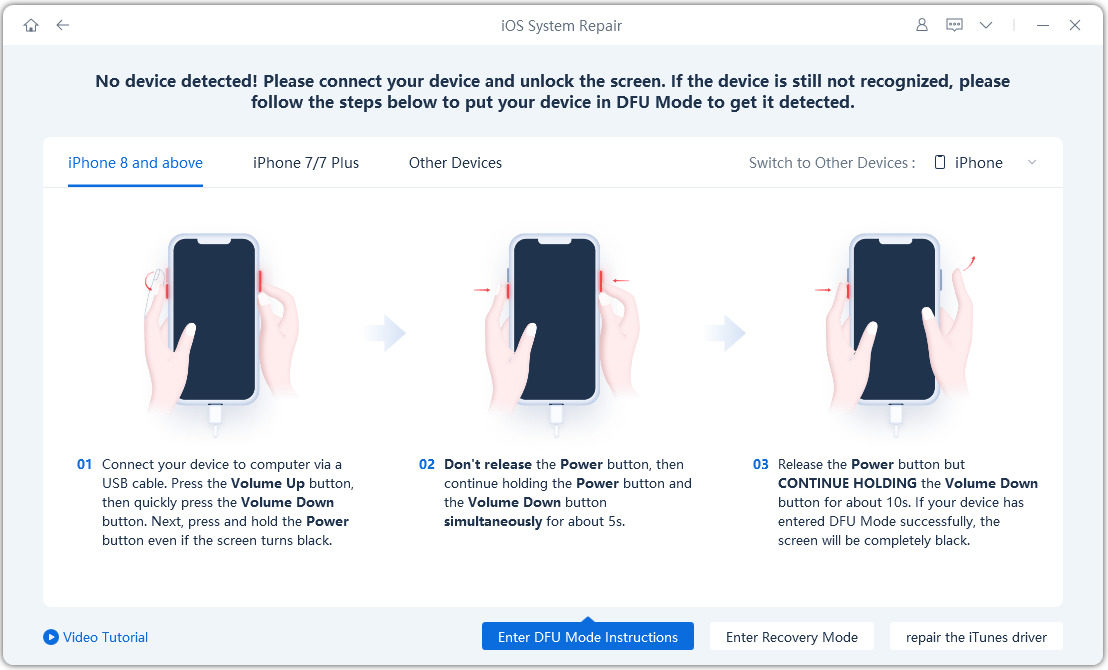
If it still fails after trying all above suggestions, please continue to trying the following:
- Close other software related to mobile phone connection on the computer, such as mobile data management software.
- Turn off the firewall or anti-virus software.
Many books are written on dealing with this type of issue with anti-virus. We do not know what anti-virus/firewall set up you've got. The example we've given below is for Windows own built in firewall. A firewall stops things getting in and out. It might be the cause of the breakdown in communication with Apple. Here are how to do:
- Make sure you've got the latest version of your anti-virus software.
- Next, with a BIG WARNING sticker, you can take the risky move of turning off the anti-virus/firewall software. It IS there for a reason. It is there to protect your computer, and everything on it, but just sometimes it seems necessary to take the risk and switch your firewall off.
- Do not take the chance, be sure that you will switch it back on again!
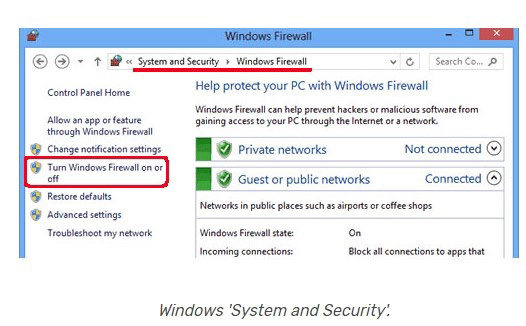
Last words
If you tried all these but still fails, please contact our support team for further assistance. When submitting the ticket, please tell us the problem with your device, its iOS version, and if there is an error, please attach the error message.




