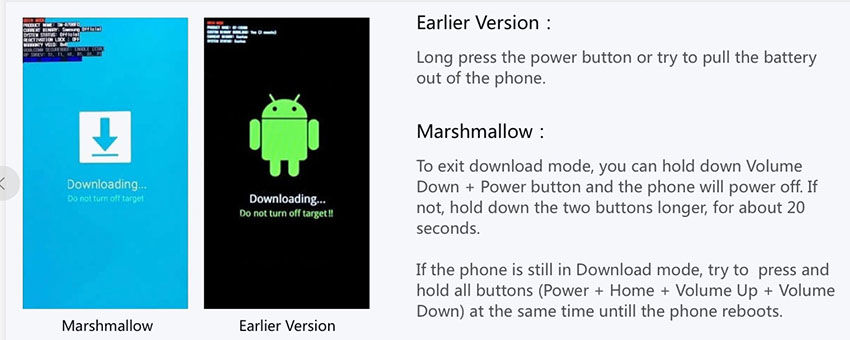Get refunds within 30 days under accepted circumstances.
-
1. What devices does ReiBoot for Android support?
The feature "Repair Android System" only supports Samsung series devices. You can refer to this detailed list for the device models supported.
For other functions, such as enter and exit Android fast boot mode by one click, enter and exit Android recovery mode, enter and exit Android download (Odin) mode, one-click to clear Android system cache, support 600+ Android Phones and Tablets.
-
2. Will my data be lost after repairing the system?
No matter which function you use to repair your system with ReiBoot for Android, no data will be lost.
-
3. What should I do if the firmware download fails?
You can try several times and if the download is still unsuccessful, you can tell our technical support your device model, device series, android version, country, and carrier, once confirming that info correctly, we can solve it remotely for you for free.
-
4. What if I get stuck in download mode?
First, you can try One Click to Exit Download Mode feature with ReiBoot for Android. Below is the guide page link for your reference.
https://www.tenorshare.com/guide/one-click-exit-android-download-mode.html
The second method is as follows:

-
5. What should I do if I cannot enter download mode?
The first suggestion to try is using One-Click to Enter Download Mode feature with ReiBoot for Android. You can refer to this guide page link.
Second, you can also try the steps below:
In general, if there is a home button:
- 1.Turn off your phone.
- 2.Press home & Power & Volume Down button at the same time, then the device will enter into download mode.
- 3.If still failed, try pressing the Volume Down & Power button only at the same time.
If there is no home button:
- 1.Turn off your phone.
- 2.Press the Volume Down button & Bixby & Power button at the same time, then the device will enter into download mode.
-
6. What to do if the Repair Android System feature fails?
Usually, you can exit the Download mode according to the program guide, and then re-enter the Download mode to continue repairing the system, repeated several times until the repair is successful. In order to improve the success rate, if you are using a desktop computer, it is best to use the USB connection port on the back of the Host. If you are using a laptop, you can charge the laptop while it is connected to a power source before repairing it.
In addition, you can provide us with log files, and we will have professional technical support to help you analyze for free.
The restore.log file, you can find it in the main folder of ReiBoot for Android. Right-click the desktop icon of ReiBoot for Android, tap Open file location, you'll see a folder named Logs, you can send all files to us under that folder.
Another samsung_repair.log file, please enter % TEMP% in the search bar of your Windows File Manager, find samsung_repair.log and send it to us.
Your personal info will always be protected and never be exposured.
Our 24/7/365 help center is there for you all the time.
You will enjoy the free updates forever after the purchase.