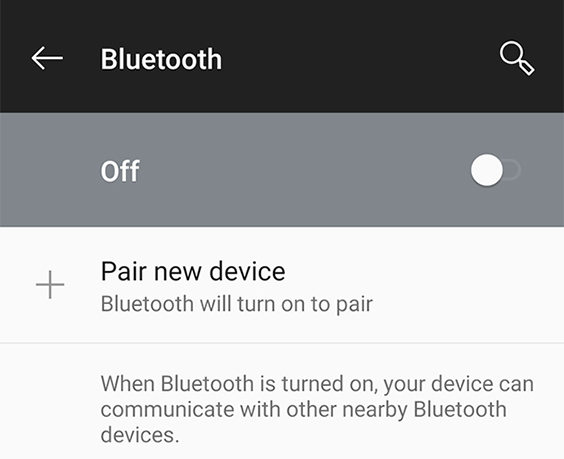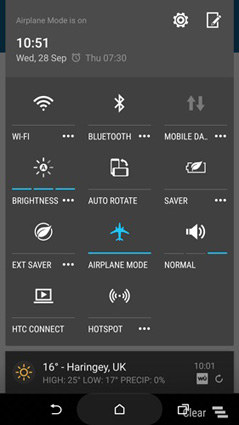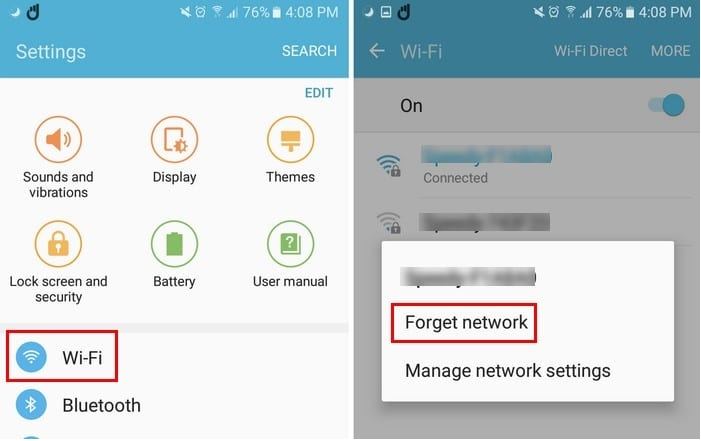[SOLVED] Android Software Update Unable to Connect to Server
Curious if anyone is having issues connecting to server when checking for updates. Can't seem to connect to servers."
Android phones are undoubtedly very popular these days. A large portion of people all over the world remain hooked to their Android devices for a major part of their days. With such attractive features and multiple functionalities of the Android phone, this is bound to happen.
However, a pertinent issue which bothers several users is being unable to connect to the server when they most need it. If you are one such Android user who is facing the issue of Android software update unable to connect to server, check out some of the most effective solutions given below.
- Fix 1. Check for Updates on Mobile Data Instead of Wi-Fi
- Fix 2. Turn off Bluetooth Connection If It is on
- Fix 3. Switch Wi-Fi on and off to Reset the Connection
- Fix 4. Forget the Wi-Fi network to Restore Wi-Fi Connectivity
- Fix 5. Restore and Update Android OS without Internet Connection
Fix 1. Check for Updates on Mobile Data Instead of Wi-Fi
If you have earlier failed to check for the updates on your Wi-Fi, try checking for the updates on your mobile data instead. This problem generally occurs during the first update on a new phone. Once done, it starts working on Wi-Fi without any error.
Fix 2. Turn off Bluetooth Connection If It is on
If you cannot connect to server Android it may be because the Bluetooth on your phone may be turned on. This issue can be easily fixed by turning off the Bluetooth in the following way.
- From the home screen, go to “Settings” from “Apps”.
Under “Bluetooth & device connection”, toggle off the button displayed in front of “Bluetooth” option.

Once done, check if the issue persists.
Fix 3. Switch Wi-Fi on and off to Reset the Connection
Any minor technical glitch in the Wifi of your phone can be easily resolved with a simple connection reset. Unable to connect to server Android is one such error that can be resolved using this method in case it is being caused due to a minor technical issue with the Wifi connection. You can reset your Wifi connection by switching on and off the Wi-Fi on your Android device in the following way.
- Slide your finger down from top of your screen and tapping on the Wi-Fi icon given among the options.
After a few seconds, repeat the process to turn the Wi-Fi on again.

Once you do this, check if the error of software update unable to connect to server Android is resolved or not.
Fix 4. Forget the Wi-Fi network to Restore Wi-Fi Connectivity
While troubleshooting the problem of unable to connect to the server, one of the most common solutions which you can try is forgetting the Wifi network and restoring the Wifi connectivity. Any problem you face with respect to establishing a secure Wifi connection can be resolved using this solution. You can forget the Wifi network and restore it on your Android device in the following way.
- From the main menu, go to “Settings” and tap on “Wi-Fi”.
Tap and hold the Wi-Fi network that you wish to forget and tap on “Forget Network” from the options.

After this, the error of unable to connect to the server should not appear.
Fix 5. Restore and Update Android OS without Internet Connection
If you wish to restore and update your Android OS without internet connection, you can take the help of Tenorshare ReiBoot for Android. This is an excellent software that effectively repairs your Android system and helps it return to normal state within minutes. More than 50 types of common Android OS issues can be resolved with the help of this software.
This software supports almost all models of Android phones from different companies. No matter what sort of technical problem you face on your Android device, Tenorshare ReiBoot can resolve it in no time with just a few clicks. Use the steps below to use this software to resolve the issue listed above.
Install and launch the program on your computer. Connect your Android device to your computer and click on “Repair Android System” on the main interface.

Proceed further by clicking on “Repair Now”.

From the drop-down menu, select the option which is relevant to your Android device and then click on “Next”.

Click on “Download” to download the latest firmware package.

Start the Android system repair by clicking on “Repair Now”.

You can view the progress of the Android system repair on your computer screen. As soon as the phone gets repaired and the technical issues get resolved, you will get notified on the screen.
Summary
Tenorshare ReiBoot offers the best solution when Android users are faced with the problem of Android check for software update "unable to connect to server". Not just this, Tenorshare ReiBoot for Android can be used to resolve several minor and major technical glitches in your device. This is why it is a great idea to invest in Tenorshare ReiBoot for Android if you use an Android device.
Speak Your Mind
Leave a Comment
Create your review for Tenorshare articles