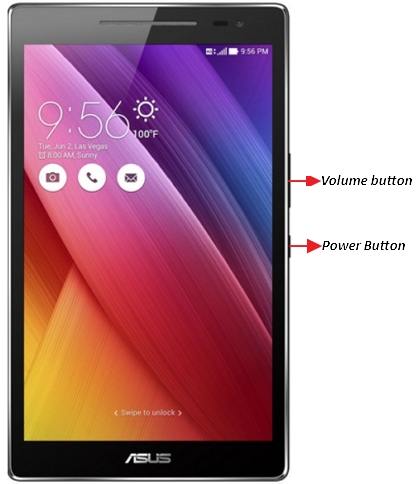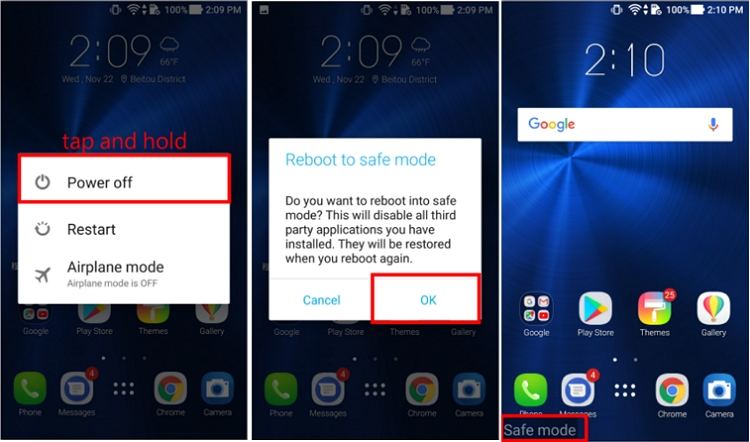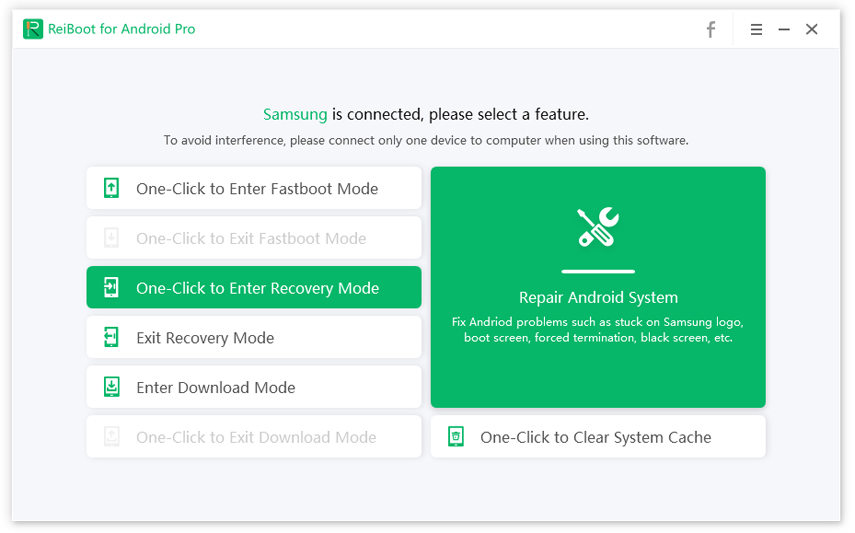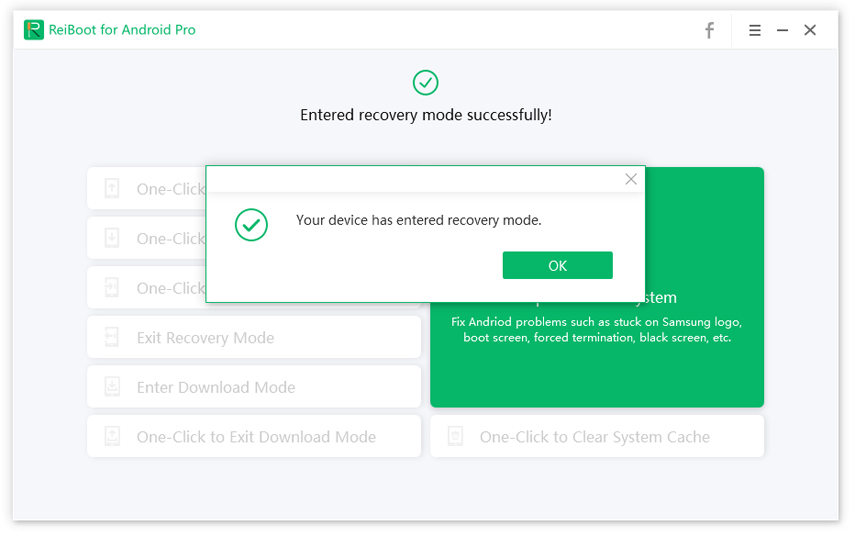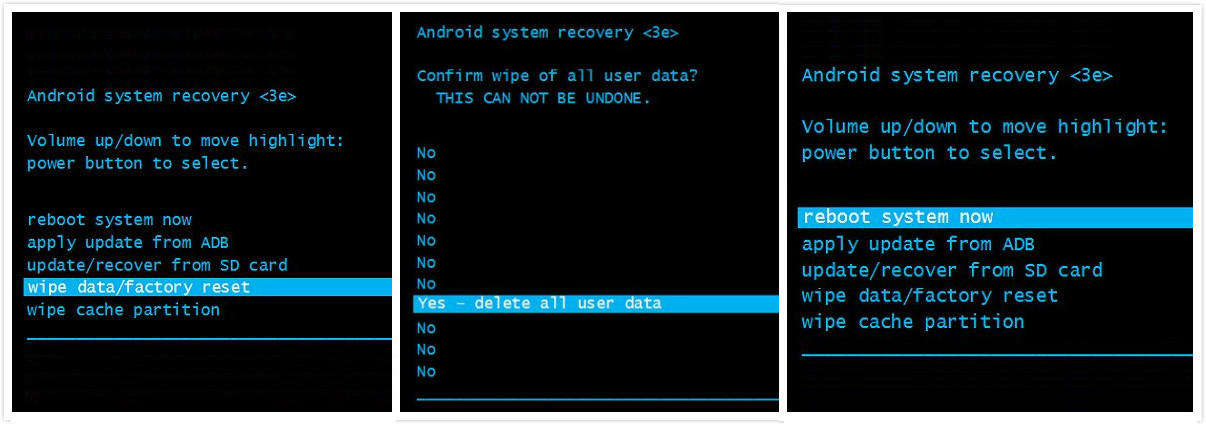ASUS Tablet Stuck at Loading Screen? Fix It Now
My ASUS ZenPad continuously creates a problem at the time of loading. I had applied different methods to Fix ASUS tablet stuck at loading screen but failed to resolve the error. Can anyone tell me what's is the problem with my tablet and how to fix it?"
One of the common issues amongst ASUS users is their ASUS tablet stuck on loading screen. The tablet stays stuck on the loading screen and it will not move past that no matter what you do. This basically turns your device useless as you cannot boot it and perform any actions on it.
If you are one of the users experiencing the issue on your tablet, here we have some solutions that you can apply and possibly fix the problem on your tablet. This guide explains some of the reasons for ASUS tablet stuck on loading screen and what you can do to resolve the issue.
- Part 1. Why is My ASUS Tablet Stuck on Loading Screen?
- Part 2. Software Fixes to ASUS Tablet Won’t Boot Stuck on Loading Screen?
- Part 3. Hardware Fixes to ASUS Tablet Stuck on Loading Screen
Part 1. Why is My ASUS Tablet Stuck on Loading Screen?
If this error has happened for the first time, you may be clueless as to what has caused it on your tablet. The following are some of the common reasons why the problem occurs on your ASUS tablet.
- Your device does not have enough power in it to start.
- Something went wrong during its startup routine.
- Software conflict.
- Hardware problems.
There may be a hardware issue on your tablet such as the battery is too old to function or your Power button has got stuck in the tablet case.
Part 2. Software Fixes to ASUS Tablet Won’t Boot Stuck on Loading Screen?
The first thing you can do to fix the AT&T ASUS tablet stuck on loading screen issue is to soft reboot your device. It refreshes your system and gives it a new chance to create problem-less files on the system.
1. Soft Reboot your Tablet
The first thing you can do to fix the AT&T ASUS tablet stuck on loading screen issue is to soft reboot your device. It refreshes your system and gives it a new chance to create problem-less files on the system.
- First, make sure that your device is off.
- Press the Volume button for five to ten seconds.
- Next, press and hold the Power key down for a few seconds.
- Keep pressing the button until the screen starts to show the turn on the logo.
Release the buttons once you see the logo and check the status of your issue once again.

2. Start the ASUS Tablet into the Safe Mode
If you have recently installed any software on your tablet or if there is an issue with the core operating system, it can cause a conflict and prevent your tablet from booting-up normally.
Your ASUS tablet comes with a mode called safe mode that boots-up your device only using the essential files. It helps you find out if the issue is caused by a third-party app you have installed on your tablet.
- Turn off your device.
Press the Power button, tap and hold down on the Power off option, and choose Safe mode.

- If you do not face any issues, then it is likely one of the apps on your tablet is causing the issue. Try and get rid of it from your device.
3. One Click to Boot into Recovery Mode Free and Hard Reset ASUS Tablet
When you turn on your ASUS tablet, it follows a specific routine to start all its services. If something goes wrong with this routine, it can cause your ASUS tablet wont boot stuck on loading screen issue. You can use Tenorshare ReiBoot - Android Repair that helps you easily and quickly reboot your device into the recovery mode so you can hard reset it. Once your tablet is reset to the factory settings, it will work as it should and it will fix the ASUS ZenPad P027 tablet stuck on loading screen issue.
- Run ReiBoot after installing and connect your ASUS tablet to your computer.
Click on the button that says One-Click to Enter Recovery Mode on the software interface.

Wait while your tablet is being booted into the recovery mode. The following message will appear when your tablet is in the recovery mode.

Select wipe data/factory reset from the recovery options on your screen

Your tablet will be reset to the factory defaults and the issues on it will be fixed.
Part 3. Hardware Fixes to ASUS Tablet Stuck on Loading Screen
If there is a hardware element causing the ASUS ZenPad tablet stuck on loading screen issue, then the following methods will help resolve the issue.
1. Fix Your Stuck Power Button
If the Power button is stuck on your tablet, it can cause your device to stay on the loading screen. The ASUS tablet loading screen problem might resolve by fixing the power button.
- Depart the tablet from its dock: press the large silver button located below the tablet and remove it from the base.
- Now release the clips using your nails or plastic opening tool.
- Repeat the process, until all the four clips are released.
- Then, remove the rear cashing and use a flathead screwdriver to push the button up.
- Next, gradually increase the power untill the procedure gets complete.
2. Unplugging the battery connector
If you still failed, then you can try to unplug the battery connector. If you can't see the orange charge lights, then you should insert the device into the dock connector. If you find the dock signal is charging, then this means the problem is related to the device battery. You can follow the steps which are discussed below.
- Un-dock the device and remove the back cover.
- There, you will find a gold cover on the back with a small yellow warranty sticker.
- Remove the yellow sticker and then open the gold cover.
- After that, you will see the connector which connects the battery with the motherboard.
- Then, unplug it and wait for a few minutes. Then, again plug in it.
- Finally, unplug it carefully and wait for sometimes. After that, again plug it on.
3. Doing a trickle charge
Your tablet may not have enough battery juice left on it for it to boot up. If you have not charged your device for a while, it can get stuck on the loading screen.
- A trickle charge is used to charge the tablet from a low voltage connection. Doing this trickle charging should fix the problem on your device.
- Plug in the device into the PC’s USB port or use a low power charger.
- Charge your device for around 10 hours. Make sure your PC go into the sleep mode.
- Then, plug it back into the normal A/C adapter and check if it has enough charge to recognize and accept a higher voltage.
- If it recognizes the charger, then charges it again for 10 hours and then turn it on.
4. Take It to A Repair Store and Have a Hardware Check
If nothing works, your best bet is to bring the tablet to a repair store. They can take a thorough look at it and suggest the fixes to be done.
Summary
Hope this article will help you to fix the problem with ASUS tablet stuck on the loading screen issue on your own. If you’re still facing this issue or have a hardware problem, you should contact technical support.
FAQs on ASUS Tablet Stuck on Loading Screen
1. Why is my ASUS tablet stuck on loading screen?
ASUS tablet stuck at loading screen can be due to a conflict between software, outdated system software, Android OS glitch or because of battery issues.
2. What is the symptoms of ASUS Zenpad stuck on loading screen?
When your ASUS Zenpad stuck on loading screen issue, your ASUS tablet will not charge and the tablet vibrates but the screen remains black when you turned on the ASUS tablet.
Speak Your Mind
Leave a Comment
Create your review for Tenorshare articles