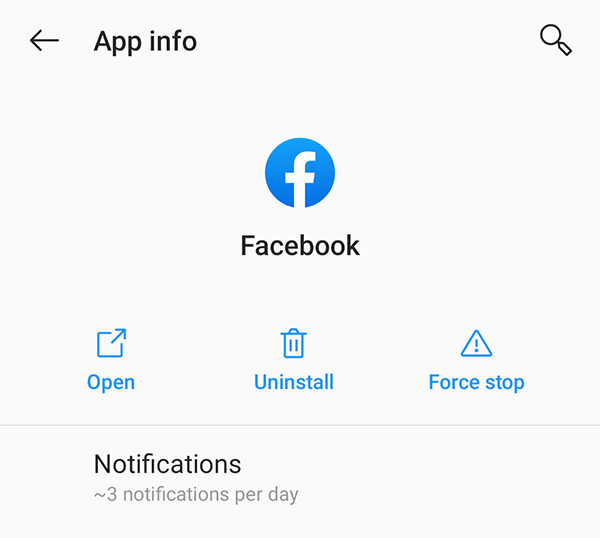Why Can't I Upload Photos to Facebook, How to Fix
If you can't upload photos to Facebook from Android, there are many reasons why you cannot do that. There might be an issue from Facebook’s side, or there might be an issue with your Android device. Luckily, there are various solutions to fix this issue.
The following guide talks about the possible reasons you can't upload photos to Facebook and how you can overcome them on your device.
- Part 1. What Causes You Can't Upload Photos to Facebook from Android?
- Part 2. What to Do When You Upload Photos to Facebook from Android?
- Bonus Tip: How to Recover Lost Photos Downloaded from Facebook?
Part 1. What Causes You Can't Upload Photos to Facebook from Android?
There are many possible causes for why Facebook can't upload photos and the following are some of those causes. Poor Internet
If your Internet connection is not strong or reliable, you will experience issues while uploading photos from your device to Facebook.
Incompatible Photo Format and Size
If you are trying to upload a photo that is larger than 15 MB in size, you might face issues as Facebook often has issues getting photos larger than that size. Also, if your photo is in a format other than the standard ones, then you will experience problems uploading that photo.
Issues with the Facebook App
There may be an issue with the Facebook app on your phone and that is causing the can t upload photos to Facebook problem.
Account Restrictions
It may be that your recent photo upload was flagged by Facebook and so you are blocked from further uploading photos to the site.
Facebook Server Issues.
Facebook’s servers might be experiencing an outage or other issues. This can cause your photos not to be successfully uploaded to the site.
Part 2. What to Do When You Upload Photos to Facebook from Android?
Now that you know why can't I upload photos to Facebook, the following solutions will help you resolve that problem on your Android device.
1. Check Your Internet Connection
The first thing to do is to check if your Internet connection is working. You can do this by opening a browser and accessing a site like Google.
If the site opens, your Internet works just fine. If the site does not open, get in touch with your Internet provider and let them help you fix the problem.
2. Check the Size and Format of Your Photo
Make sure the photos you are trying to upload are under 15 MB in size. If they are not, head to a website like TinyPNG and get your photos compressed before you upload them to Facebook.
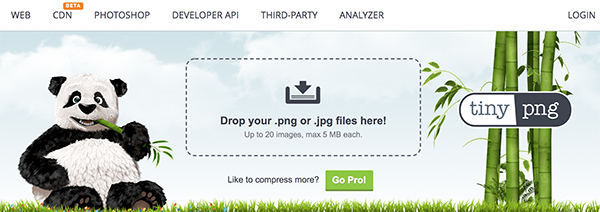
Also, make sure your photo is in one of the following file formats: BMP, GIF, IFF,PSD, TIF, WEBP, WBMP, PNG, JPG and JPEG.
Also, you can try toggling an option in the Facebook app to see if that helps fix the can't upload pictures to Facebook problem. To do this, go to Facebook app > Settings & Privacy > Settings > Media and Contacts and enable the Upload Photos In HD option.
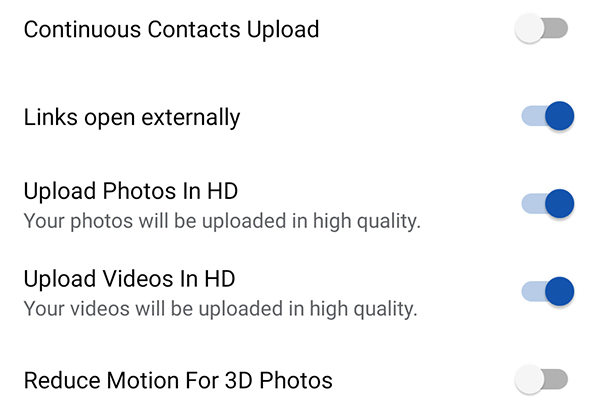
3. Force Close Facebook App
If the problems uploading photos to Facebook is due to the Facebook app, you can try forcibly closing the app to see if that fixes the issue.
- Head to Settings > Apps & notifications > Facebook on your phone.
Tap the Force stop option.

- Relaunch the Facebook app.
4. Clear Cache of Facebook App
You can try removing the cache files of the Facebook app and see if that resolves the can t upload pictures to Facebook problem.
- Go to Settings > Apps & notifications > Facebook > Storage & cache on your device.
Tap Clear storage and then Clear cache.

- Open the Facebook app and see if you can upload a photo.
5. Reboot Your Phone
Rebooting your phone helps fix many minor problems and you can give it a go. Simply hold down the Power button and let your phone turn off.
Then, hold down the same Power button to turn your phone back on. Launch the Facebook app and try to upload a photo.
6. Delete Facebook App and Reinstall It
If nothing else works, you can delete the Facebook app from your phone and then reinstall it. This should fix most issues related to the app on your phone.
Head to Settings > Apps & notifications > Facebook and tap Uninstall.

- Launch the Google Play Store, search for Facebook, and install it.
Bonus Tip: How to Recover Lost Photos Downloaded from Facebook?
If you downloaded photos from Facebook but you are finding them missing on your phone, those photos might have been removed. If this is the situation with you, you are highly recommended to use a data recovery tool to recover your photos.
Tenorshare UltData for Android is a great tool when it comes to recovering photos from an Android device. All you need to do is click a few buttons and the tool will recover all your lost photos for you. The following is how it works.
Obtain the software from its official website and run it on your computer. Select Recover Lost Data on the main screen of the software.

Connect your Android device to your computer using a USB cable. If you have not already, enable USB debugging on your phone.

Select data type you want to recover. Hit Start in the software to start scanning your phone for recoverable photos.

You will see the previews of your photos. Click the photos that you want to get back and then click Recover. The software will recover your photos.

Your photos downloaded from Facebook should now be available on your phone.
Summary
There are many reasons why Facebook wont upload photos. Using the methods above, though, you should be able to get rid of those issues and you will be able to successfully upload photos to your Facebook account.
Speak Your Mind
Leave a Comment
Create your review for Tenorshare articles

Tenorshare UltData for Android
Best Android Data Recovery Software
Highest Data Recovery Rate