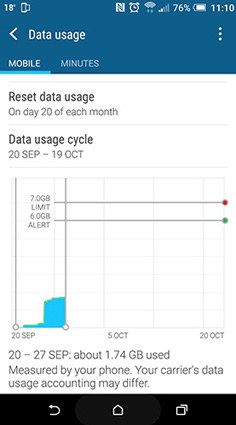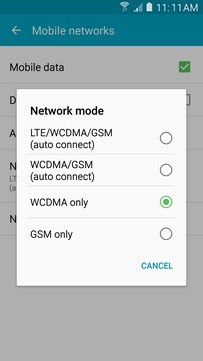Best Solutions to Data Connection Problem in Android Mobile
Mobile data is important to perform daily functions on your mobile phone, especially when a Wi-Fi connection is out of range. Imagine if you’re driving while getting directions from Google Maps and listening to music, but suddenly Google Maps stops loading and music stops streaming – even though you’re connected to mobile internet.
It shows you’re facing a data connection problem in Android mobile. It’s a very frustrating issue and can happen to any of us. But you need not worry as this article will provide various methods to troubleshoot this issue once and for all.
- Part 1: Scenarios & Reasons: Data Connection Problem
- Part 2: Simple Ways to Fix Android Data Connectivity Problem
- Part 3: Technical Way to Fix Data Connectivity Problem Samsung
Part 1: Scenarios & Reasons: Data Connection Problem
Data connection problem can happen from time to time. Some of the reasons that might cause this issue include, but not limited to:
- Damaged SIM card
- Limited data usage in the Settings
- Bug in the mobile OS
- Temporary glitch in the software
- Your mobile balance has finished
Part 2: Simple Ways to Fix Android Data Connectivity Problem
It’s true that Android data connectivity problem is annoying, but the good news is you can fix this issue quite easily. Below are some of the easiest yet effective methods to troubleshoot this issue.
Way 1: Check Mobile Data Limit Settings on Android
Start by checking the Data Limit settings on your mobile. If you have set a specific limit of data usage, then your mobile stops using mobile network even when it’s connected and you might perceive it as android data connectivity problem.
- Go to Settings > Network and Internet (may vary depending on your mobile version) > Data Usage > Data warning and limit. Now, check if you have already reached the mobile data limit.
If yes, edit it.

Way 2: Choose the Right Network Mode
We know that mobile internet has various modes, namely 2G, 3G, 4G, and 5G in last stages. Not all Android phones are compatible with all these modes. So, if you have selected a mode that isn’t supported by your phone or your geographical location, then you may face data connectivity problem android tablet.
- Go to Settings > Mobile Data > Network Mode and then choose the right mode for your mobile.
You can use the Auto option, if your mobile has it.

Way 3: Re-insert Your Android SIM Card
Another effective method to fix android data connectivity problem is by taking out SIM card and inserting it again. It removes any bug that may hinder the cellular communication between the mobile and the SIM.

So, simply take out the SIM card, wait for almost 30 seconds, and then insert it again.
Way 4: Restart Your Devices
Any temporary glitch in the mobile may lead to data connectivity problem samsung galaxy. Restarting your Android phone is probably the most convenient and quickest method to remove such temporary bugs.
Since every Android mobile has its own combination of keys to restart it, so use the internet to find out how to restart your Android mobile.

Way 5: Reset APN & Set APN Protocol to IPV6/IPV4
A SIM card communicates with your mobile phone using APNs (Access Point Names). These APNs contain vital information needed to help you use mobile internet. Any issues in them can cause data connectivity problem Android tablet.
- Go to the Settings > More > Mobile Data/Wireless Control/Wireless Network (depending on your mobile version.)
- Then, hit on Mobile Networks > Access Point Names and system will show all the saved APNs on your mobile. Here, navigate to Menu icon and tap on
If resetting doesn’t solve your issue, then you have to change the APN protocol manually. For that:
When you see the saved APNs on your mobile, tap on APN protocol and select IPV6/IPV4 on the pop-up window.
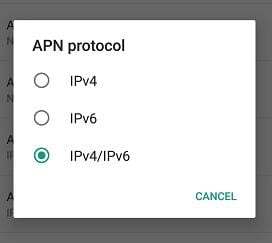
Way 6: Switch between Wi-Fi & Mobile Data
If you still face the android data connectivity problem, then switch the Wi-Fi and Mobile data connection. That is, turn off mobile data and connect to an active Wi-Fi connection. Check if you can use the internet on Wi-Fi.
If yes, then again disconnect the Wi-Fi and connect to mobile internet. Hopefully, it would solve the issue.
Part 3: Technical Way to Fix Data Connectivity Problem Samsung
The abovementioned methods work in many cases, but it’s likely that none will resolve your issue. In such a scenario, you have to use a third-party software to repair your mobile and get rid of this issue forever and that’s when Tenorshare ReiBoot for Android comes into play.
ReiBoot for Android has been the best Samsung repairing tool and can fix over 100+ Android OS issues in just a few minutes. This tool is super quick, intuitive, and convenient to use even for the novice.
First of all, download and install ReiBoot for Android and double-click on ReiBoot icon to launch it. Then, connect your Samsung phone via original cable and hit on Repair Android System.

On the next screen, click on Fix Now to continue.

Then, select the information of your Samsung device using the drop-down arrow.

Now, ReiBoot for Android will automatically start downloading the latest firmware package corresponding to your Android device. Don’t disconnect the phone during the downloading process.

Click on Repair Now after the firmware package is downloaded.

Now, enter into the download mode by following on-screen instructions corresponding to your Samsung mobile version i.e., is it with or without home button.

Within a few minutes, ReiBoot completely repair your mobile phone. Once it is completed, click on Done and your mobile will restart and function properly.

Conclusion
A plethora of reasons can cause data connection problem in android mobile. Regardless of that, you can fix this issue using the aforementioned methods. However, as an Android user myself, it is recommended to use Tenorshare ReiBoot for Android if you want to overcome this issue in a jiffy.
A plethora of reasons can cause data connection problem in android mobile. Regardless of that, you can fix this issue using the aforementioned methods. However, as an Android user myself, it is recommended to use Tenorshare ReiBoot for Android if you want to overcome this issue in a jiffy.
Speak Your Mind
Leave a Comment
Create your review for Tenorshare articles