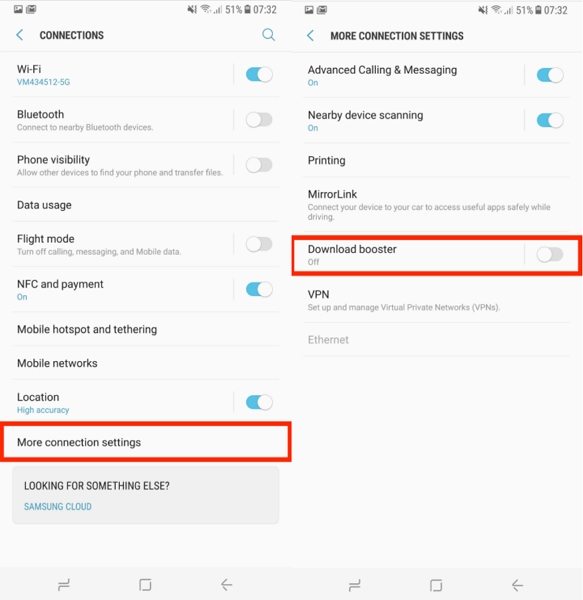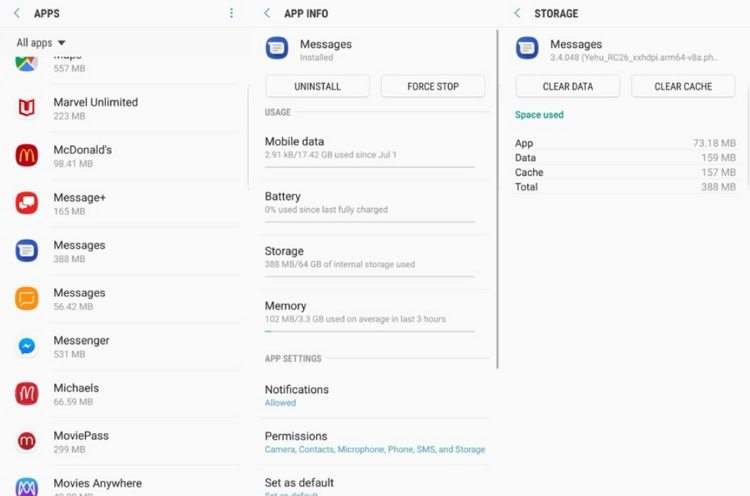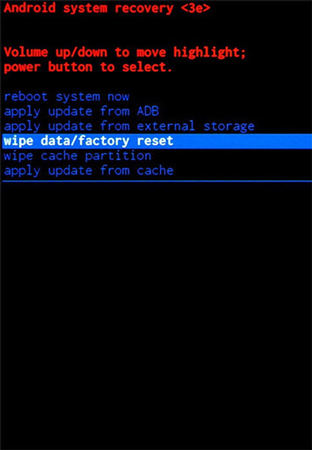MMS Messages not Downloading, Here Is My Way to Fix It
I just discovered that my phone won't download or view MMS or picture texts. This seems to happen after the software update few days ago."
Have you just received an MMS message, but it is not playing? Or were you able to download the file, but your Android device did not save the file? There are plenty of reasons why the MMS messages may not be getting downloaded on your device.
Some of the common errors that appear when you try downloading an MMS file are "Couldn’t download", "Downloading…", "Message expired or not available". You can easily fix the problem of being unable to download MMS Android by making use of any of the solutions listed below.
- Solution 1. Switch to Mobile Data
- Solution 2. Disable Auto-Retrieve in MMS Setting
- Solution 3. Enable Download Booster
- Solution 4. Clear Cache and Data for MMS Service
- Solution 5. Wipe the Cache Partition
- Solution 6. Delete Old Messages
- Solution 7. Reset the APN Settings
- Solution 8. Perform a Factory Reset
Solution 1. Switch to Mobile Data
If you are connected to a Wifi, and the Wifi calling option is not enabled in your Android device, you won’t be able to download the MMS message. You can easily resolve this problem of Android unable to download MMS by enabling mobile data on your Android phone. Once done, you can try downloading the MMS message.

Solution 2. Disable Auto-Retrieve in MMS Setting
There might be an issue with your system hardware or processes, and if you have enabled Auto-Retrieve option in MMS setting, it can lead to the problem of MMS messages not downloading. To disable the auto-retrieve option, follow the steps given below.
- Launch the Messaging app and then tap on “Menu”.
After this, go to “Settings” and disable the option of Auto Retrieve.

Restart your phone and check if the MMS messages are being downloaded now or not.
Solution 3. Enable Download Booster
If you have failed to download attachment from multimedia message, you can use Download Booster for it. The Download Booster is a special feature on Samsung phones using which files of size larger than 30 MB can be downloaded in a faster way by making use of both Wifi as well as mobile data connection together. You can enable this feature by using the steps given below.
- Go to “Settings” and tap on “More Connection Settings”.
From here, select “Download Booster” and enable it.

Restart your device after this. If you do not have a Samsung phone, you can move on to the next step.
Solution 4. Clear Cache and Data for MMS Service
You can also clear the cache and data for the messaging app on which you use MMS service to resolve the problem. You can follow the steps given below to do so to resolve the problem of phone won't download pictures in text messages Android.
- From “Settings” go to “Apps”.
Select the MMS Service app and then tap on “Clear Data” and “Clear Cache” options.

Once done, you can try downloading the MMS message if it is successfully being downloaded or not.
Solution 5. Wipe the Cache Partition
The temporary files in your Android device in the form of cache can be the reason behind you being unable to download MMS. You will have to wipe the cache partition to resolve the problem.
For doing so, you would have to enter Recovery Mode, and Tenorshare ReiBoot for Android can offer an excellent way to do this. With the help of this tool, you can enter Recovery Mode with just a single click. Follow the steps below to use this tool to resolve the problem of not being able to download MMS messages.
Download and launch Tenorshare ReiBoot on your computer and connect your phone to it.

Follow the steps given on-screen to enable USB debugging.

Click on “One-Click to Enter Recovery Mode”.

Use the volume down key to navigate to the “Wipe Cache Partition” option and select it using the power button.

This is an excellent tool that allows the users to enter the Recovery Mode to wipe cache partitions using quick, easy steps.
Solution 6. Delete Old Messages
You may have reached your message limits in terms of storage, due to which you can’t download MMS. You will have to clear the messages in the following way to resolve this problem.
- Open “Messages” app.
- Tap on the Menu button and select “Delete Threads”.
- Check all the boxes in front of the messages you wish to delete and then tap on “Delete”.
Once done, try downloading the MMS message and check whether the problem persists.
Solution 7. Reset the APN Settings
Another way to resolve the problem of MMS not downloading is by resetting the APN settings. You can do this in the following way.
- Go to “Settings” and then tap on “More”.
- Tap on “Mobile Networks” and then select “Access Point Names”.
Tap on the three vertical dots and select “Reset to Default”.

This will reset your APN settings and restore the APN settings to default. Check if you are able to download the MMS message now.
Solution 8. Perform a Factory Reset
If none of the solutions listed above seem to be useful in resolving the problem, you will have to perform a factory reset on your phone in the following way.
- From “Settings” go to “System”.
- Tap on “Advanced” and then on “Reset options”.
Tap on "Erase All Data" and "Reset Phone".

Note that you would lose all the data stored in your Android device once you do this. However, you can create a backup of all your files before performing factory reset.
Summary
So, the next time you face the problem of MMS messages not downloading Android, use the above solutions to fix it. While following any of the methods explained above, if you have to enter into Recovery Mode, it is highly recommended that you use Tenorshare for this purpose.
Speak Your Mind
Leave a Comment
Create your review for Tenorshare articles