Why and How to Fix Android Slow Charging Issue
"Very slow charging since Pie update. I updated OTA to Pie last week, since then Samsung Galaxy Note 9 seems my charging speeds have got much slower, taking maybe twice or three times as long. Fast charge is enabled in my settings. This is on all my chargers, wireless, wired and car charger. Anyone else had this problem?"
A lot of users are complaining about the Android slow charging after the Pie update. Well, it could be an update related issue but not all the users are facing the same. So, it is related to your device specifically. There can be a number of reasons behind the slow charging of the device. So, for more details read the article below.
- Part 1. Why May Android Phone Slow or Not Charging?
- Part 2. One-Click to Fix Android Slow/Not Charging Due to System Error/Corruption
- Part 3. Other Useful Tips to Android Slow Charging and Draining Fast
Part 1. Why May Android Phone Slow or Not Charging?
There are several reasons behind the slow charging of your Android device but you have to pinpoint the origin of the problem in order to fix the issue. So, let's have a look at the top reasons for slow Android charging and their fixes.
1. System Error/ Corruption
An error with your Android system or if the part of the system got corrupted, you may face several issues and slow charging is one of them. There are multiple ways to fix this situation but we found it to be best to use a professional system repair software designed for Android.
2. Overload Background Apps
Most of the Android users don't even know the proper way to close an application. Most of the users forget to close the apps properly and those apps run in the background of the said device. It is also possible that some of the apps that you have downloaded are designed to run in the background, automatically.
The main issue here is pretty straightforward. These apps not only consume the RAM of the smartphone but also drain the battery. So, the constant battery drain makes it seem like that the battery is charging very slowly.
So, in order to stop these apps from processing, you need to go to the settings of your smartphone and stop them manually. Then they will stop draining the battery and it will charge faster.
3. Bad Cable/Adapter/USB Port
If Android not charging, the issue could be bad charging cable or the adapter or even the USB port.
Basically, all the parts connected to the charging of the device can be the origin of the issue. If any or all of these parts turn out to be faulty, the device won't charge properly.
So, you need to check all these parts individually with your device and another device as well in order to compare the performance.
4. Week Power Source
One of the obvious reasons for Android slow charging is a weak power source. Possibly the outlet you are using to charge your smartphone is not working properly or damaged or supplying power in disarray.
5. Bad Battery
If you have tried and tested the above mentioned factors but still Android phone won't charge, it is time to test the battery.
Well, the simplest way to check the integrity of the battery is to open the back case of the mobile and check the appearance of it. If it does not look right or it seems bumpy, then you can be sure that the battery has gone bad.
But the modern-day smartphones have gone to a different direction and has removed the concept of a removable battery altogether. So, if that's the case with your smartphone, then you can try to feel it over the back case. The back cases tend to be a bit thin. So, if the battery has a bulge you will be able to feel it.
If you are not feeling it, then there are also other signs as well. If the charge of your smartphone is depleting too quickly, then that is a clear sign of a damaged battery.
Part 2. One-Click to Fix Android Slow/Not Charging Due to System Error/Corruption
"My phone won't charge Android". If this issue is caused by system issue, in genera; such issues can't get fixed unless you have access to an effective Android system repair tool. One of the best-known system repair tools for Android mobile is ReiBoot for Android. This software is capable of fixing any Android related issues with just a single click. Here's how to use to fix the Android charging issue;
Step 1 So, you have to download and install ReiBoot for Android on your computer and launch it on your computer.
Step 2 After that, connect your Android mobile to the said computer via USB cable and click on "Repair Android System" from the main interface.

Step 3 In the following panel of the program, you will see the option "Repair Now". Click on it to proceed.

Step 4 Then, you have to select your device. Basically, provide all the info regarding your smartphones like the series, model number, and the brand. After providing all the device info, the program will download the corresponding firmware automatically.

Step 5 After downloading the firmware, you will be directed to another page where you need to click on the "Repair Now" option to proceed.

After repairing the Android system, the slow charging issue of your mobile will get fixed.
Part 3. Other Useful Tips to Android Slow Charging and Draining Fast
"Why won't my Android charge?"Are you are still asking this question, then the following fixes will be a big help to you. Let's have a look.
- 1. Disable Background Apps
- 2. Factory Reset Your Device
- 3. Check Your USB Cable/Adapter/USB Port
- 4. Change Power Source
- 5. Replace the Battery
1. Disable Background Apps
As discussed earlier, the apps running in the background can drain the RAM of the device as well as the battery and you have to stop them manually by using the following steps.
Step 1: Open your smartphone and go to "Settings".
Step 2: Then look for Apps, App Management, Application manager, or General > Apps.
Step 3: Tap See all apps and then locate the problem app that you want to shut down.
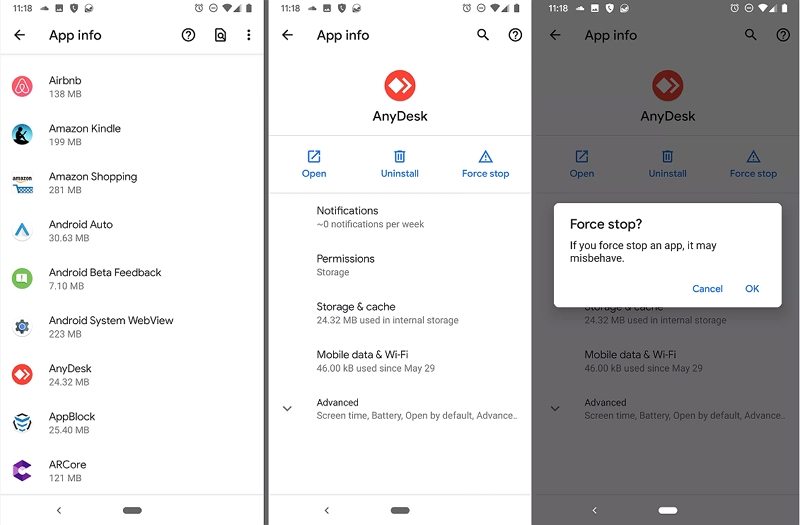
Forcing the apps to stop processing will stop the constant battery drain and the battery will charge faster.
2. Factory Reset Your Device
An Android Factory Reset is very simple. Just follow the steps below.
Step 1: Open the Android phone and tap on "System".
Step 2: After that, tap on "Advanced" and then tap on "Reset Options".
Step 3: Now, you have to tap on "Erase All Data" and "Reset Phone".

You may be asked for the password or PIN or the pattern for your mobile. After the reset, your device will be charging properly.
3. Check Your USB Cable/Adapter/USB Port
If any of these 3 parts are damaged, your Android mobile won't be charging properly. So, in order to check their integrity, you have to check them individually.
If you are able to figure out the fault, change that specific part but changing the USB port will be difficult. In that case, you have to take the device to the nearest service centre for their opinion.
4. Change Power Source
A defective power source can cause slow charging. In such condition, your Android smartphone will not get charged up properly or at a proper pace. In order to fix it, change the outlet. If you are using another outlet in the same room and having the same problem, then you can try checking after changing the room. If the outlets inside the room are connected, then all of them will show some issues.
So, changing the room or the floor will be the best decision. But you need to repair those defective outlets immediately.
5. Replace the Battery
A damaged battery will show such symptoms. But the big issue is that almost all the smartphones these days use non-removable batteries.
So, if you want to remove the damaged batteries, you have to visit the nearest service centre of the brand of smartphone you are using at the moment. Fortunately, if your device is under warranty, then you will get the replacement for free of cost; otherwise, you have a pay a huge sum of money or have to use a cheaper battery.
In such cases, most users prefer to change the device altogether.
Summary
So, if you were asking all over the online Android forums "My Android won't charge; what can I do to fix it?" We hope you got your answer! The slow charging issue can appear due to a number of reasons and you got to know what to do in such circumstances. But if you think that the issue was caused by the damaged Android software, then your obvious answer is to use ReiBoot for Android to fix the issue. Highly recommended software!
Speak Your Mind
Leave a Comment
Create your review for Tenorshare articles






