10 Easy Ways to Fix 'com.android.phone Has Stopped' Error
"It was a few months back, I was using my Samsung Galaxy J5. After the release of a new update, if updated mu mobile and from then every 5 seconds I get the same message: com.android.phone has stopped working. What to do?"
The performance of Android mobile is quite excellent and there is far lesser chance of encountering a system damaging error. But that does not confirm the fact that you will not encounter any. One of the most typical error for Android mobiles is "com.android.phone has stopped". The said error appears due to a damaged Android system. So, if you just fix the system, it will go away.
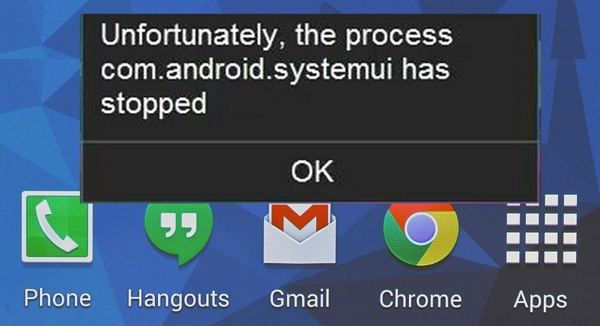
- Part 1. When and Why "Unfortunately the Process.com.android.phone Has Stopped" Error Occurs?
- Part 2. How to Fix "Unfortunately the Process.com.android.phone Has Stopped" Error?
Part 1. When and Why "Unfortunately the Process.com.android.phone Has Stopped" Error Occurs?
The "Unfortunately the Process.com.android.phone Has Stopped" error message refers to an issue originated inside your Android OS. It could be a phone manager or a phone application issue.
But don't worry if you are facing this issue; solutions are easily available. But before that, you need to get oriented about a few things, let's have a look.
1. When "Unfortunately the Process.com.android.phone Has Stopped" Error Occurs
So, the first appearance of the said error message is different for each user. Let's have a look when they might appear.
- While receiving calls or sending text messages
- While connecting to the internet.
- When opening an app
- Trying to connect Android phone to 3G or 4G service
2. Why is Unfortunately the Process.com.android.phone Has Stopped"
Before we go into further details about fixing the said error, let's check why this error may have appeared on your Android mobile.1). Recently installed ROM
If you have installed a custom new ROM and the error started appearing just after that. Quite possibly that the new ROM turned out to be buggy and caused the issue.
2). Firmware update failed
If the firmware update of your OS has failed due to some unforeseen reason, such error might appear.
3). Faulty third-party app
Some selected 3rd party app is capable of damaging the system. The new app may have blocked some of the system's functions which led to the appeared error.
4). A problem with the SIM toolkit application
A problem with your device's SIM ToolKit application has possibly led to this error.
5). Made major modifications to data
Due to some specific data modifications, said error can appear on the screens of Android devices.
6). Upgrade to the latest version of Android software
If you are facing this error after updating to the latest version of the Android OS, then it is possible that the new OS is buggy or not supporting your mobile, causing it to shoe the said errors.
Part 2. How to Fix "Unfortunately the Process.com.android.phone Has Stopped" Error?
There are several ways you can try to make, com.android.settings has stopped error message disappear. We have listed them carefully with detailed steps.
- Way 1. Force Restart Phone
- Way 2. Disable automatic date and time
- Way 3. Clear Cache on an Android device
- Way 4. Clear cache and data of phone app
- Way 5. Clear cache and data of SIM toolkit app
- Way 6. Boot your device into Safe mode
- Way 7. Stop Automatic Updates Appsm
- Way 8. Wipe the Cache Partition/ Factory Reset in Recovery Mode
- Way 9. Use AROMA file manager
- Way 10. Repair Your Android to fix "Process.com.android.phone Has Stopped" Error
Way 1. Force Restart Phone
The Force Restart procedure varies depending on the brand of Android smartphone you are using.
- Samsung phones: Press and hold both the power button and volume down button for around 10 to 20 seconds.
- LG phones : Press the Power + Volume Down keys at the same time and release them when the LG logo appears.
- Sony phones : Press the Power button and then press the Volume Up key a few times and your device will hard reboot.
- Google Nexus: Press the Power + Volume Down keys together and you will hard reboot your device.
- HTC phones: Press and hold down the Power + Volume Down buttons to hard reboot your device.
- Huawei phones: Press the Power + Volume Up buttons at the same time and you will hard reboot your phone.

Way 2. Disable automatic date and time
Simply, disabling the auto date and time updates can make the error disappear.
Step 1: Go to the Settings of your mobile.
Step 2: Navigate to "Date & Time".
Step 3: Find, "Automatic date & time" and "Automatic time zone", disable them both. Now, just set your time and time zone manually.

Way 3. Clear Cache on an Android device
If fixing date and time on your Android mobile didn't work and you are still getting the process com.android.phone has stopped error. You must Clear Cache on your Android mobile.
It is a pretty simple procedure and if you are using Android version 4.2 or above, there is a big chance that this method will work. Let's have a look;
Step 1: Go to the Settings of your Android mobile and tap on "Storage".
Step 2: Then, tap on "Cached Data". After tapping on this option a pop-up will appear. Tap "OK" and the cache will be cleared.
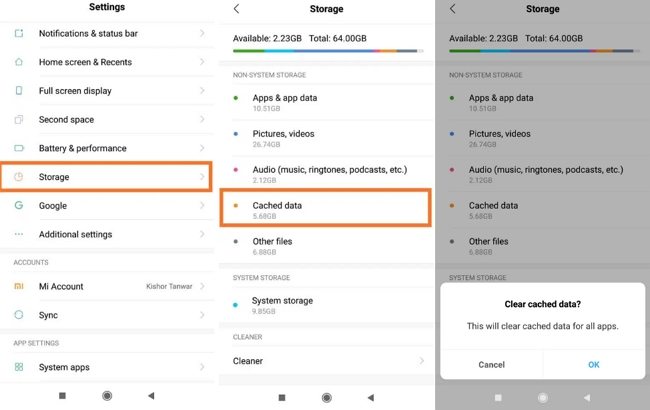
Way 4. Clear cache and data of phone app
You can also clear the cache data of your Phone app, in order to get rid of the popping error message.
Step 1: Go to Settings and tap on "All Apps".
Step 2: Then, scroll down and tap on "Phone". After that, select this and tap on "Clear Cache".
Step 3: There is a possibility that this method may not work. In that case, you to repeat the procedure but this time also include "Clear Data".
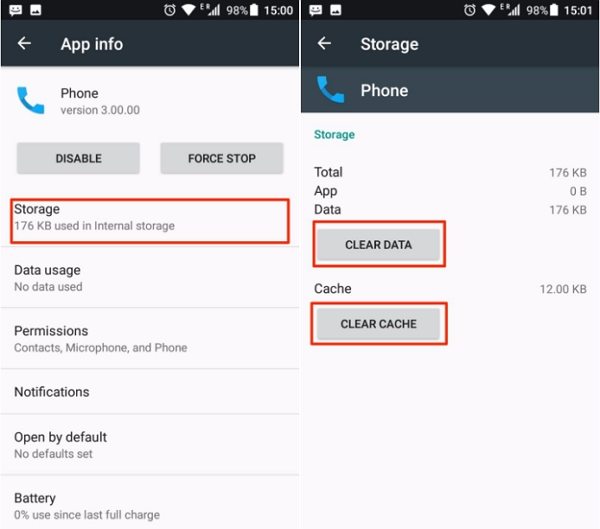
Upon completing the steps, you need to restart your mobile and the issue may get fixed.
Way 5. Clear cache and data of SIM toolkit app
If you want to clear the Cache Data of SIM ToolKit app, then you have to follow the same steps as "Way 4".
So, follow the same steps but choose SIM ToolKit from the options. After that, select this option and tap on "Clear Cache", just like the previous method.
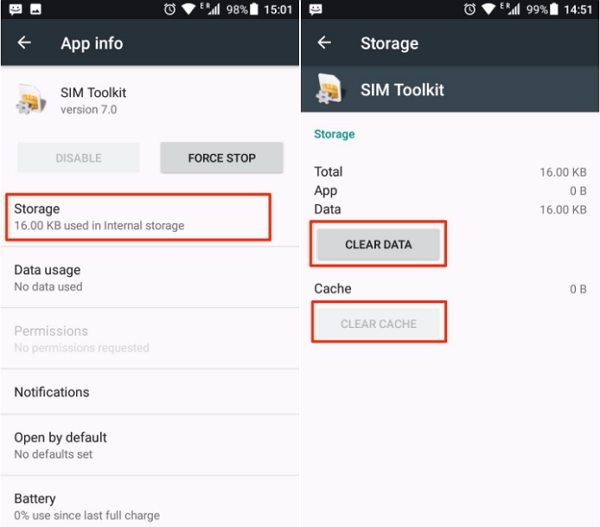
Way 6. Boot your device into Safe mode
It is possible that the error message suddenly appeared due to the installation of a faulty application. If such is the case, then boot the device into Safe Mode. If there is an issue with an app or apps, Safe Mode will reveal it. Then, just uninstall the said app.
Step 1: Press and hold the Power button until the Restart Menu appears on the screen.
Step 2: Then, long-press the Power off option and the option to reboot the device into Safe Mode will appear.
Step 3: Tap "OK" and the device will restart in Safe Mode.
Step 4: Now, just check if any of the apps are causing the issue.
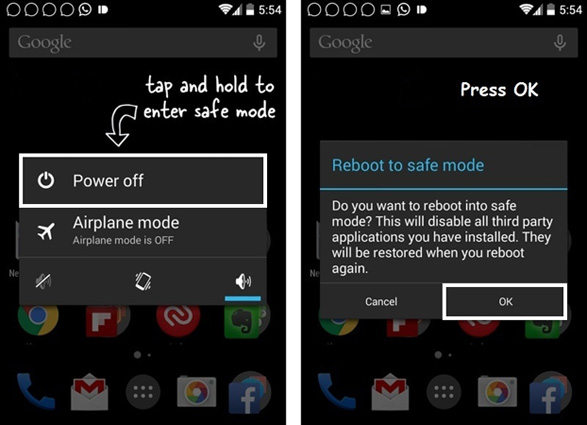
If you find any such apps, just uninstall it immediately.
Way 7. Stop Automatic Updates Apps
According to the developers, stopping the automatic updates of the app can make unfortunately the process com.android.phone has stopped error message disappear.
Step 1: Go to the "Play Store" and tap on the "Menu" icon.
Step 2: Then, go to "Settings" and tap on "Auto-Update apps".
Step 3: After that, select "Do not auto-update apps".
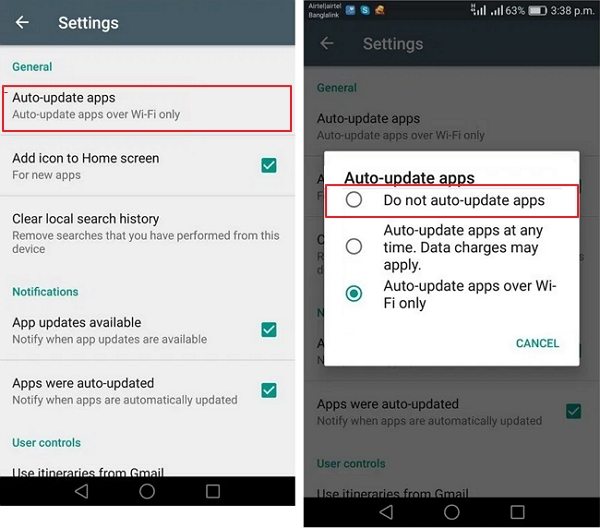
Dosing this, you will effectively stop the automatic app updates on your device.
Way 8. Wipe the Cache Partition/ Factory Reset in Recovery Mode
It is easy to Factory Reset your Android mobile and quite effective if the device is giving you trouble. But resetting the device in Recovery Mode will be a bit different and you are required to turn off the device, first.
Step 1: Get Free ReiBoot for Android, which will get your Android device into recovery mode with only 1 click.
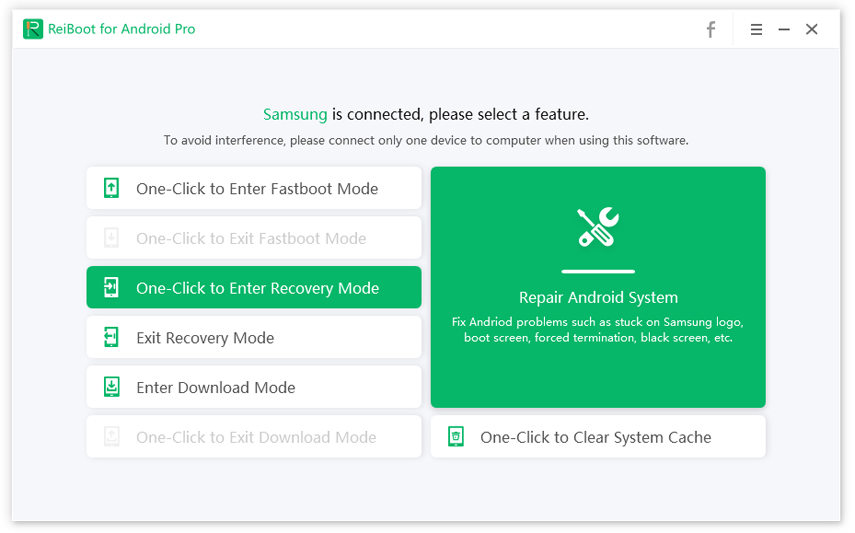
Step 2: Once you are in recovery mode, using those Volume buttons choose the option "Wipe the Cache Partition" or "Wipe Data/Factory Reset". And hit the Power button.
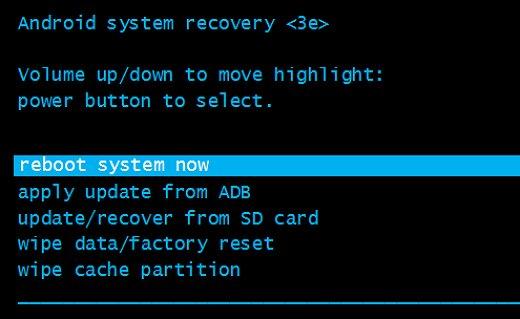
Step 3: You need to scroll down and tap "Yes" and finish the procedure by hitting the Power button again.
If you are using Android version 5.1 or above, then you have to provide Google Password in order to complete the reset.
Way 9. Use AROMA file manager
On some of the Android devices, using the AROMA file manager has been proven very effective for eliminating the error message that says, com.android.settings has stopped.
Simply, download and install AROMA file manager from XDA Website. Then, you need to use this file manager to delete all the cache or the temporary files on your mobile.
Way 10. Repair Your Android to fix "Process.com.android.phone Has Stopped" Error
If any of the discussed solutions didn't work for your Android mobile, then your Android OS has probably suffered some sort of damage and due to that, unfortunately, the process com.android.phone has stopped keeps popping up. Sadly, if the error message is appearing due to a damaged Android OS, then none of the discussed solutions will be able to fix it; as they are not equipped for it. In this situation, you need to use ReiBoot by Tenorshare in order to repair the Android system.
ReiBoot for Android is not the only Android system repair program available out there but it is the best. We are recommending this one after using several other similar programs with the promise of excellent performance. Sadly, most of them were very disappointing and none of them came even close to the smooth performing ReiBoot. So, without further ado; let's have a look at the steps you can use to fix your Android mobile.
Step 1 Step 1: Immediately, download and install Tenorshare ReiBoot on your computer. Run the program and click on "Repair Android System" from the program interface.

Step 2 Step 2: In the following interface, you have to click on "Repair Now" to proceed.

Step 3 Step 3: In the following page, you are required to provide details regarding the Android mobile you are using. After completing that part, the program will start downloading the required firmware, automatically.

Step 4 Upon downloading the firmware, you can start repairing the Android system.

If you are sure that "process com.android.phone has stopped" error has been appearing due to a fault in your Android system, you can use Tenorshare ReiBoot to effectively fix the Android OS, with ease.
Summary
Therefore, the said error is a system-related error. You can try to fix it using the detailed solution we have provided on the article. But the better and sure solution would be to use Tenorshare ReiBoot for Android to repair the Android system altogether.
Speak Your Mind
Leave a Comment
Create your review for Tenorshare articles






